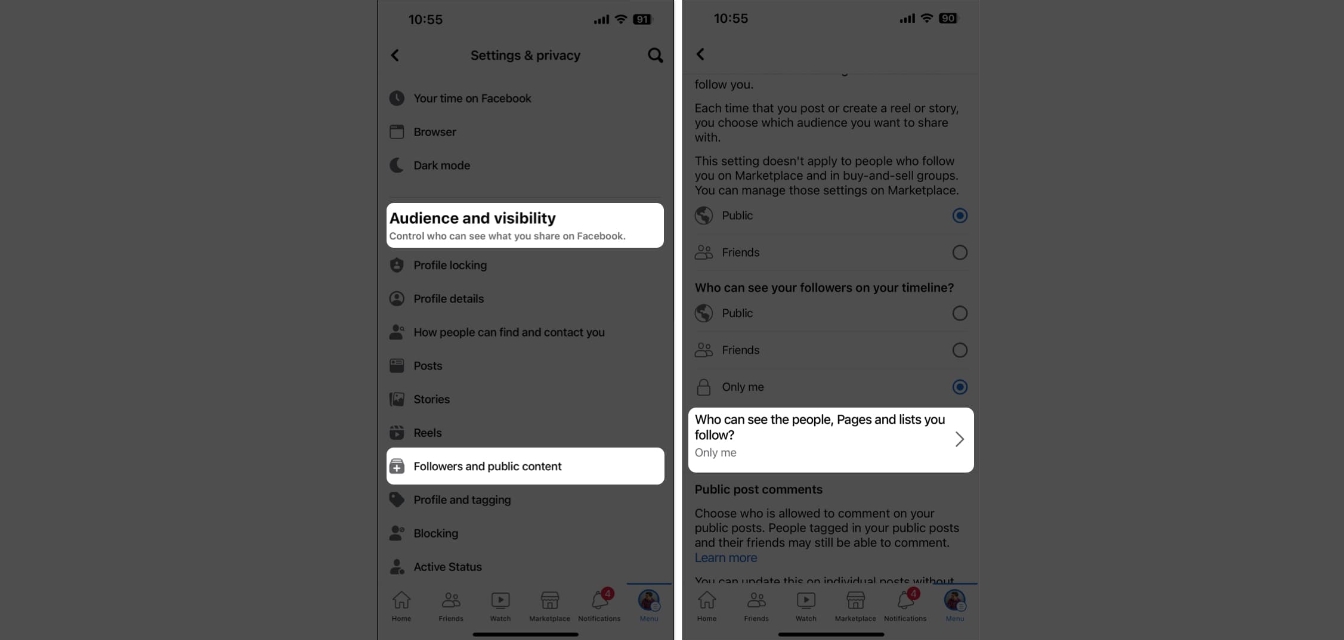
In today’s digital age, social media platforms have become an integral part of our lives. Facebook, being one of the most popular platforms, allows users to connect, share, and communicate with friends, family, and followers. While having a strong following on Facebook can be great for personal or business reasons, there are times when you may want to have more control over who can see your posts and updates. So, if you’re wondering how to turn off followers on Facebook Mobile, you’ve come to the right place. In this article, we will guide you through the simple steps to customize your privacy settings and restrict certain individuals from following you on Facebook Mobile.
Inside This Article
- Why Turn Off Followers on Facebook Mobile?
- How to Turn Off Followers on Facebook Mobile
- Method 1: Adjusting Your Privacy Settings
- Method 2: Limiting Who Can Follow You
- Method 3: Blocking Specific Followers
- Conclusion
- FAQs
Why Turn Off Followers on Facebook Mobile?
Facebook is undoubtedly one of the most popular social media platforms, connecting billions of people around the globe. While it allows users to connect with friends, family, and colleagues, there may be times when you want to limit your audience and have more control over who can see your content. Turning off followers on Facebook Mobile can provide you with the privacy and peace of mind you desire.
There are several reasons why you might want to turn off followers on Facebook Mobile. One of the main reasons is to have a more intimate and private experience on the platform. By limiting your followers, you can keep your updates, photos, and videos within a select group of people, ensuring a sense of security and exclusivity.
Turning off followers can also be beneficial if you want to maintain a professional social media presence without necessarily connecting with colleagues or clients. By controlling who can see your posts, you can maintain the boundary between your personal and professional life, allowing you to share content with peace of mind.
Additionally, limiting followers on Facebook Mobile can help you filter out unwanted attention or potential harassment. Sometimes, individuals may find themselves in a situation where they receive unwanted comments, messages, or friend requests. By turning off followers, you can effectively minimize this kind of interaction and maintain a more enjoyable online experience.
Overall, turning off followers on Facebook Mobile gives you the power to have a more personalized and controlled social media presence. Whether it’s about privacy, professionalism, or managing unwanted attention, taking advantage of this feature can help you curate your online experience to match your preferences.
How to Turn Off Followers on Facebook Mobile
Facebook is a social media platform that allows users to connect with friends and share their thoughts and experiences. While having followers on Facebook can be a great way to expand your reach and share your content with a wider audience, there may be times when you want to limit who can see your posts. In this article, we will discuss how to turn off followers on Facebook mobile.
Before we dive into the specific steps, let’s briefly explore why someone might want to turn off followers on Facebook mobile.
Some users may prefer to have a more private online presence and only share their posts with close friends and family. Others may have had negative experiences with certain followers and wish to prevent them from seeing their content. Whatever the reason, the good news is that Facebook provides several methods for controlling your followers’ access to your posts.
Method 1: Adjusting Your Privacy Settings
The first method involves adjusting your privacy settings to limit who can see your posts. Here’s how you can do it:
- Open the Facebook app on your mobile device and log in to your account.
- Tap on the three horizontal lines at the top right corner of the screen to access the menu.
- Scroll down and tap on the “Settings & Privacy” option.
- From the dropdown menu, select “Settings.”
- Scroll down and tap on “Privacy Settings.”
- Under the “Privacy” section, tap on “Who can see your future posts?”
- Select “Friends” to ensure that only your friends can view your future posts.
Method 2: Limiting Who Can Follow You
If you want to have more control over who can follow you on Facebook, you can choose to limit this feature. Here’s how:
- Open the Facebook app and go to your profile.
- Tap on the “Friends” tab below your name.
- From the dropdown menu, select “Followers.”
- Tap on the three horizontal dots next to the “Followers” title.
- Select “Friends” to limit the ability to follow you to only your friends.
Method 3: Blocking Specific Followers
If there are specific followers that you want to prevent from seeing your posts, you can block them. Here’s what you need to do:
- Go to your profile and tap on the “Followers” tab.
- Find the follower you want to block and tap on their name to go to their profile.
- Tap on the three horizontal dots at the top right corner of their profile.
- Select “Block” from the options.
- Confirm the action by tapping on “Block” again.
By following these three methods, you can effectively turn off followers on Facebook mobile and regain control over your privacy and online presence. Remember, it’s important to regularly review and adjust your privacy settings to ensure that you are sharing your content with the intended audience.
Method 1: Adjusting Your Privacy Settings
Adjusting your privacy settings is an effective way to control and manage your followers on Facebook Mobile. By customizing your privacy settings, you can restrict who can see your posts and decide who can follow your profile. Follow these steps to adjust your privacy settings on Facebook Mobile:
Step 1: Open the Facebook app on your mobile device and log in to your account.
Step 2: Once logged in, tap on the menu icon (usually three horizontal lines) located at the top right corner of the screen.
Step 3: From the menu, scroll down and tap on the “Settings & Privacy” option, and then select “Settings”.
Step 4: In the settings menu, tap on “Privacy” to access the privacy settings for your Facebook account.
Step 5: Under the “Privacy” section, you will find various options to customize your privacy settings. Tap on “Public Posts” to manage who can see your future posts.
Step 6: In the “Public Posts” section, you can choose the audience for your future posts. By default, the setting is set to “Public,” which means that anyone on or off Facebook can see your posts. To limit the visibility of your posts, you can select “Friends,” “Friends except,” or “Specific friends.” Choose the option that suits your preferences.
Step 7: After customizing the audience for your future posts, go back to the privacy settings menu, and this time, tap on “Followers” to manage who can follow your profile.
Step 8: In the “Followers” section, you will see an option to control who can follow your profile. By default, the setting is set to “Everyone,” allowing anyone to follow your profile. To limit the followers on your account, tap on “Friends” or “Friends except” to only allow your friends to follow you.
Step 9: After making the necessary changes, exit the settings menu. Your privacy settings will be saved, and the changes will take effect immediately.
By adjusting your privacy settings, you can have better control over your Facebook followers and determine who can access your posts and follow your profile. Keep in mind that these settings can be changed at any time, allowing you to adapt your privacy preferences as needed.
Method 2: Limiting Who Can Follow You
If you want more control over who can follow you on Facebook Mobile, you have the option to limit your audience. By following these steps, you can ensure that only people you are comfortable with can see your posts and updates.
1. Open the Facebook app on your mobile device and log in to your account.
2. Tap on the three horizontal lines in the upper-right corner of the screen to open the menu.
3. Scroll down and tap on “Settings & Privacy” and then select “Settings”.
4. Under the “Privacy” section, tap on “Privacy Settings”.
5. Look for the option “Who can follow me” and tap on it.
6. You will see three options: “Public”, “Friends”, and “Friends except…”.
7. If you want to limit the audience to just your friends, select the “Friends” option. This means that only your confirmed friends on Facebook will be able to follow you.
8. If you want to further narrow down your audience, select the “Friends except…” option. In this case, you can choose specific friends you want to exclude from following you.
9. Alternatively, if you want to allow everyone to follow you, select the “Public” option.
10. Once you’ve made your selection, exit the settings. The changes will take effect immediately, and only those you’ve allowed will be able to follow you on Facebook Mobile.
By limiting who can follow you on Facebook Mobile, you can have more control over your privacy and ensure that your posts are only visible to the audience you trust. Take advantage of this feature to create a more tailored and secure social media experience.
Method 3: Blocking Specific Followers
If you have specific followers on Facebook Mobile that you want to block, you can easily do so using the blocking feature. Blocking someone not only prevents them from following you, but it also restricts their access to your profile, posts, and any interaction with you on the platform. Here’s how you can block specific followers on Facebook Mobile:
1. Open the Facebook Mobile app on your smartphone.
2. Navigate to the profile of the follower you want to block. You can do this by tapping on their name in your followers list or using the search function.
3. Once you are on their profile, tap on the “More” option (represented by three dots) located below their cover photo.
4. A pop-up menu will appear. Select the “Block” option from the menu.
5. Facebook will then prompt you with a confirmation message asking if you are sure you want to block this person. Confirm your decision by tapping on the “Block” button.
6. The follower will now be blocked, and they will no longer be able to follow your profile or see any of your posts or activities on Facebook.
It’s important to note that blocking someone on Facebook is a serious action and should not be taken lightly. This feature is designed to protect your privacy and allow you to control who has access to your content. Use it responsibly and only block followers who pose a genuine threat or disturbance to you.
If you change your mind and want to unblock a follower, you can do so by following similar steps and selecting the “Unblock” option instead of “Block.”
Conclusion
In conclusion, knowing how to turn off followers on Facebook mobile can give you more control over your social media presence. Whether you want to limit the audience for your posts or simply reduce the amount of unwanted attention, this feature offers a convenient solution. By utilizing the privacy settings on your Facebook mobile app, you can selectively choose who can see your posts and prevent certain people from following your profile.
Remember that managing your followers is a personal choice, and it’s important to strike a balance between sharing your life with others and maintaining your privacy. Take the time to review your follower settings regularly and adjust them as needed. With these simple steps, you can create a more tailored and enjoyable Facebook experience on your mobile device.
FAQs
Q: Can I turn off followers on Facebook Mobile?
A: Yes, you can turn off followers on Facebook Mobile. Follow the steps mentioned to protect your privacy and control who can see your posts and updates.
Q: How do I turn off followers using the Facebook Mobile app?
A: To turn off followers on Facebook Mobile, open the app and go to your profile page. Then, tap on the “Friends” tab located below your cover photo. From the drop-down menu, select “Edit Privacy”. Under the “Who Can Follow Me” section, choose “Friends” instead of “Public”. This will restrict anyone who is not your friend from following you.
Q: Can I customize follower settings on Facebook Mobile?
A: Yes, you can customize follower settings on Facebook Mobile. In the same “Edit Privacy” menu mentioned earlier, you can also choose to allow “Followers” in addition to “Friends”. This means that people who are not your friends can still follow your public posts and updates, but they won’t have full access to your profile unless they become your friend as well.
Q: How do I block or unfollow someone on Facebook Mobile?
A: To block or unfollow someone on Facebook Mobile, go to their profile page and tap on the three dots located at the top right corner of the screen. From the options that appear, select either “Block” or “Unfollow”. Blocking someone will prevent them from seeing your posts and interacting with you on Facebook. Unfollowing someone means you will no longer see their posts in your News Feed.
Q: Can I turn off followers for specific posts on Facebook Mobile?
A: No, you cannot turn off followers for specific posts on Facebook Mobile. The follower settings you choose will apply to all your posts and updates. If you want to control who can see a specific post, you can adjust the privacy settings for that particular post by choosing from options such as “Public”, “Friends”, or “Custom”.
