With the ever-growing threat of cyberattacks, two-factor authentication is becoming more important than ever. Not to confuse it with two-step authentication as both terms can be used interchangeably, of course. However, when you want to gift away your iPhone or sell it, you might want to turn off two-factor authentication on your iPhone first.
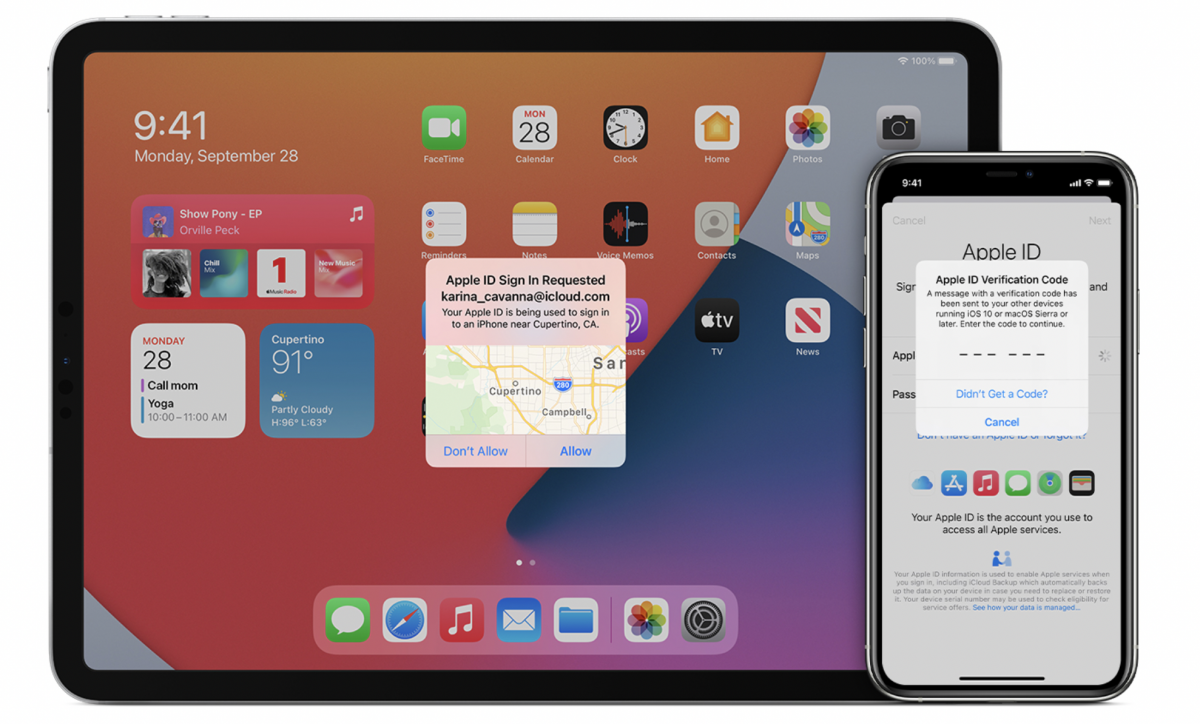
It is important to understand that two-factor authentication is a security measure Apple tailors to a specific user. However, it is also important to turn off two-factor when selling or giving an old iPhone away to allow the new user to tailor this security measure to him/her. But how do you turn off Apple’s two-factor authentication?
We will be going over the ways to do this in this article.
Related: “This Password Appeared in a Data Leak” Message Explained
Inside This Article
What Is Two-Factor Authentication on iPhone?
Two-factor authentication is a blanket of protection to ward off anyone who tries to gain access to your emails and accounts. When set up properly, two-factor authentication can prove effective and you will be literally two steps ahead of a hacker. So, how does it work, you may ask?
With Apple’s two-factor authentication, users can safely go about their day knowing they’re the only ones who can access their account as long as a device has been given Trust privileges or permission. On the surface, you will know two-factor authentication is turned on when, upon logging your Apple ID on a new device, you will be asked to enter the following information:
- Password
- Six-digit unique code
When these are not asked, the user is essentially granting permission for the device to access the account. Moreover, the user is including the device in the list of trusted devices that can access the Apple ID account. Thus, the next time you log in to your account on the same device, you will no longer be asked to enter your password and the six-digit code again.
With these, we can say that two-factor authentication dramatically improves a user’s Apple ID security and other information the user links to this account.
Why Is Two-Factor Authentication Important?
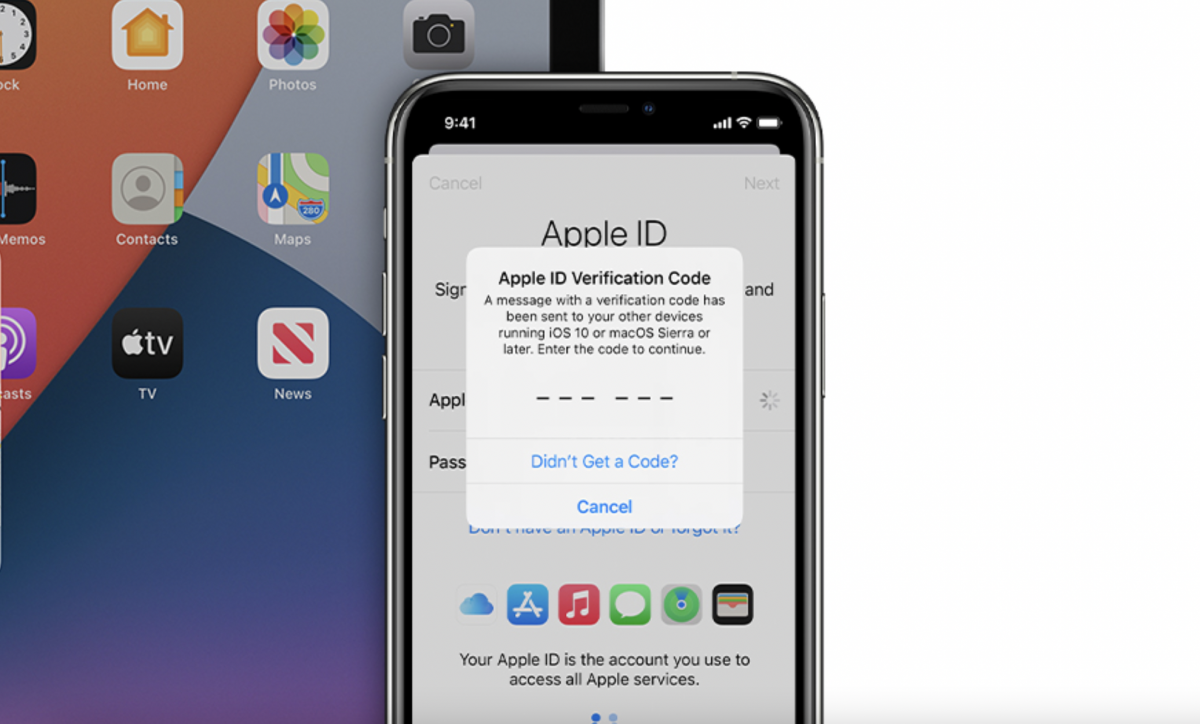
Contrary to popular belief, Apple and its products aren’t impervious to hacks and cyberattacks. However, Apple has strong security measures in place making it hard for hackers to gain access to any account and its data. One of these measures is two-factor authentication.
This is an important feature not just in the Apple ecosystem but on any other digital platform. This is mainly because of the uptick in many hacks and cyberattacks as the internet of things grows bigger and bigger.
However, Apple’s two-factor authentication is quite unique yet straightforward in comparison to other platforms’ versions. For one, the user gets a say whether or not to trust a device to continuously access an Apple ID. This is something other platforms have yet to play catch up with. Moreover, Apple’s two-factor authentication serves as a warning gate to users before proceeding. Apple is stern in terms of warning users to never allow public-use devices to be included in their list of trusted devices.
Can You Turn off Two-Factor Authentication on iPhone?
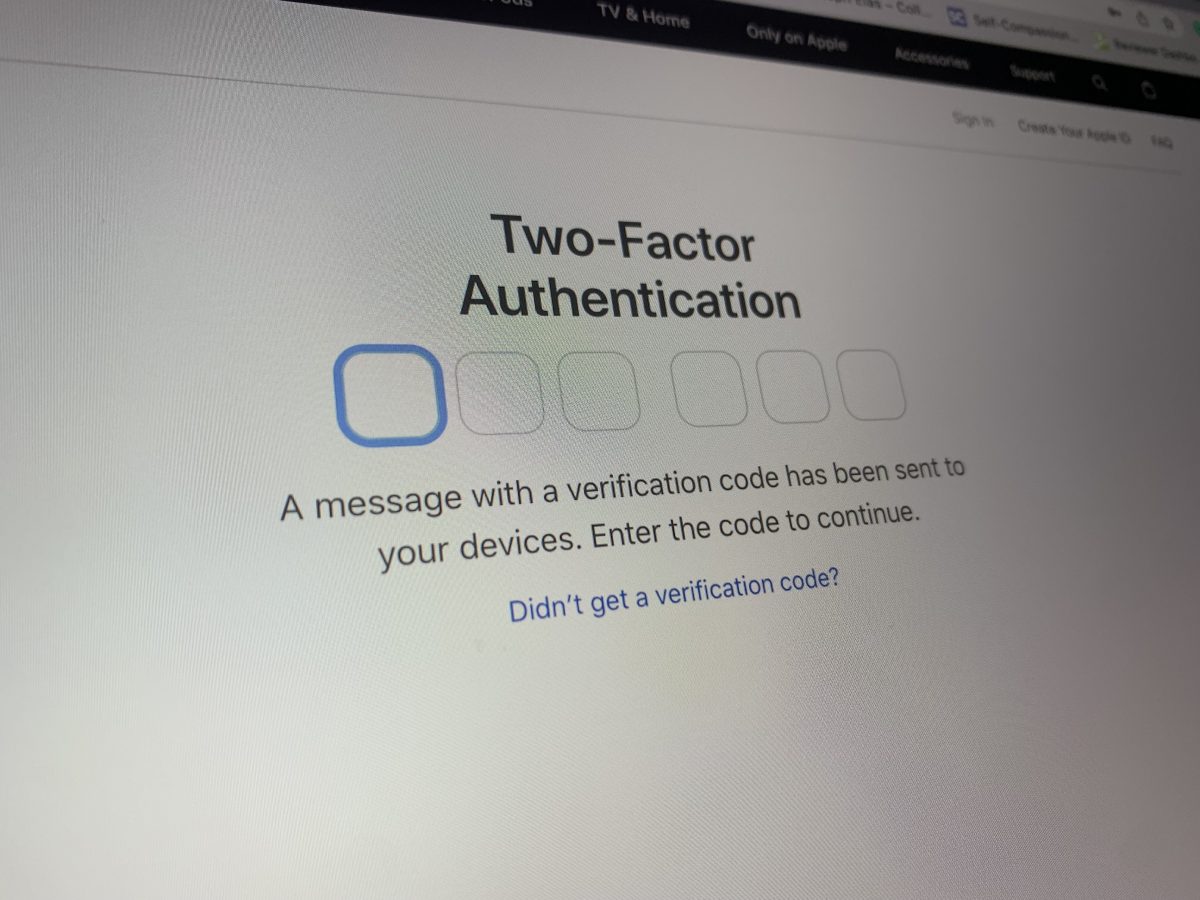
Well, to partly answer this question, any user shouldn’t turn off two-factor authentication on iPhone because it leaves them vulnerable. This is the reason why Apple no longer allows users to turn off two-factor authentication once it is in place. This, however, comes with one exception. Apple gives each user a two-week window to still be able to disable two-factor after setting it up for the first time. After the two-week window, it stays permanently. Now, if you are still within the two-week period, you can follow the guide below to turn off the two-factor on iPhone.
A. Turn Off Using iPhone
It would be a lot easier to go about the process using your iPhone; the steps are pretty straightforward and easy.
- Open the Settings app and tap on your name on top of the screen to open the Apple ID menu page.
- Select Password & Security.
- Tap on Two-Factor Authentication on your iPhone.
- Toggle the switch off.
If you are well outside the two-week window, the two-factor option would not be accessible.
B. Turning Off Using Your PC
This guide is pretty much a detailed and extensive method to turn off two-factor using your PC or MacBook.
- Login to your account on the Apple ID page.
- Enter the six-digit code that will be sent to your iPhone.
- On the left of the screen, click Sign-In and Security.
- Select Account Security.
- Under the two-factor authentication option, click the Turn Off Two-Factor Authentication option.
From here, follow the instructions on the screen to proceed. To further confirm, check your iCloud email inbox for an email confirmation.
C. Contact Apple Support
This is more of a hit-and-run option. But if you can no longer turn off two-factor authentication on iPhone, you can reach out to Apple-trained agents to help you out on this matter. Agents of Apple Support are available on Twitter; the service also has a dedicated website where you can lodge a ticket for help.
Final Thoughts
Notice how we did not use “two-step authentication” in this article? This is despite mentioning early in this article that “two-step” and “two-factor” are often used interchangeably. This is because despite the similarities in terms of offering an extra blanket of security, “two-step” can be turned off while “two-factor” is not an option. Apple is stern on users no longer able to turn off two-factor authentication on iPhones as it moves to protect user accounts and data.
We hope this article gives new insights on this matter and answers questions that you may have.
