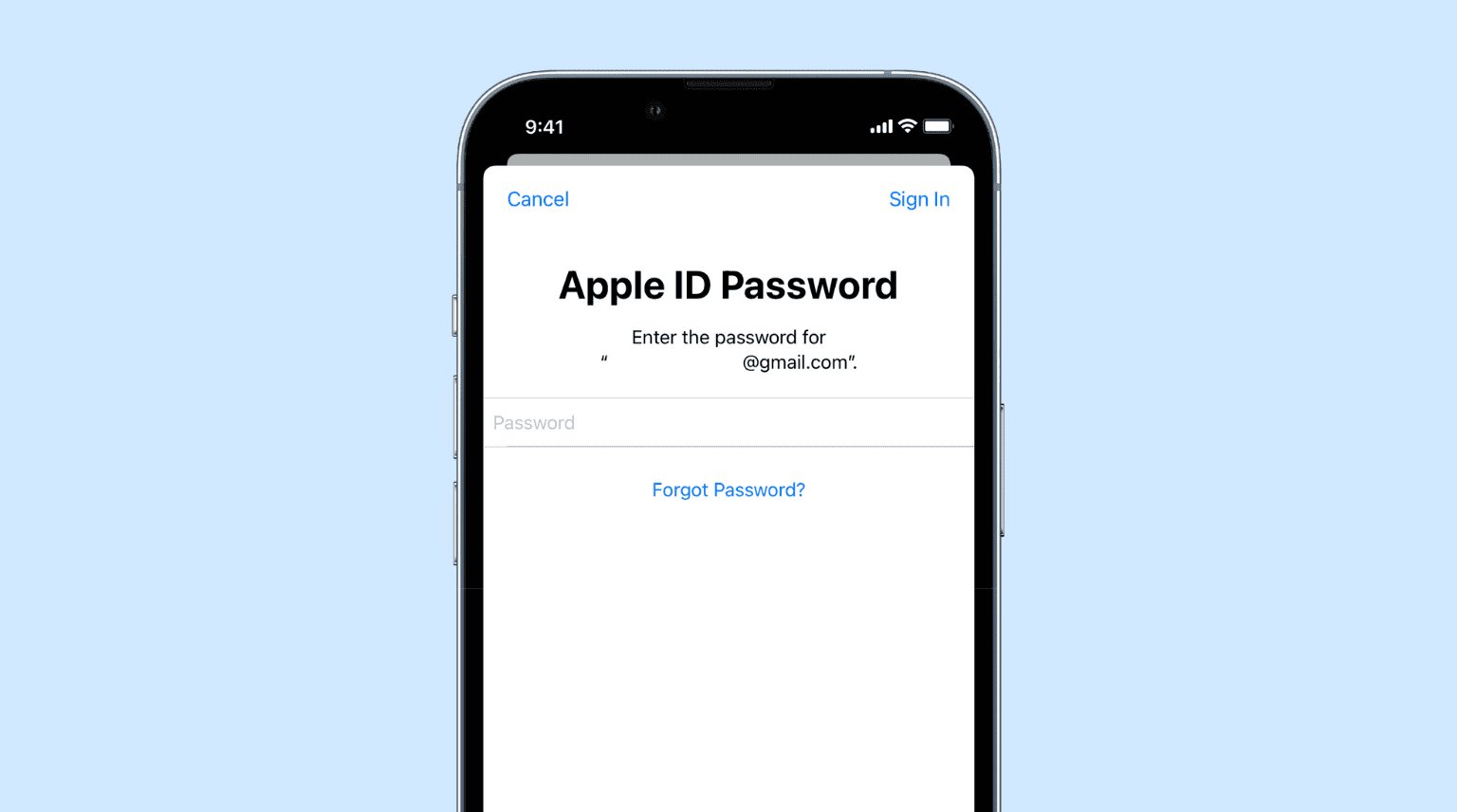
Are you constantly being prompted to enter your Apple ID password on your iPhone? Don’t worry, you’re not alone. Many iPhone users have encountered this frustrating issue at some point. Your iPhone may keep asking for your Apple ID password due to various reasons, such as a recent software update, a syncing problem, or even an issue with your Apple ID itself.
In this article, we will explore the possible reasons behind this problem and provide you with some practical solutions to resolve it. We understand how important your iPhone is to you, so let’s get to the bottom of this issue and get your device working smoothly again.
Inside This Article
- Common Causes for iPhone Asking for Apple ID Password
- Steps to Take If Your iPhone Keeps Asking for Apple ID Password
- Additional Tips to Troubleshoot the Issue
- Conclusion
- FAQs
Common Causes for iPhone Asking for Apple ID Password
Is your iPhone constantly asking for your Apple ID password? This can be quite frustrating, especially if you are trying to use your device for important tasks. There are several common causes for this issue, and understanding them can help you find a solution.
1. iCloud Syncing Issues: One common cause for your iPhone continuously asking for your Apple ID password is iCloud syncing issues. This can occur if there is a problem with your iCloud account or if there is a network connectivity issue. Check your iCloud settings and ensure that everything is properly set up.
2. Outdated iOS Software: If your iPhone is running on outdated iOS software, it can lead to various glitches and bugs, including the continuous prompting for your Apple ID password. Make sure you have the latest iOS software installed on your device. You can do this by going to Settings, then General, and selecting Software Update.
3. Incorrect Apple ID Credentials: Sometimes, the simplest explanation is the correct one. Double-check that you are entering the correct Apple ID credentials, including your email address and password. Typos or forgotten passwords can lead to your iPhone repeatedly asking for your Apple ID password.
4. Recent App or iTunes Purchase: If you recently made an app or iTunes purchase and your iPhone keeps asking for your Apple ID password, it could be due to a verification process. In this case, entering your password once should resolve the issue. If not, try signing out and then signing back into your Apple ID account.
5. Keychain Syncing Problems: Your iPhone’s Keychain is responsible for storing and syncing your passwords across your Apple devices. If there are syncing issues with the Keychain, it can result in your iPhone asking for your Apple ID password repeatedly. Go to Settings, then iCloud, and turn off Keychain. Wait for a few moments, and then turn it back on.
So, the next time your iPhone keeps asking for your Apple ID password, consider these common causes and try the suggested solutions. Remember to stay updated with the latest software, verify your credentials, and check for any syncing issues. By addressing these factors, you can resolve the issue and get back to using your iPhone hassle-free.
Steps to Take If Your iPhone Keeps Asking for Apple ID Password
Is your iPhone constantly prompting you to enter your Apple ID password? This can be quite frustrating, especially if it keeps happening repeatedly. Fortunately, there are several steps you can take to resolve this issue. Here are some troubleshooting steps to help you get rid of the incessant Apple ID password prompts on your iPhone:
1. Verify Your Apple ID Credentials
The first thing you should do is to verify that the Apple ID credentials you are entering are correct. It’s possible that you may have accidentally mistyped your password, resulting in the continuous prompts. Go to the Settings app on your iPhone and select “Passwords & Accounts.” Tap on “Apple ID” and ensure that you have entered the correct password. If not, re-enter it and see if the problem persists.
2. Update iOS Software
Outdated iOS software can sometimes cause issues with your iPhone, including continuous Apple ID password prompts. To check if there is an available software update, go to the Settings app, tap on “General,” and then select “Software Update.” If an update is available, download and install it on your device. Updating the software can often fix bugs and compatibility issues, which may resolve the problem.
3. Reset All Settings on Your iPhone
If the previous steps didn’t resolve the issue, you can try resetting all settings on your iPhone. This will reset all of your personalized settings, such as network settings, display settings, and privacy settings, but it will not delete your data. To reset all settings, go to the Settings app, tap on “General,” select “Reset,” and then choose “Reset All Settings.” Confirm the action and wait for your iPhone to restart. Once it’s back on, check if the Apple ID password prompts have stopped.
4. Sign Out and Sign Back In to iCloud on Your iPhone
If none of the above steps have worked, you can try signing out and signing back in to your iCloud account. This can help refresh your account settings and resolve any sync issues that may be causing the Apple ID password prompts. To do this, go to the Settings app, tap on your Apple ID at the top of the screen, scroll down, and select “Sign Out.” Enter your Apple ID password to confirm. After signing out, go back to the Settings app, tap on “Sign In to your iPhone,” and enter your Apple ID and password to sign back in. Check if the problem is resolved.
By following these troubleshooting steps, you should be able to resolve the issue of your iPhone repeatedly asking for your Apple ID password. However, if the problem persists, it may be helpful to contact Apple Support for further assistance.
Additional Tips to Troubleshoot the Issue
If you have followed the previous solutions and your iPhone still keeps asking for your Apple ID password, here are some additional tips to help troubleshoot the issue:
1. Check for iCloud Syncing: Sometimes, the request for the Apple ID password may be triggered by an issue with iCloud syncing. To resolve this, go to Settings on your iPhone, tap on your name at the top, then iCloud, and check if any app or service is experiencing sync issues. If so, try turning off and on the specific app or service to refresh the syncing process.
2. Disable iCloud Keychain: iCloud Keychain is a feature that stores passwords across your Apple devices. If the keychain is causing the repeated password requests, you can try disabling it temporarily. Go to Settings, tap on your name, then iCloud, and toggle off the iCloud Keychain option. Restart your iPhone and see if the issue is resolved.
3. Clear Safari Data: Safari is the default web browser on your iPhone. Clearing its browsing data can sometimes resolve the issue of constant Apple ID password prompts. To do this, go to Settings, scroll down and tap on Safari, then tap on Clear History and Website Data. Confirm the action and restart your iPhone.
4. Two-Factor Authentication: If you have enabled two-factor authentication for your Apple ID, make sure all your devices are connected to their respective networks or have cellular data enabled. Sometimes, the lack of network connectivity can trigger the repeated password requests.
5. Try a Different Wi-Fi Network: Connect your iPhone to a different Wi-Fi network and see if the problem persists. Sometimes, issues with your Wi-Fi connection can cause authentication problems and lead to frequent Apple ID password prompts.
6. Contact Apple Support: If none of the above solutions work, it’s recommended to contact Apple Support for further assistance. They have a dedicated team of experts who can help diagnose and resolve the issue with your Apple ID password prompts.
Hopefully, these additional tips will help you resolve the issue of your iPhone constantly asking for your Apple ID password. Remember to try each solution step by step and test if the issue is resolved before moving on to the next one.
In conclusion, dealing with an iPhone that keeps asking for your Apple ID password can be frustrating, but there are steps you can take to resolve the issue. By restarting your device, signing out and signing back into your Apple ID, updating your iOS software, and resetting your Apple ID password, you can often resolve the problem and regain access to your iPhone without constant password prompts.
Remember to keep your Apple ID password secure and avoid sharing it with others to protect your personal information. If the issue persists, contacting Apple Support or visiting an Apple Store may provide further assistance and solutions.
With the right knowledge and troubleshooting steps, you can overcome this recurrent issue and enjoy a smoother and uninterrupted experience with your iPhone.
FAQs
Q: Why is my iPhone asking for my Apple ID password repeatedly?
A: There could be several reasons why your iPhone keeps asking for your Apple ID password. It could be due to a software glitch, outdated software, incorrect Apple ID settings, or even a security breach. It is essential to address this issue promptly to ensure the security of your device and personal information.
Q: How can I stop my iPhone from repeatedly asking for my Apple ID password?
A: There are a few steps you can take to resolve this issue. Start by signing out and signing back into your Apple ID, updating your iPhone’s software to the latest version, and resetting your network settings. If the problem persists, you may need to contact Apple Support for further assistance.
Q: Will signing out of my Apple ID delete any of my data?
A: No, signing out of your Apple ID will not delete any of your data. However, certain data, such as iCloud Drive documents, iCloud Photo Library, and other synced data, may not be accessible until you sign back in. It’s always a good idea to back up your device before making any significant changes.
Q: Can I change my Apple ID password to fix the problem?
A: Changing your Apple ID password can help resolve the issue if it is related to an account security concern. To change your password, go to the Settings app on your iPhone, tap on your name at the top, select “Password & Security,” and follow the prompts to change your password. Remember to update your password on all devices that use your Apple ID.
Q: What should I do if none of the troubleshooting steps resolve the issue?
A: If none of the troubleshooting steps mentioned above resolve the problem, it is recommended to contact Apple Support for further assistance. They have the expertise and resources to help diagnose and resolve more complex issues with your iPhone and Apple ID.
