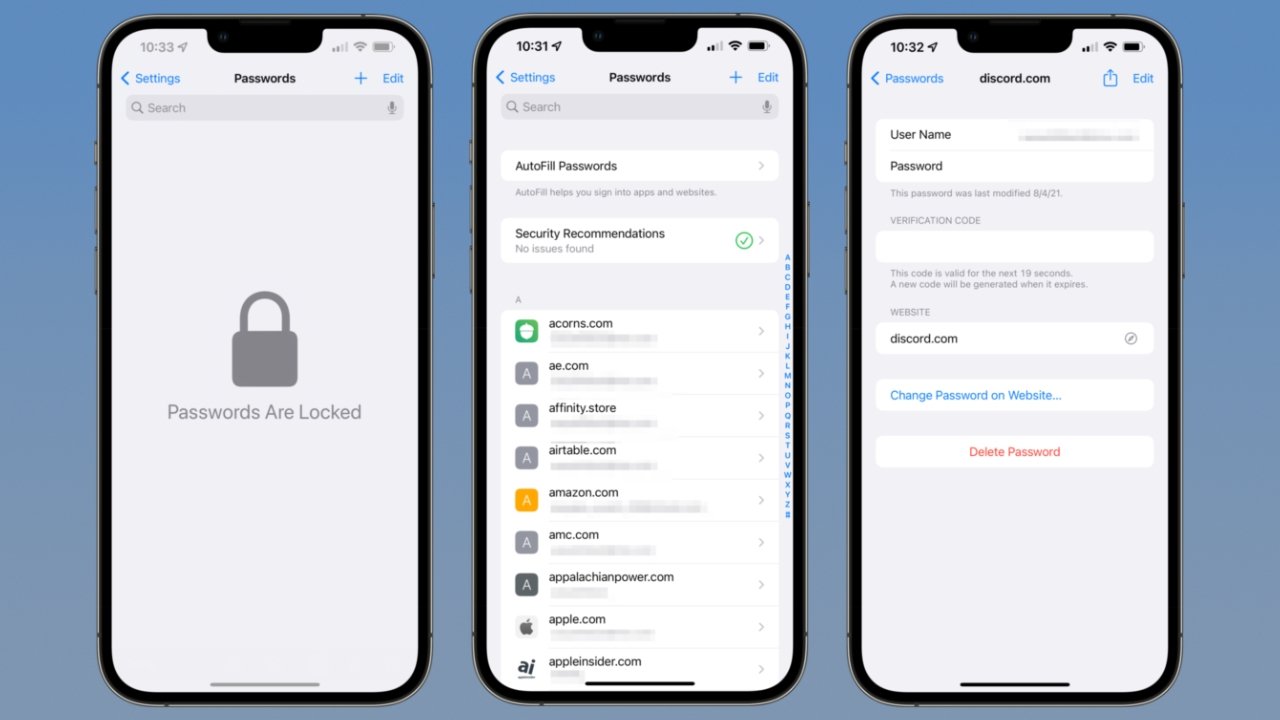
In today’s digital age, protecting your personal information and ensuring the security of your online accounts has become more important than ever. One of the ways to safeguard your data is by using features like iCloud Keychain on your iPhone. iCloud Keychain is a convenient and secure password manager that not only stores your usernames and passwords but also syncs them across all your Apple devices.
Having iCloud Keychain access on your iPhone allows you to seamlessly log in to websites, autofill forms, and generate strong, unique passwords without the hassle of remembering them. In this article, we will guide you through the process of turning on iCloud Keychain access on your iPhone, ensuring that your sensitive information remains protected and readily available whenever you need it.
Inside This Article
- Enabling iCloud Keychain on Your iPhone
- Step 1: Accessing iCloud Settings
- Step 2: Signing in to your Apple ID
- Step 3: Enabling iCloud Keychain
- Step 4: Verifying with Two-Factor Authentication
- Conclusion
- FAQs
Enabling iCloud Keychain on Your iPhone
iCloud Keychain is a convenient feature offered by Apple that allows you to securely store and autofill your passwords, credit card information, and personal data across all your Apple devices. If you want to take advantage of this feature on your iPhone, follow these simple steps to enable iCloud Keychain:
Step 1: Accessing iCloud Settings
To begin, open the “Settings” app on your iPhone. Scroll down and tap on your Apple ID, which is located at the top of the screen. A new page will open with your Apple ID details.
Step 2: Signing in to your Apple ID
On the Apple ID page, you will see various options. Tap on the “iCloud” option to access your iCloud settings. If prompted, enter your Apple ID password to sign in to your account.
Step 3: Enabling iCloud Keychain
Once you’re in the iCloud settings, scroll down and find the “Keychain” option. Tap on it to open the Keychain settings page. Here, you will see the option to enable iCloud Keychain. Toggle the switch next to “Keychain” to turn it on. You may be asked to create a security code or use a previously set one to verify your identity.
Step 4: Verifying with Two-Factor Authentication
If you have two-factor authentication enabled on your Apple ID, you will need to verify your identity before iCloud Keychain can be turned on. Follow the on-screen prompts to complete the verification process.
That’s it! You have successfully enabled iCloud Keychain on your iPhone. You can now enjoy the convenience of securely storing and autofilling your passwords, credit card information, and personal data across all your Apple devices.
Step 1: Accessing iCloud Settings
In order to turn on iCloud Keychain on your iPhone, you need to access the iCloud settings. Here’s how you can do it:
1. Open the “Settings” app on your iPhone. It’s icon resembles a gear and can usually be found on your home screen.
2. Scroll down and tap on your name at the top of the settings page. This will open your Apple ID settings.
3. On the Apple ID settings page, you will see an option labeled “iCloud”. Tap on it to access the iCloud settings.
4. In the iCloud settings, you will find various options for different iCloud features. Look for the option labeled “Keychain” and tap on it to proceed.
5. Once you tap on the “Keychain” option, you will be taken to the iCloud Keychain settings page. Here, you will have the option to enable or disable iCloud Keychain. Tap the toggle switch next to “Keychain” to turn it on.
6. Upon tapping the toggle switch, you may be prompted to enter your Apple ID password or use Face ID/Touch ID for authentication. Follow the on-screen prompts to verify your identity and enable iCloud Keychain.
That’s it! You have successfully accessed the iCloud settings on your iPhone and enabled iCloud Keychain.
Step 2: Signing in to your Apple ID
After accessing iCloud settings, the next step in enabling iCloud Keychain on your iPhone is signing in to your Apple ID. Your Apple ID is the unique identifier that allows you to access and use various Apple services, including iCloud Keychain.
To sign in to your Apple ID, follow these steps:
- Open the Settings app on your iPhone.
- Scroll down and tap on the “Sign in to your iPhone” option.
- Enter your Apple ID email address and password in the provided fields.
- If you have two-factor authentication enabled, you may be prompted to verify your identity by entering a verification code sent to one of your trusted devices.
- Tap on the “Sign In” button to complete the sign-in process.
Once you have successfully signed in to your Apple ID, you will have access to all the features and services associated with your account, including iCloud Keychain.
It’s important to note that if you don’t have an Apple ID, you will need to create one before being able to sign in and enable iCloud Keychain on your iPhone. Creating an Apple ID is a simple and straightforward process that can be done directly from your iPhone or through the Apple website.
By signing in to your Apple ID, you are ensuring that your personal data and settings are securely stored and synced across your Apple devices, providing a seamless and convenient experience when using iCloud Keychain.
Step 3: Enabling iCloud Keychain
Once you’ve accessed the iCloud settings on your iPhone and signed in with your Apple ID, it’s time to enable iCloud Keychain. This feature securely stores your passwords, credit card information, and other sensitive data across all your Apple devices.
Enabling iCloud Keychain is a straightforward process. Follow the steps below to turn it on:
- Go to the iCloud settings on your iPhone.
- Scroll down until you find the “Keychain” option and tap on it.
- In the Keychain settings, you will see an option to enable iCloud Keychain. Toggle the switch to turn it on.
- If prompted, enter your Apple ID password or use Touch ID/Face ID to authenticate.
- Finally, select whether you want to Approve with a Code or use an SMS verification method. This adds an extra layer of security to access your iCloud Keychain on new devices.
Once you have completed these steps, your iCloud Keychain will be enabled on your iPhone. Any passwords or credentials saved on other devices using the same Apple ID will sync to your iPhone, allowing you seamless access to them.
Step 4: Verifying with Two-Factor Authentication
Once you have enabled iCloud Keychain on your iPhone, the final step is to verify your identity using Two-Factor Authentication. This adds an extra layer of security to your Apple ID and ensures that only you can access your iCloud Keychain information.
Here’s how to complete the verification process:
- When you enable iCloud Keychain, a verification code will be sent to one of your trusted devices that are set up for Two-Factor Authentication.
- On the trusted device, you will receive a notification displaying the verification code.
- On your iPhone, enter the verification code received on your trusted device.
- Once the code is entered correctly, your iPhone will validate the code and complete the verification process.
Note: In case you do not have a trusted device set up for Two-Factor Authentication, you can choose the option to receive the verification code via a text message or phone call to a trusted phone number associated with your Apple ID.
It is crucial to ensure that you have access to your trusted devices or phone numbers to successfully complete the verification process. This added layer of security helps protect your iCloud Keychain data from unauthorized access and keeps your sensitive information safe.
By verifying your identity through Two-Factor Authentication, you can confidently use iCloud Keychain on your iPhone, knowing that your passwords, credit card information, and other valuable data are secure.
Conclusion
Enabling iCloud Keychain Access on your iPhone is a simple and effective way to keep your important information secure and easily accessible. With just a few taps, you can ensure that your passwords, credit card details, and other sensitive data are synchronized across all your Apple devices.
iCloud Keychain offers a convenient and seamless experience, allowing you to autofill passwords, generate strong and unique passwords, and quickly access your information whenever you need it. By following the steps outlined in this article, you can easily turn on iCloud Keychain Access and start enjoying the benefits of this powerful security feature.
Don’t wait any longer – take control of your digital security today and make use of iCloud Keychain to safeguard your sensitive data. With iCloud Keychain, password management has never been easier or more secure.
FAQs
1. How do I turn on iCloud Keychain access on my iPhone?
2. What are the benefits of using iCloud Keychain?
3. Can I access my iCloud Keychain passwords on other devices?
4. Is it safe to store my passwords in iCloud Keychain?
5. How do I enable Two-Factor Authentication for iCloud Keychain?
