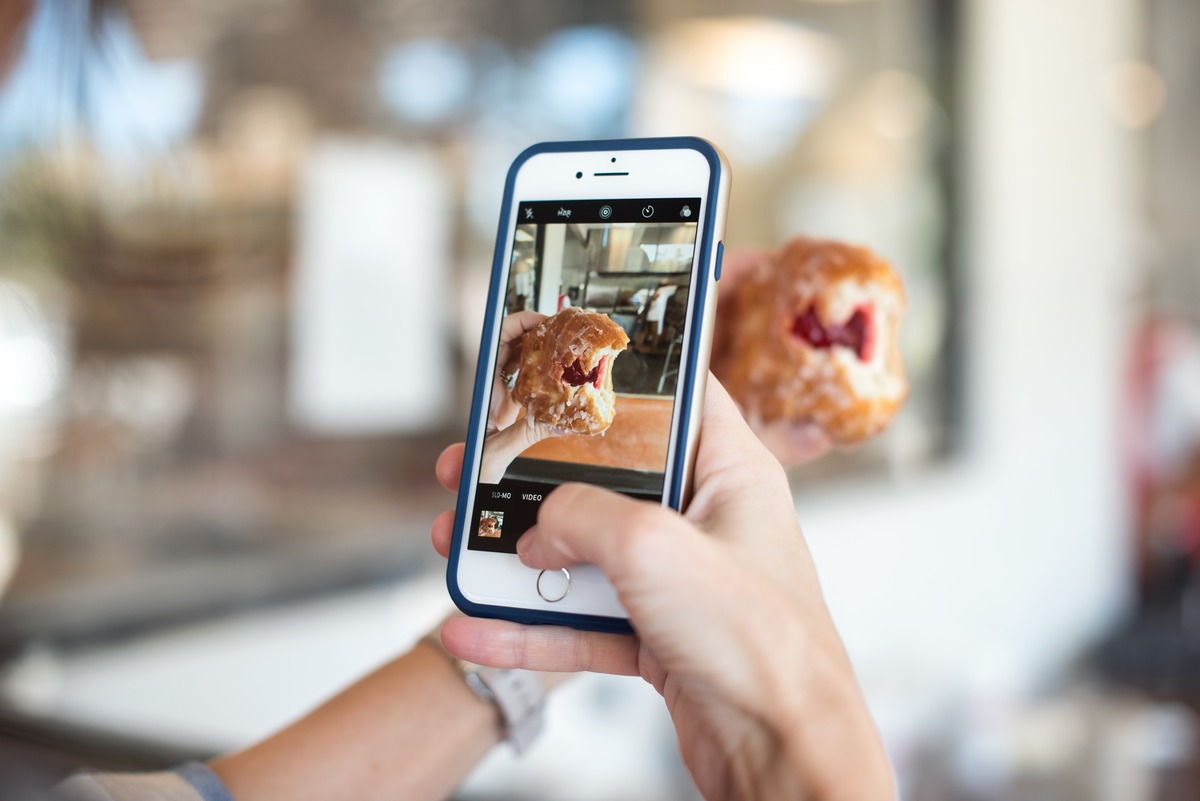
Are you tired of losing precious photos from your iPhone? We’ve all been there – capturing special moments with our iPhones, only to lose them due to accidental deletion or a device malfunction. But fear not! In this article, we’ll reveal some essential tips and tricks to keep your photos safe and secure on your iPhone, ensuring that those cherished memories are always just a tap away. Whether you’re a photography enthusiast or simply someone who loves capturing life’s moments, these tips will help you safeguard your photos and preserve them for years to come. So, without further ado, let’s dive into the world of iPhone photo backup and protection!
Inside This Article
- Backup Your Photos to iCloud
- Use a secure passcode and Touch ID/Face ID
- Enable two-factor authentication for added security
- Use a trusted photo storage app with encryption
- Conclusion
- FAQs
Backup Your Photos to iCloud
Your iPhone is not only a communication device but also a hub for capturing precious moments through photos. Losing these photos due to accidental deletion or a device malfunction can be devastating. That’s why it’s essential to back up your photos to a secure location. One of the most convenient and reliable options for iPhone users is iCloud.
iCloud is a cloud storage service provided by Apple that allows you to store and sync your data across all your Apple devices. By enabling iCloud backup for photos, you ensure that your precious memories are safely stored and accessible from any device with an internet connection.
To enable photo backup to iCloud, follow these simple steps:
- Open the Settings app on your iPhone.
- Tap your name at the top of the screen.
- Select iCloud.
- Scroll down and tap on Photos.
- Toggle on the option for iCloud Photos.
By enabling iCloud Photos, your iPhone will automatically upload your photos to your iCloud storage whenever your device is connected to Wi-Fi. This ensures that even if your iPhone is lost, stolen, or damaged, your photos are safe and easily recoverable.
One great benefit of using iCloud for photo backup is that it offers a significant amount of free storage space. Apple provides 5GB of free iCloud storage, which is usually sufficient for backing up photos and other essential data. If you find yourself needing more storage, you can always upgrade to a higher storage plan.
In addition to backing up your photos, iCloud also provides the option to optimize storage on your iPhone. This feature allows you to store smaller versions of your photos on your device, saving valuable storage space. The full-resolution versions of the photos are then available for download whenever you need them.
Remember to keep your iCloud account secure by using a strong password and enabling two-factor authentication. With these measures in place, you can rest assured knowing that your photos are safely backed up and accessible whenever you need them.
Use a secure passcode and Touch ID/Face ID
In today’s digital world, our smartphones are an integral part of our lives, containing personal information like photos, contacts, and even financial data. Protecting this sensitive information from unauthorized access is crucial, and one of the best ways to do that is by using a secure passcode and enabling biometric authentication like Touch ID or Face ID on your iPhone.
Setting a strong passcode is the first line of defense against potential intruders. Avoid using easily guessable codes like birthdays or sequential numbers. Instead, opt for a longer alphanumeric passcode that includes a combination of letters, numbers, and symbols. This will significantly increase the complexity and make it harder for someone to crack your passcode.
iPhones equipped with Touch ID or Face ID provide an additional layer of security. These biometric authentication methods use your unique fingerprint or facial features to unlock your device and authorize various actions. By enabling Touch ID or Face ID, you are adding an extra level of protection that is more secure than a passcode alone.
To set up Touch ID, go to Settings > Touch ID & Passcode (or Face ID & Passcode on devices with Face ID). Follow the on-screen instructions to register your fingerprint or face. Once set up, you can use Touch ID or Face ID to unlock your iPhone, make purchases with Apple Pay, and authenticate various apps and services.
It’s important to note that while biometric authentication methods like Touch ID and Face ID are highly secure, they are not foolproof. In some cases, your passcode may still be required, such as after restarting your device or if the biometric recognition fails multiple times. Therefore, it is essential to have a strong passcode as a backup.
Enable two-factor authentication for added security
In today’s digital age, protecting your personal information is of utmost importance. With the increasing prevalence of cyber threats, it’s essential to take extra steps to secure your online accounts. One effective way to enhance the security of your iPhone and keep your photos safe is by enabling two-factor authentication.
Two-factor authentication, also known as 2FA, adds an extra layer of security to your iPhone. It requires you to provide an additional piece of information, in addition to your password, to access your device and accounts. This additional information is typically a temporary verification code sent to your trusted device or generated using an authentication app.
By enabling two-factor authentication on your iPhone, you ensure that even if someone manages to obtain your password, they won’t be able to access your accounts without the secondary verification code. This adds a crucial element of protection against unauthorized access to your photos and other sensitive information.
To enable two-factor authentication on your iPhone, follow these steps:
- Open the Settings app on your iPhone.
- Tap on your name at the top of the screen.
- Select “Password & Security.”
- Tap “Turn on Two-Factor Authentication.”
- Follow the on-screen prompts to complete the setup process.
It’s important to note that once you enable two-factor authentication, you’ll need to have access to your trusted device or authentication app whenever you sign in to your iCloud account or make changes to your Apple ID settings. This added layer of security may require a few extra steps during login, but the peace of mind it provides is invaluable.
Additionally, enabling two-factor authentication not only enhances the security of your iPhone and protects your photos, but it also safeguards your other Apple devices and services linked to your Apple ID, including iCloud Drive and Find My iPhone.
By taking the proactive step of enabling two-factor authentication, you significantly reduce the risk of unauthorized access to your iPhone and the potential compromise of your precious photos. It’s a small investment of time and effort that can go a long way in ensuring the safety of your personal information.
Use a trusted photo storage app with encryption
When it comes to keeping your photos safe on your iPhone, using a trusted photo storage app with encryption is crucial. Encryption adds an extra layer of security to your stored photos, making it difficult for unauthorized individuals to access them.
There are several reputable photo storage apps available for iPhones that prioritize privacy and security. These apps offer end-to-end encryption, ensuring that your photos are encrypted on your device before being uploaded to the cloud.
One popular photo storage app with encryption is Google Photos. This app not only securely stores your photos but also automatically backs them up to the cloud. It uses advanced encryption algorithms to protect your photos from being accessed by hackers or other third parties.
Another highly recommended option is Apple’s iCloud Photo Library. By enabling iCloud Photo Library on your iPhone, all of your photos are uploaded and stored securely in the cloud. Apple utilizes strong encryption protocols to safeguard your photos, ensuring that they remain private and protected at all times.
In addition to encryption, these photo storage apps also offer features like facial recognition, search capabilities, and easy sharing options. This makes them not only secure but also convenient for organizing, accessing, and sharing your photos.
It’s important to note that while using a trusted photo storage app with encryption is a reliable method of keeping your photos safe, it’s always wise to have multiple backup solutions in place. Consider regularly backing up your photos to an external hard drive or another cloud storage service, just to ensure that you have additional copies of your precious memories.
By using a trusted photo storage app with encryption, you can have peace of mind knowing that your photos are protected from prying eyes. Take the time to explore different options and choose the one that best fits your needs and preferences, so you can keep your memories safe and secure on your iPhone.
Conclusion
In conclusion, keeping your photos safe on your iPhone is of utmost importance in today’s digital age. With the increasing use of smartphones for capturing and storing precious memories, it’s crucial to take steps to protect your photos from loss or unauthorized access.
By following the tips mentioned in this article, such as regularly backing up your photos to the cloud, enabling two-factor authentication, and using strong passwords, you can ensure that your cherished photos remain secure. Additionally, using a reliable and reputable photo storage app can further enhance the safety of your photos.
Remember, prevention is always better than cure when it comes to preserving your precious memories. So take the necessary precautions to safeguard your photos and enjoy peace of mind knowing that your precious moments are protected.
FAQs
Q: How do I keep my photos safe on my iPhone?
A: Keeping your photos safe on your iPhone is essential to prevent losing precious memories. One way to do this is by regularly backing up your photos to a cloud storage service, such as iCloud or Google Photos. You can also transfer your photos to a computer or an external hard drive to create an additional backup. Lastly, enable password protection or biometric authentication on your iPhone to prevent unauthorized access to your photos.
Q: Can I recover deleted photos on my iPhone?
A: In most cases, deleted photos can be recovered from your iPhone. If you recently deleted a photo, you can check the “Recently Deleted” folder in your Photos app, where deleted photos are stored for 30 days before being permanently deleted. If the photo is not in the “Recently Deleted” folder, you can use data recovery software or restore your iPhone from a previous backup to retrieve deleted photos.
Q: How do I free up storage space on my iPhone without deleting photos?
A: If you’re running out of storage space on your iPhone but don’t want to delete your photos, there are a few ways to free up storage. Firstly, you can offload unused apps, which removes the app but keeps the data, allowing you to reinstall it later without losing any data. Secondly, you can clear the cache of apps that take up a significant amount of storage. Finally, you can transfer your photos to a cloud storage service or to a computer to create more space on your device.
Q: Can I hide specific photos on my iPhone?
A: Yes, you can hide specific photos on your iPhone using the built-in “Hide” feature. To do this, open the Photos app, select the photo you want to hide, tap on the Share icon, and then choose the “Hide” option. This will move the photo to the “Hidden” album, which is not visible in the main Albums view. However, note that the hidden photos can still be accessed through the “Hidden” album.
Q: Is it possible to recover photos from a water-damaged iPhone?
A: Recovering photos from a water-damaged iPhone can be challenging, as water damage can cause irreversible damage to the internal components of the device. However, if you have iCloud backup enabled, you may be able to recover your photos by restoring your iPhone from the iCloud backup. If you don’t have a backup, you can try taking your iPhone to an authorized service center, where they may be able to recover the data for you.
