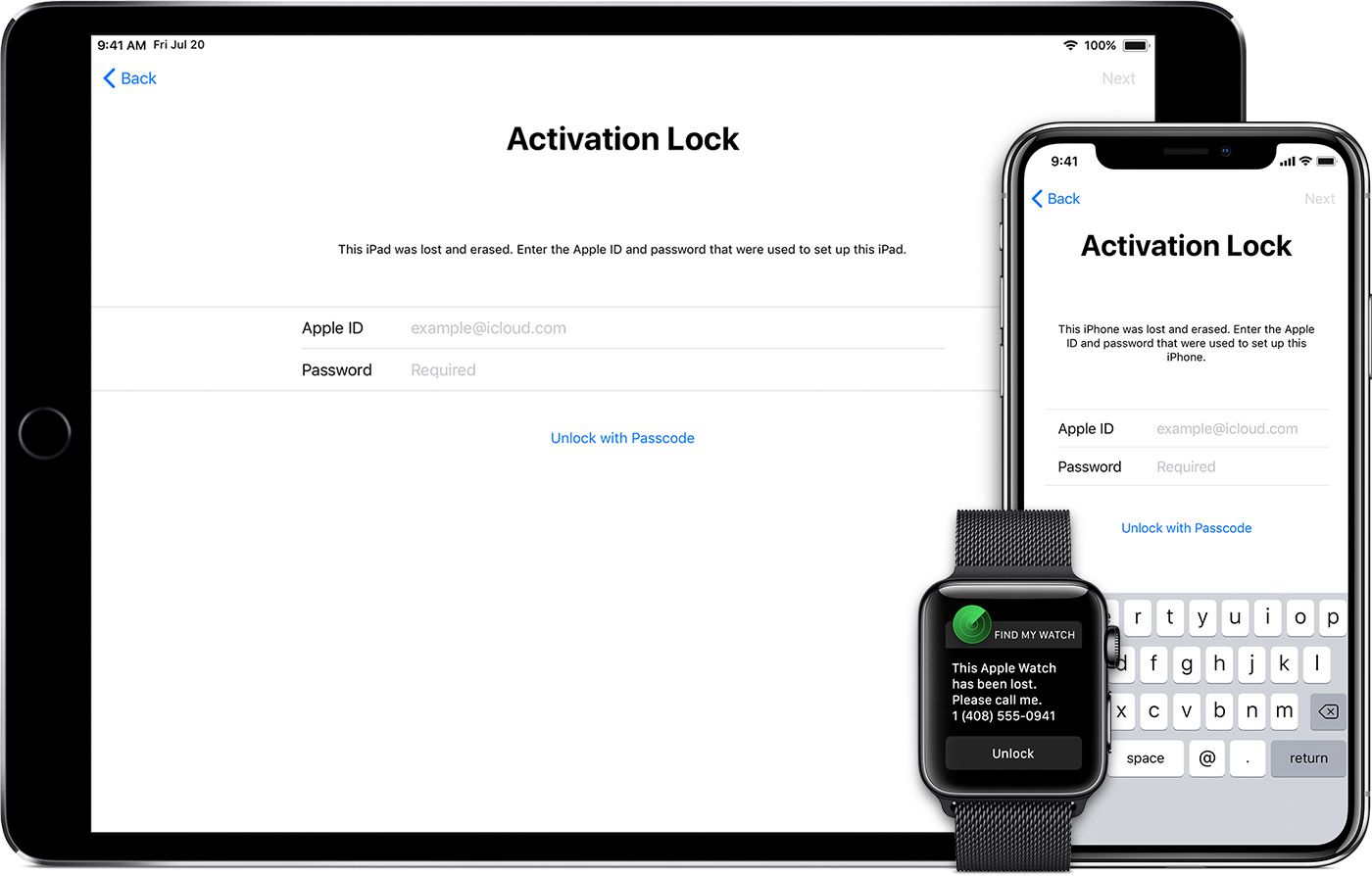
Welcome to the comprehensive guide on how to unlock your iPhone and remove the Apple ID activation lock. If you’ve recently purchased a second-hand iPhone, or you’re encountering issues accessing your device due to a forgotten Apple ID password, you’ve come to the right place. Apple’s security measures ensure that only the rightful owner can access their iPhone, but sometimes it can be troublesome if you don’t have the necessary information.
In this article, we will walk you through the step-by-step process of unlocking your iPhone from an Apple ID. Whether you’re using an iPhone X, iPhone 11, or the latest iPhone 12 models, our expert advice will help you regain control of your device and use it without any restrictions.
Read on to discover the various methods and solutions available to remove the Apple ID activation lock and regain access to your iPhone.
Inside This Article
- Overview of Apple ID and iPhone Locking
- Option 1: Unlocking iPhone from Apple ID Using Password
- Option 2: Unlocking iPhone from Apple ID Using Two-Factor Authentication
- Option 3: Unlocking iPhone from Apple ID Using Account Recovery
- Conclusion
- FAQs
Overview of Apple ID and iPhone Locking
Apple ID is a key component of the Apple ecosystem, serving as a centralized account that allows users to access various Apple services, such as iCloud, iTunes, the App Store, and more. It is a unique identifier tied to an individual’s email address and password.
When it comes to iPhone locking, Apple has implemented stringent security measures to protect user data and prevent unauthorized access. One of these measures is the activation lock, also known as the iCloud lock, which is linked to the Apple ID. The activation lock is designed to prevent thieves from using a stolen iPhone by requiring the original owner’s Apple ID credentials to unlock the device.
While activation lock is a powerful security feature, there may be instances when you need to unlock your iPhone from an Apple ID. This could happen if you forgot your Apple ID password, bought a used iPhone with an active iCloud lock, or inherited an iPhone from a family member or friend.
In such cases, it is essential to know how to unlock your iPhone from an Apple ID. In the next sections, we will explore three methods to unlock your iPhone and regain access to its features and functionalities.
Option 1: Unlocking iPhone from Apple ID Using Password
If you have forgotten your Apple ID password or if it has been changed without your knowledge, you can still unlock your iPhone by following these steps:
- Step 1: On your iPhone, go to the Settings app and tap on your name at the top of the screen.
- Step 2: Scroll down and select “iTunes & App Store”.
- Step 3: Tap on your Apple ID at the top of the screen and then select “View Apple ID”.
- Step 4: You may be asked to enter your passcode or authenticate with Face ID or Touch ID.
- Step 5: Scroll down and select “Forgot Apple ID or Password?”.
- Step 6: Follow the on-screen instructions to reset your password.
- Step 7: Once you have reset your password, go back to the Settings app and sign in with your new password.
- Step 8: Your iPhone will now be unlocked from your Apple ID, allowing you to access all your apps, data, and settings.
It’s important to note that this method only works if you have access to the email address associated with your Apple ID. If you don’t have access to that email or if you’re unable to reset your password, you will need to try alternative methods or contact Apple support for further assistance.
Option 2: Unlocking iPhone from Apple ID Using Two-Factor Authentication
If you have enabled two-factor authentication for your Apple ID, unlocking your iPhone becomes an easier process. Two-factor authentication adds an additional layer of security to your account by requiring you to enter a verification code along with your password.
To unlock your iPhone using two-factor authentication:
- Visit the Apple ID account page on another trusted device or the official Apple website.
- Sign in to your Apple ID using your credentials.
- Verify your identity by entering the two-factor authentication code that is sent to your trusted device or phone number.
- Navigate to the “Devices” section and locate your desired iPhone.
- Select the iPhone and click on the “Remove from Account” option.
- Confirm your action by clicking “Remove” again.
Once the iPhone is successfully removed from your Apple ID, you should be able to set it up again as a new device or associate it with another Apple ID.
Note that this method is effective if you have access to your trusted device or phone number associated with your two-factor authentication. If you are unable to access either, you may need to explore other methods to unlock your iPhone from Apple ID.
Option 3: Unlocking iPhone from Apple ID Using Account Recovery
If you’ve forgotten your Apple ID password and are unable to access your iPhone, you can try to unlock it using the Account Recovery option. This method requires you to go through a series of steps to verify your identity and regain access to your device. Follow the steps below to unlock your iPhone from Apple ID using Account Recovery:
1. On another device or computer, open a web browser and go to the Apple ID account page.
2. Click on “Forgot Apple ID or password?” and enter your Apple ID.
3. Select the option to reset your password using the Account Recovery.
4. Enter the verification code sent to your trusted phone number or email address associated with your Apple ID.
5. Answer the security questions you set up when creating your Apple ID.
6. Create a new password for your Apple ID and confirm it.
7. Once you’ve successfully reset your Apple ID password, turn on your iPhone.
8. On the “Hello” screen, follow the steps to set up your device until you reach the “Apps & Data” screen.
9. Tap on “Restore from iCloud Backup” and sign in to your newly recovered Apple ID.
10. Choose the most recent backup from the list and proceed with the restoration process.
11. Wait for your iPhone to finish restoring from the iCloud backup.
12. Once the process is complete, you will be able to access your iPhone with your newly reset Apple ID password.
Note: It is important to note that using Account Recovery to unlock your iPhone will erase all the data on your device. This is why it is crucial to regularly backup your iPhone to iCloud or iTunes to prevent data loss.
If you encounter any issues or need further assistance, you can contact Apple Support for additional guidance and support.
Conclusion
Unlocking your iPhone from Apple ID can provide you with the freedom and flexibility to use your device across different carrier networks and enjoy all its features without any restrictions. Whether you have purchased a used iPhone or simply want to switch to a different Apple ID, there are several methods available to unlock your device.
By following the step-by-step instructions provided in this article, you can easily remove the previous owner’s Apple ID from your iPhone and enjoy the full functionality of the device. Remember to carefully choose the method that suits your specific needs and requirements, and always ensure that you have the necessary information and permissions to unlock your iPhone.
Unlocking your iPhone can open up a world of possibilities, giving you the freedom to use any network and access all the features and services offered by Apple. Whether you’re traveling abroad, switching carriers, or simply wanting a fresh start, unlocking your iPhone from Apple ID is a straightforward process that can be done with ease.
So take charge of your iPhone and unlock its potential. Say goodbye to limitations and hello to a world of possibilities.
FAQs
1. How can I unlock my iPhone from Apple ID?
To unlock your iPhone from an Apple ID, follow these steps:
- Go to the “Settings” app on your iPhone.
- Click on your Apple ID at the top of the screen.
- Scroll down and tap on “Sign Out.”
- Enter your Apple ID password and tap on “Turn Off” to disable Find My iPhone.
- You will be prompted to enter your password again to confirm the sign-out process.
- Your iPhone will now be unlocked from the Apple ID.
2. Will unlocking my iPhone from Apple ID erase all of my data?
No, unlocking your iPhone from Apple ID will not erase your data. However, it is always a good practice to back up your data before making any changes to ensure that you do not lose any important information.
3. Can I unlock an iPhone from Apple ID if I don’t have the password?
Yes, it is possible to unlock an iPhone from Apple ID even if you don’t have the password. You can use the “Forgot Apple ID or Password” option to reset your password and regain access to your device. This may require you to provide some security information or answer security questions associated with your Apple ID.
4. Is it possible to unlock an iPhone from Apple ID remotely?
Yes, it is possible to unlock an iPhone from Apple ID remotely. If you have set up Find My iPhone on your device, you can use iCloud to remotely erase your iPhone and remove it from your Apple ID. This can be done from any browser by signing in to your iCloud account and selecting the “Find iPhone” option.
5. What should I do if I still can’t unlock my iPhone from Apple ID?
If you are unable to unlock your iPhone from Apple ID using the steps mentioned above, it is recommended to contact Apple Support for further assistance. They have dedicated support teams who can guide you through the process or provide alternative solutions to resolve the issue.
