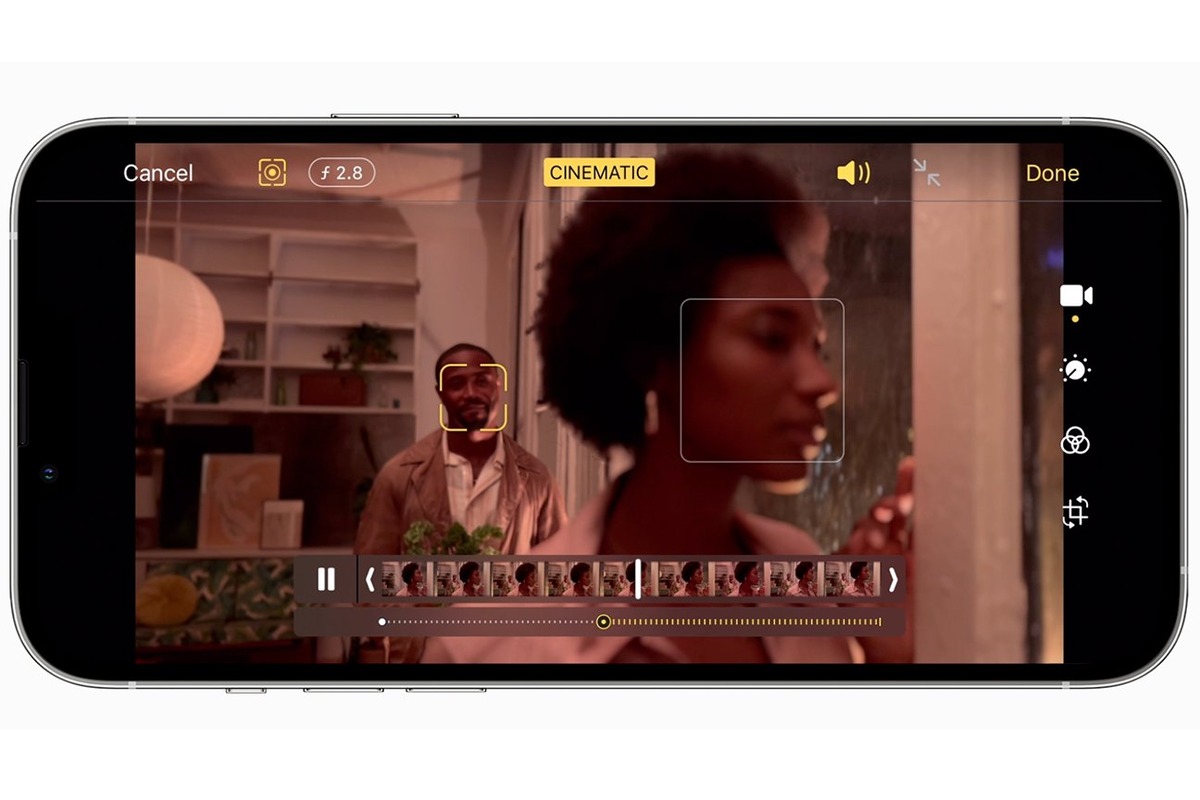
Welcome to this comprehensive guide on how to turn video into audio on your iPhone. In today’s digital era, our smartphones have become powerful multimedia devices, capable of capturing and storing videos of our cherished memories. But sometimes, we may find ourselves in a situation where we only need the audio from a video, such as when we want to listen to a podcast, an interview, or a music track. Luckily, with the right tools and methods, you can easily convert videos into audio files on your iPhone, allowing you to enjoy the audio content on the go, without the need for video playback. In this article, we will explore different techniques to extract audio from videos on your iPhone, ensuring that you have the flexibility to consume your favorite audio content however you prefer.
Inside This Article
- Converting Videos into Audio on iPhone
- Using Third-Party Apps
- Utilizing the Shortcut App
- Extracting Audio with Online Converters
- Conclusion
- FAQs
Converting Videos into Audio on iPhone
Do you have a favorite video with an amazing soundtrack that you want to listen to on repeat? Or maybe there’s a podcast or lecture that you want to extract the audio from to listen to while you’re on the go. Converting videos into audio files allows you to enjoy the audio content without the need to watch the video. If you’re an iPhone user, you’ll be glad to know that there are several methods available to convert videos into audio directly on your device. In this article, we’ll guide you through three simple methods to help you turn video into audio on your iPhone.
Method 1: Using a Video to MP3 Converter App
If you prefer a straightforward solution, using a video to MP3 converter app is a convenient option. There are several apps available on the App Store that allow you to extract audio from videos and save them as MP3 files on your iPhone. Here’s how you can use one of these apps:
- First, download and install a video to MP3 converter app from the App Store.
- Launch the app and select the video you want to convert into audio.
- Choose the output format, such as MP3, and select the desired audio quality.
- Click on the “Convert” or “Start” button to begin the conversion process.
- Once the conversion is complete, you can find the audio file in the app’s designated folder or in the “Files” app on your iPhone.
In just a few simple steps, you can convert your videos into high-quality audio files using a video to MP3 converter app on your iPhone.
Method 2: Using the Shortcuts App
For those who like to explore the capabilities of their iPhone, the Shortcuts app provides a powerful and versatile solution for converting videos into audio. Here’s how you can use the Shortcuts app to accomplish this:
- Open the Shortcuts app on your iPhone (if you don’t have it, you can download it from the App Store).
- Tap on the “+” button to create a new shortcut.
- In the search bar, type “Convert Video to Audio” and select the corresponding shortcut.
- Tap on the “Add to Siri” button to assign a voice command to your shortcut, or you can simply tap on “Add to Home Screen” to create a shortcut icon on your device’s home screen.
- Once you’ve set up the shortcut, you can simply open the Photos app, select the video you want to convert, and then tap on the “Share” button. From the Share menu, select the “Convert Video to Audio” shortcut.
- The shortcut will automatically extract the audio from the video and save it as an audio file on your iPhone.
Using the Shortcuts app gives you the flexibility to convert videos into audio on the go, using a customized shortcut that fits your needs.
Method 3: Using Online Video to Audio Converters
If you prefer not to install any additional apps on your iPhone, you can utilize online video to audio converters to achieve the same result. These websites allow you to upload your video file and convert it into an audio format of your choice. Here’s how you can convert videos into audio using an online converter:
- Open your preferred web browser on your iPhone and search for “video to audio converter.”
- Choose a reliable online converter from the search results (make sure to read reviews or check ratings before selecting one).
- On the converter’s website, click on the “Upload” or “Select File” button and choose the video you want to convert.
- Select the desired output format, such as MP3, and click on the “Convert” or “Start” button to begin the conversion process.
- Once the conversion is complete, you’ll be provided with a download link for the audio file.
- Click on the download link to save the audio file to your iPhone.
Using online video to audio converters offers convenience and flexibility, as you can access them from any web browser on your iPhone.
Now that you’re aware of these three methods, you can easily convert your favorite videos into audio files on your iPhone. Whether you choose to use a dedicated app, exploit the capabilities of the Shortcuts app, or opt for an online video to audio converter, you’ll be able to enjoy your favorite soundtracks, podcasts, or lectures wherever you go.
Using Third-Party Apps
When it comes to converting video into audio on your iPhone, utilizing third-party apps can provide a convenient and efficient solution. These apps are specifically designed to simplify the process and offer various features to enhance your audio conversion experience. Here are a few popular apps that you can consider:
1. Video to MP3 Converter: This app allows you to convert video files stored on your iPhone into high-quality audio files. Simply download the app from the App Store, select the video you want to convert, choose the desired audio format (MP3 or others), and tap the convert button. Within moments, the app will extract the audio track from the video and save it in your iPhone’s music library.
2. AudioShare: With AudioShare, you not only have the capability to convert video to audio, but you can also edit, trim, and arrange your audio files. This app acts as a complete audio management platform, allowing you to import video files, extract the audio, and perform various editing tasks like adjusting volume, adding effects, and more. Once you’re satisfied with the changes, you can export the audio as a separate file or share it directly to cloud storage or other apps.
3. Video to MP3 Converter – Ringtones: If you’re looking to convert video clips into custom ringtones for your iPhone, this app is perfect for you. Not only does it convert video to audio, but it also provides options to select specific portions of the video to use as ringtones. After selecting the video and the desired audio segment, the app allows you to customize the fade-in and fade-out effects, choose the output format, and save the created ringtone directly to your iPhone’s ringtone library.
4. Documents by Readdle: While primarily known as a file manager and document viewer, Documents by Readdle also offers a built-in media player with audio extraction functionality. This app enables you to import video files from your iPhone or download them from the internet and then convert them into audio files. It supports various audio formats and provides options to customize the audio quality and file name. Additionally, Documents by Readdle allows you to organize and manage your audio files within its intuitive interface.
Remember to explore the App Store and read user reviews to find the app that best suits your needs and preferences. By leveraging the capabilities of these third-party apps, you can effortlessly convert your favorite videos into audio files on your iPhone, opening up a world of possibilities for enjoying your content in a whole new way.
Utilizing the Shortcut App
If you own an iPhone and want to turn a video into audio, one of the easiest ways to do so is by utilizing the Shortcut app. This app allows you to create custom shortcuts that automate various tasks on your device, including converting videos to audio files.
To get started, you’ll need to download the Shortcut app from the App Store if you don’t already have it installed on your iPhone. Once you have the app, follow these steps:
- Open the Shortcut app on your iPhone.
- Tap on the “+” button to create a new shortcut.
- In the search bar, type “Convert Video to Audio” or any other relevant search term.
- Select the shortcut that best fits your needs from the available options.
- Tap on the “Get Shortcut” button to add it to your library.
- Once added, you can customize the shortcut by tapping on the three dots (…) next to its name and selecting “Edit Shortcut.”
- Within the shortcut, you can specify the video file you want to convert to audio. You can either choose a video from your camera roll, or use the “Choose from File” action to select a video from your files.
- Once you have customized the shortcut to your liking, tap on “Done” to save your changes.
- Now, whenever you want to convert a video to audio, simply open the Shortcut app, find the shortcut you created, and tap on it. The app will automatically convert the video file to an audio file for you.
This method provides a straightforward and convenient way to convert videos to audio files on your iPhone. The Shortcut app streamlines the process, saving you time and effort.
Keep in mind that the availability and functionality of certain shortcuts may vary depending on the version of iOS you have installed on your iPhone. It’s always a good idea to update your software to the latest version to ensure compatibility with the Shortcut app’s features.
With the Shortcut app’s help, transforming a video into audio on your iPhone becomes a breeze. Whether you want to extract the audio from a music video or capture the dialogue from a video clip, this method provides a simple solution.
Extracting Audio with Online Converters
If you’re looking for a quick and hassle-free way to extract audio from a video on your iPhone, online converters can be a convenient solution. These tools allow you to convert video files into audio formats without the need for any additional software or apps. Here’s a step-by-step guide on how to extract audio using online converters:
1. Choose a reliable online converter: There are several online converter websites available that offer video to audio conversion services. Look for a reputable and user-friendly platform that supports a wide range of video formats.
2. Upload your video file: Once you’ve selected a suitable online converter, navigate to the website and locate the file upload option. Click on it and select the video file from your iPhone’s storage. Most online converters allow you to upload files directly or provide a URL to fetch the video from an online source.
3. Select the audio format: After uploading your video, you’ll be prompted to choose the desired audio format for conversion. Common options include MP3, WAV, and AAC. Select the format that best suits your needs.
4. Start the conversion process: Once you’ve selected the audio format, initiate the conversion process by clicking on the “Convert” or “Start” button. Depending on the length and size of the video, the conversion may take a few moments.
5. Download the extracted audio file: Once the conversion is complete, the online converter will provide a download link for your extracted audio file. Click on the link to download the file directly to your iPhone.
It’s important to note that the availability and features of online converters may vary. Some converters might have limitations on file size or impose watermarks on the extracted audio. Make sure to check the terms and conditions of the specific platform you choose to ensure it aligns with your requirements.
FAQs
1. Are online converters safe to use?
Most reputable online converters are safe to use. However, it’s always recommended to use trusted platforms and exercise caution when uploading files online. Avoid using converters that require you to provide personal information or have a questionable reputation.
2. Can I use an online converter on my iPhone?
Yes, online converters are designed to be compatible with various devices, including iPhones. As long as you have a reliable internet connection and a web browser, you can access and use online converters on your iPhone.
3. Are there any limitations to using online converters?
Some online converters may have restrictions on file size or limit the number of conversions you can perform within a certain time period. Additionally, the quality of the extracted audio may vary depending on the settings and capabilities of the converter.
4. Can I convert multiple videos into audio simultaneously?
Some online converters allow batch conversion, which means you can upload and convert multiple videos into audio files simultaneously. However, keep in mind that processing multiple files at once may take longer and consume more resources.
5. Can I use the extracted audio for commercial purposes?
It’s essential to consider the copyright laws and permissions related to the video content you’re extracting audio from. If the video is protected by copyright, using the extracted audio for commercial purposes may infringe on the rights of the content owner. Always obtain proper permissions or look for content that is licensed for commercial use.
By following the step-by-step guide and considering the FAQs, you can successfully extract audio from videos using online converters on your iPhone. Enjoy the flexibility of having your favorite audio content at your fingertips!
Conclusion
Turning video into audio on your iPhone can be a useful feature for various reasons. Whether you want to listen to a podcast while on the go, convert a video lecture into an audio file, or create a personalized music playlist, the ability to extract audio from videos is a valuable tool.
By using the methods mentioned in this article, you can easily convert video files into audio on your iPhone. Whether you choose to use third-party apps like Video to MP3 Converter or utilize the built-in capabilities of apps like Shortcuts, the process is simple and convenient.
Remember to always follow copyright laws and obtain proper permissions before converting and using videos for audio purposes. Enjoy the flexibility and versatility of turning video into audio on your iPhone, and take advantage of the wealth of audio content available to enhance your everyday experience.
FAQs
Q: Can I convert a video into audio on my iPhone?
Yes, you can convert a video into audio on your iPhone using various methods and apps available in the App Store.
Q: What apps can I use to convert a video into audio on my iPhone?
There are several apps you can use to convert a video into audio on your iPhone, such as “Video to MP3 Converter,” “MyMP3,” “Media Converter,” and “Audio Extractor.”
Q: How do I convert a video into audio using the “Video to MP3 Converter” app?
To convert a video into audio using the “Video to MP3 Converter” app, follow these steps:
- Download and install the “Video to MP3 Converter” app from the App Store.
- Open the app and tap the “Choose Video” button to select the video you want to convert.
- Choose the audio format you want to convert the video into.
- Adjust any other settings, if necessary.
- Tap the “Convert” button to start the conversion process.
- Once the conversion is complete, you can find the audio file in the app’s “Output” or “Downloads” folder.
Q: Are there any free apps to convert a video into audio on my iPhone?
Yes, there are several free apps available on the App Store that allow you to convert a video into audio, such as “MyMP3” and “Media Converter.” These apps offer basic conversion features without any additional cost.
Q: Can I choose the quality of the converted audio file?
Yes, most video to audio converter apps on iPhone allow you to choose the quality of the converted audio file. You can usually select options like bitrate, sample rate, and audio format to customize the quality according to your preferences or requirements.
