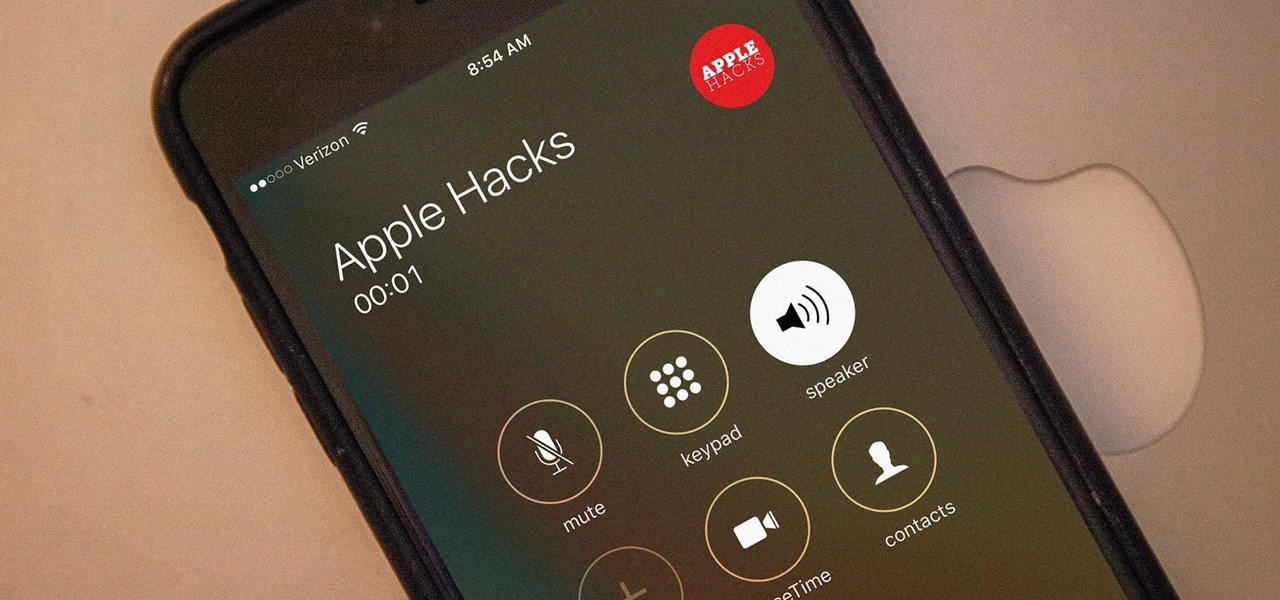
Are you wondering how to turn on speakerphone on your iPhone 10? Using the speakerphone feature can be incredibly convenient, whether you're multitasking, sharing a call with others, or simply prefer a hands-free experience. In this article, we'll delve into the easy steps to activate the speakerphone on your iPhone 10. From enabling it during a call to adjusting the volume, we'll cover everything you need to know to make the most of this handy feature. So, let's explore the simple yet invaluable process of activating speakerphone on your iPhone 10. Whether you're a seasoned iPhone user or new to the device, mastering this function will undoubtedly enhance your communication experience.
Inside This Article
- Enabling Speakerphone during a Call
- Activating Speakerphone for Siri
- Using Speakerphone for FaceTime Calls
- Turning on Speakerphone for Conference Calls
- Conclusion
- FAQs
Enabling Speakerphone during a Call
Enabling speakerphone during a call on your iPhone 10 is a convenient way to go hands-free while communicating with friends, family, or colleagues. To activate the speakerphone during a call, simply tap the “Speaker” option on the call screen. This will redirect the call audio to the device’s speaker, allowing you to converse without holding the phone to your ear.
Alternatively, you can use the “Hey Siri” voice command to enable speakerphone during a call. Simply say, “Hey Siri, turn on speakerphone,” and Siri will promptly switch the call to speaker mode, providing you with a hands-free experience.
Once the call is on speakerphone, you can adjust the volume using the physical volume buttons on the side of your iPhone 10 or by tapping the on-screen volume controls. This enables you to customize the audio output according to your preferences, ensuring clear and audible communication.
Activating Speakerphone for Siri
Activating speakerphone for Siri on your iPhone 10 is a convenient way to interact with the virtual assistant hands-free. Whether you’re multitasking or simply prefer a hands-free experience, enabling speakerphone for Siri is simple and can be done in just a few steps.
To activate speakerphone for Siri, start by summoning Siri using the “Hey Siri” voice command or by pressing and holding the side button. Once Siri is active, simply say your request or query aloud, and Siri will respond through the speakerphone. This allows you to engage with Siri without needing to hold your iPhone or bring it close to your ear.
By utilizing speakerphone for Siri, you can seamlessly interact with the virtual assistant while carrying out other tasks or when you’re in a hands-busy situation. This feature adds a layer of convenience to your iPhone 10 experience, enabling you to access Siri’s functionality without physically interacting with your device.
Using Speakerphone for FaceTime Calls
FaceTime is a remarkable feature on the iPhone 10, allowing you to make video calls with friends and family. When you want to engage in a FaceTime call using the speakerphone, simply follow these easy steps:
1. Initiate the FaceTime Call: Open the FaceTime app and select the contact you wish to call. Once the call is connected, you will see the video and audio options on the screen.
2. Activate Speakerphone: To switch to speakerphone mode during the FaceTime call, tap on the “Audio” button during the call. This will reveal the option to switch to speakerphone.
3. Select Speakerphone: Tap on the “Speaker” option to activate the speakerphone. This will channel the call’s audio through the iPhone’s speaker, allowing you to converse hands-free.
By following these simple steps, you can seamlessly transition your FaceTime call to speakerphone mode, enabling you to enjoy the conversation without the need to hold your iPhone 10.
Turning on Speakerphone for Conference Calls
When participating in a conference call on your iPhone 10, using the speakerphone function can be beneficial for facilitating a hands-free and collaborative experience. Here’s how to activate the speakerphone during a conference call:
1. Join the Conference Call: Once you have initiated or joined the conference call, ensure that all participants are connected and engaged in the conversation.
2. Access the Call Controls: During the conference call, locate the call controls interface on your iPhone 10. This interface typically displays options for muting the call, adding participants, and accessing the keypad.
3. Enable Speakerphone: Within the call controls interface, locate the speakerphone option. Tap on this option to activate the speakerphone function, allowing the audio from the conference call to be transmitted through the iPhone’s speaker.
4. Adjust Volume as Needed: Once the speakerphone is activated, adjust the volume settings to ensure optimal audio clarity for all participants involved in the conference call. This can be done by using the volume buttons on the side of the iPhone 10.
By following these steps, you can effectively utilize the speakerphone feature during conference calls on your iPhone 10, promoting seamless communication and collaboration among all participants.
**
Conclusion
**
Knowing how to turn on speakerphone on your iPhone 10 can greatly enhance your calling experience. Whether you’re multitasking, sharing a conversation with others, or simply prefer hands-free calling, the speakerphone feature offers convenience and flexibility. By following the simple steps outlined in this guide, you can effortlessly activate the speakerphone functionality, allowing you to enjoy clear and amplified audio during calls. With this newfound knowledge, you can make the most of your iPhone 10’s capabilities and seamlessly transition between regular and speakerphone calls with ease.
FAQs
Q: How do I turn on speakerphone on iPhone 10?
A: To turn on speakerphone on iPhone 10, simply make or answer a call, then tap the "Speaker" icon on the in-call menu.
Q: Can I use Siri to turn on speakerphone on iPhone 10?
A: Yes, you can activate Siri and say, "Turn on speakerphone," and Siri will enable the speakerphone for you.
Q: Is it possible to adjust the speakerphone volume on iPhone 10?
A: Absolutely! While on a call using speakerphone, you can adjust the volume by using the volume buttons on the side of your iPhone 10.
Q: Does turning on speakerphone drain the battery faster on iPhone 10?
A: Using speakerphone may consume slightly more battery power than a regular call, but the difference is usually minimal.
Q: Can I use speakerphone while on a FaceTime call on iPhone 10?
A: Yes, you can easily switch to speakerphone during a FaceTime call by tapping the "Speaker" icon on the in-call menu.
