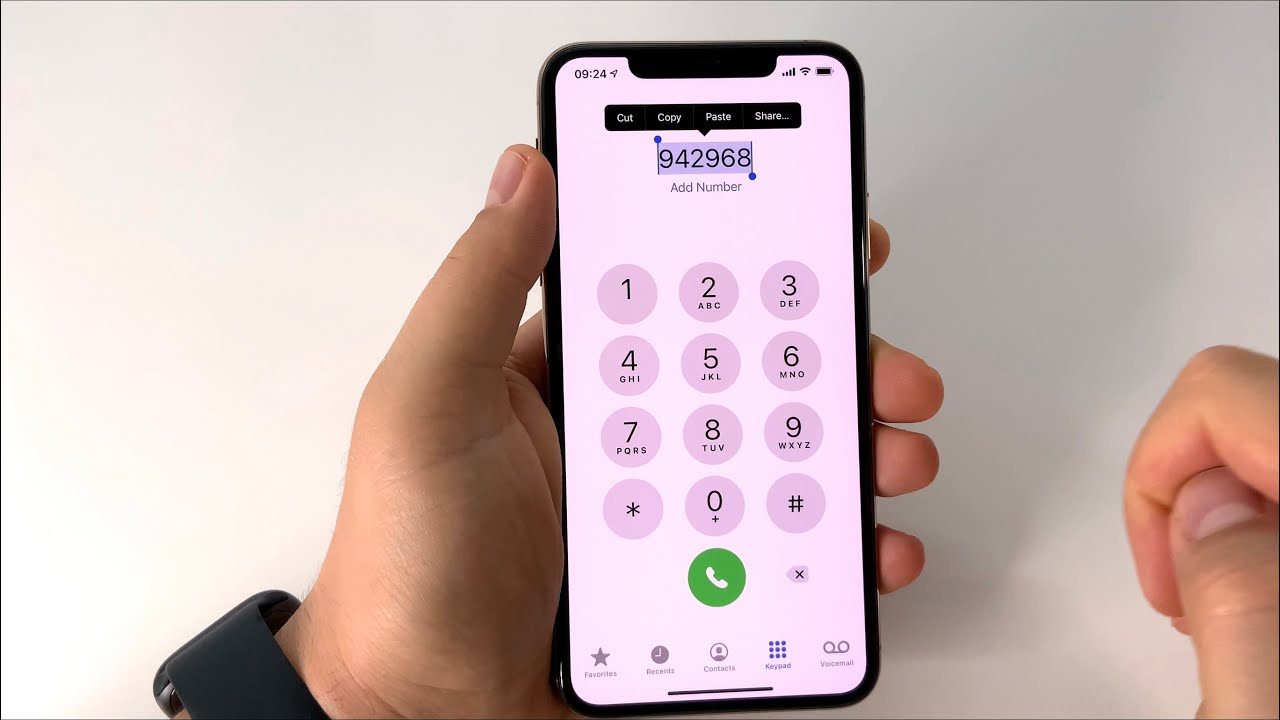
Have you ever found yourself in a perplexing predicament where you needed to type in letters while dialing a phone number? Don’t worry, you’re not alone! Many people encounter this situation when attempting to input alphanumeric codes or dial special phone numbers that utilize letters. Whether it’s entering a friend’s name with corresponding digits or navigating through automated customer service systems, knowing how to type in letters on a phone number pad can be a handy skill. In this article, we will guide you through the process of typing in letters on a phone number, providing you with easy-to-follow instructions and tips to make this seemingly daunting task a breeze.
Inside This Article
- Why Typing Letters in a Phone Number is Necessary
- How to Type Letters in a Phone Number on an Android Device
- How to Type Letters in a Phone Number on an iPhone
- Tips for Efficiently Typing Letters in a Phone Number
- Conclusion
- FAQs
Why Typing Letters in a Phone Number is Necessary
Typing letters in a phone number may seem odd at first, but it serves a crucial purpose in certain situations. While most phone numbers consist solely of digits, there are instances where incorporating letters can be beneficial:
1. Memorability: Introducing letters in a phone number can make it more memorable. Instead of a long string of numbers, having a combination of numbers and letters can create a unique pattern that is easier to remember. This is particularly useful for businesses or individuals who want their phone number to stand out and be easily recalled by clients or contacts.
2. Vanity Numbers: Another reason for typing letters in a phone number is the concept of vanity numbers. These are phone numbers that are customized to spell out a word or phrase using the corresponding letters on the keypad. For example, the number 1-800-FLOWERS uses the letters F-L-O-W-E-R-S to make the phone number memorable and representative of the business. Vanity numbers are popular among businesses for branding and marketing purposes because they are easier for customers to remember.
3. Alphanumeric Codes: In some cases, letters are used in phone numbers to represent special codes or shortcuts. This is commonly seen in customer support or helpline numbers where certain letters are assigned specific functions. By incorporating letters, organizations can create memorable codes that are easier for customers to input or remember.
While typing letters in a phone number is not common practice for everyday use, it serves a practical purpose in specific scenarios where memorability, vanity numbers, or alphanumeric codes are desired. Understanding how to incorporate letters into a phone number can be beneficial for businesses and individuals looking for a unique and memorable way to share their contact information.
How to Type Letters in a Phone Number on an Android Device
Typing letters in a phone number can be incredibly useful when you need to input a specific combination of letters and numbers. Android devices provide a simple and straightforward method for typing letters in a phone number. Here’s how you can do it:
1. Start by opening the phone dialer app on your Android device. This app is usually represented by the icon of a phone receiver.
2. Once the dialer app is open, locate the numeric keypad. By default, this keypad only displays numbers.
3. To bring up the keyboard with letter options, you will need to tap on the “123” button or the “Sym” button, depending on the Android device you’re using. This button is usually located at the lower left or lower right corner of the keypad.
4. After tapping the “123” or “Sym” button, the numeric keypad will switch to a keyboard with various symbols and letters. You will now be able to type in both numbers and letters.
5. To enter a letter, simply tap on the corresponding button on the keyboard. For example, if you want to type the letter “A,” you would tap the button labeled with the letter “A.”
6. If you need to enter multiple letters, you can cycle through the available options on each button by repeatedly tapping the button. For example, if you want to enter the letter “C” using the button labeled “2,” you would tap the “2” button repeatedly until the letter “C” appears.
7. As you type, the letters will appear in the dialer’s input field. You can continue entering numbers and letters as needed.
8. Once you have finished typing the phone number, you can proceed to dial or perform any other action that requires the phone number input.
By following these steps, you can easily type letters in a phone number on an Android device. This functionality can be especially helpful when entering vanity phone numbers or when you need to include alphanumeric codes as part of a phone number.
How to Type Letters in a Phone Number on an iPhone
If you’re an iPhone user, you may have come across situations where you need to type letters in a phone number. Whether it’s for adding a vanity number or dialing an alphanumeric code, knowing how to do this can be helpful. Fortunately, iPhones have features that allow you to easily incorporate letters into a phone number. Follow the steps below to master this skill.
1. Open the Phone app: Locate the Phone app on your iPhone’s home screen and tap on it to open it. This is the app you use to make phone calls.
2. Tap the Keypad tab: In the lower menu bar of the Phone app, you’ll find different tabs like Favorites, Recents, Contacts, and Keypad. Tap on the Keypad tab to access the on-screen dialer.
3. Locate the number keys: On the Keypad screen, you’ll see the traditional numeric keypad with numbers from 0 to 9. This is where you’ll enter your phone number.
4. Tap and hold the number key: To type a letter in a phone number, simply tap and hold the corresponding number key on the keypad. For example, if you want to type the letter “A,” tap and hold the number 2 key. A small pop-up menu will appear above the key, displaying different letters and characters associated with that number.
5. Select the desired letter: From the pop-up menu that appears, slide your finger to the letter you want to type and release your finger. The selected letter will now be entered into the phone number field.
6. Continue typing the phone number: If you need to add more letters or numbers to the phone number, repeat steps 4 and 5 for each desired entry. You can also switch between letters and numbers as needed.
7. Dial the phone number: Once you’ve entered all the letters and numbers, you can proceed to dial the phone number by tapping the green call button or the phone receiver icon. You’ll be able to make the call just like you would with a regular phone number.
With these steps, you can easily incorporate letters into a phone number on your iPhone. Whether you’re adding a vanity number for your business or dialing an alphanumeric code, you’ll have the flexibility and convenience to do so. Remember to double-check the phone number before making the call to ensure accuracy.
Tips for Efficiently Typing Letters in a Phone Number
Typing letters in a phone number may not be a common practice, but there are instances where you might need to do so. Whether it’s for entering an alphanumeric passcode or dialing a vanity phone number, knowing how to efficiently type letters on your phone can save you time and frustration. Here are some tips to help you master this skill.
1. Use the alphanumeric keypad: Most smartphones have an alphanumeric keypad option, which allows you to enter both letters and numbers. Instead of using the standard numeric keypad, switch to the alphanumeric option by selecting the indicated icon on your phone’s keyboard. This will enable you to easily type letters in a phone number.
2. Memorize the letter-to-number mapping: Each letter on the keypad corresponds to a specific number. Memorizing this mapping will make it easier and faster to enter letters in a phone number. For example, the letter ‘A’ is associated with the number 2, ‘B’ with 2, ‘C’ with 2, and so on. Keep practicing and soon you’ll be able to quickly recall the corresponding numbers for any letter.
3. Utilize predictive text: Take advantage of the predictive text feature on your phone. As you start typing, your phone will suggest words or phrases based on what you’ve entered. If you’re trying to type a specific word or name, let the predictive text feature assist you by selecting the suggested option that matches what you want to type.
4. Double-check your entry: When typing letters in a phone number, it’s crucial to double-check your entry before confirming or dialing. Letters can be easily mixed up or mistyped, so review your input to ensure accuracy. This will help avoid any inconvenience or communication errors that may arise from entering the wrong letters or numbers.
5. Take advantage of voice input: If your phone supports voice input, make use of it when typing letters in a phone number. Activate the voice input option on your keyboard and simply dictate the letters you want to enter. This can be a faster and more convenient method, especially if you need to enter multiple letters in a phone number.
6. Practice and familiarize yourself: Like any skill, typing letters in a phone number takes practice. Take the time to familiarize yourself with the process and practice entering letters in a phone number regularly. By doing so, you’ll become more proficient and comfortable with this unique typing technique.
Now that you have these tips in mind, you’ll be better equipped to efficiently type letters in a phone number. Whether you’re dialing a vanity number or entering an alphanumeric passcode, using these strategies will help streamline the process and save you time. So go ahead and confidently enter those letters in a phone number with ease!
Conclusion
In conclusion, being able to type in letters in a phone number can be a useful skill in certain scenarios. Whether you need to remember a phone number with a catchy phrase or want to stand out by personalizing your phone number, knowing how to input letters can come in handy.
While not all phones or service providers support letter input in phone numbers, there are still ways to accomplish this. Some phones have a dedicated key for toggling between numbers and letters, while others require you to use a combination of numbers and key presses to input letters. By consulting your phone’s user manual or contacting your service provider, you can find out the specific method for typing in letters on your particular device.
Remember, using letters in a phone number should be done sparingly and only when necessary. Understanding the limitations and potential complications that letter input may bring will help ensure that your phone number remains accessible and easy to use for everyone.
FAQs
1. Can I type in letters when dialing a phone number on my mobile phone?
Yes, most modern mobile phones allow you to type in letters when dialing a phone number. This feature is commonly referred to as alphanumeric input or T9 input. It allows you to use the numeric keypad on your phone to enter letters along with numbers when entering a phone number or text message.
2. How do I type in letters on my mobile phone’s keypad?
To type in letters on your mobile phone’s keypad, you need to use the alphanumeric input mode. This mode allows you to enter letters by pressing the corresponding number key multiple times until the desired letter appears. For example, to type the letter “C,” you would press the number 2 key three times. Each number key has multiple letters associated with it to accommodate the full alphabet.
3. Are there any limitations on the use of letters in a phone number?
Yes, there are some limitations on the use of letters in a phone number. In most cases, letters can only be used in certain portions of the phone number, such as the local part or the vanity number (e.g., 1-800-CALL-NOW). The national and international dialing codes typically do not allow the use of letters. Additionally, not all mobile phone models support alphanumeric input, so it’s important to check your phone’s user manual or settings to determine if this feature is available.
4. Can I type in letters in a phone number for all types of calls, including emergency calls?
While alphanumeric input is commonly used for regular phone calls and text messages, it is generally not recommended for emergency calls. Emergency services, such as 911, rely on traditional numeric input to ensure accurate and efficient routing of emergency calls. It is essential to enter the phone number correctly and accurately during emergency situations to enable prompt assistance.
5. Is there a specific format for using letters in a phone number?
There is no specific format for using letters in a phone number. However, when using the alphanumeric input mode, it’s important to ensure that the letters are entered correctly and in the right sequence. Some phones may include a special key or toggle to switch between letters and numbers, so familiarizing yourself with the keypad layout and functionality of your specific mobile phone model is recommended.
