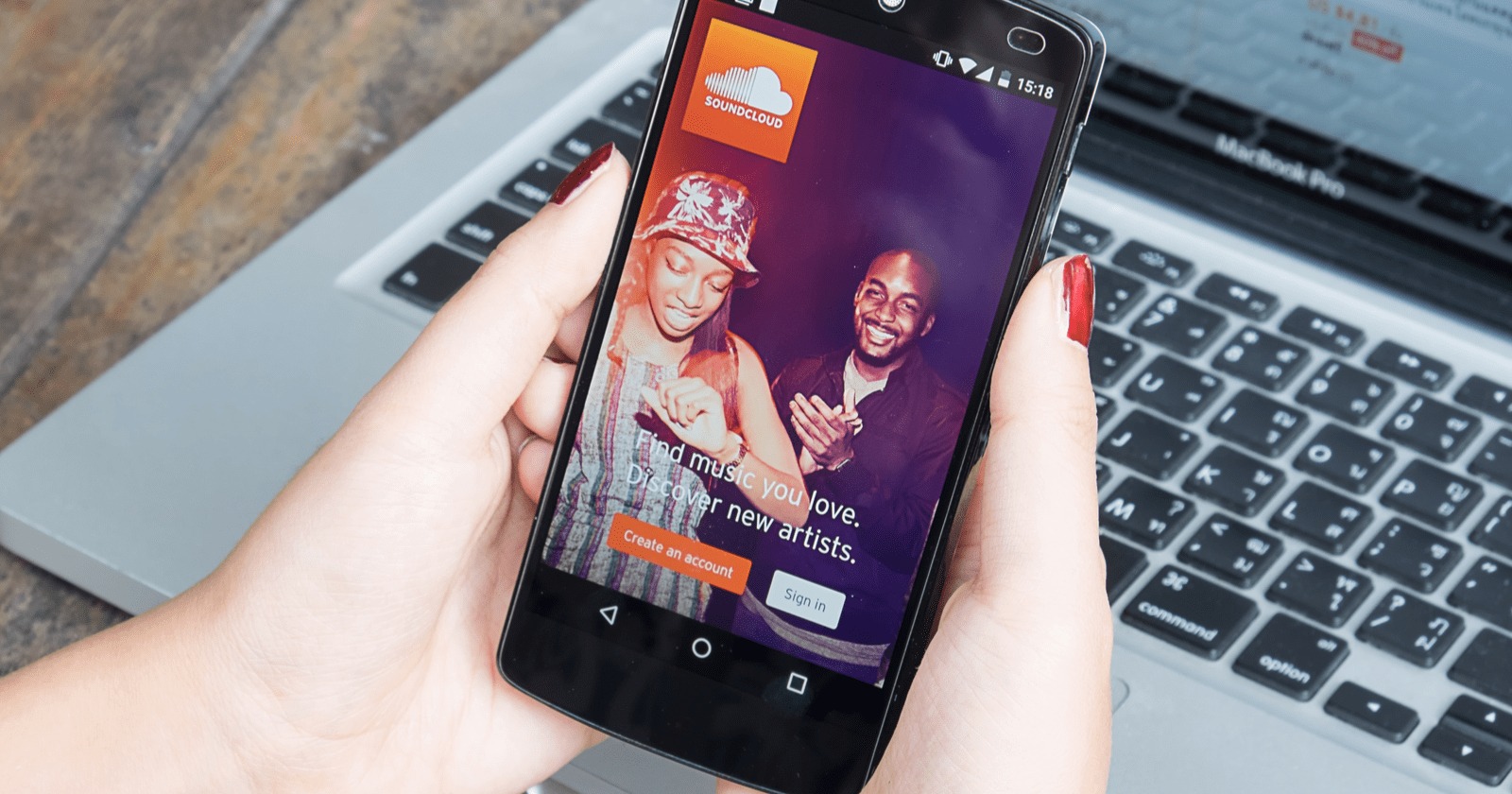
Are you an aspiring musician looking to share your music with the world? SoundCloud, one of the leading music platforms, allows you to upload your songs and reach a wide audience. With the convenience of mobile phones, you can now upload your songs to SoundCloud directly from your device, giving you the freedom to showcase your talent anytime, anywhere.
In this article, we will guide you through the process of uploading a song on SoundCloud using your mobile phone. Whether you are an iPhone user or an Android enthusiast, we’ve got you covered. From tips on preparing your audio file to navigating the SoundCloud app, we will provide you with all the information you need to successfully share your music with the SoundCloud community.
So, let’s dive in and discover how you can upload your incredible creations to SoundCloud effortlessly using your mobile phone!
Inside This Article
- Creating a SoundCloud Account
- Uploading a Song on SoundCloud Mobile
- Adding Metadata to Your Song
- Customizing Your Track Settings
- Sharing Your Song on SoundCloud
- Conclusion
- FAQs
Creating a SoundCloud Account
SoundCloud is a popular platform for musicians and enthusiasts to upload and share their music. If you’re looking to upload a song on SoundCloud, the first step is to create an account. Follow these simple steps to create your SoundCloud account:
1. Open the SoundCloud website or download the SoundCloud mobile app from your device’s app store.
2. Click on the “Sign Up” button or “Create Account” option, depending on whether you’re using the website or the mobile app.
3. You’ll be prompted to create an account using your email address or by connecting your existing Google or Facebook account. Choose the method that is most convenient for you.
4. If you choose to create an account with your email address, enter your email and create a secure password. Make sure to use a strong password to protect your account.
5. Once you’ve entered your email and password, click on the “Sign Up” button or “Create Account” to complete the account creation process.
6. After creating your account, you may be asked to confirm your email address by clicking on a verification link sent to your email. Follow the instructions provided to verify your account.
7. Congratulations! You’ve successfully created your SoundCloud account. Now you’re ready to upload your song and share it with the world.
Creating a SoundCloud account is quick and easy, allowing you to take advantage of the platform’s vast community and reach a wider audience with your music. So go ahead and get started on your SoundCloud journey today!
Uploading a Song on SoundCloud Mobile
If you’re a budding musician or just want to share your favorite tracks with the world, SoundCloud is the perfect platform for you. With its easy-to-use interface and vast user base, SoundCloud allows you to upload and share your music effortlessly. In this article, we will guide you through the step-by-step process of uploading a song on SoundCloud using your mobile device.
Create a SoundCloud account: The first step to uploading a song on SoundCloud is to create an account. You can either sign up with your email address or log in with your existing Facebook or Google account. Once you’ve signed up, make sure to verify your email address to activate your account.
Open the SoundCloud mobile app: After creating your account, download and install the SoundCloud app on your mobile device. The app is available for both iOS and Android platforms and can be found in the respective app stores. Once installed, open the app and sign in to your SoundCloud account.
Navigate to the “Upload” section: In the SoundCloud app, you’ll find a navigation bar at the bottom of the screen. Tap on the “Upload” icon, which is usually represented by a cloud with an arrow pointing upwards. This will take you to the upload section where you can start the process of uploading your song.
Select a song from your device’s library: In the upload section, you’ll be presented with options to choose the source of your song. Tap on the “Choose a file” or similar button to browse through your device’s library. Select the song you want to upload to SoundCloud.
Add relevant details to your song: SoundCloud allows you to add some information to your song to make it more discoverable. Fill in the title, genre, description, and any other relevant details about your song. You can also add tags to help users find your song when searching for specific genres or artists.
Choose your privacy settings: Next, you’ll need to decide on the privacy settings for your uploaded song. You can choose to make it public, private, or unlisted. Public songs can be searched and listened to by anyone. Private songs are only accessible to you, while unlisted songs can be accessed via a direct link but won’t appear in search results.
Upload and process your song: Once you’ve filled in all the necessary details and chosen your privacy settings, tap on the “Upload” button to begin the upload process. The time it takes to upload and process your song will depend on the size and quality of the file. Be patient and avoid navigating away from the upload screen until the process is complete.
Review and edit your uploaded song: After the upload and processing are complete, you’ll be redirected to a screen displaying your uploaded song. Take this opportunity to review the information you provided and make any edits if needed. You can also add an album artwork if you wish.
Share and promote your song: Congratulations! Your song is now successfully uploaded on SoundCloud. From here, you can share your song with friends and family or promote it to a wider audience. SoundCloud provides options to share your song on various social media platforms, embed it on websites, and even submit it to SoundCloud playlists and groups.
Now that you know the step-by-step process of uploading a song on SoundCloud using your mobile device, you can start sharing your musical creations with the world. Whether you’re an aspiring musician or simply a music lover, SoundCloud offers a platform to showcase and discover new talent. So upload your songs, connect with the SoundCloud community, and let your music be heard!
Adding Metadata to Your Song
When uploading a song on SoundCloud Mobile, it’s essential to add metadata to your track. Metadata consists of information such as the song title, artist name, album name, and other relevant details that help listeners discover and identify your music. Here’s how you can add metadata to your song on SoundCloud Mobile:
1. Open the SoundCloud app on your mobile device.
2. Navigate to the “Upload” section, usually located on the homepage or in the app’s menu.
3. Choose the song you want to upload from your device’s music library. Make sure the file is in a compatible format, such as MP3 or WAV.
4. Before the upload process begins, you will be prompted to add metadata to your song. Fill in the relevant information, including the song title, artist name, album name, genre, and any additional information you want to provide.
5. Take the time to craft a captivating description for your song. This description can include the inspiration behind the track, any collaborators involved, and other meaningful details that make your music stand out.
6. It’s also a good idea to upload an eye-catching album art for your song. This image will represent your music visually and can attract listeners to click and listen to your track.
7. Once you’re satisfied with the metadata and album art, click on the “Upload” button to begin uploading your song to SoundCloud.
8. Depending on the length and size of your song, the upload process may take a few moments. Once the upload is complete, your song will be available for streaming on SoundCloud.
By adding metadata to your song, you improve its visibility on SoundCloud and provide listeners with important details about your music. This makes it easier for users to search for your song, discover it in playlists, and engage with your music.
Customizing Your Track Settings
When it comes to uploading a song on SoundCloud Mobile, you have the option to customize your track settings to enhance the listening experience for your audience. These settings will allow you to personalize the track and make it stand out among the millions of songs available on the platform. Here are some key steps to follow:
1. Edit the track title: Before uploading your song, it’s important to choose a catchy and descriptive title that will catch the attention of your listeners. This title should accurately represent your song and pique the interest of potential listeners.
2. Add track tags: Tags are keywords or phrases that describe the genre, mood, or theme of your song. Adding relevant tags will make it easier for users to find your track when searching for specific types of music. Include popular tags that best represent your song to increase the chances of it being discovered by a larger audience.
3. Customize the album artwork: The album artwork is the visual representation of your song. It’s important to choose an eye-catching and visually appealing image that reflects the mood or theme of your music. You can either upload your own custom artwork or choose from a selection of pre-made options provided by SoundCloud.
4. Set the track privacy: SoundCloud offers different privacy options for your tracks. You can choose to make your song public, private, or available only to specific users. Consider your goals and preferences for the track and select the appropriate privacy setting accordingly.
5. Enable downloading: If you want to give your audience the option to download your song, you can enable the downloading feature for your track. This allows users to save your music to their device for offline listening. However, if you prefer to keep your music exclusively on SoundCloud, you can disable this feature.
6. Add a description: Use the description section to provide additional information about your song. This could include details about the inspiration, lyrics, or any interesting facts about the creation process. The description helps to give your audience a deeper understanding of your music and can further engage them.
7. Choose the appropriate genre: Selecting the correct genre for your track will help SoundCloud’s algorithm recommend it to the right audience. By accurately categorizing your music, you increase the chances of reaching listeners who are interested in that particular genre.
By customizing your track settings, you can make your song more discoverable and appealing to your target audience. Taking the time to optimize these settings will greatly enhance your chances of gaining more listens, likes, and followers on SoundCloud.
Sharing Your Song on SoundCloud
Once you have successfully uploaded your song on SoundCloud via the mobile app, the next step is to share it with the world. SoundCloud provides various options for sharing your song, allowing you to reach a wider audience and gain recognition for your music. Here’s how you can easily share your song on SoundCloud:
-
Copy the Song URL: When your song is uploaded on SoundCloud, you can simply copy the URL of your song. To do this, navigate to the song’s page and locate the “Share” button. Click on it to reveal the sharing options, then click on “Copy Link” to copy the URL to your clipboard. This URL will be the direct link to your song on SoundCloud.
-
Share on Social Media: One of the easiest ways to share your song is through social media platforms. Simply paste the copied URL into your social media post and write a compelling caption to attract the attention of your followers. This will allow your friends, family, and fans to listen to your song directly on SoundCloud.
-
Embed on Websites and Blogs: SoundCloud provides an embedding feature that allows you to easily add your song to your website or blog. To embed your song, copy the embed code from the song’s page and paste it into the HTML code of your website or blog post. This way, visitors to your website can listen to your song without leaving your site.
-
Collaborate and Share with Others: SoundCloud is a platform built for collaboration and networking. You can collaborate with other musicians by sharing your song privately with specific users or groups. This allows you to receive feedback, work on projects together, and expand your network within the SoundCloud community.
-
Promote Your Song: To gain more exposure for your song, leverage SoundCloud’s promotional tools. SoundCloud offers various promotion options such as Spotlight, Repost, and SoundCloud ads to help you reach a broader audience and increase your chances of getting discovered by music industry professionals and enthusiasts.
-
Customize Sharing Settings: SoundCloud also provides options to customize your sharing settings. You can choose to make your song public, private, or downloadable. You can also enable or disable comments for your song, allowing you to have control over engagement and feedback.
With these sharing options available on SoundCloud, you can effectively promote and distribute your music. Whether you want to share it on social media, embed it on your website, collaborate with other musicians, or promote it to a wider audience, SoundCloud provides all the tools and features you need to showcase your talent and connect with the music community.
Conclusion
In conclusion, uploading a song on Soundcloud mobile is a straightforward and user-friendly process that allows musicians and artists to showcase their work to a wide audience. With the Soundcloud mobile app, users can easily upload their songs, create playlists, and engage with their fans all from the convenience of their smartphones.
By following the steps outlined in this article, users can ensure a smooth and seamless upload experience. Remember to optimize your audio file, choose the right cover art, and provide relevant metadata to enhance discoverability. Additionally, engage with the Soundcloud community by sharing your tracks, commenting on other artists’ work, and utilizing social media integration to promote your music.
With Soundcloud’s expansive platform and mobile connectivity, aspiring artists have the power to reach a global audience and establish a presence in the music industry. So why wait? Start uploading your songs on Soundcloud mobile today and let the world hear your talent!
FAQs
Q: Can I upload a song on Soundcloud using the mobile app?
A: Absolutely! Soundcloud offers a convenient mobile app that allows you to upload your songs directly from your smartphone or tablet.
Q: Is there a size limit for songs uploaded through the Soundcloud mobile app?
A: Yes, there is a size limit for songs uploaded through the mobile app. Currently, the maximum file size allowed is 4GB.
Q: What are the supported audio file formats for uploading songs on Soundcloud mobile?
A: Soundcloud supports a variety of audio file formats, including MP3, WAV, AIFF, and FLAC. Make sure your song is in one of these formats to ensure a smooth upload process.
Q: Can I edit the metadata of my song before uploading it on Soundcloud mobile?
A: Yes, you can edit the metadata of your song before uploading it on Soundcloud mobile. The app provides options to add a title, description, tags, and customizable artwork to your song.
Q: Can I schedule the release of my song on Soundcloud mobile?
A: Yes, Soundcloud allows you to schedule the release of your song on both the desktop and mobile platforms. You can set a specific date and time for your song to go live on your profile.
