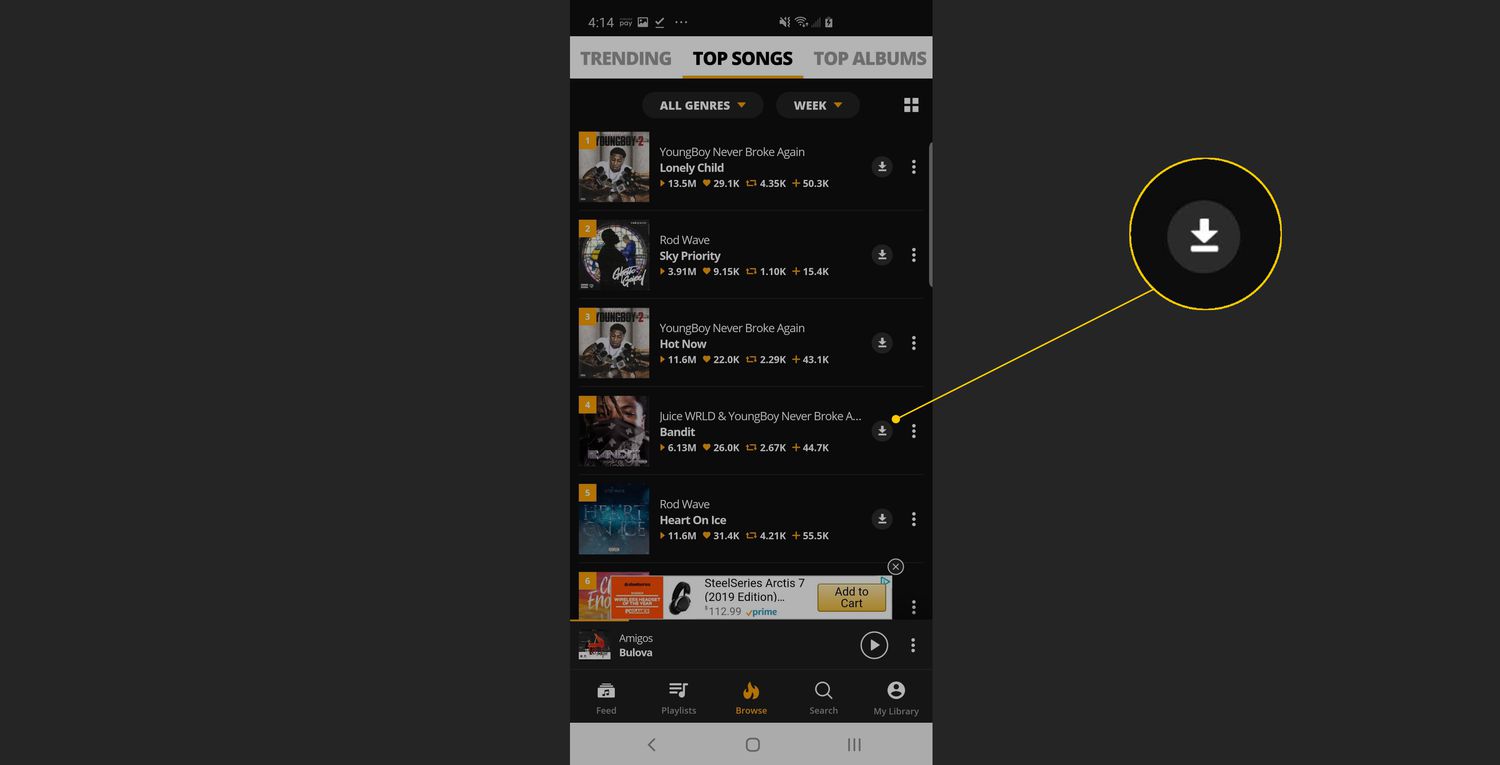
Welcome to the world of Android devices, where the possibilities are endless! One of the most popular use cases for these devices is listening to music on the go. Whether you’re a music enthusiast, a podcast junkie, or simply enjoy having your favorite songs at your fingertips, learning how to put music on your Android device is essential.
In this comprehensive guide, we will walk you through the step-by-step process of transferring music to your Android device. From syncing your music library to exploring streaming options, we’ll cover everything you need to know to curate the perfect playlist and enjoy your favorite tunes wherever you are. So let’s dive into the world of Android music and make your Android device your ultimate musical companion!
Inside This Article
- How to Put Music on an Android Device
- File Transfer Methods – USB Cable Method – Wireless Transfer Method
- Using Music Streaming Apps: Google Play Music, Spotify, Apple Music
- Transferring Music from Computer
- Downloading Music directly to Android – Google Play Store – Other Music Download Apps
- Conclusion
- FAQs
How to Put Music on an Android Device
If you have an Android device and want to enjoy your favorite music on the go, you’ll need to know how to put music on it. Fortunately, there are several methods you can use to transfer and download music onto your Android device. In this article, we’ll guide you through each of these methods, ensuring that you never miss a beat.
File Transfer Methods
One of the most common ways to put music on an Android device is to use file transfer methods. There are two popular options for transferring music: the USB cable method and wireless transfer method.
- USB Cable Method: To use this method, you’ll need a USB cable that’s compatible with your Android device. Connect one end of the cable to your device and the other end to your computer. Once connected, you can simply drag and drop music files from your computer into the designated music folder on your Android device.
- Wireless Transfer Method: If you prefer a wireless approach, you can use apps like Google Drive, Dropbox, or AirDroid to transfer music files from your computer to your Android device. Simply upload the music files to one of these cloud storage platforms and then access and download them on your Android device using the corresponding app.
Using Music Streaming Apps
Another convenient way to listen to music on your Android device is to use music streaming apps. There are several popular choices available, including Google Play Music, Spotify, and Apple Music.
- Google Play Music: With Google Play Music, you can upload up to 50,000 of your own songs to the cloud storage and stream them on your Android device. Additionally, you can subscribe to their streaming service and access millions of songs in their library.
- Spotify: Spotify offers a vast collection of songs, playlists, and podcasts. You can download the Spotify app on your Android device and stream music online or offline. While the free version is ad-supported, you can enjoy an ad-free experience by subscribing to Spotify Premium.
- Apple Music: Apple Music, although primarily designed for Apple devices, is also available on Android. If you have an existing Apple Music subscription, you can simply download the Apple Music app on your Android device and log in to access your music library.
Transferring Music from Computer
If you have music saved on your computer and want to transfer it to your Android device, there are specific methods depending on the operating system of your computer.
- Windows: Using Windows Media Player: If you’re using a Windows computer, you can transfer music to your Android device using Windows Media Player. Simply connect your device to your computer, open Windows Media Player, select the songs you want to transfer, and click the sync button to transfer them to your Android device.
- Mac: Using Android File Transfer: For Mac users, the recommended method is to use Android File Transfer. Connect your Android device to your Mac using a USB cable, then open the Android File Transfer application. From there, you can simply drag and drop music files from your Mac to your Android device.
Downloading Music directly to Android
If you prefer to download music directly to your Android device, you can do so using the Google Play Store or other music download apps available.
- Google Play Store: The Google Play Store offers a wide selection of music that you can purchase and download. Simply open the Google Play Store app on your Android device, search for the music you want, and follow the prompts to purchase and download it.
- Other Music Download Apps: There are also other music download apps available on the Google Play Store, such as Amazon Music, SoundCloud, and Audiomack. Install one of these apps, search for the music you want, and download it directly to your Android device.
Now that you are armed with these methods, you can easily put music on your Android device and enjoy your favorite tunes wherever you go. Whether you prefer file transfer methods, music streaming apps, or direct downloads, there’s a method that suits your preferences and ensures you have a personalized music experience on your Android device.
File Transfer Methods – USB Cable Method – Wireless Transfer Method
When it comes to putting music on your Android device, you have a couple of file transfer options available – the USB cable method and the wireless transfer method. Let’s take a closer look at each of these methods.
The USB cable method is a reliable and straightforward way to transfer music to your Android device. You will need a USB cable that is compatible with your device and a computer with your music files.
To start, connect your Android device to your computer using the USB cable. Once connected, your device will prompt you to choose a USB usage mode. Select “File Transfer” or “Transfer files” to enable the file transfer feature. This will allow you to access your Android device’s internal storage or external SD card on your computer.
Next, open the file manager or explorer on your computer and locate the music files you want to transfer. Select the files and copy or drag them into the music folder on your Android device. The specific location of the music folder may vary depending on your device, but it is typically found in the “Music” or “Media” directory.
Once the transfer is complete, safely disconnect your Android device from your computer by selecting the option to eject or safely remove the device. You can now access and enjoy your music on your Android device.
If you prefer a wireless approach, you can utilize various apps and services to transfer music to your Android device. One popular option is using cloud storage services like Google Drive or Dropbox.
To get started with wireless transfer, upload your music files to a cloud storage service of your choice. Once uploaded, install the corresponding app on your Android device and sign in to your account.
Using the app, navigate to the location of your music files and select the ones you want to transfer. Choose the option to download or save the files to your Android device. The files will be stored locally, allowing you to access and play them offline.
Alternatively, you can use apps like AirDroid or SHAREit, which use Wi-Fi or Bluetooth to establish a direct connection between your Android device and your computer. These apps allow you to transfer music files without the need for cables.
Simply install the app on both your Android device and your computer, follow the instructions to establish a connection, and then select the music files you wish to transfer. The speed of the transfer may vary depending on your network connection.
Whether you choose the USB cable method or the wireless transfer method, you can easily put music on your Android device and enjoy your favorite tunes wherever you go.
Using Music Streaming Apps: Google Play Music, Spotify, Apple Music
When it comes to enjoying music on your Android device, there are several popular streaming apps available. These apps not only give you access to a vast library of songs but also provide personalized recommendations and playlists. Let’s take a closer look at three of the most popular music streaming apps: Google Play Music, Spotify, and Apple Music.
Google Play Music
Google Play Music is a versatile music streaming app that offers a seamless experience for Android users. With Google Play Music, you can upload up to 50,000 of your own songs to the cloud for free and stream them on any device. The app also provides access to a massive collection of songs, albums, and playlists. You can explore various genres, create personalized playlists, and even listen to podcasts. Google Play Music offers both free and paid subscription options, allowing you to choose the plan that fits your needs.
Spotify
Spotify is a household name in the world of music streaming. With its vast library of over 60 million tracks, Spotify offers a wide range of music genres and artists to choose from. The app’s intuitive interface allows you to discover new music, create personalized playlists, and follow your favorite artists. Spotify also offers curated playlists and algorithms that recommend songs based on your listening habits. You can enjoy Spotify for free with occasional ads, or upgrade to a premium subscription for an ad-free experience and additional features like offline listening.
Apple Music
If you are an Apple enthusiast, Apple Music is the go-to music streaming app for your Android device. With Apple Music, you can access millions of songs, playlists, and music videos. The app provides personalized recommendations based on your music preferences and offers exclusive content from popular artists. Apple Music also features a live radio station called Beats 1, where you can listen to curated shows and interviews. While Apple Music does require a paid subscription, it offers a three-month free trial for new users.
Whether you choose Google Play Music, Spotify, or Apple Music, each app provides a unique music streaming experience for Android users. With their extensive libraries, personalized recommendations, and convenient features, these apps make it easier than ever to enjoy your favorite tunes on your Android device.
Transferring Music from Computer
One of the most common ways to transfer music from a computer to an Android device is by using software applications. If you are using a Windows computer, one of the easiest options is to use Windows Media Player. Similarly, if you are using a Mac computer, you can utilize Android File Transfer to transfer your favorite songs.
Windows: Using Windows Media Player
If you’re a Windows user, you can transfer music to your Android device using Windows Media Player. Follow the steps below:
- Connect your Android device to your computer using a USB cable.
- Open Windows Media Player on your computer.
- Click on the “Sync” tab at the top of the window.
- Select the music files you want to transfer from your computer to your Android device.
- Click on the “Start Sync” button to begin the transfer process.
- Once the transfer is complete, disconnect your Android device from your computer.
Mac: Using Android File Transfer
Mac users can transfer music to their Android devices using a tool called Android File Transfer. Follow these steps:
- Connect your Android device to your Mac using a USB cable.
- Download and install Android File Transfer from the official Android website (https://www.android.com/filetransfer/) if you haven’t already.
- Open Android File Transfer on your Mac.
- Navigate to the “Music” folder in Android File Transfer.
- Drag and drop the music files from your Mac to the “Music” folder in Android File Transfer.
- Once the transfer is complete, safely disconnect your Android device from your Mac.
Transferring music from a computer to an Android device can be done effortlessly using Windows Media Player on Windows or Android File Transfer on Mac. With these simple steps, you can enjoy your favorite tunes wherever you go!
Downloading Music directly to Android – Google Play Store – Other Music Download Apps
If you’re an avid music lover, having direct access to your favorite songs on your Android device is essential. Fortunately, there are various methods for downloading music directly to your Android device, allowing you to build your music library on the go. In this section, we will discuss two popular options: downloading music from the Google Play Store and using other music download apps.
Downloading Music from Google Play Store:
The Google Play Store is an excellent platform for discovering and downloading music directly to your Android device. Here’s how you can do it:
- Open the Google Play Store app on your Android device.
- Tap on the “Music” tab located at the top of the screen.
- Navigate through the available music categories or use the search bar to find a specific song or artist.
- Once you find the desired music, tap on it to view the details.
- Review the song’s information, including the price and rating, and if you’re satisfied, tap on the “Buy” or “Add to Library” button.
- If prompted, enter your Google account password to confirm the purchase.
- The purchased or added music will now be available in your music library and can be accessed through the Google Play Music app on your Android device.
Using Other Music Download Apps:
In addition to the Google Play Store, there are several popular music download apps available for Android devices. These apps not only allow you to download music directly but also offer additional features such as song recommendations, playlists, and offline listening. Here are a few noteworthy options:
- 1. SoundCloud: SoundCloud is a popular platform for discovering and downloading music from both established and emerging artists. It offers a vast collection of tracks across various genres. Simply search for the desired song or artist, tap on the download button, and the music will be saved to your device.
- 2. Amazon Music: Amazon Music provides a wide selection of songs, albums, and playlists. With an Amazon Prime subscription, you can enjoy unlimited streaming and downloading of music. Simply search for the desired song, album, or artist and tap on the download button to save it to your device.
- 3. 4Shared Music: 4Shared Music is a popular music sharing and downloading app. It allows users to upload and share their music files, as well as search and download music from other users. You can browse through the available music categories or use the search function to find specific songs.
With these alternative music download apps, you can expand your music collection and have access to a wide range of tracks right on your Android device.
In conclusion, putting music on an Android device is a simple and enjoyable process that allows users to have their favorite tunes at their fingertips. With the wide range of options available, such as using a USB cable, transferring via Bluetooth, or syncing with a music streaming app, it is now easier than ever to enjoy a personalized music experience on your Android device.
Whether you prefer storing your music locally or streaming it from the cloud, Android provides a variety of convenient methods to meet your needs. By following the steps outlined in this article, you can easily transfer your music collection to your Android device and enjoy your favorite songs wherever you go.
So, why wait? Start organizing your music library, gather your favorite tunes, and begin the process of putting music on your Android device today. With the power of Android and an incredible selection of music, you’ll be ready to groove to your own beats wherever you are.
FAQs
Q: Can I transfer music from my computer to an Android device?
A: Yes, you can transfer music from your computer to an Android device. There are several methods you can use, such as using a USB cable to connect the two devices and manually dragging and dropping the music files, or using a file transfer application like Android File Transfer.
Q: Can I download music directly on my Android device?
A: Absolutely! You can download music directly on your Android device from various sources. You can use popular music streaming platforms like Spotify, Apple Music, or Google Play Music to stream and download songs for offline listening. Additionally, you can download music files from websites or use dedicated music download apps available on the Google Play Store.
Q: How can I organize my music library on my Android device?
A: To organize your music library on your Android device, you can use the built-in music player app or third-party music management apps. These apps allow you to create playlists, edit metadata, add album artwork, and easily navigate through your music collection. Additionally, you can create folders on your device and organize your music files manually.
Q: Can I transfer music from one Android device to another?
A: Yes, you can transfer music from one Android device to another. One way to do this is by using Bluetooth to pair the two devices and then share the music files. Another method is to use Wi-Fi Direct or a file transfer app like SHAREit to wirelessly transfer the music files between the devices. Additionally, you can utilize cloud storage services like Google Drive or Dropbox to upload the music files from one device and then download them on the other.
Q: Are there any specific music formats that Android devices support?
A: Android devices support a wide range of music formats, including MP3, AAC, WAV, FLAC, and OGG. These formats are compatible with most music player apps available on Android. However, it’s always a good idea to check the specifications of your specific Android device and the music player app you’re using to ensure the compatibility of the desired music format.
