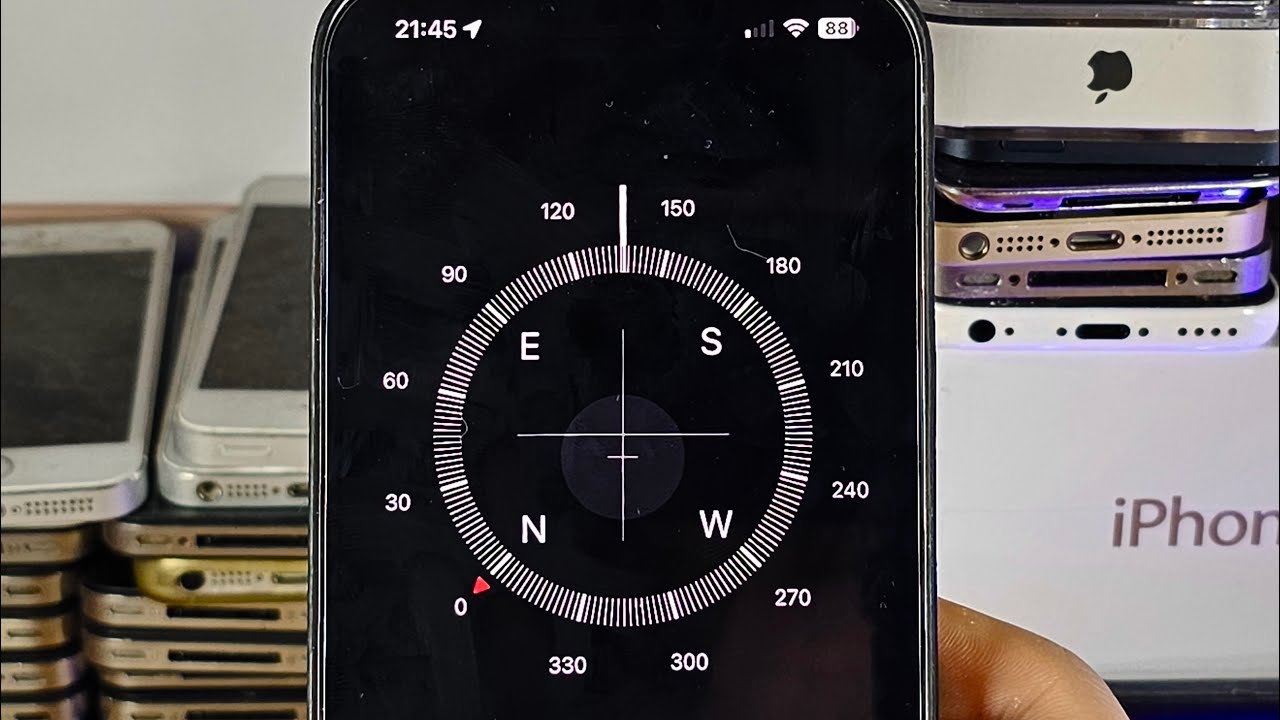
Are you lost and looking for a way to find your bearings? Look no further than your iPhone’s built-in compass feature! With the help of your trusty iPhone, navigating through unfamiliar territory has never been easier. The compass app on your iPhone allows you to determine the direction you’re facing and can also provide you with valuable information such as your current coordinates, altitude, and more. Whether you’re exploring a new city, hiking in the great outdoors, or simply trying to find your way around, the compass feature on your iPhone is an invaluable tool. In this article, we will guide you through the steps on how to use the compass on your iPhone, so you can always stay on the right path.
Inside This Article
- Overview
- Step 1: Accessing the Compass App
- Step 2: Finding Your True North
- Step 3: Using the Compass for Navigation
- Step 4: Utilizing Additional Compass Features
- Conclusion
- FAQs
Overview
The compass app on your iPhone is a useful tool for navigation and orientation. Whether you’re exploring a new city, hiking in the wilderness, or simply trying to find your way around, the built-in compass can help you stay on track. In this article, we will walk you through the steps of using the compass app on your iPhone. From accessing the app to utilizing its additional features, we’ve got you covered.
With its intuitive interface and accurate readings, the compass app is a valuable tool that can assist you in various situations. Whether you’re an avid adventurer or someone who frequently travels, understanding how to use the compass on your iPhone can come in handy. So, let’s dive in and explore the world with our trusty iPhone compass!
In the following sections, we will provide you with step-by-step instructions on how to access the compass app, find your true north, use the compass for navigation, and take advantage of its additional features. By the end, you’ll have a good grasp of how to utilize the compass app on your iPhone effectively. So, let’s get started!
Step 1: Accessing the Compass App
Accessing the Compass app on your iPhone is a breeze. Whether you’re using an older model or the latest iPhone, the Compass app is available and ready to assist you. To find and open the Compass app, simply follow these steps:
1. Start by unlocking your iPhone and navigating to the home screen. Look for the app labeled “Compass” – it has a simple icon resembling a compass needle pointing north.
2. If you can’t immediately spot the Compass app on your home screen, you can use the search function. Swipe down on the screen or swipe to the right to access the search bar. Type “Compass” in the search bar and the app should appear in the search results below. Tap on the Compass app to open it.
3. Once you have opened the Compass app, you will be presented with a neat interface displaying the direction your iPhone is currently facing. The app utilizes the built-in magnetometer of your device to determine the direction accurately. You can now proceed to explore the various features and functionalities offered by the Compass app.
Now that you have successfully accessed the Compass app on your iPhone, let’s move on to the next step and learn how to find your true north.
Step 2: Finding Your True North
Once you have accessed the Compass app on your iPhone, the next step is to find your true north. The Compass app uses the built-in magnetometer in your iPhone to accurately determine the direction you’re facing.
To find your true north, hold your iPhone flat in the palm of your hand with the screen facing upward. Make sure there are no magnets or magnetic objects nearby that could interfere with the accuracy of the readings.
With your iPhone leveled and held steady, rotate your body until the compass needle aligns with the north indicator. The north indicator is usually represented by a letter ‘N’ or a small arrow pointing towards the top of the screen.
As you rotate, the compass will automatically update to reflect the new direction you’re facing. Take your time to ensure that the compass needle is pointing towards the north indicator, indicating that you have found your true north.
It’s important to note that the compass in your iPhone relies on the Earth’s magnetic field, which might be influenced by nearby magnetic objects or electronic devices. To ensure the accuracy of your readings, it is best to perform this step in an open area away from any potential interference.
Once you have found your true north, you can proceed to use the compass for various navigation purposes or explore additional features available within the Compass app.
Step 3: Using the Compass for Navigation
Once you have successfully accessed the Compass app on your iPhone, you can start utilizing its powerful navigation features. The Compass app on iPhone not only points you in the right direction but also provides valuable information for navigation purposes.
The first thing you need to do is hold your iPhone flat in your hand, making sure it is parallel to the ground. This ensures accurate readings and helps the compass to properly calibrate. Once you have done this, you are ready to start using the compass to navigate.
The Compass app on iPhone has two main modes: the standard compass mode and the map mode. In the standard compass mode, you can simply tap the screen to switch between the magnetic compass and the true north compass. The magnetic compass points towards the magnetic North Pole, while the true north compass aligns with the Earth’s geographic North Pole.
In map mode, the Compass app integrates with Apple Maps to provide you with a more immersive navigation experience. You can access this mode by tapping the arrow icon at the bottom left corner of the app screen. In map mode, the compass is overlaid on the map, allowing you to see your direction in relation to the surrounding area.
While using the Compass app for navigation, it’s important to keep in mind that the app relies on the iPhone’s built-in sensors, such as the magnetometer and accelerometer. These sensors can be affected by nearby magnetic or electromagnetic interference, such as metal objects or electronic devices. Therefore, it’s advisable to use the compass app in an environment with fewer obstructions for accurate results.
One useful feature of the Compass app on iPhone is the ability to set waypoints or landmarks. By tapping the screen and holding, you can set a virtual pin on the map to mark a specific location. This can be particularly handy if you want to remember an important spot or navigate back to a specific point.
In addition to navigation, the Compass app also includes a level feature. By swiping left in the app, you can access the built-in bubble level. This can come in handy for leveling objects or surfaces when you don’t have a physical level on hand.
So whether you’re exploring a new city, hiking in the wilderness, or simply trying to find your way around town, the Compass app on your iPhone can be a reliable tool for navigation. With its accurate readings, map integration, and useful features, it’s a must-have app for any adventurer or traveler.
Step 4: Utilizing Additional Compass Features
Once you have mastered the basics of using the Compass app on your iPhone, you can explore its additional features to enhance your navigation experience. Here are some tips on how to make the most out of the compass:
1. Compass Calibration: Over time, the accuracy of your iPhone’s compass may drift slightly. To ensure precise readings, it is important to calibrate your compass regularly. To do this, open the Compass app and follow the on-screen instructions to rotate your iPhone in a figure-eight motion. This will help recalibrate the compass sensors and improve its accuracy.
2. Magnetic Declination: Magnetic declination refers to the difference between true north and magnetic north. Depending on your location, this discrepancy can vary. To make your compass readings more accurate, you can adjust the magnetic declination settings in the Compass app. Simply tap the settings icon in the bottom right corner, select “Magnetic Declination,” and enter the value for your location. This adjustment will align your compass with true north, providing more precise directions.
3. Share your Location: The Compass app allows you to share your current location with others. This can be particularly useful when you need to communicate your exact whereabouts to a friend or family member. To share your location using the Compass app, tap the share icon at the bottom left corner of the screen and choose your preferred method of sharing, such as messaging, email, or social media.
4. Compass Themes: Did you know that the Compass app offers different themes to personalize your compass experience? By tapping the settings icon and selecting “Compass Theme,” you can choose from various designs, such as a classic compass, a modern digital compass, or even a superimposed compass over a map. Explore the different themes and select the one that suits your style or preference.
5. Utilize the Level Tool: In addition to its compass functionality, the Compass app also includes a built-in level tool. This can come in handy when you need to ensure that a surface or object is perfectly level or aligned. To access the level tool, swipe left on the Compass app screen and it will transform into a 2-axis bubble level. This feature can be useful for a wide range of tasks, such as hanging pictures, building furniture, or even checking the balance of your playing field.
By exploring and utilizing these additional compass features on your iPhone, you can enhance your navigation capabilities and make the most out of this handy tool. Whether you need accurate directions, want to share your location, or need to level a surface, the Compass app has you covered.
Overall, using the compass feature on your iPhone can be incredibly useful in a variety of situations. Whether you’re navigating through a new city, exploring the great outdoors, or simply trying to find your way around, the compass app on your iPhone can provide you with accurate directions and assistance.
With just a few taps, you can easily access the compass app and start utilizing its features. Remember to calibrate your iPhone’s compass for the best accuracy and keep in mind that certain external factors can affect the readings. Additionally, take advantage of the different modes available, such as the magnetic north or true north options, depending on your needs.
So, next time you find yourself in need of some direction, don’t forget to rely on your trusty iPhone compass. It’s a handy tool that can help guide you on your journey, ensuring you never lose your way.
FAQs
Q: How do I use the compass on my iPhone?
To use the compass on your iPhone, simply open the “Compass” app, which is pre-installed on all iPhones. Hold your iPhone flat and level, and the compass will automatically calibrate. You can then use it to determine your direction and orientation.
Q: Can I use the compass on my iPhone without an internet connection?
Yes, you can use the compass on your iPhone without an internet connection. The compass function on your phone relies on the built-in gyroscope and magnetometer, which do not require an internet connection to function.
Q: How accurate is the compass on the iPhone?
The compass on the iPhone is generally quite accurate, but some factors can affect its precision. Magnetic fields from nearby objects, such as electronics or metal structures, can interfere with the compass reading. To ensure the most accurate results, it is best to use the compass in open areas away from any potential sources of interference.
Q: Can I use the compass on my iPhone for navigation?
While the compass on the iPhone can give you a general sense of direction, it is not designed for precise navigation. It can be helpful for orienting yourself or using in conjunction with maps and GPS, but for more accurate navigation, it is recommended to use dedicated navigation apps or devices.
Q: Is the compass app available on all iPhone models?
Yes, the compass app is available on all iPhone models. It is a built-in app that comes pre-installed with the iOS operating system.
