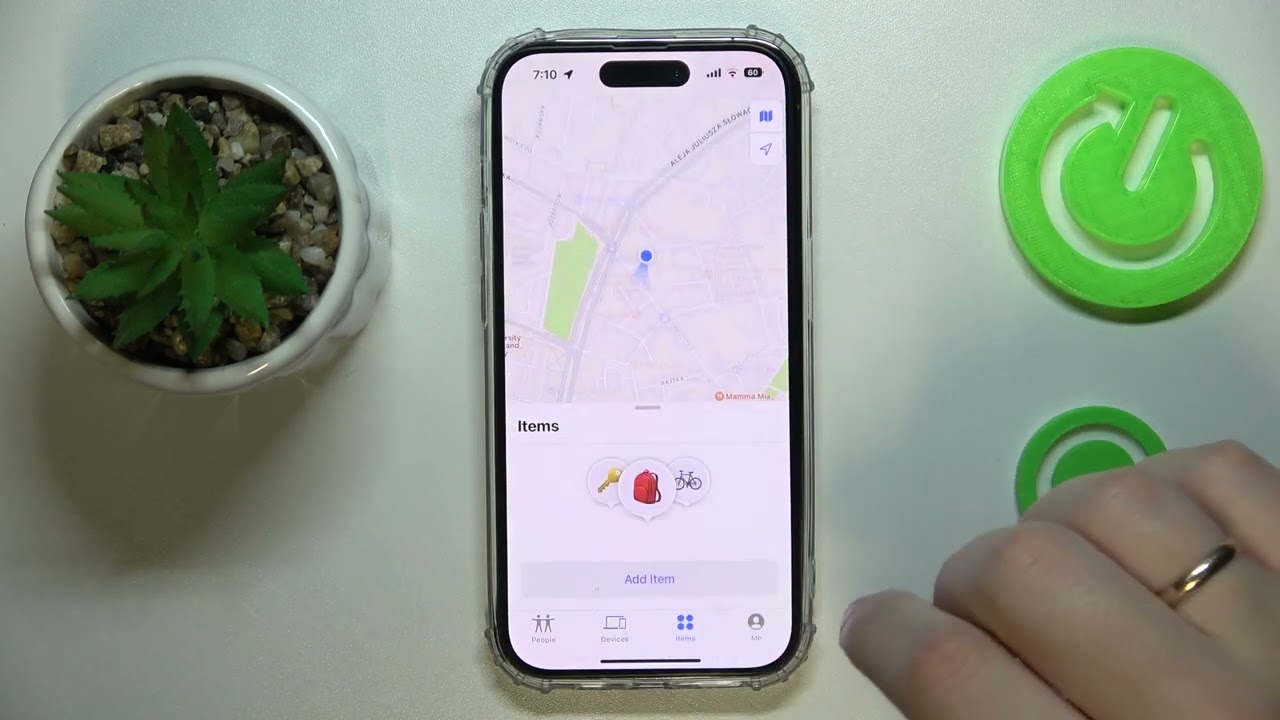
Are you looking to conserve battery life or enhance your privacy by turning off GPS on your iPhone 11? Understanding how to disable GPS can be beneficial in various situations, whether you're concerned about location tracking or simply want to extend your device's battery longevity. By learning the steps to deactivate GPS on your iPhone 11, you can gain greater control over your location privacy and device functionality. In this article, we'll delve into the process of turning off GPS on your iPhone 11, providing you with the knowledge to manage this feature at your discretion. Let's explore the steps to disable GPS on your iPhone 11 and empower you to take charge of your device's location settings.
Inside This Article
- Disabling GPS through the Settings app
- Turning off location services for specific apps
- Using airplane mode to disable GPS
- Disabling location services for system services
- Conclusion
- FAQs
How to Turn Off GPS on iPhone 11
Disabling GPS on your iPhone 11 can be beneficial for preserving battery life, maintaining privacy, and reducing data usage. Here are several methods to turn off GPS on your device:
Disabling GPS through the Settings app
To disable GPS on your iPhone 11, navigate to the “Settings” app and select “Privacy.” From there, tap on “Location Services” and toggle the switch to turn off location services for all apps. This will effectively disable GPS on your device.
Turning off location services for specific apps
If you prefer to selectively disable GPS for certain apps, you can do so by accessing the “Location Services” menu within the “Privacy” section of the “Settings” app. Here, you can individually manage the location access for each installed app, allowing you to turn off GPS for specific applications while leaving it active for others.
Using airplane mode to disable GPS
Activating airplane mode on your iPhone 11 will not only disable cellular and Wi-Fi connections but also turn off GPS. To enable airplane mode, simply swipe down from the top-right corner of the screen to access the Control Center, then tap the airplane icon. This method provides a quick way to turn off GPS when you don’t require any wireless connections.
Disabling location services for system services
In addition to app-specific location settings, you can manage the location access for system services on your iPhone 11. Within the “Location Services” menu in the “Privacy” section of the “Settings” app, scroll to the bottom and select “System Services.” Here, you can disable GPS for various system functions, such as “Find My iPhone,” “Compass Calibration,” and “Location-Based Apple Ads.”
Turning off GPS on your iPhone 11 can help conserve battery life and protect your privacy. Whether you’re looking to extend your phone’s battery or limit location tracking, the process is straightforward and can be easily reversed when needed. By navigating to the Settings app and adjusting the Location Services, you can tailor your GPS usage to your specific preferences. Remember, while turning off GPS may limit certain features, it can also provide peace of mind and control over your device. With these simple steps, you can manage your location settings with ease and enjoy a more personalized iPhone experience.
FAQs
1. How do I turn off GPS on my iPhone 11?
To turn off GPS on your iPhone 11, go to "Settings," then select "Privacy," followed by "Location Services." Here, you can toggle off the "Location Services" option to disable GPS.
2. Will turning off GPS affect other apps on my iPhone 11?
Yes, turning off GPS will affect apps that rely on location services, such as maps, weather, and certain social media platforms. However, you can always manually enable location services for specific apps when needed.
3. Does turning off GPS improve iPhone 11 battery life?
Yes, disabling GPS can contribute to improved battery life on your iPhone 11, as location services consume power. By turning off GPS when not in use, you can conserve battery and extend the time between charges.
4. Can I still use location-based services with GPS turned off on my iPhone 11?
While GPS is turned off, you can still use location-based services that rely on Wi-Fi and cellular networks for determining your approximate location. However, the accuracy may be reduced compared to GPS.
5. Will turning off GPS affect the Find My iPhone feature?
Yes, turning off GPS will impact the accuracy of the Find My iPhone feature, as it heavily relies on location services. If you disable GPS, the location accuracy of your device may be affected when using this feature.
