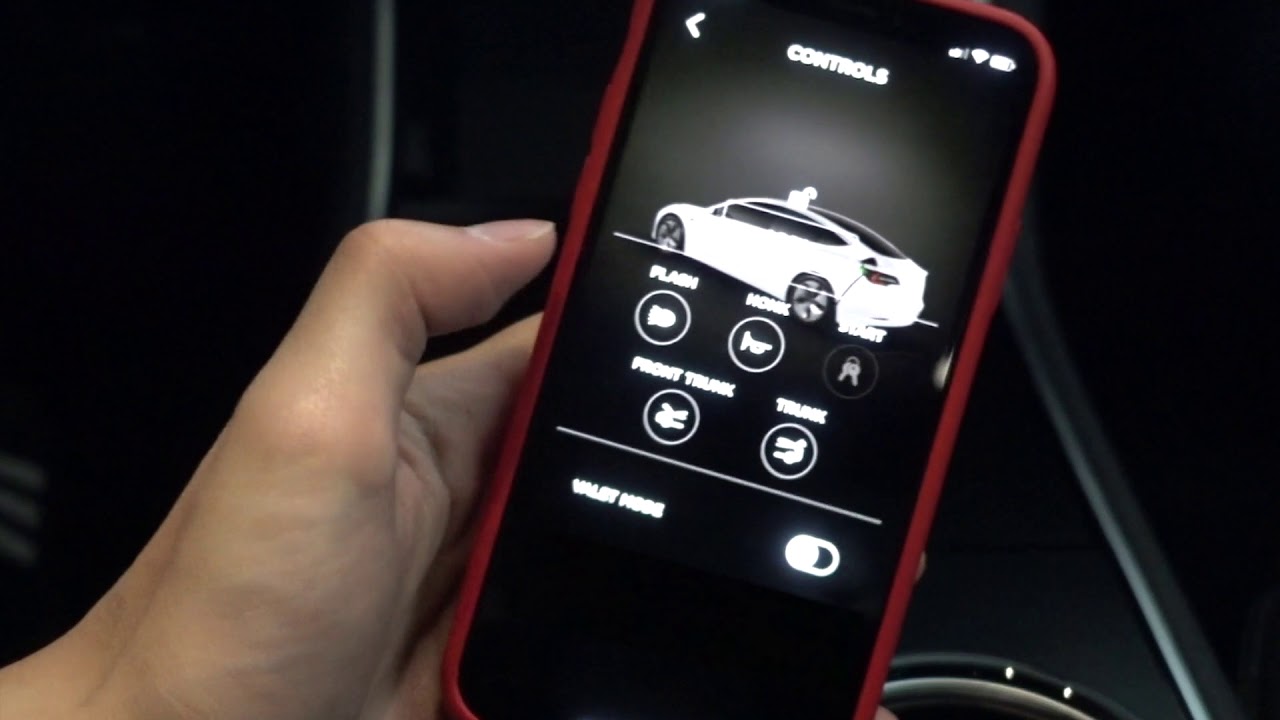
Are you a proud owner of a Tesla Model 3 or Model Y? If so, you might be excited to learn that you can use your smartphone as a key to unlock and start your electric vehicle, thanks to the innovative Tesla Mobile App. Gone are the days of fumbling around for car keys – now you can simply reach for your phone to access your Tesla. In this article, we will guide you through the steps of using your phone as a Tesla key, highlighting the benefits and convenience it offers. So, grab your phone and let’s explore how to unleash the power of your Tesla with just a few taps of your finger.
Inside This Article
- How to Set Up Phone as Tesla Key
- Pairing Your Phone with Your Tesla
- Locking and Unlocking Your Tesla with Your Phone
- Starting and Stopping Your Tesla with Your Phone
- Additional Functions and Tips
- Conclusion
- FAQs
How to Set Up Phone as Tesla Key
Gone are the days of carrying around a physical key for your Tesla. With the latest technology advancements, you can now use your phone as a key for your Tesla. This not only provides convenience but adds an extra layer of security to your vehicle. In this guide, we will walk you through the step-by-step process of setting up your phone as a Tesla key.
Before you begin, make sure you have the latest version of the Tesla app installed on your smartphone. You can download it from the App Store or Google Play Store.
1. Open the Tesla app on your phone and sign in to your Tesla account.
2. Tap on the ‘Key’ icon located at the bottom of the screen. This will take you to the key settings.
3. In the key settings, you will see an option to ‘Add New Key.’ Tap on it to start the pairing process.
4. Follow the on-screen prompts to enable Bluetooth and Wi-Fi on your phone. These are required for the seamless functioning of your phone as a Tesla key.
5. Once Bluetooth and Wi-Fi are enabled, the Tesla app will scan for nearby Tesla vehicles. Make sure your Tesla is within range and visible to the app.
6. When your Tesla appears on the screen, tap on it to select it for pairing.
7. You will be prompted to enter a verification code that appears on your Tesla’s touchscreen. This is an additional security measure to ensure that only authorized users can pair their phones with the vehicle.
8. Enter the verification code correctly as shown on the Tesla touchscreen and tap ‘Pair’ to proceed.
9. The pairing process may take a few moments. Once it’s complete, you will see a confirmation message on your phone’s screen.
10. Congratulations! You have successfully set up your phone as a Tesla key. You can now use your phone to lock, unlock, start, and stop your Tesla.
Note: It is recommended to keep other backup methods of vehicle access, such as a key fob or Tesla card, in case of any unforeseen circumstances.
Now that your phone is set up as a Tesla key, let’s explore the various functions and features you can utilize with this newfound convenience.
Pairing Your Phone with Your Tesla
Pairing your phone with your Tesla is a straightforward process that allows you to use your phone as a key to lock, unlock, start, and stop your vehicle. By integrating your phone with your Tesla, you can enjoy the convenience of leaving your physical key behind and using your phone as a reliable alternative.
To start the pairing process, ensure that your phone has the Tesla app installed. The Tesla app is available for both iOS and Android devices and can be downloaded from the respective app stores. Once you have the app installed, open it and sign in to your Tesla account.
Once you are signed in, make sure that your Tesla vehicle is in range and ready to pair with your phone. In most cases, the Bluetooth connectivity option on your phone should be enabled. This can typically be done by going to the settings menu on your phone and locating the Bluetooth settings.
In your Tesla app, navigate to the “Phone Key” section. This section allows you to manage and pair your phone as a key. Tap on “Add Phone Key” to initiate the pairing process. Your Tesla app will prompt you to grant permission to access Bluetooth on your phone. Accept the request to proceed.
Your Tesla app will now scan for nearby Tesla vehicles. Make sure that your Tesla vehicle is unlocked and within Bluetooth range. Once your vehicle is detected, tap on the vehicle name on your app screen to begin the pairing process.
During the pairing process, your phone and Tesla will establish a secure connection. This connection serves as the communication link between your phone and your Tesla vehicle. The pairing process may take a few moments, but once completed, your phone will be successfully paired with your Tesla.
After successful pairing, you’ll be able to use your phone as a key to lock and unlock your Tesla. Simply approach your vehicle with your phone in your pocket or bag, and the Tesla app will automatically detect your proximity. To unlock the vehicle, tap on the unlock icon within the app. To lock the vehicle, tap on the lock icon. It’s that simple!
Remember to keep your phone charged and ensure that Bluetooth is enabled to maintain a smooth connection with your Tesla. If you encounter any issues with pairing or using your phone as a key, consult the Tesla support resources or reach out to their customer service for assistance.
Locking and Unlocking Your Tesla with Your Phone
One of the most convenient features of using your phone as a Tesla key is the ability to lock and unlock your vehicle directly from your mobile device. This eliminates the need for traditional keys or key fobs and adds an extra layer of ease and security to your Tesla ownership experience.
To lock or unlock your Tesla using your phone, simply access the Tesla mobile app on your device. Once you are connected to your vehicle, you will see options such as “Lock” and “Unlock” on the app’s interface. Tap on the respective option to perform the desired action.
When you tap on the “Lock” option, your Tesla will securely lock, ensuring that all doors and windows are properly closed and secured. This is especially useful if you have forgotten to lock your vehicle before leaving it unattended.
On the other hand, when you tap on the “Unlock” option, your Tesla will unlock, allowing you to gain access to the interior and start your journey without needing physical keys. This is particularly handy when you have your hands full or when you need to let someone in your vehicle remotely.
Using your phone to lock and unlock your Tesla is not only convenient but also provides added security. With traditional keys, there is always a risk of misplacing or losing them. However, with your phone, you always have it with you, reducing the chances of being locked out of your vehicle.
Additionally, the Tesla mobile app utilizes advanced encryption and security measures to ensure that only authorized users have access to your vehicle. This adds an extra layer of protection to your Tesla, giving you peace of mind knowing that your vehicle is secure.
Furthermore, the Tesla mobile app also provides real-time notifications. This means that if someone attempts to tamper with your vehicle or if it is unlocked without your authorization, you will receive an instant alert on your phone. This allows you to take immediate action and ensure the safety of your Tesla.
Overall, the ability to lock and unlock your Tesla with your phone offers a seamless and secure experience. It allows you to conveniently access your vehicle without the need for physical keys and provides peace of mind through advanced security features. Unlock the potential of your Tesla with the power of your phone.
Starting and Stopping Your Tesla with Your Phone
One of the most convenient features of using your phone as a Tesla key is the ability to start and stop your vehicle with just a few taps on your phone screen. Gone are the days of fumbling for keys or worrying about misplaced key fobs. With the Tesla app installed on your smartphone, you can effortlessly control your Tesla from virtually anywhere.
To start your Tesla using your phone, simply open the Tesla app and tap on the “Climate” tab. From there, you can adjust the temperature settings in your car before you even step inside. This is particularly helpful during hot summer months or cold winter days when you want to make sure your vehicle is comfortable before you start your journey.
Once you’ve adjusted the climate settings, you can tap on the “Start” button to power on your Tesla. This will initiate the vehicle’s systems and prepare it for your drive. You can monitor the progress through the app, ensuring that your Tesla is ready to go before you even walk out the door.
Stopping your Tesla using your phone is just as easy. When you’re ready to end your drive, simply open the Tesla app again and tap on the “Controls” tab. From there, you can locate the “Stop” button, which will safely shut down your Tesla’s systems and bring it to a complete stop. This is especially useful if you forgot to turn off your vehicle or if you want to conserve battery power.
It’s important to note that many Tesla models offer additional safety measures when stopping the vehicle remotely. This includes requiring confirmation from the user, such as a second tap or a PIN code, to prevent any accidental shutdowns. These features ensure that your Tesla remains secure and prevents any unauthorized access.
Using your phone to start and stop your Tesla not only provides convenience but also adds an extra layer of security. You can rest easy knowing that you have full control over your vehicle, whether you’re just steps away or miles apart. Embrace the power of technology and enjoy the seamless experience of using your phone as a Tesla key.
Additional Functions and Tips
Aside from using your phone as a key to lock, unlock, start, and stop your Tesla, there are some additional functions and handy tips that can enhance your experience with your mobile phone and your car. Let’s explore some of these below:
1. Summon Feature: The Summon feature allows you to control your Tesla remotely and move it forwards or backwards using your phone. This can be useful for narrow parking spaces or situations where you need to move your car without being inside it. Simply access the Summon feature through the Tesla app and follow the instructions.
2. Climate Control: The Tesla mobile app allows you to control the climate inside your car, even when you’re not inside it. You can adjust the temperature, turn on the air conditioning or heating, and pre-condition your car before you get in. This is especially useful during extreme weather conditions or when you want to ensure a comfortable interior prior to entering your vehicle.
3. Location Tracking: The Tesla mobile app provides real-time location tracking for your car. This can be handy for monitoring the whereabouts of your vehicle or keeping an eye on its location when others are using it. You can access the app’s ‘Map’ feature to see your Tesla’s current position and even get directions to it if needed.
4. Software Updates: Tesla’s over-the-air software updates bring new features, improvements, and bug fixes to your car. With the Tesla mobile app, you can receive notifications about available updates and initiate the installation process right from your phone. This ensures that your Tesla stays up to date with the latest advancements and enhancements.
5. Valet Mode: If you need to entrust your Tesla to a valet or another driver, you can activate Valet Mode through the Tesla app. This mode restricts access to various car settings and locks the glovebox, ensuring your personal belongings remain secure. You can also monitor the car’s usage and receive notifications anytime Valet Mode is engaged or disengaged.
6. Range and Charging: The Tesla mobile app provides you with valuable information about your car’s current range, charging status, and estimated charging time. This allows you to conveniently plan your trips and keep an eye on your battery’s health. Additionally, you can start and stop charging, set charging limits, and even locate nearby Superchargers through the app.
7. Notifications and Alerts: The Tesla mobile app keeps you informed with notifications and alerts about various aspects of your car. This includes charging complete notifications, low battery alerts, software update availability, and even security notifications if your car’s alarm is triggered. Stay connected and in control of your Tesla with these important notifications.
8. Multiple Phone Access: The Tesla app allows you to grant access to multiple phones for controlling and accessing your car. This is particularly useful for families or households with multiple Tesla drivers. Each user can have their own unique profile and access privileges, ensuring a personalized experience for everyone.
9. Troubleshooting and Support: In case you encounter any issues or need assistance, the Tesla mobile app provides access to a range of resources for troubleshooting and support. You can find FAQs, contact customer support, access owner’s manuals, and even schedule service appointments directly through the app.
By utilizing these additional functions and following these tips, you can maximize the convenience and utility of using your phone as a key for your Tesla. Explore the features, experiment with the settings, and make the most out of this seamless integration between your mobile device and your electric vehicle.
Conclusion
Using your phone as a Tesla key can greatly enhance your convenience and streamline your overall Tesla ownership experience. By utilizing the Tesla mobile app, you can not only unlock and start your vehicle remotely, but also monitor its status, control various features, and even summon your vehicle.
Through Bluetooth connectivity and advanced security measures, Tesla ensures that your phone acts as a secure and reliable key. This eliminates the need for carrying traditional keys and provides a seamless and futuristic way to interact with your Tesla.
Whether you are at home, at work, or on the go, having your phone as your Tesla key empowers you to effortlessly manage your vehicle from the palm of your hand. So, leverage the power of your mobile device and embrace the convenience of using your phone as a Tesla key!
FAQs
Q: Can I use my phone as a Tesla key?
A: Absolutely! Tesla offers the convenient option to use your smartphone as a key for your vehicle. This feature, known as Phone Key, allows you to lock, unlock, and even start your Tesla using your mobile device. It offers a seamless and modern alternative to a traditional key fob.
Q: How does the Phone Key feature work?
A: The Phone Key feature uses Bluetooth Low Energy (BLE) technology to connect your smartphone to your Tesla. By installing the Tesla mobile app on your phone, you can pair it with your vehicle. Once paired, your phone acts as a digital key, allowing you to perform various functions, such as locking and unlocking the doors or even starting the car.
Q: What are the advantages of using my phone as a Tesla key?
A: There are several advantages to using your phone as a Tesla key. Firstly, it eliminates the need to carry around a physical key fob, providing you with increased convenience and peace of mind. Additionally, the Phone Key feature allows for unique features like location-aware unlocking, where your Tesla can automatically unlock as you approach it. It also enables easy sharing of access with friends or family through the Tesla mobile app.
Q: What happens if my phone battery dies?
A: Tesla has considered this scenario, and you don’t need to worry about being locked out of your vehicle if your phone battery dies. Tesla vehicles come with an alternative method for accessing and starting the car, such as using a key card or entering a PIN on the touchscreen. These backup options ensure that you will always have a way to get into your Tesla, even if your phone is not available.
Q: Is using my phone as a Tesla key secure?
A: Tesla takes security seriously, and the Phone Key feature is designed with strong security measures in place. The connection between your phone and the Tesla is encrypted, providing a secure communication channel. Additionally, the Tesla mobile app and the Phone Key feature utilize advanced authentication methods to ensure that only authorized users can access and control the vehicle. It is always recommended to keep your smartphone secure with a passcode or biometric authentication for added protection.
