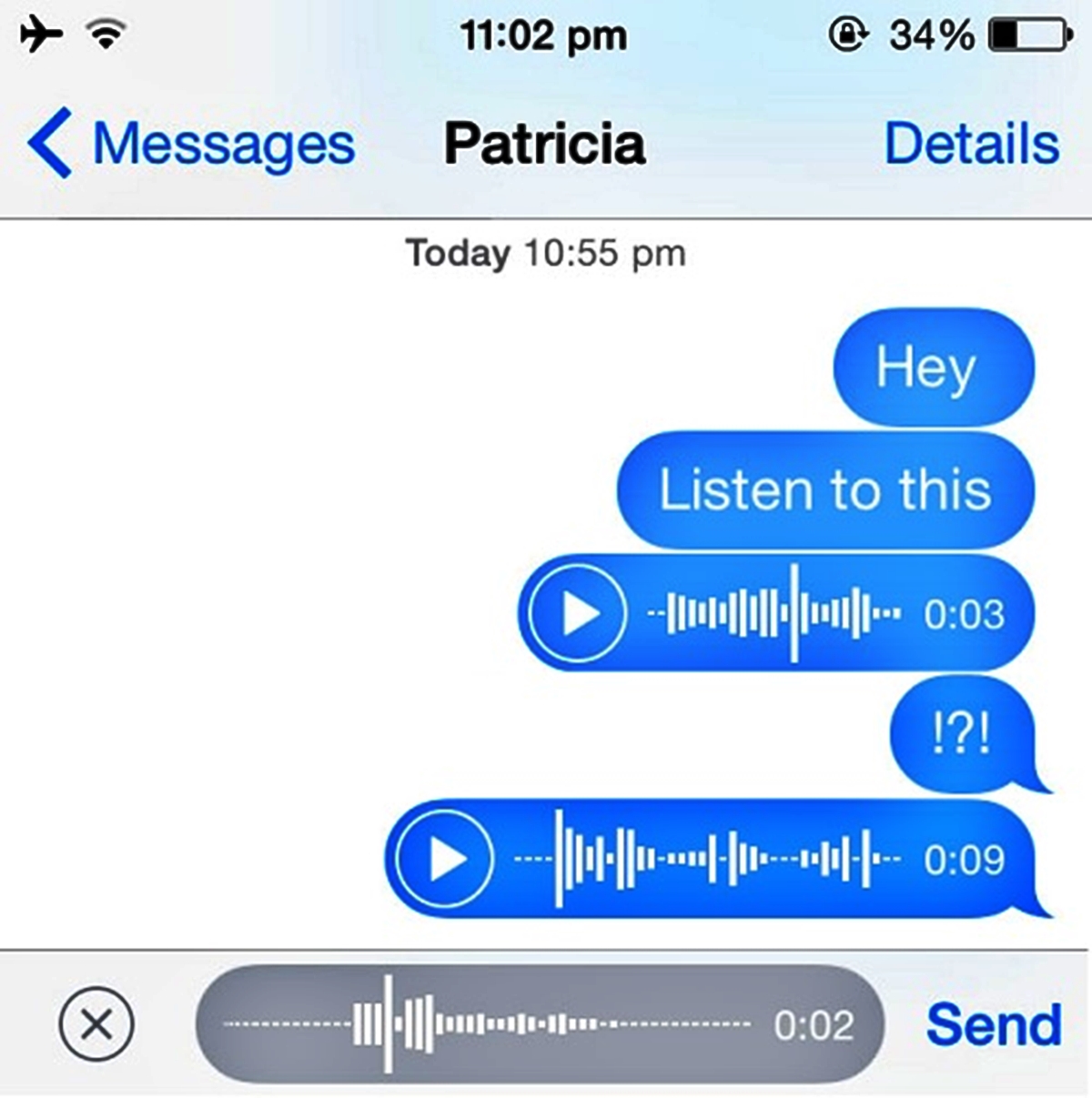
In today’s fast-paced world, texting has become the go-to method for communication. With the advent of smartphones, we can now send and receive text messages with ease. But what if you’re in a situation where you can’t type out a reply? That’s where the “Raise to Listen or Reply to Audio Text” feature comes in handy. This innovative feature allows you to use your mobile phone to listen to incoming audio messages and reply to them, all without typing a single word. In this article, we will explore how to use the “Raise to Listen or Reply to Audio Text” feature in messages, step-by-step. So, whether you’re driving, cooking dinner, or simply don’t feel like texting, read on to unlock this convenient and time-saving feature on your mobile phone.
Inside This Article
- Using Raise to Listen Feature
- Enabling Raise to Listen or Reply
- Listening to Audio Text
- Replying to Audio Text
- Conclusion
- FAQs
Using Raise to Listen Feature
One of the convenient features available on many mobile phones today is the “Raise to Listen” feature. This feature allows you to listen to audio messages without the need to press any buttons or bring the device close to your ear. With a simple lifting motion, you can easily listen to the message playback.
To use the “Raise to Listen” feature, all you need to do is follow a few simple steps. First, ensure that your device supports this feature. Check your phone’s settings or consult the user manual to confirm if this feature is available.
Once you have confirmed the availability of the “Raise to Listen” feature, you can enable it in the settings menu of your phone. Typically, you can find this option under the “Accessibility” or “Sounds and Haptics” section of your device settings.
Once you have located the “Raise to Listen” option, simply toggle it on to activate the feature. Some devices may also give you the option to customize the sensitivity of this feature, allowing you to adjust how easily it gets triggered when you raise your phone to your ear.
Once you have enabled the “Raise to Listen” feature, you can start using it to listen to audio messages. When you receive an audio message in a messaging app, such as Messages or WhatsApp, simply lift your phone up to your ear as if you were making a phone call. The playback of the audio message will automatically start, allowing you to listen to it without any additional steps.
Using the “Raise to Listen” feature can be especially handy in situations where you want to listen to audio messages discreetly, such as in a crowded place or when you are unable to use headphones. It offers a convenient and effortless way to stay connected with your friends and family through audio messaging.
However, it’s worth noting that this feature may not be available on all phone models or operating systems. Therefore, it’s important to check the specifications and user manual of your specific device to determine if it supports the “Raise to Listen” feature.
So, if you frequently receive audio messages and want a hassle-free way to listen to them, give the “Raise to Listen” feature a try. Enable this feature on your mobile phone and enjoy the convenience of effortlessly listening to audio messages with just a lifting motion!
Enabling Raise to Listen or Reply
Enabling the “Raise to Listen” or “Raise to Reply” feature on your mobile phone is a simple process that can greatly enhance your messaging experience. With this feature activated, you can listen to audio texts or reply to them without even touching your phone.
To enable the Raise to Listen or Reply feature, follow these steps:
- Open the Settings app on your mobile phone.
- Scroll down and tap on “Messages.”
- In the Messages settings, find the section for “Audio Messages” or “Raise to Listen.”
- Toggle the switch to enable the Raise to Listen or Reply feature.
Once you have completed these steps, the Raise to Listen or Reply feature will be active on your device, allowing you to effortlessly listen to and respond to audio texts.
It’s important to note that the availability of this feature may vary depending on the model and operating system of your mobile phone. Ensure that your device is updated to the latest software version to access this functionality.
Listening to Audio Text
Listening to audio text messages is a convenient and hands-free way to stay connected with your friends and family. With the Raise to Listen feature, you can effortlessly listen to audio messages without needing to hold your phone up to your ear or press any buttons. Let’s explore how you can make the most of this feature.
1. Ensure that Raise to Listen is enabled on your iPhone. To do this, go to Settings, then Messages, and toggle on the Raise to Listen option.
2. When you receive an audio text message, raise your iPhone to your ear. It should automatically detect the motion and start playing the audio message.
3. If your iPhone doesn’t start playing the audio message, make sure that you are holding your phone close to your ear and that the sensor near the speaker is not covered. Additionally, check if the audio message has finished downloading. In some cases, you may need to tap the play button on the screen to start the playback manually.
4. While listening to the audio text, you can adjust the volume by pressing the volume buttons on the side of your iPhone. If the volume is too low, you can also try increasing the volume during playback by using the volume slider that appears on the screen.
5. To pause the audio message, just lower your iPhone back down or tap the pause button on the screen. If you want to replay the message, raise your iPhone to your ear again.
6. If you receive multiple audio messages in a conversation, you can listen to each message one by one simply by raising and lowering your iPhone to your ear between each message. The Raise to Listen feature will automatically switch to the next message.
7. If you prefer to listen to audio messages through the speaker instead of holding your iPhone to your ear, you can disable the Raise to Listen feature in the Settings and listen to the messages by tapping the play button on the screen of your iPhone.
Listening to audio text messages is a convenient way to catch up on conversations while on-the-go or when you’re unable to read text messages. With the Raise to Listen feature, you can enjoy a hands-free and seamless experience. So, go ahead and raise your iPhone to your ear to start listening to those audio messages!
Replying to Audio Text
Replying to audio text messages is a convenient way to communicate when you’re in a situation where typing a response is inconvenient or not possible. With the Raise to Listen feature, you can quickly text back without even touching your phone.
When you receive an audio text message, simply raise your iPhone to your ear as if you were making a phone call. The Raise to Listen feature will automatically play the audio message through the earpiece speaker, and you can listen to it without anyone else hearing.
Once you’ve listened to the audio message, you can reply to it by speaking your response. Just lower your iPhone from your ear, and the microphone will be activated, ready for you to dictate your reply.
Speak naturally and clearly, and your words will be transcribed into a text message. If you want to edit or make any changes to the transcribed text, you can do so before sending the message.
To send the reply, simply tap the send button, and your text message will be sent to the person who sent you the audio message. It’s a quick and efficient way to respond to audio texts while on the go or in situations where typing is not practical.
Note that the Raise to Listen feature works on iPhone 6s or later models. If you have an older model or a non-iPhone device, you may need to use the traditional method of listening to the audio text message through the speaker and replying by typing.
Now, you can effortlessly reply to audio text messages using the Raise to Listen feature on your iPhone. Whether you’re busy, driving, or just prefer dictating your responses, this feature makes communication more convenient and efficient.
Conclusion
Using the Raise to Listen or Reply feature in Messages can greatly enhance your texting experience on your mobile phone. By simply lifting your device to your ear or tilting it towards your face, you can effortlessly listen to incoming audio messages or record and send audio replies without the need for typing. This feature not only improves convenience but also allows for faster and more natural communication.
Whether you’re on the go, have your hands full, or simply want to switch things up in your messaging routine, Raise to Listen or Reply is a handy tool to have at your disposal. With just a few simple movements, you can stay connected with friends, family, and colleagues in a more intuitive and efficient way.
So, the next time you receive an audio message on your mobile phone, give Raise to Listen or Reply a try. It’s a time-saving and user-friendly feature that can make texting more enjoyable and effortless. Embrace this innovative way of communication and elevate your messaging experience today!
FAQs
1. What is “Raise to Listen” feature in Messages?
The “Raise to Listen” feature in Messages is a convenient option that allows you to listen to audio messages or reply to them by lifting your phone to your ear. This feature makes it easier to interact with audio messages without having to press any buttons or use the speakerphone.
2. How do I activate the “Raise to Listen” feature?
To activate the “Raise to Listen” feature, go to the Settings app on your iPhone. From there, navigate to the Messages section and look for the “Raise to Listen” option. Toggle the switch next to it to enable the feature. Once activated, you can start using the “Raise to Listen” functionality in your Messages app.
3. Can I use the “Raise to Listen” feature on all iPhone models?
The “Raise to Listen” feature is available on iPhone models that support the iOS version with this feature. Check your iPhone’s compatibility by going to the Settings app, selecting General, and then tapping on Software Update. If there is an update available and your device supports it, make sure to install it to access the “Raise to Listen” feature.
4. How do I reply to audio messages using the “Raise to Listen” feature?
When you receive an audio message in the Messages app, simply lift your iPhone to your ear, and the “Raise to Listen” feature will automatically activate. You will hear the audio message through the ear speaker, and you can record and send a reply by speaking directly into the microphone located at the bottom of your iPhone.
5. Can I disable the “Raise to Listen” feature if I no longer want to use it?
Yes, you can disable the “Raise to Listen” feature if you decide you no longer want to use it. Just go to the Settings app on your iPhone, navigate to the Messages section, and look for the “Raise to Listen” option. Toggle the switch next to it to disable the feature. Once disabled, you will need to manually tap on the audio message to listen to it or reply to it.
