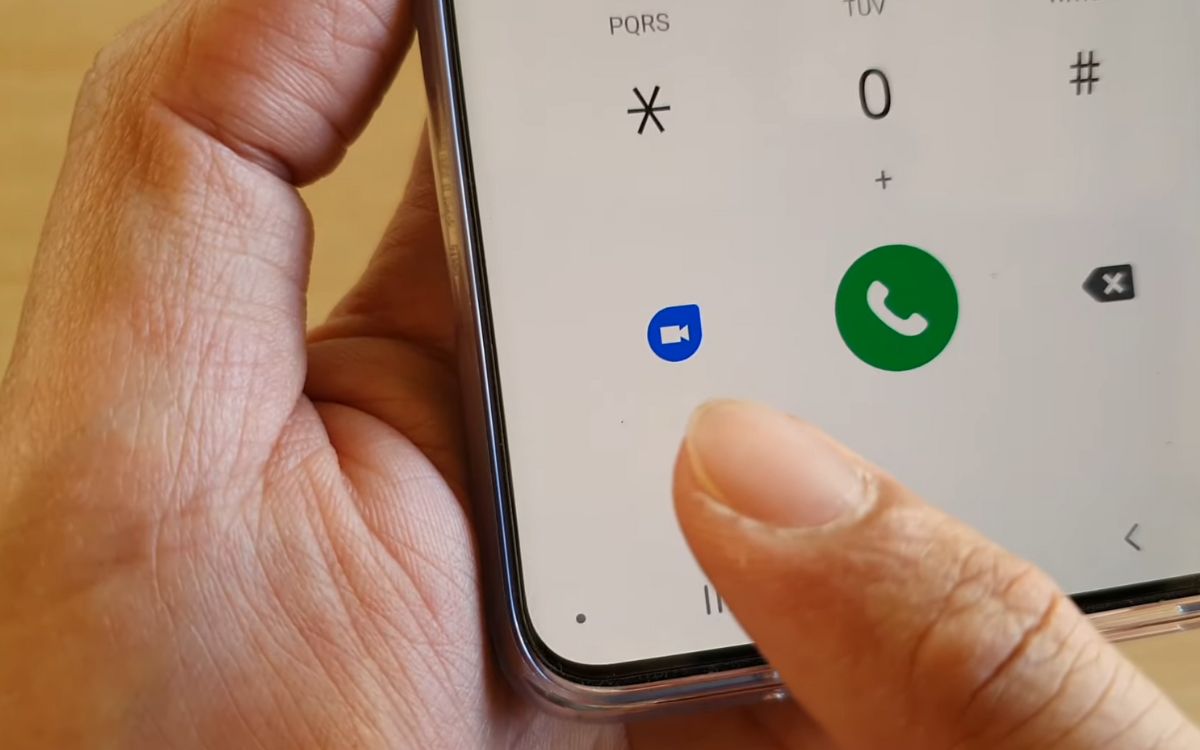
Video calling has become an essential part of our modern communication, enabling us to connect face-to-face with friends, family, and colleagues across the globe. With the advancements in technology, mobile phones have revolutionized the way we video call, offering high-quality video and audio capabilities right at our fingertips. Samsung S20, one of the flagship smartphones from Samsung, comes packed with powerful features that make video calling seamless and enjoyable. Whether you want to catch up with friends or conduct a business meeting, the Samsung S20 provides a smooth and immersive video calling experience. In this article, we will guide you on how to make video calls on your Samsung S20, allowing you to stay connected and communicate effectively wherever you are.
Inside This Article
- Steps to Video Call on Samsung S20
- Setting up the Video Calling Feature
- Making Video Calls Using the Phone App
- Using a Third-Party Video Calling App
- Troubleshooting Video Call Issues
- Conclusion
- FAQs
Steps to Video Call on Samsung S20
Video calling has become an integral part of our daily lives, allowing us to connect with our loved ones visually, no matter the distance. If you own a Samsung S20, you’re in luck! This flagship phone offers an easy and seamless video calling experience. In this article, we’ll guide you through the steps to make video calls on your Samsung S20, whether you prefer using the pre-installed Phone app or a third-party video calling app.
Step 1: Setting up the Video Calling Feature
Before you can enjoy video calling on your Samsung S20, you need to ensure that the video calling feature is activated on your device. Here’s how you can do it:
- Open the Settings app on your Samsung S20.
- Scroll down and tap on “Advanced features.”
- Look for the “Video Calling” option and toggle it on.
Once the video calling feature is enabled, you’re ready to start making video calls right from your phone.
Step 2: Making Video Calls Using the Phone App
The Phone app on your Samsung S20 allows you to make video calls easily. Here’s how you can do it:
- Open the Phone app.
- Search for the contact you want to video call by typing their name in the search bar or scrolling through your contacts list.
- Tap on the contact’s name to open their profile.
- You’ll see different communication options, including video call. Tap on the video call icon to initiate the video call.
- Wait for the contact to accept the video call, and voila! You’re now connected through a video call.
Make sure you have a stable internet connection for a smooth video calling experience.
Step 3: Using a Third-Party Video Calling App
If you prefer using a third-party video calling app, such as WhatsApp, Skype, or Google Duo, you can easily download and install it from the Google Play Store. Once the app is installed, follow these steps to make a video call:
- Open the video calling app.
- Sign in or create an account if required.
- Search for the contact you want to video call within the app.
- Tap on the contact’s name and select the video call option.
- Wait for the contact to accept the video call, and you’ll be connected through the third-party video calling app.
Step 4: Troubleshooting Video Call Issues
If you encounter any issues during your video calls, such as poor video quality or audio problems, here are some troubleshooting tips:
- Check your internet connection: Make sure you have a stable and fast internet connection for optimal video calling performance.
- Restart your Samsung S20: Sometimes, simply restarting your device can resolve any temporary glitches.
- Update your apps: Keep your phone and video calling apps updated to ensure compatibility and access to the latest features.
- Close other apps: Close any unnecessary apps running in the background that might be consuming resources and impacting your video call quality.
By following these steps and troubleshooting tips, you can enjoy high-quality video calls on your Samsung S20 without any hassle.
Now you’re ready to connect with friends and family through video calls using your Samsung S20. Enjoy the convenience and closeness that video calling brings, all from the palm of your hand.
Setting up the Video Calling Feature
The Samsung S20 offers a seamless and convenient video calling experience. To get started, you need to set up the video calling feature on your device. Here’s how:
- Open the Phone app on your Samsung S20.
- Tap on the menu icon (usually three dots or lines) in the top-right corner of the screen.
- Select “Settings” from the dropdown menu.
- Scroll down and find the “Video Calling” option.
- Toggle the switch to enable video calling on your device.
Once you have completed these steps, you are all set to make video calls using the phone app or explore third-party video calling apps.
Making Video Calls Using the Phone App
The Samsung S20 comes preloaded with a powerful phone app that allows you to make video calls effortlessly. Follow these steps to make a video call using the phone app:
- Open the Phone app on your Samsung S20.
- Enter the phone number or select a contact from your address book.
- Tap on the video call icon, usually represented by a camera or film strip.
- Wait for the recipient to answer the call and enjoy your video conversation.
The phone app provides a user-friendly interface for video calling, ensuring smooth communication with your friends, family, or colleagues.
Using a Third-Party Video Calling App
While the built-in phone app on your Samsung S20 is ideal for video calling, you may also opt to use third-party video calling apps for added features and flexibility. Here’s how to make video calls using a third-party app:
- Install a reliable video calling app of your choice from the Google Play Store.
- Open the app and sign in or create a new account, if required.
- Grant the necessary permissions for the app to access your contacts and camera.
- Select a contact to make a video call or invite them to join the app.
Using a third-party video calling app gives you access to various features like group video calls, filters, and effects, enhancing your video communication experience.
Troubleshooting Video Call Issues
Sometimes, you may encounter issues while making video calls on your Samsung S20. Here are a few troubleshooting tips to help resolve common video call problems:
- Make sure you have a stable internet connection or switch to a different network if needed.
- Check that your device’s camera and microphone are working properly.
- Restart your device to refresh any temporary glitches.
- Update the phone app or third-party video calling app to the latest version.
- If the problem persists, contact your network provider or the app developer for further assistance.
By following these troubleshooting steps, you can overcome most video call issues and enjoy uninterrupted video conversations on your Samsung S20.
Video calling on the Samsung S20 is a convenient and seamless way to connect with friends, family, and colleagues. With its advanced camera technology and stable network connections, the S20 offers an exceptional video calling experience. Whether you’re using popular video calling apps like FaceTime, Zoom, or Google Meet, or making a direct video call through the phone’s built-in functionality, the Samsung S20 ensures crystal-clear video and audio quality.
Gone are the days of relying solely on voice calls to communicate. Video calling adds a personal touch to conversations, allowing you to see the facial expressions and gestures of your loved ones or collaborate effectively with colleagues, no matter where you are. So, make the most of your Samsung S20’s video calling capabilities, and enjoy the face-to-face interactions that bring people closer, even when miles apart.
FAQs
Q: Can I video call on my Samsung S20?
A: Yes, you can definitely video call on your Samsung S20. It comes equipped with a front-facing camera and supports various video calling apps.
Q: What apps can I use for video calls on my Samsung S20?
A: You have multiple options for video calling apps on your Samsung S20. Popular choices include Google Duo, WhatsApp, Skype, and FaceTime (for iPhone users). These apps allow you to make both one-on-one and group video calls.
Q: How do I make a video call using Google Duo on my Samsung S20?
A: To make a video call using Google Duo on your Samsung S20, follow these steps:
1. Install and open the Google Duo app on your phone.
2. Sign in or create an account using your Google credentials.
3. Grant the app the necessary permissions to access your contacts and camera.
4. Tap on the “Video Call” button and select the contact you want to call from your list.
5. Wait for the other person to accept the call, and you’ll be connected for a video chat.
Q: Can I make video calls over a cellular network on my Samsung S20?
A: Yes, you can make video calls over a cellular network on your Samsung S20. However, you must ensure that your carrier supports this feature and that you have an adequate data plan or Wi-Fi connection, as video calls consume data.
Q: Are there any limitations to video calling on my Samsung S20?
A: While video calling on your Samsung S20 is a great way to stay connected, some limitations to consider include:
– Dependence on a stable internet connection: Video calls require a strong and stable internet connection or Wi-Fi network.
– Battery consumption: Video calling can drain your phone’s battery more quickly, so it’s recommended to have your phone charged or connected to a power source during longer calls.
– App compatibility: Different video calling apps may have varying features and compatibility with certain devices, so it’s important to ensure that the app you choose is compatible with your Samsung S20.
