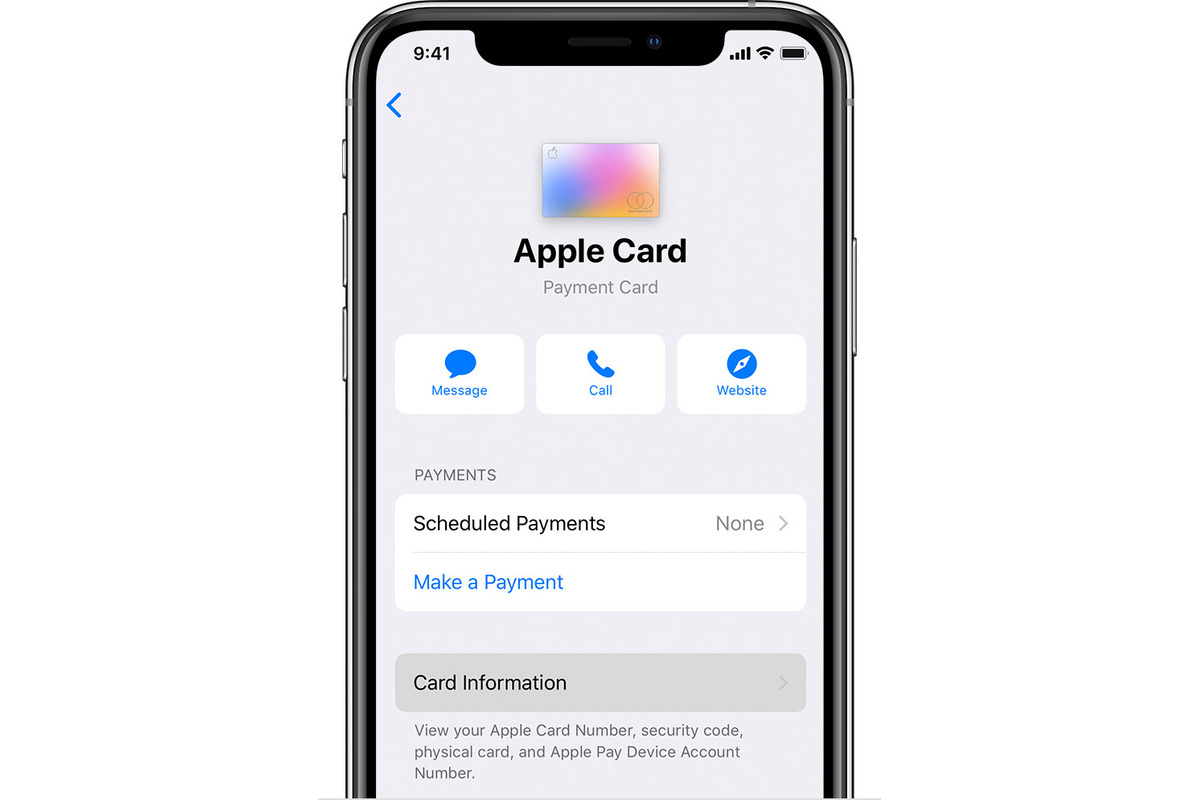
Are you an iPhone user who needs to view the card number on your device? Whether you’re using Apple Pay, adding a new credit card, or simply needing to access your card details, you’ve come to the right place. iPhones offer a convenient way to manage your finances and make secure payments, but sometimes finding specific information can be a bit tricky. In this article, we’ll walk you through the steps to view your card number on your iPhone. We’ll discuss various scenarios, such as accessing it within Apple Wallet or retrieving it from your settings. With our comprehensive guide, you’ll be able to easily access your card number whenever you need it, making your financial transactions even more seamless. Let’s dive in and discover how to view card numbers on your iPhone!
Inside This Article
- How To View Card Number On iPhone
- Using Wallet App
- Viewing Card Number in Settings
- Contacting the Card Issuer
- Utilizing a Third-Party App
- Conclusion
- FAQs
How To View Card Number On iPhone
Having your card number readily available can be helpful for various reasons, such as online purchases or when making transactions over the phone. If you’re an iPhone user, you may wonder how to view your card number directly on your device. Fortunately, there are a few methods you can try to easily access your card number on your iPhone. Let’s explore these options below.
1. Using Wallet App
The Wallet app on your iPhone is the first place you should check when trying to view your card number. Follow these steps:
- Open the Wallet app on your iPhone.
- Find and select the card you want to view the number for.
- Tap on the “i” button located in the bottom right corner of the screen.
- Scroll down and look for the card number. If it is masked, you may be required to authenticate using Face ID, Touch ID, or your passcode.
Note that some card issuers may not display the full card number in the Wallet app for security reasons. If this is the case, you will need to try an alternative method.
2. Viewing Card Number in Settings
If the Wallet app does not display the card number, you can try accessing it through the Settings app on your iPhone. Here’s how:
- Open the Settings app on your iPhone.
- Scroll down and tap on “Wallet & Apple Pay.”
- Select the card for which you want to view the number.
- Look for the option that says “Card Information” or “Details.”
- You will be prompted to authenticate using Face ID, Touch ID, or your passcode.
- Once authenticated, you should be able to view the card number.
3. Contacting the Card Issuer
If you still cannot access your card number using the above methods, the next course of action is to contact your card issuer directly. They will be able to assist you in retrieving the card number or provide guidance on how to view it through their dedicated app or website.
4. Utilizing a Third-Party App
Finally, another option to consider is using a third-party app, specifically designed to manage and view card details. These apps may provide additional functionalities and security features. However, it is important to research the app and ensure it is reputable before entrusting it with your card information.
By following these methods, you should be able to view your card number on your iPhone. Remember to exercise caution when handling sensitive card information and only use trusted and secure methods to access it.
Using Wallet App
If you own an iPhone, you’re probably familiar with the Wallet app. It’s a convenient tool that allows you to store and manage your credit, debit, and prepaid cards in one place. Not only can you make payments with it, but you can also view important details about your cards, including the card number.
To view the card number using the Wallet app, follow these simple steps:
- Open the Wallet app on your iPhone. It’s typically pre-installed and can be found on your home screen.
- Select the card for which you want to view the card number.
- Tap on the information icon (a lowercase “i”) located on the bottom right corner of the card.
- You will see various card details. Scroll down until you find the “Card Information” section.
- Tap on “Card Number” to reveal the complete card number.
It’s important to note that for security reasons, you may be prompted to verify your identity using Touch ID, Face ID, or a passcode before the card number is displayed.
Using the Wallet app is a reliable and secure method to view your card number on your iPhone. Remember to keep your device and the Wallet app updated to ensure the best performance and security.
Viewing Card Number in Settings
If you have added your card to your iPhone’s Wallet app, you can easily view the card number directly in your device’s settings. Follow these steps:
1. Open the “Settings” app on your iPhone home screen.
2. Scroll down and tap on “Wallet & Apple Pay.”
3. Under the “Payment Cards” section, you will see a list of the cards added to your Wallet app.
4. Tap on the card you want to view the card number for.
5. On the card details screen, look for the “Card Information” section. Here, you will find the last four digits of the card number.
6. To view the full card number, tap on “Card Number.”
7. You might be prompted to authenticate using Touch ID, Face ID, or your device passcode before the full card number is displayed.
8. Once authenticated, the complete card number will be visible on your screen.
It is important to note that for security reasons, some card issuers may not display the full card number within the settings of your iPhone. In such cases, you may need to try alternative methods to view your card number.
Contacting the Card Issuer
If you are unable to view your card number on your iPhone using the Wallet app or in the Settings, contacting the card issuer directly is another option. The card issuer will have access to your card information and can provide you with the necessary details.
To contact the card issuer, you can visit their website and look for their customer support or contact information. Most card issuers have dedicated helpline numbers or email addresses for customer inquiries. Reach out to them and explain the situation, mentioning that you are unable to view your card number on your iPhone.
When you contact the card issuer, be prepared to provide them with your account details and any other required identification information. This is to ensure the security of your account and to verify that you are the rightful owner of the card.
The card issuer will assist you in retrieving your card number and may also provide alternative methods to view it on your iPhone if available. They may guide you through the process or provide you with instructions via email or over the phone.
Remember to exercise caution when sharing your personal and account information with the card issuer or any other third party. Make sure you are contacting the legitimate card issuer’s customer support and not falling for any phishing attempts.
If you are still unable to view your card number after contacting the card issuer, they may offer alternative options such as sending a physical card or allowing you to view the number through their online banking portal or a separate mobile app.
Keep in mind that the process and options may vary depending on the card issuer, so it’s best to reach out to them directly for personalized assistance.
Utilizing a Third-Party App
If you are unable to view your card number using the methods mentioned above, don’t worry! There are third-party apps available that can help you access your card number on your iPhone. These apps can provide additional features and functionalities beyond what is offered by the built-in Wallet app or Settings.
One popular third-party app is “CardInfo”. It is a secure and convenient app that allows you to store and view your card details, including the card number, expiration date, and CVV. With CardInfo, you can also add multiple cards and manage them all in one place.
To utilize a third-party app like CardInfo:
- Go to the App Store on your iPhone.
- Type “CardInfo” in the search bar and tap on the app when it appears in the search results.
- Tap the “Get” or “Install” button to download and install the app on your iPhone.
- Open the CardInfo app and follow the on-screen instructions to set it up.
- Once set up, you can add your card details, including the card number, and securely access it whenever needed.
It’s important to note that when using third-party apps, ensure that you choose a reputable app from a trusted developer. Read reviews and check the app’s privacy policy before entering your sensitive card information.
Using a third-party app can be a convenient and secure way to view your card number on your iPhone. However, exercise caution and only use apps from trusted sources to protect your personal information.
Conclusion
In conclusion, being able to view your card number on your iPhone can be a useful and convenient feature. Whether you need to access your card details for online purchases or to provide the information for a transaction at a physical store, knowing how to view your card number on your iPhone can save you time and effort.
By following the steps outlined in this article, you can easily access your card number within the Wallet app or through your device settings. It is important to remember to prioritize the security of your card information by using strong passcodes and biometric authentication methods.
Now that you have a better understanding of how to view your card number on your iPhone, you can confidently take advantage of this feature whenever you need it. Enjoy the convenience and ease that your iPhone offers in managing your card details.
FAQs
1. How can I view the card number on my iPhone?
To view the card number on your iPhone, follow these steps:
– Open the Wallet app on your iPhone.
– If you have multiple cards, select the card that you want to view the number for.
– Look for the option that says “Card Information” or “Card Details” and tap on it.
– You may need to authenticate using Face ID, Touch ID, or your passcode.
– Once you’ve accessed the card details, you should be able to see the card number displayed on the screen.
2. Can I view the card number without unlocking my iPhone?
No, you will need to unlock your iPhone and authenticate using Face ID, Touch ID, or your passcode in order to view the card number. This is to ensure the security and privacy of your sensitive information.
3. Is it safe to view the card number on my iPhone?
Yes, it is generally safe to view the card number on your iPhone. Apple takes security and privacy seriously and has implemented measures to protect your sensitive information. However, it’s important to ensure that your iPhone is updated to the latest software version and that you have enabled security features like Face ID or Touch ID to add an extra layer of protection.
4. Can I copy the card number from my iPhone?
Yes, you can usually copy the card number from your iPhone. Once you have accessed the card details in the Wallet app, you should be able to select and copy the card number just like you would with any other text on your iPhone. However, some banking or payment apps may restrict the ability to copy the card number to enhance security.
5. Is the card number displayed on my iPhone the same as the physical card number?
Yes, the card number displayed on your iPhone should be the same as the physical card number. The Wallet app on your iPhone securely stores and displays the card details associated with the physical card. It is designed to provide you with convenience and accessibility without any variations in the card number itself.
