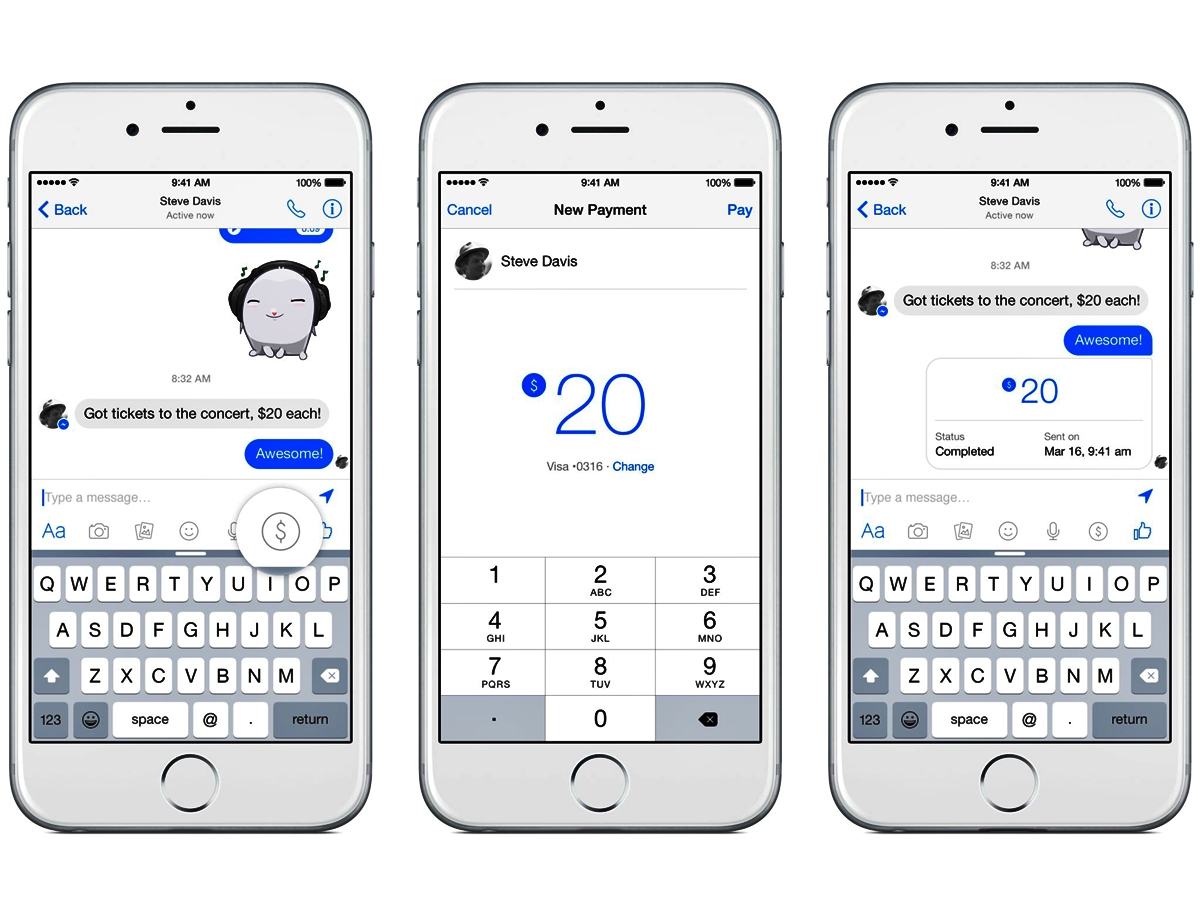
Are you an iPhone user looking for a convenient and hassle-free way to send and request money? Look no further! Facebook Messenger, the popular messaging app, offers a seamless and secure method to handle your financial transactions. The best part? You can do it all directly from your iPhone! In this article, we will guide you through the simple process of sending and requesting money using Facebook Messenger on your iPhone device. Whether you need to split a bill with friends, pay your share of rent, or lend a helping hand to a family member, this feature will make your life easier. So, grab your iPhone and let’s get started on the journey to effortless money transfers through Facebook Messenger!
Inside This Article
- Setting up Payments on Facebook Messenger
- Sending Money on Facebook Messenger
- Requesting Money on Facebook Messenger
- Managing Payments on Facebook Messenger
- Conclusion
- FAQs
Setting up Payments on Facebook Messenger
One of the convenient features of Facebook Messenger is the ability to send and receive money directly within the app. To get started with payments on Facebook Messenger, you’ll need to link a payment method to your account. This can be done by adding and verifying a debit card or a PayPal account.
To link a payment method, follow these steps:
- Open the Facebook Messenger app on your iPhone.
- Tap on your profile picture located in the top left corner to access your settings.
- Scroll down and tap on “Payments.”
- Tap on “Add New Debit Card” or “Add New PayPal Account.”
If you choose to add a debit card, you will be prompted to enter your card details, including the card number, expiration date, and security code. Make sure to double-check your information for accuracy.
If you prefer to link a PayPal account, you will need to log in to your PayPal account within the Facebook Messenger app. This will allow you to authorize the connection between your PayPal account and Messenger for seamless transactions.
After adding and verifying your preferred payment method, you are now ready to send and receive money through Facebook Messenger. Remember to keep your account information secure and only link trusted payment methods.
Sending Money on Facebook Messenger
One of the convenient features of Facebook Messenger is the ability to send and receive money directly within the app. Whether you’re splitting a bill with a friend or reimbursing a family member, sending money on Facebook Messenger is a quick and hassle-free process. In this section, we will walk you through the steps of choosing a contact to send money to, entering the amount to send, and confirming and completing the money transfer.
First, open the Facebook Messenger app on your iPhone and navigate to the conversation screen. To send money, you need to select a contact to send it to. Begin by tapping on the person or group you wish to send money to from your list of recent conversations or by using the search function at the top of the screen.
Once you have selected the contact, you will see a small dollar sign icon at the bottom of the chat window. Tap on this icon to initiate the money transfer process. You may be prompted to link a payment method if you haven’t done so already. Follow the instructions provided to add and verify a debit card or PayPal account.
After linking your payment method, you can proceed to enter the amount you want to send. Tap on the field displaying “Enter an amount” and use the keyboard to input the desired sum. Facebook Messenger supports both whole numbers and decimal values, so you can send money with precision.
Once you have entered the amount, double-check that it is correct to avoid any errors. You can also include a note to accompany the payment if you wish. This note can help the recipient understand the purpose of the transfer or any special instructions. To add a note, tap on the “Add a note” option below the payment amount field and type in your message.
When you are satisfied with the amount and any accompanying note, it’s time to confirm and complete the money transfer. Tap on the “Next” button, which is usually located in the upper-right corner of the screen. Facebook Messenger will display a summary of your payment, including the recipient’s name, amount, and any note you provided.
Review the details carefully to ensure everything is accurate. If you need to make any changes, you can tap on the respective fields to modify them. Once you are certain that the information is correct, tap on the “Pay” button to confirm the transaction.
Facebook Messenger will process the payment and notify you once the transfer is completed. The recipient will also receive a notification, indicating that they have received the money. Both parties can view the transaction details in their respective payment history on Facebook Messenger.
Sending money on Facebook Messenger is a convenient way to handle financial transactions within your social network. Whether it’s repaying a friend, contributing to a group gift, or splitting expenses, the process is simple and secure.
Requesting Money on Facebook Messenger
When it comes to requesting money on Facebook Messenger, the process is simple and convenient. Whether you need to split a bill or ask for repayment from a friend, Facebook Messenger provides an effortless way to request money. Here’s a step-by-step guide on how to do it:
Selecting a contact to request money from: To start the money request, open Facebook Messenger on your iPhone and tap on the “Chats” tab. Choose the contact you want to request money from. It can be a friend, family member, or anyone in your Facebook Messenger contacts.
Specifying the requested amount: After selecting the contact, tap on the “+” icon located at the bottom left corner of the chat screen. A menu will appear. Select the “Payments” option from the menu, followed by the “Request” button. Enter the amount you want to request from the contact. You can specify the currency as well.
Sending the money request and tracking its status: Once you have entered the requested amount, tap on the “Request” button. The money request will be sent to the chosen contact. You can track the status of the request by going back to the chat screen. Look for a message indicating that the money request has been sent. You can also open the request to view its details and check if the contact has seen or responded to it.
Facebook Messenger provides an efficient platform for sending and requesting money from your contacts. Whether it’s for personal or business purposes, the process is quick and hassle-free. So, the next time you need to ask someone for money on Facebook Messenger, be sure to follow these steps and enjoy the seamless experience.
Managing Payments on Facebook Messenger
When it comes to managing payments on Facebook Messenger, there are several key aspects to consider. This includes viewing your payment history and transaction details, managing your payment settings and account information, and troubleshooting any common payment issues that may arise.
Viewing payment history and transaction details
One of the first steps in managing your payments on Facebook Messenger is being able to view your payment history and transaction details. This can provide you with valuable information such as the date and time of the transaction, the amount sent or received, and the recipient or sender’s information.
To access this information, navigate to the payment section within the Messenger app. You should be able to see a list of your previous transactions along with any pending payments. By selecting a specific transaction, you can view more detailed information and even track the status of the payment.
Managing payment settings and account information
Another important aspect of managing payments on Facebook Messenger is having control over your payment settings and account information. This includes managing the payment method linked to your Messenger account, updating your billing and contact details, and setting preferences for notifications and security measures.
To manage your payment settings and account information, go to the settings or profile section of the Messenger app. Look for the payment or financial options where you can add, remove, or edit your payment methods. Additionally, you may find options to update your personal information and adjust your notification preferences.
Troubleshooting common payment issues
While Facebook Messenger strives to provide a seamless payment experience, there can sometimes be hiccups along the way. Understanding how to troubleshoot common payment issues can be helpful in ensuring smooth transactions.
If you encounter any problems, such as a failed transaction or an incorrect payment amount, the first step is to review your transaction history and check if the issue is reflected there. Next, double-check that your payment method is correctly set up and has sufficient funds or balance.
If the issue persists, you can reach out to Facebook Messenger’s support team for assistance. They have dedicated resources to help you resolve payment-related concerns and provide further guidance.
In conclusion, sending and requesting money via Facebook Messenger on iPhone is a convenient and secure way to exchange funds with friends and family. With the integration of payment features into the messaging app, users can easily transfer funds without the need for additional payment apps or services. The simplicity of the process, coupled with the widespread use of Facebook Messenger, makes it an ideal solution for money transactions among iPhone users.
FAQs
Q: Can I send and request money via Facebook Messenger on my iPhone?
A: Yes, you can send and request money using the Facebook Messenger app on your iPhone. It’s a convenient and easy way to transfer funds to your friends and family directly through the messaging platform.
Q: Are there any fees involved when sending or requesting money through Facebook Messenger on iPhone?
A: No, there are no fees charged for sending or requesting money via Facebook Messenger on the iPhone. However, it’s important to note that if you choose to link a debit card or a credit card to your account, you may incur the standard charges associated with those payment methods.
Q: How do I send money on Facebook Messenger using my iPhone?
A: To send money via Facebook Messenger on your iPhone, follow these steps:
- Open the Messenger app on your iPhone and select the conversation with the person you want to send money to.
- Tap the “plus” (+) icon on the left side of the text input field.
- Select the “$” icon to access the payments feature.
- Enter the amount you want to send and add a note, if desired.
- Choose the payment method you want to use, such as a debit card, credit card, or the balance in your Facebook Pay account.
- Review the details and tap “Pay” to complete the transaction.
Q: How do I request money on Facebook Messenger using my iPhone?
A: To request money via Facebook Messenger on your iPhone, follow these steps:
- Open the Messenger app on your iPhone and select the conversation with the person you want to request money from.
- Tap the “plus” (+) icon on the left side of the text input field.
- Select the “$” icon to access the payments feature.
- Tap the “Request” tab at the top of the screen.
- Enter the amount you want to request and add a note, if desired.
- Review the details and tap “Request” to send the money request.
Q: Can I cancel a money request or refund a sent payment through Facebook Messenger on iPhone?
A: No, once you send a payment or request money through Facebook Messenger on your iPhone, it cannot be canceled or refunded. It’s important to double-check the details before completing the transaction.
