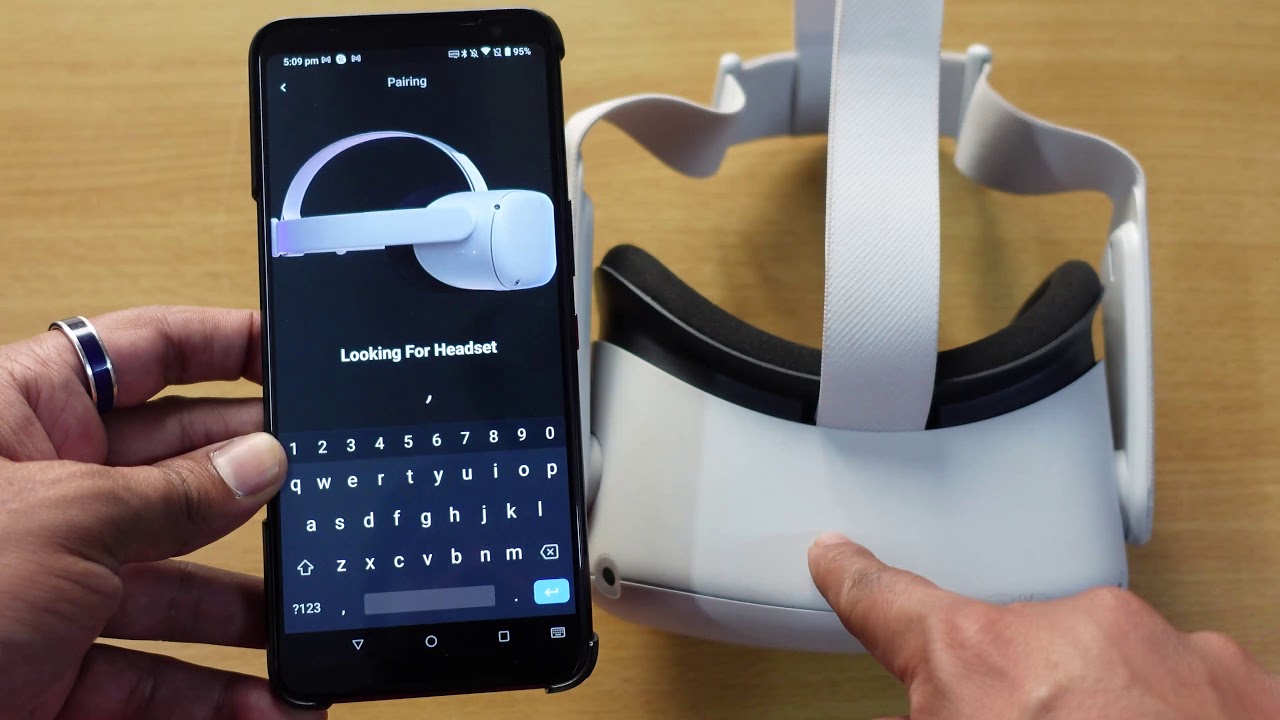
Are you eager to experience the exciting world of virtual reality but don’t have access to a high-end VR headset? Well, you’re in luck! With the Oculus app, you can now watch virtual reality content right on your phone. The app allows you to enjoy immersive VR experiences, interactive games, and even movies, all from the convenience of your mobile device.
In this article, we will guide you through the process of watching Oculus on your phone, step by step. Whether you have an Android or iOS device, we’ve got you covered. We’ll explore how to set up the Oculus app, connect your phone to a compatible VR headset, and discover the plethora of content available for you to enjoy.
So, if you’re ready to dive into the world of virtual reality and unlock a new level of entertainment, let’s get started on this exhilarating journey!
Inside This Article
- Section 1: Understanding Oculus and Phone Compatibility
- Section 2: Downloading and Installing the Oculus App on Your Phone
- Section 3: Pairing Your Oculus Headset with Your Phone
- Section 4: Exploring and Enjoying Oculus Content on Your Phone
- Conclusion
- FAQs
Section 1: Understanding Oculus and Phone Compatibility
When it comes to experiencing virtual reality (VR) at its finest, Oculus is a popular choice for enthusiasts. But did you know that you can also enjoy the immersive world of Oculus right from your smartphone? In this section, we will delve into the basics of Oculus and explore its compatibility with different types of phones.
Oculus is a leading brand in the VR industry, known for its cutting-edge technology and stunning visual experiences. The Oculus headset allows you to step into a virtual world, where you can explore new dimensions and engage with virtual environments and games.
Now, let’s talk about phone compatibility. Oculus is designed to work seamlessly with both Android and iOS devices. This means that whether you have an iPhone or an Android phone, you can still embark on your VR journey.
It’s important to note that not all phones are compatible with Oculus. You need to have a relatively recent smartphone with powerful hardware capabilities to have a smooth and enjoyable VR experience. The Oculus app will guide you through the compatibility check, ensuring that your phone meets the necessary requirements.
Some of the key factors that affect phone compatibility include the processor speed, RAM capacity, and screen resolution. The better these specifications are, the more immersive and responsive your Oculus experience will be. So, make sure to check the system requirements before diving into the world of VR.
Section 2: Downloading and Installing the Oculus App on Your Phone
After understanding the compatibility requirements, the next step to start using Oculus on your phone is to download and install the Oculus app. This app serves as your gateway to the virtual reality world of Oculus, allowing you to access and enjoy a wide range of VR experiences.
To download the Oculus app, follow these simple steps:
- Open the app store on your phone. For iOS devices, it’s the App Store, and for Android devices, it’s the Google Play Store.
- In the search bar, type “Oculus.”
- Tap on the Oculus app from the search results.
- Tap the “Install” or “Get” button to initiate the download and installation process. Agree to any necessary permissions or terms of service.
- Wait for the app to download and install on your phone. This may take a few moments depending on your internet speed.
Once the Oculus app is successfully downloaded and installed on your phone, you’re now ready to continue with the setup process. Launch the app by tapping the icon on your home screen or app drawer.
Note: Make sure you have a stable internet connection during the download and installation process, as the Oculus app may require additional data downloads or updates.
Section 3: Pairing Your Oculus Headset with Your Phone
Pairing your Oculus headset with your phone is a crucial step in unlocking the full potential of your virtual reality experience. By connecting your phone to your Oculus device, you can enjoy a range of features, including app management, remote control functionality, and social interactions. Here’s a step-by-step guide on how to successfully pair your Oculus headset with your phone:
Step 1: Download the Oculus App
The first step is to download the Oculus app on your phone. The Oculus app is available for both iOS and Android devices, and you can find it in the respective app stores. Make sure you have a stable internet connection, and enough storage space on your phone before initiating the download. Once the app is installed, open it to proceed to the next step.
Step 2: Create or Sign in to Your Oculus Account
If you are a new user, you will need to create an Oculus account within the app. Simply follow the on-screen instructions to enter your details and create an account. If you already have an Oculus account, sign in using your existing credentials.
Step 3: Enable Bluetooth on Your Phone and Oculus Headset
Next, ensure that Bluetooth is enabled on both your phone and your Oculus headset. This is necessary for the initial pairing process and for maintaining a seamless connection between the devices. On your phone, go to the settings menu and toggle on Bluetooth. On your Oculus headset, navigate to the settings within the VR interface and locate the Bluetooth option. Tap on it to enable Bluetooth.
Step 4: Pair Your Phone with Your Oculus Headset
Now that Bluetooth is enabled on both devices, it’s time to pair them. Open the Oculus app on your phone and follow the on-screen instructions to initiate the pairing process. Typically, this involves selecting your Oculus headset from the list of available devices and confirming the connection. Once the pairing is successful, you will receive a notification on both your phone and your Oculus headset.
Step 5: Customize Your Oculus Settings
After the pairing process is complete, you can customize your Oculus settings through the app. Adjust various preferences such as the guardian boundary, controller settings, and notification preferences to optimize your VR experience. You can also explore additional features and settings within the app to personalize your virtual reality setup.
Step 6: Enjoy Your Oculus Experience
With your Oculus headset successfully paired with your phone, you are now ready to dive into the exciting world of virtual reality. Use the Oculus app to explore a vast library of games, apps, and experiences, all at your fingertips. You can browse, purchase, and download content directly through the app, and even interact with friends and other Oculus users.
By following these steps, you can effortlessly pair your Oculus headset with your phone and unlock a whole new dimension of virtual reality entertainment. Enjoy the immersive experiences and endless possibilities that await you!
Section 4: Exploring and Enjoying Oculus Content on Your Phone
Once you have set up the Oculus app on your phone and paired it with your Oculus headset, you are ready to explore and enjoy the thrilling world of Oculus content right on your mobile device. Whether you’re into immersive games, captivating VR experiences, or simply want to watch 360-degree videos, there are plenty of options to keep you entertained.
With the Oculus app on your phone, you can browse the Oculus Store and access a vast collection of apps, games, and experiences specifically designed for virtual reality. From action-packed adventures to relaxing simulations, there is something for everyone. Simply explore the store, read reviews, and choose the content that catches your interest.
Once you have found a game or app you want to try, simply tap on it to view more details. Read the description, check out screenshots or trailers, and pay attention to user reviews to make an informed decision. If it meets your expectations, tap the “Install” or “Buy” button, and the content will be downloaded and installed on your Oculus headset.
Some content may be free, while others may require a purchase. Keep in mind that prices may vary depending on the popularity and complexity of the content. Additionally, there may be in-app purchases available within certain games and apps, allowing you to enhance your experience or unlock additional features.
Once the content is installed, you can access it directly on your Oculus headset. Put on your headset, adjust it for a comfortable fit, and navigate through the Oculus menu to locate your newly downloaded content. Depending on the app or game, you may have to calibrate your controls or settings before diving into the experience.
When you’re ready to enjoy the content, immerse yourself in the virtual world by following the on-screen instructions or using the Oculus controller. Different games and apps may have distinct control schemes, so take your time to familiarize yourself with the controls and mechanics of each experience. Before you know it, you’ll be shooting virtual enemies, exploring breathtaking landscapes, or immersing yourself in gripping narratives.
Remember to take breaks during extended gameplay sessions. Virtual reality can be extremely immersive, and it’s essential to rest your eyes and mind periodically. Stay hydrated and ensure you’re in a safe and comfortable environment while enjoying your Oculus content.
Keep an eye on any updates or new releases for your installed content. The Oculus Store frequently updates its library with fresh experiences, improvements, and bug fixes. Check out the “Updates” tab in the Oculus app to stay up to date and make the most out of your virtual reality adventures.
Now that you know how to explore and enjoy Oculus content on your phone, it’s time to dive into the exciting world of virtual reality. Whether you’re looking for thrilling games, mesmerizing experiences, or interactive storytelling, your phone and Oculus headset provide a gateway to endless entertainment possibilities.
Conclusion
In conclusion, watching Oculus on your phone opens up a world of immersive entertainment and gaming experiences. The mobile phone serves as a convenient and portable platform for enjoying the virtual reality content provided by Oculus. By optimizing the settings and following the steps mentioned in this article, you can seamlessly connect your Oculus device to your phone and dive into a whole new dimension of virtual reality.
Remember to ensure that your phone meets the necessary requirements and has sufficient storage capacity to handle the Oculus app and its content. Additionally, take note of any compatibility issues between your phone and the Oculus device you are using.
With the ability to watch movies, play games, and explore virtual worlds, the combination of Oculus and your phone offers endless possibilities for entertainment and immersion. So, grab your phone, strap on the Oculus, and prepare yourself for an extraordinary journey into virtual reality.
FAQs
1.
Can I watch Oculus on my phone?
Yes, you can watch Oculus on your phone. The Oculus app allows you to access virtual reality experiences and content on compatible smartphones. Simply download the app from the respective app store, connect your phone to your Oculus headset, and start exploring immersive virtual worlds.
2.
Do I need a specific type of phone to watch Oculus?
To watch Oculus on your phone, you will need a compatible smartphone. The Oculus app supports both iOS and Android devices, but it’s essential to check the system requirements before downloading the app. Make sure your phone meets the minimum specifications for optimal performance.
3.
What can I do with Oculus on my phone?
With Oculus on your phone, you can experience virtual reality in various ways. You can explore 360-degree videos, play virtual reality games, and access a wide range of immersive applications. Additionally, you can connect with friends, join virtual communities, and even attend live events through virtual reality experiences.
4.
Can I use my phone as a controller for Oculus?
Yes, you can use your phone as a controller for Oculus. Some virtual reality experiences and games offer the option to use your smartphone as a controller, allowing you to interact with the virtual environment. However, not all apps or games have this feature, so it’s important to check the app’s details before use.
5.
What are the advantages of watching Oculus on my phone?
Watching Oculus on your phone offers several advantages. Firstly, it provides a convenient and portable solution, allowing you to access virtual reality experiences on the go. You can easily carry your phone and Oculus headset wherever you want to enjoy immersive content. Secondly, using your phone as a controller can provide a more interactive and intuitive experience. Lastly, smartphones often have high-resolution displays, which enhance the visuals and overall quality of the virtual reality content.
