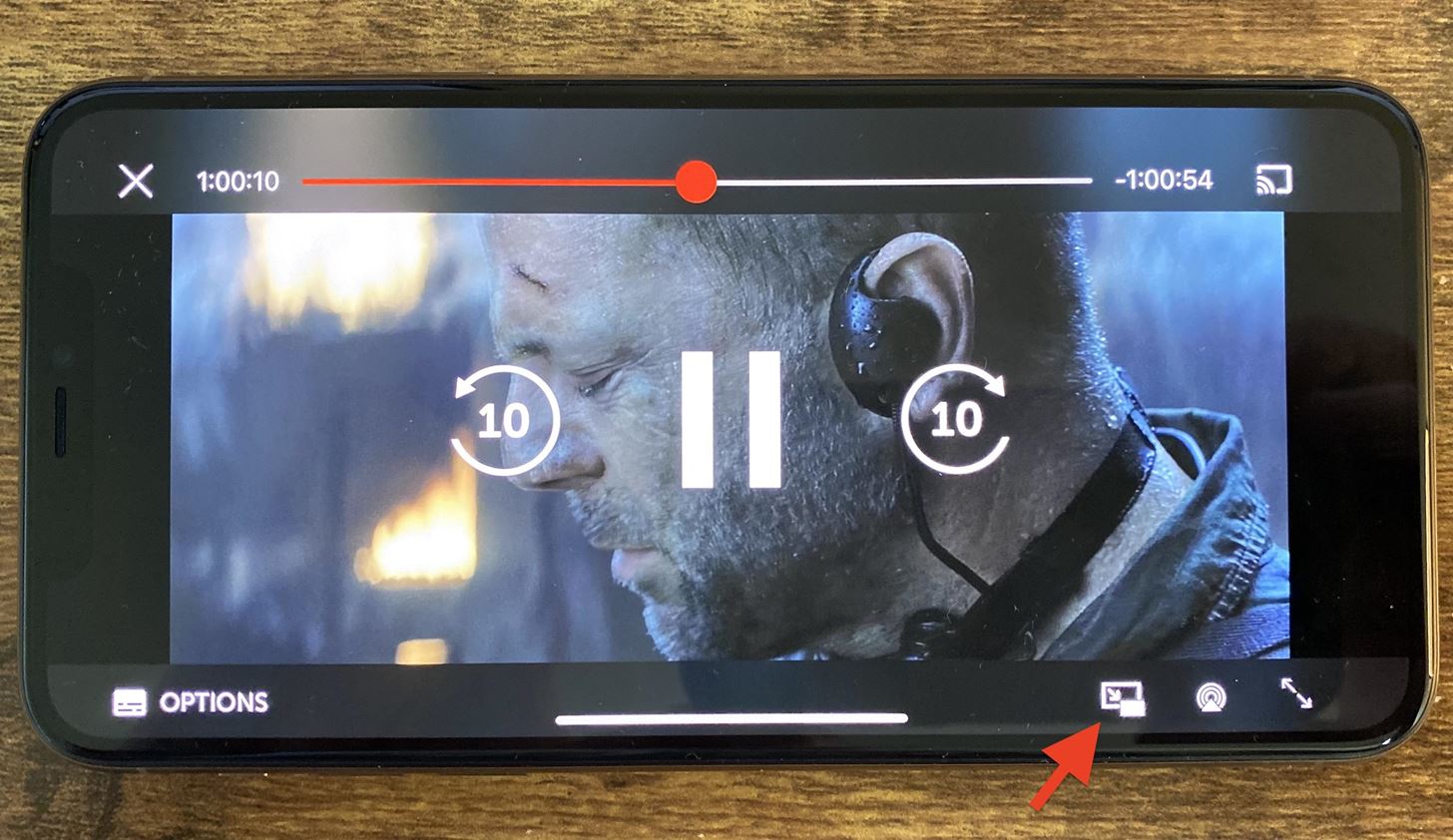
Do you ever find yourself frustrated when you can only do one thing at a time on your phone? Well, there’s good news! With the advancement of technology, it’s now possible to watch videos while on the phone. Gone are the days where you had to pause your video just to take a call or send a text. Whether you’re craving some binge-watching, catching up on your favorite series, or simply enjoying a funny video, you don’t have to sacrifice the ability to use your phone for other tasks. In this article, we will explore various methods and techniques that allow you to seamlessly watch videos while using your phone for other purposes. From picture-in-picture (PIP) mode to multitasking apps, we’ve got you covered with all the information you need to make the most out of your mobile viewing experience.
Inside This Article
- Using split-screen mode
- Picture-in-picture mode
- Floating video player apps
- Multitasking with a video app in the background
- Conclusion
- FAQs
Using split-screen mode
One of the most convenient ways to watch videos while using your mobile phone is by utilizing the split-screen mode feature. This feature allows you to divide your screen into two halves, enabling you to run two apps side by side.
To use split-screen mode, start by opening the video player app of your choice. Once the video starts playing, navigate to the recent apps overview by swiping up from the bottom of the screen (or using the recent apps button, depending on your phone). This will display all the apps that are currently open on your phone.
Look for the second app you want to use alongside the video player app. Swipe or scroll through the list of apps until you find the desired app. Once you locate it, tap and hold on the app icon until a menu appears.
In the menu, select the option to “Open in split-screen view” or a similar command. The screen will then split into two sections, with the video player app on one side and the second app on the other side.
You can adjust the size of each app’s window by dragging the divider between them. This allows you to prioritize the video player or the second app, depending on your preference.
Now, you can enjoy your video while simultaneously using the second app. Whether it’s browsing the web, checking social media, or writing a message, split-screen mode ensures that you don’t have to stop watching your favorite videos.
It is worth noting that not all apps are compatible with split-screen mode. Some apps, particularly those that require full-screen usage or have limitations set by the developer, may not work in this mode. However, most popular video player apps and commonly used apps support split-screen functionality.
So, when you want to multitask and keep watching videos on your phone, split-screen mode is an excellent feature to utilize. It provides a seamless way to enjoy your favorite videos while simultaneously using another app.
Picture-in-picture mode
Watching videos on your phone doesn’t mean you have to sacrifice multitasking. With picture-in-picture mode, you can enjoy your favorite videos while performing other tasks simultaneously. Picture-in-picture (PiP) allows you to minimize the video player into a small floating window that stays on top of other apps or your home screen.
To use picture-in-picture mode on your phone, follow these simple steps:
- Open the video you want to watch in a compatible app that supports PiP mode.
- Start the video playback and tap the home button or navigate away from the app by pressing the recent apps button.
- The video will automatically shrink into a small window that you can move around your screen.
- You can resize or move the PiP window by dragging the edges or tapping and holding to drag it to a different location on your screen.
- While the video is playing in picture-in-picture mode, you can continue using other apps, sending messages, or browsing the internet without interrupting your video watching experience.
Picture-in-picture mode is a convenient feature that allows you to make the most of your phone’s screen real estate. Whether you want to catch up on your favorite TV show while responding to emails or keep an eye on a tutorial while working on a project, PiP mode enables seamless multitasking without compromising your viewing pleasure.
Floating video player apps
If you’re someone who enjoys multitasking and wants to watch videos while using your phone for other tasks, floating video player apps are the perfect solution for you. These apps allow you to watch videos in a small floating window that hovers above other applications, so you can continue browsing, chatting, or using any other app while enjoying your favorite videos. Let’s explore some popular floating video player apps that can enhance your video-watching experience on your phone.
1. MX Player: MX Player is a widely used video player app that offers a floating window feature. It supports a variety of video formats and provides smooth playback. With its floating window mode, you can resize and move the video player anywhere on the screen, enabling you to simultaneously use other apps.
2. YouTube Vanced: YouTube Vanced is a modified version of the official YouTube app that provides additional features, including a floating video player. This feature allows you to watch YouTube videos in a small, resizable window while using other apps or browsing the web. It also offers background playback, so you can listen to videos even when the app is minimized.
3. VLC for Android: VLC is known for its versatility and robust features, and its Android app is no exception. It offers a floating window mode that allows you to watch videos while simultaneously using other apps. VLC supports various video formats and provides smooth playback, making it a popular choice among users.
4. PiP Video Player: PiP Video Player is a dedicated floating video player app that allows you to watch videos in a floating window. It supports multiple video formats and offers customization options, such as changing the window size and opacity. PiP Video Player also provides features like pause/play with a single tap and easy access to controls.
5. Video Popup Player: Video Popup Player is a lightweight and easy-to-use app that enables you to watch videos in a floating window. The app supports various video formats and offers features like resizing and moving the window, adjusting opacity, and controlling playback with simple gestures. It’s a great choice if you prefer a minimalist design and a straightforward user interface.
These are just a few examples of floating video player apps available for Android devices. Each app offers its own unique features and functionality, so you can choose the one that best suits your preferences. Whether you want to watch videos while browsing social media, responding to emails, or doing any other work on your phone, floating video player apps can elevate your multitasking experience to a whole new level.
Multitasking with a video app in the background
One of the great features of modern smartphones is the ability to multitask. You can have multiple apps running simultaneously, allowing you to switch between tasks seamlessly. When it comes to watching videos, this multitasking capability can come in handy.
Many video apps on smartphones support background playback. This means you can continue watching a video while using other apps or even while your device’s screen is turned off. To enable this feature, all you have to do is start playing a video in the app and then switch to another app or lock your phone’s screen.
With background playback, you can browse the web, check your emails, or chat with friends on social media while still enjoying your favorite videos. Whether you’re watching a tutorial, a movie, or a funny video, you won’t have to pause it every time you switch to another task. It’s a convenient way to make the most of your smartphone’s capabilities.
Keep in mind that not all video apps offer background playback, so make sure to check if the app you’re using supports this feature. Additionally, some apps may require a subscription or premium account to access background playback, so be aware of any additional costs that may apply.
Now you can make the most of your downtime by multitasking with a video app in the background. Catch up on your favorite TV series while scrolling through social media or watch educational videos while replying to work emails. The possibilities are endless, and with this feature, you can maximize your productivity and entertainment on your smartphone.
Conclusion
In today’s fast-paced, multitasking world, the ability to watch videos while on the phone has become increasingly important. Whether you’re catching up on your favorite TV show, following a tutorial, or simply enjoying some entertainment during a commute, being able to watch videos on your mobile phone offers a convenient and versatile option. With the advancements in technology, smartphones have become powerful devices that can handle video streaming effortlessly.
By using various methods such as picture-in-picture mode, split-screen mode, or utilizing third-party apps, you can enjoy watching videos while simultaneously using other apps or even making calls. The flexibility and convenience that this feature offers truly enhance the overall smartphone experience.
So next time you find yourself needing to watch a video while on the phone, don’t worry. With the right know-how and a compatible device, you can seamlessly switch between video content and other tasks, keeping yourself entertained and productive at the same time.
FAQs
1. Can I watch videos on my phone while on a call?
Yes, you can watch videos on your phone while on a call. Most smartphones these days have a feature called “Picture-in-Picture” (PiP) mode that allows you to minimize the video screen into a small floating window while you continue your call. Alternatively, you can also use split-screen mode to have the video playing on one half of the screen while you’re on the call on the other half.
2. Do all phones support video playback during calls?
No, not all phones support video playback during calls. It depends on the phone model and its specific features. However, most modern smartphones, including both Android and iOS devices, offer this functionality. Make sure to check your phone’s user manual or consult the manufacturer’s website to verify if your device supports video playback during calls.
3. Will watching videos while on a call affect call quality or video performance?
In general, watching videos while on a call shouldn’t significantly affect call quality or video performance. However, it’s important to note that both activities require substantial processing power and network bandwidth. If you have a weak cellular signal or are using a slow internet connection, you may experience a drop in call quality or video playback performance. It is advisable to have a stable network connection to ensure smooth multitasking.
4. Can I use any video streaming app while on a call?
Yes, you can use any video streaming app while on a call, as long as your phone supports multitasking and the specific app allows for it. Popular video streaming platforms such as YouTube, Netflix, and Hulu all offer the capability to play videos in the background or with a floating window feature, enabling you to watch videos while on a call. However, keep in mind that some regions or apps may have restrictions, so it’s essential to check the app’s settings and permissions.
5. Is it possible to watch videos on a phone call without interrupting the call?
Yes, it is possible to watch videos on a phone call without interrupting the call. As mentioned before, most smartphones provide a Picture-in-Picture (PiP) mode or split-screen feature that lets you continue your call while the video plays in a minimized or divided screen. This allows you to enjoy your video content without having to pause or end the ongoing call.
