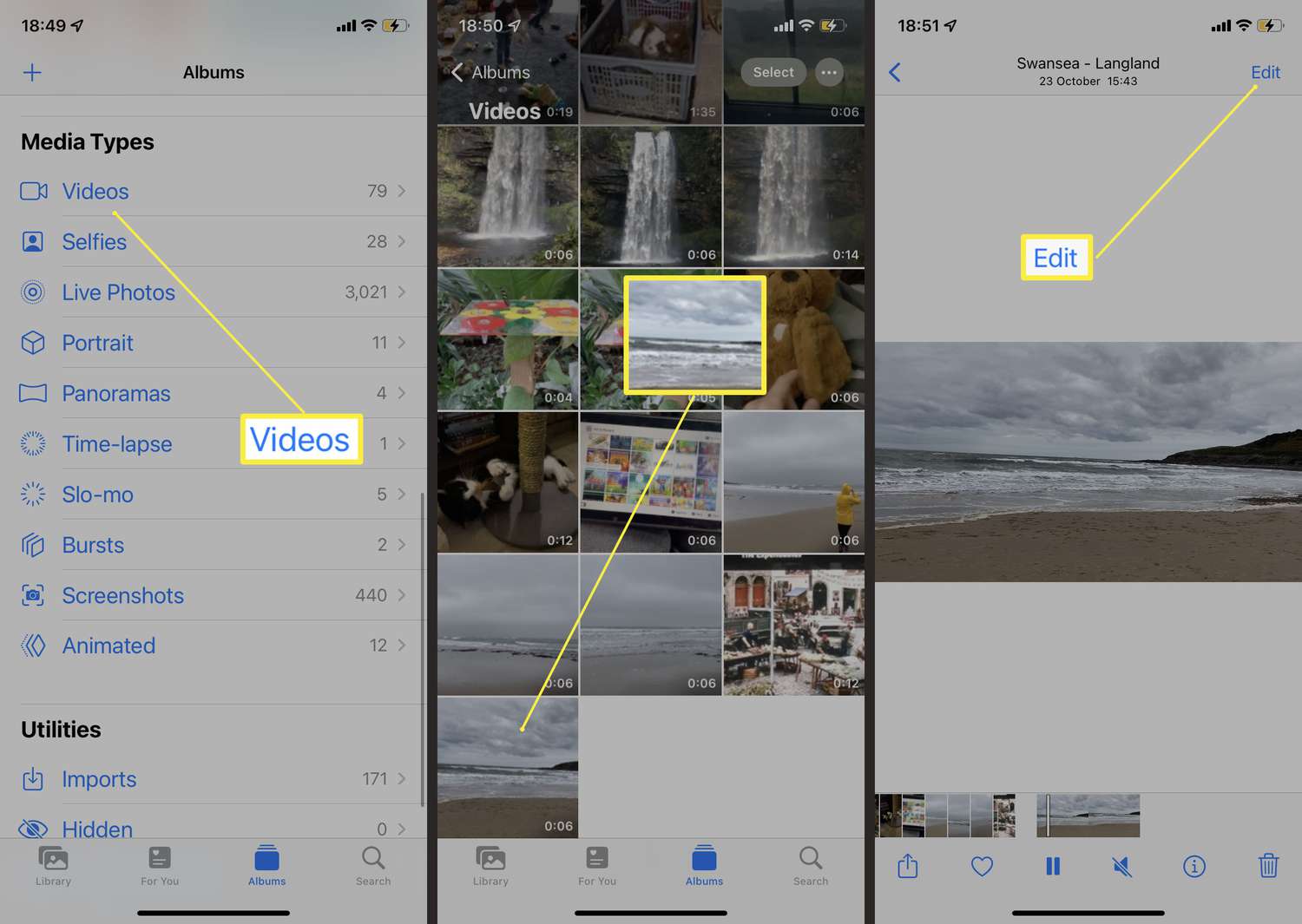
If you’re an iPhone user who loves capturing videos, you might find yourself in situations where you want to mute the sound in a video. Whether you’re recording a video in a loud environment or sharing a video on social media and prefer to add background music instead of the original audio, muting a video can come in handy. But how do you go about muting a video on your iPhone?
In this article, we will guide you through the simple steps to mute a video on your iPhone. We’ll explore both built-in options and third-party apps that can help you achieve this. So, whether you’re an amateur videographer or just want to tweak your recorded videos, read on to discover how to effortlessly mute videos on your iPhone. Let’s get started!
Inside This Article
Methods to Mute a Video on iPhone
Are you tired of watching videos on your iPhone with annoying audio? Don’t worry, muting a video on your iPhone is a straightforward task. Whether you want to silence a video before sharing it with friends or enjoy a video on mute, there are a few methods you can try. In this article, we will walk you through the different ways to mute a video on your iPhone, keeping the process simple and hassle-free.
Method 1: Using the Volume Control
The quickest and simplest way to mute a video on your iPhone is by using the volume control. While the video is playing, just press the volume down button on the side of your device until it reaches the lowest level. This will effectively mute the video, allowing you to watch it without any sound.
Method 2: Using the Mute Switch
Another easy way to mute a video on your iPhone is by using the mute switch. Located on the side of your device, the mute switch can quickly silence all audio on your iPhone, including the audio of the video you’re watching. Simply flip the mute switch to the “silent” position, which will be indicated by a red mark.
Method 3: Editing the Video with iMovie
If you want more control over muting a video, you can use the iMovie app, available for free on the App Store. This powerful video editing app allows you to mute the audio of a video and even add background music or other sounds. Simply import the video into iMovie, tap on the video timeline, and select the audio icon. From there, you can adjust the volume level to zero, effectively muting the video.
Method 4: Using a Third-Party Video Editing App
If iMovie doesn’t meet your editing needs, you can explore the wide range of third-party video editing apps available on the App Store. These apps often offer advanced features for editing videos, including muting the audio. Some popular options include Adobe Premiere Rush, Splice, and InShot. Simply download the app of your choice, import the video, and use the app’s editing tools to mute the audio.
Method 5: Uploading the Video to a Social Media Platform
If you don’t want to edit the video directly on your iPhone, another option is to upload the video to a social media platform that allows muting. For example, platforms like Instagram and TikTok give you the option to mute videos before posting them. Simply upload the video to your account, and during the editing process, look for the option to mute the audio. This way, you can share the video on the platform with muted audio.
With these methods at your disposal, muting a video on your iPhone becomes a breeze. Whether you prefer a simple and quick solution using the volume control or want more editing options with apps like iMovie or third-party video editing apps, you can enjoy your videos on mute whenever you like. So, go ahead and give these methods a try to enhance your video-watching experience on your iPhone.
In conclusion, knowing how to mute a video on your iPhone can be a useful skill to have. Whether you’re trying to watch a video in a quiet environment or you simply want to disable the sound temporarily, muting a video is a simple process. By following the steps mentioned in this article, you can easily mute a video on your iPhone and enjoy it without any sound.
FAQs
Q: How do I mute a video on iPhone?
A: Muting a video on iPhone is simple. While playing the video, just tap on the speaker icon that appears on the screen. This will mute the video and you will no longer hear any sound.
Q: Can I mute only the video sound while keeping the volume up for other apps?
A: Yes, you can! With iOS 14 and later, iPhone introduced a feature called Sound Recognition that allows you to customize sound settings per app. You can go to Settings > Accessibility > Sound Recognition to enable this feature and then customize the sound behavior for individual apps.
Q: Can I mute a video before recording it on my iPhone?
A: Unfortunately, you cannot mute a video before recording it directly from the iPhone’s default camera app. However, there are third-party camera apps available on the App Store that offer the option to mute the audio while recording.
Q: Can I mute a video during editing in the Photos app?
A: Yes, you can mute a video during editing in the Photos app. Open the video in the Photos app, tap Edit, and then tap the speaker icon on the bottom left of the screen to mute the video sound. Once you’re done editing, tap Done to save the changes.
Q: Is there a way to unmute a video on iPhone?
A: Absolutely! To unmute a video on iPhone, simply tap on the speaker icon again while the video is playing. This will restore the sound and you’ll be able to hear the audio again.
