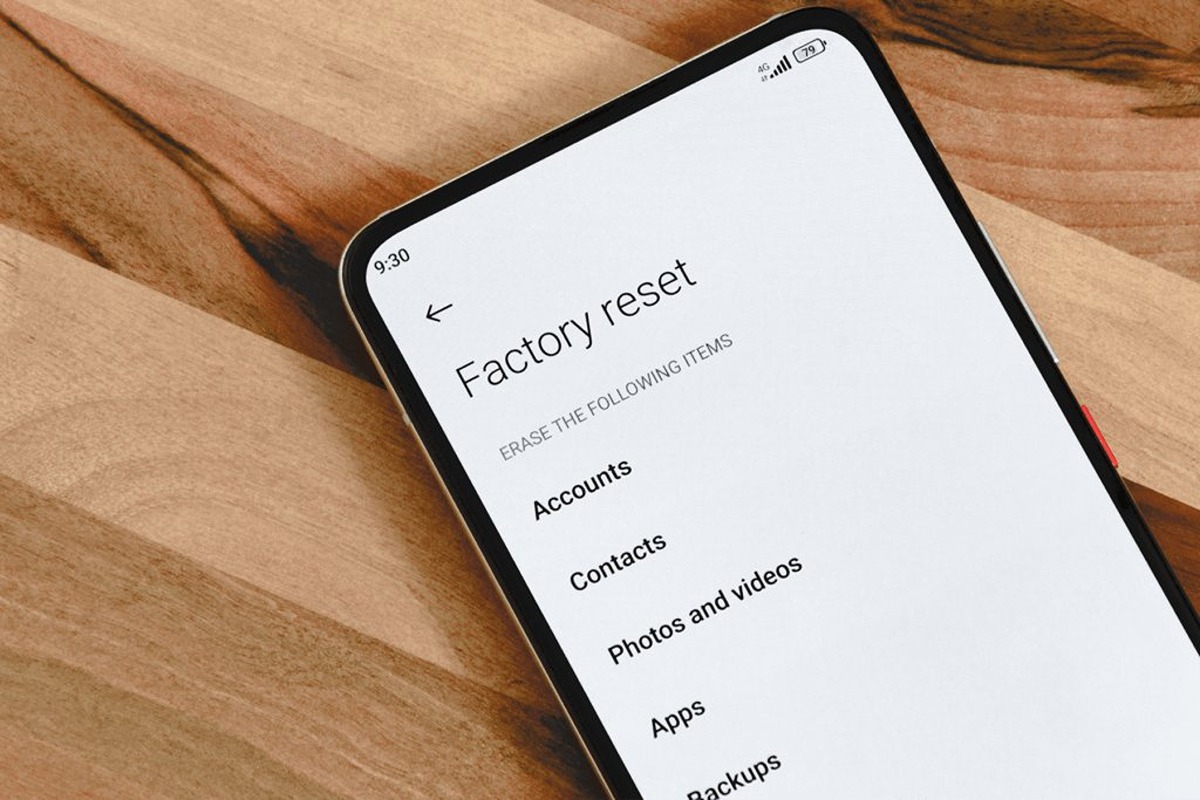
In the digital age, our smartphones have become an essential part of our lives. They hold our personal information, cherished memories, and sensitive data. But what happens when it’s time to part ways with our trusty Android phone? Whether you’re upgrading to a new device or selling your old one, it’s crucial to ensure that all your personal data is securely wiped from the device. This process, known as wiping or resetting, ensures that the phone is returned to its original factory settings, erasing all your personal information and leaving no trace behind. In this article, we will guide you through the step-by-step process of wiping an Android phone, ensuring your privacy and peace of mind.
Inside This Article
- Introduction
- Step 1: Back up your data
- Step 2: Encrypt your device
- Step 3: Remove your Google account
- Conclusion
- FAQs
Introduction
Wiping an Android phone may seem like a daunting task, but it is a necessary step to ensure the security and privacy of your personal information. Whether you are selling your phone, transitioning to a new device, or simply looking to start fresh, properly wiping your Android phone is crucial. In this article, we will guide you through the steps to safely wipe your Android phone to protect your data.
With the advancements in technology and the increasing amount of personal data stored on our smartphones, it’s essential to take the necessary precautions before disposing of or passing on our devices. When you delete files or perform a factory reset on your phone, the data is not immediately erased but rather marked as empty space. This means that if someone gains access to your phone, they may potentially recover your personal information.
To prevent this from happening, it is vital to follow the proper steps to wipe your Android phone thoroughly. Not only will this protect your personal data, but it will also ensure that your phone is ready for a new owner or a fresh start on your part. Keep in mind that once you initiate the wiping process, all of your data, including contacts, messages, photos, and apps, will be permanently erased. Therefore, it’s crucial to back up any essential files before proceeding.
In the following sections, we will provide detailed instructions on how to wipe your Android phone. We will guide you through backing up your data, encrypting your device, removing your Google account, and performing a factory reset. Each step is essential to ensure that your personal information is securely wiped from your phone.
Step 1: Back up your data
Before you wipe your Android phone, it is crucial to back up all of your important data. This will ensure that you don’t lose any valuable information during the process. Here are some steps to help you back up your data effectively:
- Sync your data with your Google account: The first step is to ensure that your contacts, calendars, and other important data are synced with your Google account. This will make it easier to restore your data when you set up your phone again. To do this, go to the Settings app on your Android phone, select the “Accounts” or “Cloud and accounts” option, and sign in with your Google account. Make sure that all the necessary data sync options are enabled.
- Use a cloud storage service: Another option is to use a cloud storage service to back up your photos, videos, documents, and other files. Popular cloud storage services like Google Drive, Dropbox, and OneDrive offer free storage options and automatic backup features. Install the respective app on your phone and follow the instructions to back up your files. Make sure that your files are fully uploaded before proceeding to the next step.
- Transfer files to your computer: If you prefer to keep your data on your computer, you can manually transfer your files using a USB cable. Connect your phone to your computer, and then navigate to the appropriate folder to copy your files. It is recommended to create a separate folder on your computer to organize the transferred files.
- Back up app data: Some apps may store important data locally on your phone, such as game progress or notes. Check if any of your apps have backup options in their settings and initiate a backup if available. Alternatively, you can use third-party backup apps from the Play Store to back up app data.
Once you have completed the data backup process, you can proceed to the next step of encrypting your Android phone for an added layer of security.
Step 2: Encrypt your device
Encrypting your Android device provides an extra layer of security by encoding your data and making it inaccessible to unauthorized users. This is especially important if you have sensitive information stored on your phone. Follow these steps to encrypt your device:
- Open the Settings app on your Android phone.
- Scroll down and tap on “Security” or “Security & Privacy,” depending on your device.
- Select “Encryption & credentials.”
- Tap on “Encrypt phone” or “Encrypt tablet.”
- Read the information about the encryption process and tap on “Encrypt phone” or “Encrypt tablet” to proceed.
- Enter your device’s password or PIN when prompted. If you haven’t set up a password or PIN, you will need to do so before proceeding.
- Wait for the encryption process to complete. This may take some time, so make sure your device is plugged in or has a sufficient battery charge.
- Once the encryption is complete, your device will restart, and all your data will be encrypted.
It’s important to note that the encryption process may vary slightly depending on your device’s make and model. Some devices also offer the option to encrypt your SD card, which can be useful if you store sensitive files on it. Make sure to follow the on-screen instructions and read the documentation specific to your device for accurate instructions.
Encrypting your device is an essential step in protecting your data, especially if your phone gets lost or stolen. Even if someone manages to gain physical access to your device, they won’t be able to access your encrypted data without the encryption password or PIN.
However, keep in mind that encryption can slightly impact the performance of your device, as it requires additional processing power to encrypt and decrypt data. If you notice any significant slowdowns after encrypting your device, you may want to consider whether the added security is worth the potential trade-off in performance.
Step 3: Remove your Google account
Removing your Google account from your Android phone is an essential step in wiping your device. By removing your Google account, you will ensure that your personal information and data associated with the account are no longer accessible on the device.
To remove your Google account, follow these steps:
- Go to the “Settings” app on your Android phone.
- Scroll down and tap on “Accounts” or “Users & accounts”, depending on your device.
- Tap on “Google” or the account associated with your device.
- Tap on the three-dot menu icon in the top-right corner of the screen.
- Select “Remove account” from the dropdown menu.
Confirm the action when prompted. Keep in mind that removing your Google account will also remove associated services such as Gmail, Google Drive, and Google Photos from your device.
Make sure to back up any important data or files from your Google account before proceeding. This will ensure that you don’t lose any important information.
Once you have successfully removed your Google account, your device will no longer be linked to your Google profile, and your personal data will be further protected.
Conclusion
In conclusion, knowing how to properly wipe an Android phone is crucial to protect your privacy and ensure the security of your personal information. Whether you are selling your phone, donating it, or simply getting a new one, it is essential to follow the steps outlined in this article to securely erase all data from your device.
By performing a factory reset, encrypting your data, and using a reliable data erasure tool, you can rest assured that your sensitive information will not fall into the wrong hands. Remember to back up any important data before proceeding with the wipe, and double-check that all accounts and services are properly unlinked from your Android phone.
By following these steps carefully, you can wipe your Android phone effectively and confidently. Stay vigilant about your privacy and security in the digital age, and protect your personal information from potential threats.
FAQs
1. How do I wipe my Android phone completely?
To wipe your Android phone completely, you can follow these steps:
1. Go to the Settings app on your phone.
2. Scroll down and tap on “System” or “System & Updates”.
3. Tap on “Reset” or “Backup & Reset”.
4. Select “Factory data reset” or “Erase all data (factory reset)”.
5. Read the warning message and tap on “Reset phone” or “Erase everything”.
6. Enter your PIN or password if prompted.
7. Finally, tap on “Erase everything” to initiate the wiping process. Your Android phone will be wiped and restored to its factory settings.
2. Will wiping my Android phone delete all my data?
Yes, wiping your Android phone will delete all the data from your phone’s internal storage. It will remove your personal files, apps, settings, and accounts. Therefore, it is essential to back up any important data before performing a factory reset or wiping your phone.
3. How long does it take to wipe an Android phone?
The time it takes to wipe an Android phone can vary depending on the model and the amount of data on the device. Generally, the process can take anywhere from a few minutes to half an hour. It is recommended to keep your phone connected to a power source during the wiping process to avoid any interruptions.
4. Will wiping my Android phone remove any installed apps?
Yes, wiping your Android phone will remove all the installed apps from the internal storage. After performing a factory reset, your phone will be restored to its original state when it was first bought, with no apps installed.
5. Can I recover data from a wiped Android phone?
In most cases, once you have wiped your Android phone, it is extremely difficult to recover the erased data. The wiping process is designed to overwrite the data, making it nearly impossible to retrieve. Therefore, it is crucial to make sure you have a backup of any essential data before proceeding with the wiping process.
