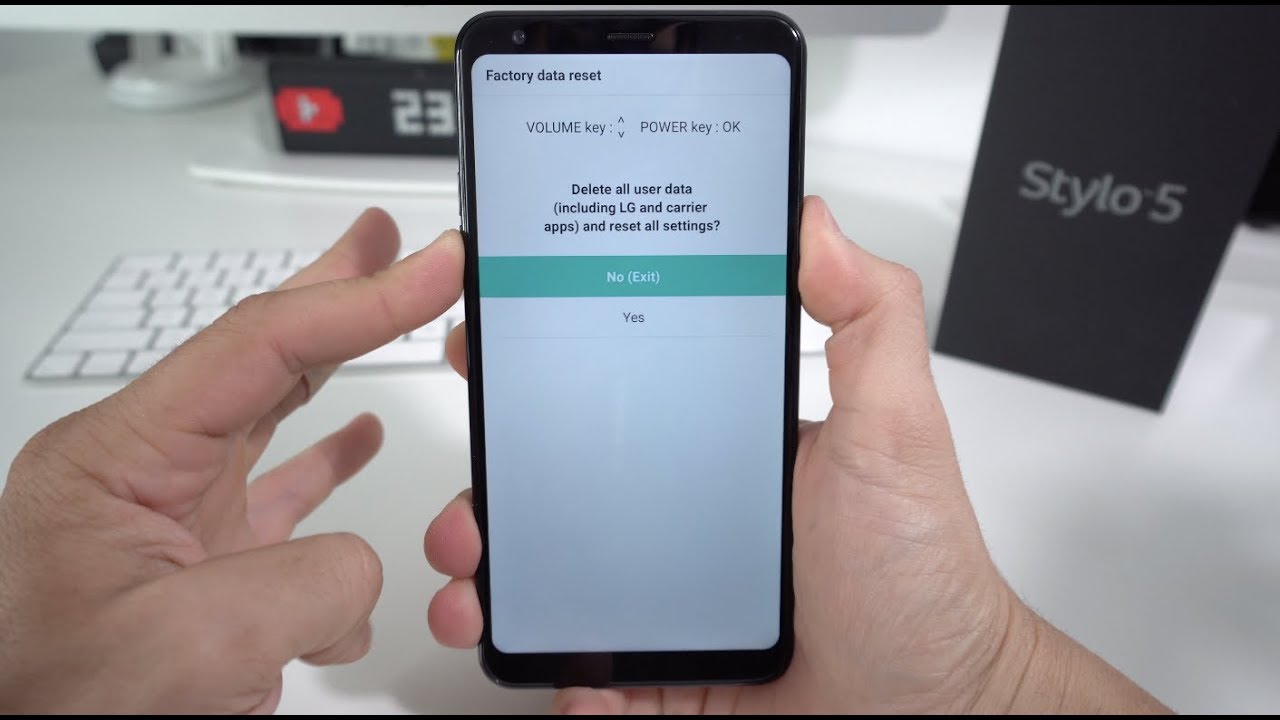
When it comes to wiping your LG phone, there are a few important things to consider. Whether you are looking to sell your device, upgrade to a new one, or simply want to erase your personal information, properly wiping your phone is essential to protect your privacy. With the increasing amount of data stored on our mobile devices, it is crucial to ensure that all sensitive information is removed before handing it over to someone else.
In this comprehensive guide, we will walk you through the step-by-step process of wiping your LG phone, ensuring that all data is securely erased. From backing up your important files to performing a factory reset, we will cover all the necessary steps to give you peace of mind that your personal information is safe and your device is ready for its next owner or your next upgrade. So let’s dive in and learn how to wipe an LG phone!
Inside This Article
- Why should you wipe your LG phone?
- Methods to wipe your LG phone
- Factory reset
- Third-party data erasing tools
- Securely delete sensitive data
- Conclusion
- FAQs
Why should you wipe your LG phone?
When it comes to protecting your personal information, wiping your LG phone is a crucial step to take before selling, recycling, or giving away your device. Wiping your phone ensures that all your data, including contacts, messages, emails, photos, and passwords, is permanently removed from its storage. This helps to safeguard your privacy and prevent any potential misuse of your sensitive information.
Deleting files or performing a simple factory reset is often not enough to completely erase data from your LG phone. With advanced recovery software and techniques readily available, it’s possible for someone to retrieve your deleted data. Therefore, it’s important to use proper data erasing methods to ensure that your personal information remains confidential.
By wiping your LG phone, you can also protect yourself from identity theft and fraud. Your device contains a wealth of personal and financial information that can be exploited by cybercriminals. By securely wiping your phone, you can reduce the risk of sensitive data falling into the wrong hands.
Another reason to wipe your LG phone is to ensure optimal performance. Over time, smartphones can accumulate unnecessary files, cached data, and bloatware that can slow down the device. By performing a wipe, you can reset your phone back to its original state, removing any unwanted clutter and potentially improving its speed and performance.
Lastly, wiping your LG phone can also be a way to adhere to data protection regulations, especially if you’re a business owner or handling sensitive client information. Compliance with privacy laws, such as the General Data Protection Regulation (GDPR), may require you to erase all personal data from devices before disposing of them.
Overall, wiping your LG phone is essential for protecting your privacy, preventing identity theft, boosting performance, and complying with data protection regulations. It ensures that your personal information remains safe and secure, giving you peace of mind when parting ways with your device.
Methods to wipe your LG phone
When it comes to wiping your LG phone, there are a few methods you can use to ensure that your personal data is completely erased. Whether you are selling your phone or handing it over to someone else, it is important to securely wipe all the data to protect your privacy. Here are a few methods you can use:
1. Factory reset: The most common method to wipe your LG phone is by doing a factory reset. This will restore your phone to its original settings, removing all your personal data and apps. To perform a factory reset on your LG phone, go to the Settings menu, select the ‘General’ or ‘System’ tab, and look for the ‘Reset’ or ‘Backup & Reset’ option. From there, you can choose to reset the device to its factory settings.
2. Third-party data erasing tools: If you want to ensure that your personal data is completely and securely erased from your LG phone, you can use a third-party data erasing tool. These tools are specifically designed to overwrite the data on your phone, making it virtually impossible to recover. Some popular data erasing tools include Dr.Fone – Erase (https://drfone.wondershare.com/android-data-eraser.html) and iMyFone LockWiper (https://www.imyfone.com/android-data-eraser/).
3. Securely delete sensitive data: If you only want to wipe specific files or data from your LG phone, you can manually delete them. This can include sensitive documents, photos, or any other personal information that you want to permanently erase. To do this, go to the file manager or gallery app on your LG phone, locate the files you want to delete, and choose the option to permanently delete or erase them.
It is important to note that before wiping your LG phone, you should make a backup of any important data that you want to keep. Once you have wiped your phone, all data will be permanently deleted and cannot be recovered.
Now that you know the methods to wipe your LG phone, you can choose the one that suits your needs and ensure that your personal data is securely erased. Remember, protecting your privacy is essential in today’s digital age.
Factory reset
One of the most common methods to wipe your LG phone is by performing a factory reset. This process restores your device to its original factory settings, erasing all data, apps, and settings you have customized since you first started using the phone.
To perform a factory reset, go to the Settings menu on your LG phone. The exact location may vary depending on the model and software version, but it is usually found under the “System” or “General” tab.
Within the Settings menu, look for an option called “Backup & reset” or “System reset.” Tap on this option to access the reset settings.
Before proceeding, it’s essential to create a backup of any important data or files you want to keep. Once the factory reset is complete, all data on your phone will be erased and cannot be recovered.
Once you’ve backed up your data, you can proceed with the factory reset. Tap on the “Factory data reset” or “Reset phone” option, and confirm your selection when prompted.
Keep in mind that the process may take a few minutes to complete, and your phone may restart multiple times during the reset. It’s important to let the process finish without interruptions.
After the factory reset is complete, your LG phone will be wiped clean, and it will resemble the way it was when you first unboxed it. You’ll need to set it up again, including signing in with your Google account and reinstalling apps that weren’t pre-installed on the device.
Note that a factory reset will not remove any operating system updates. If your LG phone has received software updates since you purchased it, those updates will still be present after the factory reset.
Third-party data erasing tools
When it comes to wiping your LG phone, there are several third-party data erasing tools available that offer advanced features and enhanced security. These tools are specifically designed to completely erase data from your device, leaving no trace behind. Let’s explore a few popular options:
1. Dr.Fone – Data Eraser: This comprehensive tool offers a variety of erasing options, including erasing all data, erasing deleted data, and erasing private data. It utilizes advanced algorithms to ensure that your sensitive information is permanently deleted and cannot be recovered. Dr.Fone – Data Eraser works seamlessly with LG phones, making it a reliable choice for wiping your device.
2. iMyFone Umate Pro: With its powerful data erasing capabilities, iMyFone Umate Pro provides you with the ability to permanently wipe your LG phone. It offers multiple options for erasing different types of data, such as photos, messages, videos, contacts, and more. The tool ensures that no recovery software can retrieve your deleted files, giving you peace of mind.
3. Secure Eraser: This user-friendly tool is known for its simplicity without compromising on security. Secure Eraser offers multiple erasing methods, including one-click erasure and custom erasure. It allows you to securely delete data from your LG phone, preventing any potential data breaches and protecting your privacy.
4. Remo File Eraser: Designed to permanently delete data from LG phones, Remo File Eraser is a reliable choice to wipe your device. It offers various erasing options, such as shredding files, folders, or entire drives. This tool ensures that your sensitive data cannot be recovered, providing you with an extra layer of security.
5. CCleaner: Known for its system optimization capabilities, CCleaner also offers a data erasing feature. By utilizing CCleaner’s secure file deletion option, you can permanently erase data from your LG phone. The tool provides advanced options to overwrite deleted files, making them virtually impossible to recover.
Before using any third-party data erasing tool, it is essential to ensure that you follow the instructions provided by the software developer and backup any important data. Additionally, make sure to choose a reputable tool from a trusted source to guarantee the effectiveness and reliability of the data wiping process.
By utilizing these third-party data erasing tools, you can confidently wipe your LG phone, ensuring that your personal information remains secure and protected.
Securely delete sensitive data
When wiping your LG phone, it is essential to ensure that any sensitive data stored on the device is securely deleted. This includes personal information such as contacts, messages, photos, videos, and app data. Simply performing a factory reset may not be enough to completely erase this data, as it can still be recovered using specialized software.
To securely delete sensitive data from your LG phone, you have a few options. Firstly, you can use a data erasing tool specifically designed for mobile devices. There are several reputable third-party software available that can help you permanently erase data from your phone, making it unrecoverable.
These tools use advanced algorithms to overwrite the deleted data, making it virtually impossible to retrieve. They can securely erase various types of data, including contacts, messages, call logs, photos, videos, browsing history, and more. Before using any third-party data erasing tool, it’s important to do thorough research and choose a reliable and trusted application.
Another method to securely delete sensitive data is by manually deleting it and then overwriting the empty space. This can be done by filling the storage with random data, essentially making it difficult to recover any remnants of the original data. There are applications available that can help you perform this task efficiently. It is important to note that this method may take longer and requires a bit of technical knowledge.
Additionally, you can consider encrypting your LG phone before wiping it. Encryption ensures that all data stored on your device is scrambled and can only be accessed with the correct encryption key. By encrypting your phone prior to wiping, you add an extra layer of security to your sensitive data. In the event that any remnants of the data are left behind, they will be encrypted and thus unreadable.
Conclusion
The process of wiping an LG phone is a necessary step when selling, donating, or recycling the device. By following the steps outlined in this article, you can ensure that all personal data is permanently erased from the phone, protecting your privacy and security.
Remember to back up any important files or data before proceeding with the wipe, as all information will be lost during the process. Additionally, be cautious and double-check that you are following the correct steps for your specific LG model, as different models may have slight variations in the process.
Overall, wiping an LG phone is a straightforward process that can be easily accomplished with a few simple steps. By taking the time to properly wipe your device, you can have peace of mind knowing that your personal data is fully erased and your phone is ready for its next owner or purpose.
FAQs
1. How do I wipe my LG phone?
To wipe your LG phone, you can follow these steps:
- Go to the “Settings” menu on your LG phone.
- Scroll down and tap on “Backup & Reset”.
- Select “Factory Data Reset” or “Reset Phone”.
- Read the warning and confirm your choice.
- Enter your device’s PIN or password if prompted.
- Tap on “Delete All” or “Reset Phone” to initiate the wiping process.
Please note that performing a factory reset will erase all data on your LG phone, so it is important to back up any important files or information before proceeding.
2. Will wiping my LG phone delete all my personal data?
Yes, wiping your LG phone will delete all personal data, including contacts, messages, photos, videos, and installed apps. It will restore your device to its original factory settings. Therefore, it is crucial to create a backup of any important data before performing a wipe.
3. Can I wipe my LG phone remotely?
Yes, if you have enabled the “Find My Device” feature on your LG phone, you can wipe it remotely using Google’s Find My Device website or app. Simply log in with your Google account, select your LG phone from the list of devices, and choose the option to “Erase Device”. This will initiate a remote wipe, permanently erasing all data on your phone.
4. What is the purpose of wiping an LG phone?
Wiping an LG phone is often done to ensure that all personal data and settings are permanently removed from the device. This is particularly important if you plan to sell, donate, or recycle your phone. By wiping the phone, you can protect your privacy and prevent any sensitive information from falling into the wrong hands.
5. Does wiping an LG phone remove viruses or malware?
Yes, performing a factory reset and wiping your LG phone can help remove viruses or malware that may have infected your device. However, it is still advisable to use reputable antivirus software to scan your phone before and after the wipe to ensure that all threats have been eliminated.
