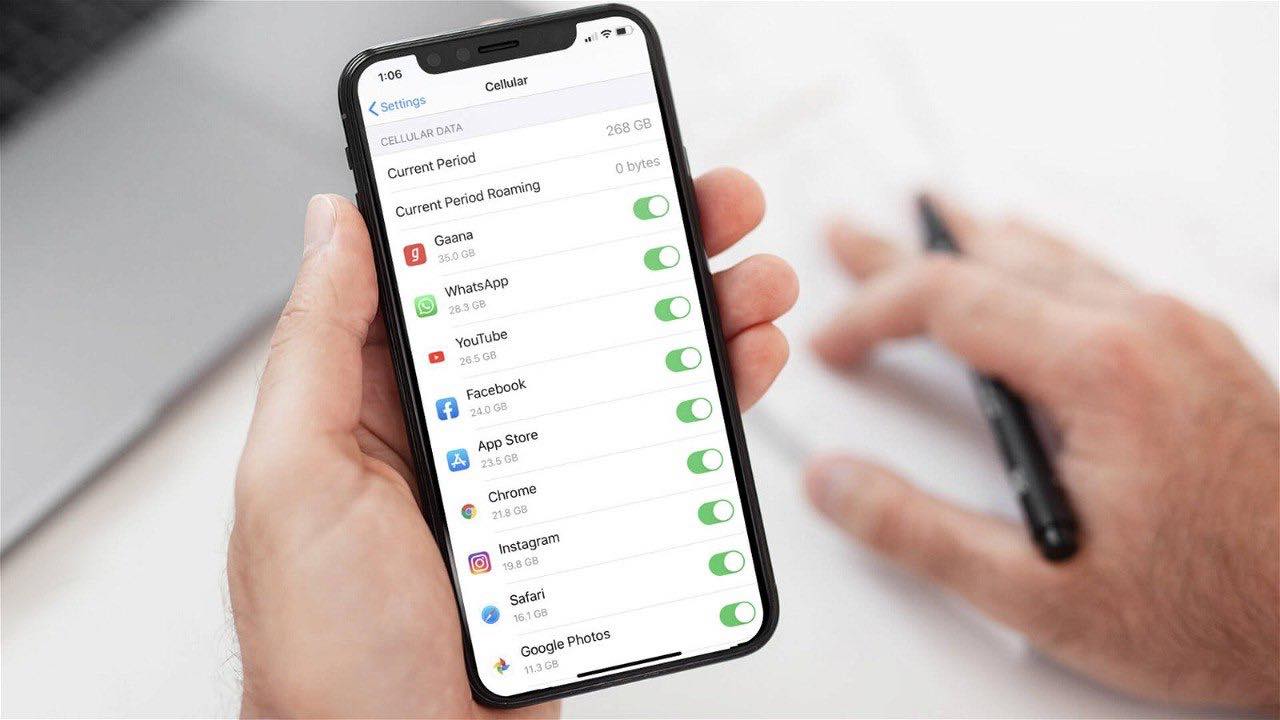
In the ever-evolving world of technology, smartphones have become an integral part of our daily lives. One such smartphone that has revolutionized the industry is the iPhone, known for its sleek design, advanced features, and seamless performance. Among its countless features, the iPhone offers a robust Bluetooth functionality, allowing users to connect wirelessly to various devices and accessories.
However, there may be instances when you want to block an app’s access to your iPhone’s Bluetooth. Whether it’s to enhance your privacy or manage the apps’ usage, understanding how to navigate the Bluetooth settings is crucial. In this article, we will explore the steps to block an app’s access to your iPhone’s Bluetooth, ensuring that you are in control of your device’s connectivity.
Inside This Article
- Enabling Bluetooth on iPhone
- Understanding App Permissions
- How to Access Bluetooth Settings on iPhone
- Blocking an App’s Access to Bluetooth on iPhone
- Conclusion
- FAQs
Enabling Bluetooth on iPhone
Bluetooth is a wireless technology that allows you to connect your iPhone to various devices like headphones, speakers, car audio systems, and more. Enabling Bluetooth on your iPhone is a straightforward process and can be done in just a few steps.
To enable Bluetooth on your iPhone, follow these simple steps:
- Unlock your iPhone by using your passcode, Touch ID, or Face ID.
- Swipe down from the top-right corner of your iPhone’s screen to access the Control Center.
- In the Control Center, tap on the Bluetooth icon. It looks like a stylized “B” inside a white circle.
- The Bluetooth icon will turn blue, indicating that Bluetooth is now enabled on your iPhone.
Alternatively, you can also enable Bluetooth through the iPhone’s Settings app:
- Launch the Settings app on your iPhone.
- Scroll down and tap on “Bluetooth.”
- In the Bluetooth settings, toggle the switch to the right to enable Bluetooth.
Once Bluetooth is enabled on your iPhone, you can start pairing it with compatible devices by following the manufacturer’s instructions.
It’s important to note that enabling Bluetooth on your iPhone can help you enjoy a range of wireless functionalities, but it’s equally important to remember to disable Bluetooth when not in use to conserve battery life and maintain the security of your device.
Understanding App Permissions
When you install apps on your iPhone, they may request certain permissions to access different features of your device. These permissions not only enhance the functionality of the app but also ensure security and privacy. Understanding app permissions is essential to make informed decisions regarding the access you grant to your personal information and device capabilities.
App permissions typically fall into categories such as location, camera, microphone, contacts, photos, and Bluetooth. Each category grants the app specific privileges and determines what it can access on your iPhone. It’s crucial to review these permissions carefully and only grant access when necessary.
For instance, some apps may require access to your location to provide location-based services or track your activities. While this can be beneficial for navigation or local recommendations, it’s important to ensure that the app in question is reputable and trustworthy before granting access to your location information.
The same goes for permissions related to camera and microphone access. While many apps use these permissions for legitimate purposes like video calling or augmented reality experiences, it’s essential to verify the need for such access and ensure that the app is not misusing it for unauthorized purposes.
When it comes to app permissions related to Bluetooth, understanding how an app uses this capability can be crucial. Bluetooth allows devices to connect and communicate wirelessly, making it possible for apps to interact with other Bluetooth-enabled devices. However, granting an app access to Bluetooth also means it can potentially connect to and communicate with any compatible device nearby.
For example, some apps may use Bluetooth to connect with fitness trackers or smartwatches for health tracking purposes. Others may use Bluetooth for wireless audio streaming or to pair with car audio systems. It’s important to consider the app’s functionality and your personal comfort level before allowing it to access Bluetooth.
If you have concerns about an app’s access to Bluetooth on your iPhone, you have the option to block its access. This ensures that the app cannot establish connections or communicate via Bluetooth. Blocking an app’s access to Bluetooth can be done through the settings menu of your iPhone, and we will discuss the step-by-step process in a later section.
How to Access Bluetooth Settings on iPhone
Accessing Bluetooth settings on your iPhone is quick and easy. Whether you want to connect your iPhone to a Bluetooth device or manage the Bluetooth settings for specific apps, here’s a step-by-step guide to help you navigate the process.
To access the Bluetooth settings on your iPhone, follow these simple steps:
- Unlock your iPhone and go to the home screen.
- Open the “Settings” app by tapping on the gear icon.
- Scroll down and tap on “Bluetooth”. It will be located in the middle of the menu options, between “Control Center” and “Privacy”.
Once you’ve reached the Bluetooth settings, you have a few additional options at your disposal. Here’s what you can do:
- Turn Bluetooth On/Off: At the top of the Bluetooth settings page, you will find a switch labeled “Bluetooth”. Toggle the switch to turn Bluetooth on or off.
- Connect to a Bluetooth Device: If you want to connect your iPhone to a Bluetooth device, make sure the device is in pairing mode. Under the “My Devices” section, you will see a list of available devices. Tap on the device you want to connect to, and follow the on-screen instructions to complete the pairing process.
- Forget a Bluetooth Device: To remove a Bluetooth device from your iPhone’s list of paired devices, tap on the “i” icon next to the device name. On the following page, tap on “Forget This Device” and confirm your decision.
- Allow/Disallow Bluetooth Access for Apps: Some apps may require access to your iPhone’s Bluetooth functionality. To manage app permissions, scroll down to the “Allow Access to Bluetooth” section. Here, you can enable or disable Bluetooth access for specific apps by toggling the switch next to each app name.
That’s it! You have successfully accessed the Bluetooth settings on your iPhone. In just a few simple steps, you can connect to devices, manage paired devices, and control app access to Bluetooth. Enjoy the convenience and versatility of Bluetooth technology on your iPhone!
Blocking an App’s Access to Bluetooth on iPhone
With the advancement in mobile phone technology, Bluetooth has become an integral feature on smartphones, including iPhones. It allows us to connect various devices wirelessly and enjoy a seamless user experience. However, there may be instances when you want to block an app from accessing Bluetooth on your iPhone.
By blocking an app’s access to Bluetooth, you not only preserve your privacy but also manage the uses of Bluetooth effectively. In this article, we will guide you through the steps to block an app’s access to Bluetooth on your iPhone.
Step 1: Unlock your iPhone and navigate to the home screen.
Step 2: Tap on the “Settings” app, which is represented by a gear icon.
Step 3: Scroll down and find the “Privacy” option. Tap on it to proceed.
Step 4: Under the Privacy settings, locate and tap on “Bluetooth”.
Step 5: In the Bluetooth settings, you will see a list of apps that have requested access to Bluetooth. Here, you can toggle off the switch next to the app you want to block.
Note: By disabling the Bluetooth access for a particular app, you will restrict its ability to connect to any Bluetooth device. This means that the app will not be able to send or receive data via Bluetooth.
It is important to note that blocking an app’s access to Bluetooth on your iPhone may affect its functionality. Some apps rely on Bluetooth connectivity to provide certain features or services. Therefore, before blocking an app’s access to Bluetooth, consider the impact it may have on the app’s performance.
Additionally, it is a good practice to periodically review and manage the app permissions on your iPhone. This will help ensure that apps have access only to the necessary features and services, enhancing your privacy and optimizing device performance.
Conclusion
In conclusion, managing your iPhone’s Bluetooth settings is essential for optimizing the functionality and security of your device. By understanding how to block an app’s access to Bluetooth, you can ensure that only trusted and authorized apps are allowed to connect and communicate with your iPhone. This not only protects your privacy but also enhances the performance and battery life of your device.
With the step-by-step instructions provided in this article, you can easily navigate your iPhone’s settings and take control of Bluetooth access for individual apps. Whether you want to limit certain apps from accessing Bluetooth or allow specific apps to utilize this feature, you now have the knowledge to do so.
Remember to regularly review your app permissions and adjust your Bluetooth settings as needed. By staying vigilant, you can maximize the benefits of Bluetooth technology while minimizing any potential risks or privacy concerns.
So, take charge of your iPhone’s Bluetooth settings today and enjoy a seamless and secure wireless experience.
FAQs
Q: How do I block an app’s access to Bluetooth on my iPhone?
A: To block an app’s access to Bluetooth on your iPhone, follow these steps:
- Open the Settings app.
- Scroll down and tap on “Privacy”.
- Tap on “Bluetooth”.
- You will see a list of apps that have requested access to Bluetooth. To block an app, simply toggle off the switch next to the app’s name.
- That’s it! The app will no longer have access to Bluetooth on your iPhone.
Q: Will blocking an app’s access to Bluetooth affect other features or functionalities?
A: Blocking an app’s access to Bluetooth will only limit its ability to connect and communicate with Bluetooth devices. It should not affect other features or functionalities of the app or your iPhone.
Q: Can I unblock an app’s access to Bluetooth after I have blocked it?
A: Yes, you can unblock an app’s access to Bluetooth anytime by following the same steps mentioned earlier. Simply toggle on the switch next to the app’s name to grant it access to Bluetooth again.
Q: Why would I want to block an app’s access to Bluetooth?
A: There can be various reasons why you may want to block an app’s access to Bluetooth. It could be to conserve battery life, minimize potential security risks, or simply because you don’t want the app to connect to any Bluetooth device.
Q: Can I block specific features of an app from accessing Bluetooth?
A: Unfortunately, on iPhone, you can only block or grant access to an entire app, not specific features within the app. Once you block an app’s access to Bluetooth, it will be completely restricted from using Bluetooth functionality.
