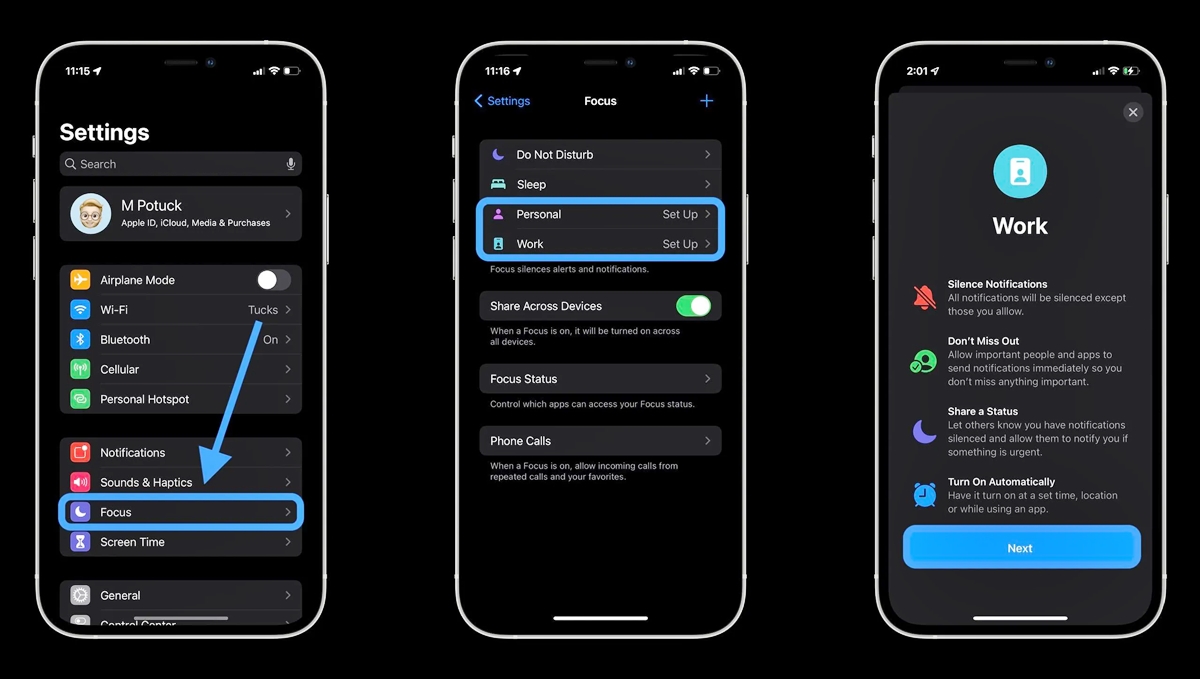
Are you finding it increasingly difficult to stay focused on your iPhone with all the notifications and distractions? The good news is that Apple has introduced a new feature called Focus Mode on the iPhone (2023) to help you regain control over your digital life. Focus Mode allows you to customize your device’s settings, notifications, and apps based on different scenarios and activities. Whether you’re working, exercising, or spending time with loved ones, Focus Mode helps you stay in the zone and minimizes distractions. In this article, we will guide you through the steps to use Focus Mode effectively on your iPhone (2023) and take back control of your concentration and productivity.
Inside This Article
- Enabling Focus Mode
- Customizing Focus Modes
- Managing Notifications in Focus Mode
- Setting Automatic Triggers for Focus Mode
- Conclusion
- FAQs
Enabling Focus Mode
Focus mode is a powerful feature on iPhones that allows you to prioritize and manage your notifications, helping you stay focused and productive throughout the day. Enabling Focus Mode is simple and can be done in just a few steps.
To enable Focus Mode on your iPhone, follow these steps:
- Open the Settings app on your iPhone.
- Scroll down and tap on “Focus”.
- Tap on “Focus Mode” to enter the Focus Mode settings.
- Here, you’ll see a list of available Focus Modes such as “Work”, “Personal”, “Sleep”, and “Custom”. Choose the one that best fits your needs.
- Tap on the toggle switch next to the desired Focus Mode to enable it.
- Optional: You can also choose to allow notifications from specific people or apps while in the Focus Mode by tapping on “Allow Notifications From” and selecting the desired contacts or apps.
- Once you’ve enabled your preferred Focus Mode, tap on the back button to go back to the main Focus settings page.
- Finally, you can choose to turn on “Scheduled” if you want the Focus Mode to automatically activate at certain times of the day. Tap on “Add Schedule” and set the desired time range for each day.
With these simple steps, you can easily enable Focus Mode on your iPhone and start managing your notifications to minimize distractions and enhance productivity.
Customizing Focus Modes
Focus Mode on iPhone is a powerful tool that allows you to customize your device’s behavior and tailor it to your specific needs and preferences. Here are some ways you can customize your Focus Modes:
1. Selecting Focus Modes: Start by choosing the focus modes that are most relevant to you. iPhone offers a variety of pre-set modes such as Work, Personal, Sleep, and Do Not Disturb. You can select multiple modes depending on your requirements.
2. Personalizing Focus Modes: Once you’ve chosen the focus modes, you can personalize them by customizing the settings for each mode. This includes deciding which contacts and apps are allowed to send notifications when the mode is active.
3. Notification Filters: Customizing notification filters is a key feature of Focus Mode. You can choose to allow notifications from specific apps or contacts while blocking others. This ensures that you only receive alerts that are important to you during specific times or activities.
4. Creating Custom Focus Modes: In addition to the pre-set modes, iPhone allows you to create custom focus modes. This option gives you complete control over the settings, allowing you to define your own parameters for when and how your device should behave in these modes.
5. Automating Focus Modes: iPhone also offers the option to automate focus modes based on certain triggers. For example, you can set your device to automatically enable the “Work” focus mode during your work hours. This eliminates the need for manual activation and ensures a seamless experience.
6. Home Screen Layout: You can even customize your home screen layout to match your focus modes. By rearranging your apps and widgets, you can create a visually distinct experience for each mode, making it easier to instantly recognize the current focus mode.
7. Time Limits: If you want to limit the duration of a focus mode, you can set time limits. This feature ensures that the mode automatically turns off after a specified period of time, giving you the flexibility to control your device usage.
By customizing your focus modes, you can optimize your iPhone to adapt to your unique lifestyle and improve productivity. Whether you need to minimize distractions during work, prioritize personal time, or create a peaceful environment for sleep, the customization options in Focus Mode provide the flexibility and control you need.
Managing Notifications in Focus Mode
When using Focus Mode on your iPhone, one of the key features is the ability to manage your notifications effectively. Focus Mode allows you to stay focused on the tasks at hand by filtering and organizing your notifications based on your selected preferences.
To manage notifications in Focus Mode, follow these easy steps:
- Accessing Focus Mode Settings: Open the Settings app on your iPhone and tap on the “Focus” option.
- Selecting a Focus Mode: Choose the specific Focus Mode you want to manage notifications for, such as “Work,” “Personal,” or create a custom mode.
- Customizing Notification Delivery: Tap on “Customize Notifications” to control which apps and contacts can send notifications during this Focus Mode. You can toggle the switches next to each app or contact to allow or disallow notifications.
- Prioritizing Contacts: For certain Focus Modes, such as “Work,” you may want to allow notifications from specific important contacts. Tap on “Allowed Notifications” and select “Contacts Only” to receive notifications only from your chosen contacts.
- Silencing Notifications: To avoid distractions, you can choose to silence notifications completely during certain Focus Modes. Tap on “Options” and select “Hide Notifications” to mute all incoming notifications temporarily.
By managing notifications in Focus Mode, you can ensure that you only receive the notifications that are essential and aligned with your current focus. This feature helps you minimize interruptions and maintain your productivity throughout the day.
Remember, Focus Mode settings are customizable and can be adjusted according to your preference and needs. Experiment with different configurations to find the setup that works best for you.
Setting Automatic Triggers for Focus Mode
Setting automatic triggers for Focus Mode on your iPhone allows you to seamlessly transition into a focused state based on specific conditions or times. This feature helps you stay productive by eliminating distractions and allowing you to concentrate on the task at hand. By enabling automatic triggers, your iPhone will automatically activate the selected Focus Mode without you having to manually switch it on every time.
To set automatic triggers for Focus Mode, follow these simple steps:
- Open the Settings app on your iPhone.
- Scroll down and tap on “Focus” from the list of options.
- Tap on the Focus Mode you want to configure automatic triggers for, such as “Work” or “Personal.”
- Under “Focus Triggers,” tap on the “+” button to add a new trigger.
- Choose the type of trigger you want to use, such as “Location,” “Time,” or “App.”
- If you select “Location,” you can choose a specific place where the Focus Mode should automatically activate, like your office or a library.
- If you select “Time,” you can set a specific timeframe during which the Focus Mode should activate, such as during work hours or bedtime.
- If you select “App,” you can choose specific apps that, when opened, will trigger the activation of the Focus Mode.
- Once you have selected the desired trigger, configure the settings according to your preferences, such as the location, time range, or specific apps.
- Repeat the process to add multiple triggers if needed.
With automatic triggers set, your iPhone will now activate the designated Focus Mode based on the conditions or times you have specified. This allows you to seamlessly transition into a focused state without any manual intervention. Whether you want to minimize distractions during work hours, maintain a peaceful environment during bedtime, or create a personalized focused experience, setting automatic triggers for Focus Mode empowers you to customize your iPhone’s behavior to suit your needs.
Note that you can also customize the behavior of notifications during Focus Mode, ensuring that only important and relevant notifications reach you while in a focused state. This further enhances your productivity by reducing interruptions and keeping your attention where it matters most.
Conclusion
In conclusion, the introduction of Focus Mode on the iPhone has been a game-changer for users looking to maintain their productivity and reduce distractions. This powerful feature allows you to customize your device to suit your needs, whether you’re at work, studying, or simply trying to disconnect from the digital world.
By following the steps outlined in this article, you can make the most out of Focus Mode and maximize your efficiency. Remember to experiment with different Focus categories, create custom ones, and take advantage of the options available to personalize your experience further.
With Focus Mode, you have the power to regain control over your digital life and create some much-needed balance. So why wait? Take the first step towards a more focused and productive lifestyle by enabling Focus Mode on your iPhone today.
FAQs
1. How do I activate Focus mode on my iPhone?
To activate Focus mode on your iPhone, follow these steps:
- Go to your iPhone’s Control Center by swiping down from the top right corner on iPhone X or newer, or swipe up from the bottom on older iPhone models.
- Tap on the Focus icon, which looks like a crescent moon with a line through it.
- Select the desired Focus mode from the available options, such as Personal, Work, Sleep, or any custom modes you have created.
- Customize the notifications and apps that are allowed to interrupt your focus time.
- Tap on “Turn On” to activate the selected Focus mode.
2. Can I schedule Focus mode to automatically activate at specific times?
Yes, you can schedule Focus mode to automatically activate at specific times. To schedule Focus mode:
- Go to Settings on your iPhone.
- Scroll down and tap on “Focus.”
- Select the desired Focus mode.
- Tap on “Scheduled” and choose the days and times when you want the Focus mode to be automatically activated.
3. Can I customize the apps and contacts that can interrupt me during Focus mode?
Yes, you can customize the apps and contacts that can interrupt you during Focus mode. To do this:
- Go to Settings on your iPhone.
- Scroll down and tap on “Focus.”
- Select the desired Focus mode.
- Tap on “Focus” under the “People” or “Apps” section, and choose the specific contacts or apps that are allowed to interrupt your focus time.
4. Will my selected apps and contacts be blocked during Focus mode?
By default, apps and contacts that are not in the allowed list will be blocked during Focus mode. However, you have the option to allow some important contacts to reach you even during Focus mode. Keep in mind that Focus mode is designed to minimize distractions, so it’s recommended to only allow necessary interruptions.
5. Can I use Focus mode on other Apple devices like iPad and Mac?
Yes, Focus mode is available on other Apple devices like iPad and Mac. You can customize and activate Focus mode on these devices following similar steps as on the iPhone. The settings for Focus mode are synchronized across your Apple devices using iCloud, ensuring a consistent experience across all your devices.
