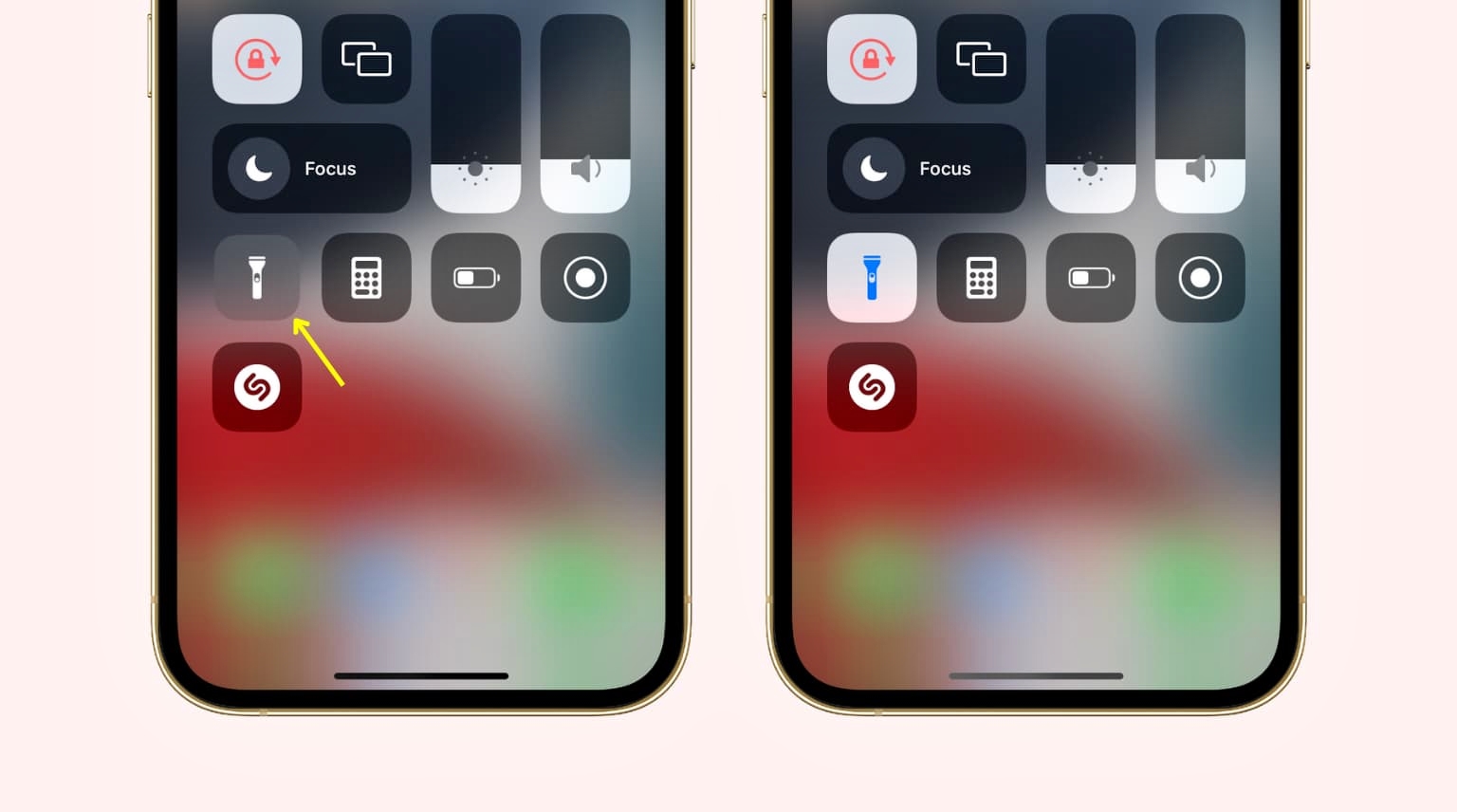
The iPhone flashlight is a handy feature that can come to your rescue in many situations, whether you’re trying to find your way in the dark or searching for something under the couch. However, like any other technology, it can sometimes encounter issues and stop working. If you’re facing the frustrating problem of your iPhone flashlight not working, you’re in the right place. In this article, we will explore 10 possible fixes that can help you get your iPhone flashlight up and running again. From simple tweaks to more advanced troubleshooting techniques, we’ve got you covered. So, let’s dive in and find out how to get your iPhone flashlight back to its illuminating best!
Inside This Article
- Possible Causes of iPhone Flashlight Not Working
- Software Glitch
- Disabled Flashlight in Settings
- Insufficient Battery Level
- Physical Damage to iPhone’s Flashlight
- Conclusion
- FAQs
Possible Causes of iPhone Flashlight Not Working
The flashlight on your iPhone is a handy feature that comes in handy in various situations. However, there may be times when you find that your iPhone flashlight is not working as expected. Several factors can cause this issue, ranging from software glitches to physical damage. Let’s explore some of the possible causes:
1. Software Glitch: Like any other app or feature on your iPhone, the flashlight function can be affected by a software glitch. This can happen due to a temporary bug or conflict with other installed apps. Restarting your iPhone or updating the iOS software can often resolve this issue.
2. Disabled Flashlight in Settings: It’s possible that the flashlight feature has been disabled in your iPhone’s settings. To check if this is the case, go to the Control Center by swiping down from the top right corner (on iPhone X or later) or swiping up from the bottom (on iPhone 8 or earlier). Look for the flashlight icon and ensure it is not muted or turned off.
3. Insufficient Battery Level: The flashlight requires a certain amount of battery power to function properly. If your iPhone’s battery level is too low, the flashlight might not work or might not be as bright as usual. Charging your iPhone or connecting it to a power source may resolve this issue.
4. Physical Damage to iPhone’s Flashlight: Accidental drops or exposure to elements can cause physical damage to the flashlight module on your iPhone. If the flashlight is not working even after trying the above steps, it’s worth considering if there could be any physical damage. In such cases, contacting Apple support or visiting an authorized service center is recommended.
These are just a few of the possible causes of your iPhone flashlight not working. By identifying the specific cause, you can take appropriate steps to fix the issue. In the next section, we will provide you with 10 fixes to try that can help resolve the flashlight problem on your iPhone.
Software Glitch
A common reason for the flashlight not working on your iPhone is due to a software glitch. Over time, the operating system may encounter bugs or conflicts that can affect the functionality of certain features, including the flashlight.
To fix this issue, you can try restarting your iPhone. This simple action can clear temporary software glitches and restore normal functionality to the flashlight. To restart your iPhone, press and hold the power button until the slide to power off option appears. Slide the power icon to the right to turn off your device. After a few seconds, press and hold the power button again until the Apple logo appears, indicating that your iPhone is restarting.
If restarting doesn’t resolve the problem, you can also try resetting the settings on your iPhone. This will not erase any of your data, but it will reset your preferences to their default values. To do this, go to Settings > General > Reset and select “Reset All Settings”. Keep in mind that you will need to reconfigure any customized settings after the reset is complete.
If these software fixes don’t work, you may need to consider updating your iPhone’s software. Apple regularly releases updates that include bug fixes and performance improvements. To check for updates, go to Settings > General > Software Update. If an update is available, follow the on-screen instructions to download and install it. After updating, check if the flashlight is working correctly.
Disabled Flashlight in Settings
One possible reason why your iPhone flashlight is not working could be that it has been disabled in the settings. This can occur unintentionally, especially if you have recently updated your iOS or made changes to your device settings.
To check if your flashlight is disabled, follow these steps:
- Open the Settings app on your iPhone.
- Scroll down and tap on “Control Center.”
- Tap on “Customize Controls.”
- Look for the “Flashlight” option. If it appears in the “More Controls” section, it means it is not enabled in the Control Center.
- To enable it, tap the green plus icon next to “Flashlight” to move it to the “Include” list.
Once you have enabled the flashlight in the Control Center, you can access it by swiping down from the top-right corner of your iPhone screen to open the Control Center. Look for the flashlight icon and tap on it to turn it on.
If you don’t see the flashlight icon in the Control Center even after enabling it in the settings, try restarting your iPhone and then check again. In some cases, a simple restart can resolve the issue.
If enabling the flashlight in the settings and restarting your iPhone does not fix the problem, move on to the next possible cause.
Insufficient Battery Level
One common reason why the flashlight on your iPhone may not be working is due to insufficient battery level. If your iPhone’s battery is critically low, it may disable certain features, including the flashlight.
To check the battery level of your iPhone, simply swipe down from the top right corner of the screen to access the Control Center. Look for the battery icon, which will indicate the current battery percentage.
If your battery level is below 20%, it is recommended to charge your iPhone before attempting to use the flashlight. Connect your iPhone to a power source using the Lightning cable and wait for it to charge to a sufficient level.
Remember that using the flashlight can drain your battery faster, so it’s always a good idea to have enough battery power before using this feature extensively.
If you find that your iPhone’s battery drains quickly even after charging, it could be a sign of a faulty battery. In such cases, it is advisable to contact Apple support or visit an authorized service center to get your battery checked and replaced if necessary.
Physical Damage to iPhone’s Flashlight
One of the possible causes of your iPhone flashlight not working could be physical damage to the flashlight itself. iPhones, like any electronic device, are susceptible to physical damage from drops, bumps, or water exposure. If your iPhone has suffered any physical damage, it may have affected the flashlight functionality as well.
To check if physical damage is the issue, visually inspect your iPhone for any signs of damage. Look for cracks on the screen or the back panel, dents, or any other visible signs of trauma. Additionally, if your iPhone has been exposed to water or moisture, this can also lead to issues with the flashlight.
If you do notice any physical damage, it is recommended to take your iPhone to an authorized repair center or contact Apple support for assistance. They will be able to evaluate the extent of the damage and provide the necessary repairs or replacements.
It’s important to note that attempting to repair physical damage on your own may void your warranty and potentially cause further damage to your device. Therefore, it’s always best to seek professional help when dealing with physical damage to your iPhone.
Overall, the flashlight feature on your iPhone is a handy tool that can come in handy in various situations. However, like any other technology, it can sometimes encounter issues. If you find that your iPhone flashlight is not working, there are several troubleshooting steps you can take to resolve the issue.
From checking if your iPhone is in low power mode to adjusting the flashlight settings, these fixes can help you get your flashlight up and running again. Remember to update your iOS software regularly to ensure optimal performance and functionality.
If none of the troubleshooting steps work, it may be time to seek professional assistance. Reach out to Apple Support or visit an authorized Apple service center for further guidance and assistance. By following these steps, you can overcome any problems with your iPhone flashlight and continue enjoying its convenience whenever you need a bright source of light.
FAQs
1. Why is my iPhone flashlight not working?
There could be several reasons why your iPhone flashlight is not working. It could be due to a software glitch, a hardware issue, or a problem with the flashlight itself. It is recommended to try some troubleshooting steps before seeking further assistance.
2. How do I fix the flashlight not working on my iPhone?
Here are 10 potential fixes you can try if your iPhone flashlight is not working:
– Restart your iPhone
– Check the flashlight settings
– Update your iPhone software
– Reset all settings
– Check for restrictions
– Clear the camera lens and flash
– Disable any third-party flashlight apps
– Disable Low Power Mode
– Restore your iPhone to factory settings
– Contact Apple Support for further assistance
3. Why does my iPhone flashlight turn on and off randomly?
If your iPhone flashlight turns on and off randomly without any input from you, it could be a software glitch or a problem with the flashlight button or circuitry. Try restarting your iPhone or performing a software update to see if it resolves the issue. If the problem persists, consider contacting Apple Support.
4. Can I use my iPhone flashlight while on a call?
Yes, you can use your iPhone flashlight while on a call. The flashlight function is independent of other phone functionalities and can be used simultaneously.
5. Why is my iPhone flashlight dim or not as bright as before?
If your iPhone flashlight appears dim or not as bright as before, it could be due to a dirty camera lens or flash. Clean the lens and flash gently with a soft, lint-free cloth to see if it improves the brightness. Avoid using abrasive materials or liquids that might damage the camera components.
