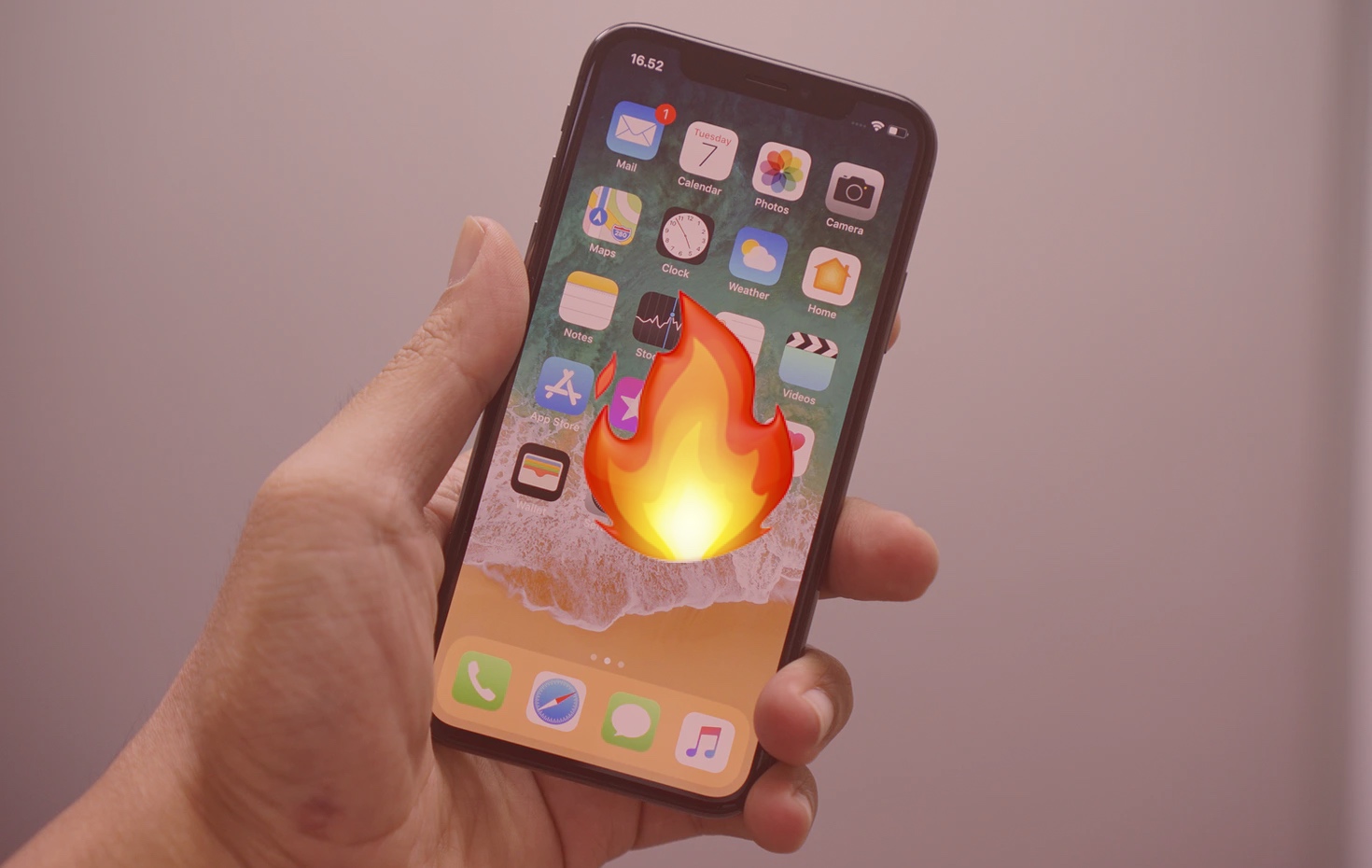
Are you experiencing the frustrating issue of an overheating iPhone or iPad? Don’t worry, you’re not alone. It’s a common problem that can occur due to a variety of reasons. While it’s normal for electronic devices to generate some heat during usage, excessive heat can be a cause for concern.
In this article, we will explore the reasons why your iPhone or iPad may be overheating and provide you with practical solutions to fix it. From simple steps like removing excessive apps to more advanced techniques like optimizing settings, we’ll guide you through the process of resolving this issue and bringing your device back to its normal temperature.
So, if you’re tired of dealing with a hot phone or tablet that is affecting your usage experience, read on to discover effective ways to tackle overheating and get your iPhone or iPad running smoothly again.
Inside This Article
- How to Fix an Overheating iPhone or iPad
- Check for software updates
- Close unnecessary apps
- Disable Background App Refresh
- Conclusion
- FAQs
How to Fix an Overheating iPhone or iPad
Is your iPhone or iPad overheating? Excessive heat can be both frustrating and concerning, but fortunately, there are several steps you can take to fix the issue. In this article, we’ll walk you through some effective solutions to address overheating problems on your iOS devices. Whether it’s software-related or due to usage habits, these tips will help you keep your iPhone or iPad at a normal temperature.
It’s important to note that occasional warmth during heavy usage or when charging is normal. However, if your device feels unusually hot to the touch or displays warning messages about overheating, it’s time to take action.
### 1. Check for software updates
One common reason for an overheating iPhone or iPad is outdated software. Apple regularly releases iOS updates that include bug fixes and optimizations to improve device performance and efficiency. These updates may also address temperature-related issues. To check for updates:
- Go to Settings on your device.
- Tap General, then Software Update.
- If an update is available, tap Download and Install.
Keep your device connected to Wi-Fi and plugged into a power source during the update process.
### 2. Close unnecessary apps
Running multiple apps in the background can put a strain on your device’s processor, causing it to heat up. To check which apps are currently running:
- Double-click the home button (or swipe up from the bottom on newer iPhones or iPads) to access the app switcher.
- Swipe left or right to view the open apps.
- To close an app, swipe it up and off the screen.
Closing unnecessary apps can help reduce the workload on your device and prevent overheating.
### 3. Disable background app refresh
Background app refresh allows apps to update their content in the background even when you’re not actively using them. While this feature can be convenient, it can also contribute to overheating. To disable background app refresh:
- Go to Settings on your device.
- Tap General, then Background App Refresh.
- Select Off to disable the feature entirely, or individually toggle off the apps you don’t want refreshing in the background.
Disabling background app refresh may help reduce the strain on your device’s resources and alleviate overheating problems.
### 4. Adjust your device’s settings
There are several settings you can adjust on your iPhone or iPad to help prevent overheating:
- Reduce screen brightness: Brightness levels impact power consumption and heat generation. Lowering the brightness can help keep your device cooler.
- Disable automatic downloads: Automatic downloads of app updates, music, or other content can increase processor usage and contribute to overheating. To disable automatic downloads:
- Go to Settings, then tap your name at the top.
- Tap iTunes & App Store, then scroll down and toggle off the different types of automatic downloads.
- Turn off push email: Constantly receiving new email notifications in real-time can strain your device’s resources. Consider setting your email to fetch manually or at longer intervals to reduce the load on your device.
By adjusting these settings, you can optimize your device’s performance and minimize the risk of overheating.
If you’ve followed these steps and your iPhone or iPad continues to overheat, it may be worth contacting Apple support or visiting an Apple Store for further assistance. They have the expertise to diagnose any hardware-related issues and provide the appropriate solutions.
Remember, it’s crucial to address overheating concerns promptly to prevent potential damage to your device. By implementing these helpful tips, you can ensure that your iPhone or iPad stays cool and performs optimally.
Check for software updates
One of the first steps to take when your iPhone or iPad is overheating is to check for software updates. Apple regularly releases updates to their operating system (iOS) that include bug fixes, performance improvements, and optimizations that can help alleviate overheating issues.
To check for software updates, follow these steps:
- Go to the Settings app on your device.
- Scroll down and tap on General.
- Tap on Software Update.
- If an update is available, tap on Download and Install.
It’s important to keep your iPhone or iPad up to date with the latest software updates, as these updates often contain important fixes that address known issues, including overheating problems.
Close unnecessary apps
One common reason for an iPhone or iPad to overheat is when there are too many apps running in the background. Each app consumes a certain amount of processing power, which generates heat. If you have multiple apps open simultaneously, it can put a strain on your device and lead to overheating.
To fix this issue, you need to close unnecessary apps running in the background. Here’s how you can do it:
- Double-click the home button or swipe up from the bottom (for iPhones with Face ID) to access the App Switcher.
- You will see a list of recently used apps. Swipe left or right to navigate through the apps.
- Swipe up on the app’s preview to close it. Repeat this step for all the unnecessary apps.
By closing unnecessary apps, you are freeing up the device’s resources and reducing the workload on the processor. This, in turn, helps in lowering the temperature and preventing overheating.
It’s important to note that closing background apps may not be necessary in all situations. iOS has a smart App Switching system that manages available resources efficiently. However, if you notice that an app is causing excessive heat and draining the battery, it’s advisable to close it.
Furthermore, it’s worth mentioning that some apps may continue to run in the background even after closing them from the App Switcher. To ensure these apps are fully closed, you can follow these additional steps:
- Go to the “Settings” app on your device.
- Scroll down and tap “General”.
- Select “Background App Refresh”.
- You will see a list of apps. Toggle off the switch next to the apps you want to prevent from running in the background.
By disabling background app refresh for specific apps, you are ensuring that they won’t consume resources and contribute to overheating.
Remember, keeping unnecessary apps closed and managing background processes can help in preventing your iPhone or iPad from overheating. It’s always a good idea to periodically check your device and close any apps that are not in use to optimize performance and prevent temperature-related issues.
Disable Background App Refresh
If your iPhone or iPad is running hot, one of the culprits could be the background app refresh feature. This feature allows apps to refresh their content in the background, even when they’re not actively being used. While it can be convenient for some apps, it can also put a strain on your device’s resources and cause it to overheat.
To disable background app refresh, follow these steps:
- On your device, go to the “Settings” app.
- Scroll down and tap on “General”.
- Tap on “Background App Refresh”.
- You will see a list of apps that have the background app refresh feature enabled. You can toggle off the switch next to each app to disable it, or you can tap on “Background App Refresh” at the top and toggle off the switch to disable it for all apps.
By disabling background app refresh, you are preventing apps from continuously running in the background and using up your device’s resources. This can help reduce the strain on your device and prevent it from overheating.
In conclusion, dealing with an overheating iPhone or iPad can be a frustrating experience, but there are several steps you can take to resolve the issue. By following the tips and solutions outlined in this article, you can effectively cool down your device and prevent any potential damage. Remember to monitor your device’s temperature regularly and avoid exposing it to extreme conditions.
Additionally, it’s important to maintain good device hygiene by keeping your iPhone or iPad clean, removing any unnecessary apps or files, and ensuring that the software is up to date. If the problem persists and you have tried all the troubleshooting steps, it may be necessary to seek professional help or contact Apple support for further assistance.
By taking proactive measures to prevent overheating and promptly addressing any issues that arise, you can ensure the longevity of your iPhone or iPad and enjoy a seamless user experience. Stay informed, stay aware, and take care of your device to maximize its performance and keep it running smoothly for years to come.
FAQs
1. Why does my iPhone or iPad overheat?
There can be several reasons why your iPhone or iPad may overheat. One common cause is excessive usage, especially if you are running multiple apps or running processor-intensive tasks like gaming or video rendering. Another reason could be prolonged exposure to direct sunlight or hot temperatures. Additionally, outdated software or a faulty battery can also contribute to overheating issues.
2. How can I prevent my iPhone or iPad from overheating?
To prevent your iPhone or iPad from overheating, you can take the following precautions:
- Avoid using your device in direct sunlight or hot environments for extended periods.
- Close unnecessary apps running in the background.
- Keep your software and apps up to date to ensure optimal performance.
- Disable features like Bluetooth and Wi-Fi when not in use.
- Remove any cases or covers that may be trapping heat.
3. What can I do if my iPhone or iPad is overheating?
If your device is overheating, there are several steps you can take to cool it down:
- Turn off the device and allow it to cool down in a shady, well-ventilated area.
- Remove any cases or covers that may be hindering heat dissipation.
- Close any unnecessary apps running in the background.
- Check for and install any available software updates.
- If the issue persists, contact Apple Support or visit an authorized service center for assistance.
4. Can a faulty battery cause overheating in my iPhone or iPad?
Yes, a faulty battery can be one of the causes of overheating in an iPhone or iPad. If the battery is damaged or degraded, it may not be able to regulate its temperature properly, leading to overheating issues. In such cases, it is recommended to have the battery replaced by a professional.
5. Is it normal for my iPhone or iPad to get warm during heavy usage?
Yes, it is normal for your iPhone or iPad to become warm during heavy usage, such as playing graphics-intensive games or watching videos for an extended period. However, if the temperature becomes excessively high or the device becomes uncomfortably hot to the touch, it could indicate an overheating problem that needs attention.
