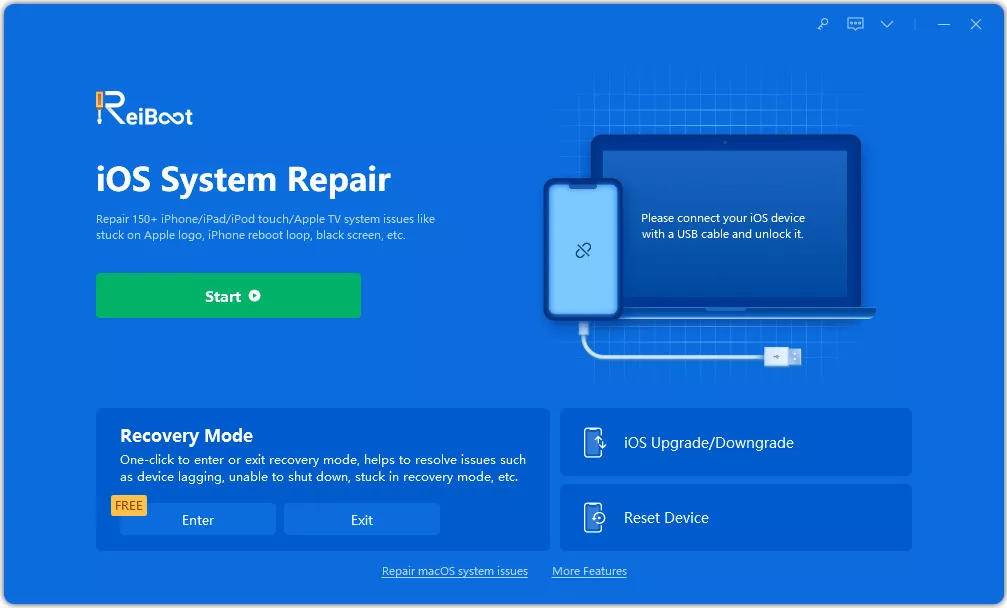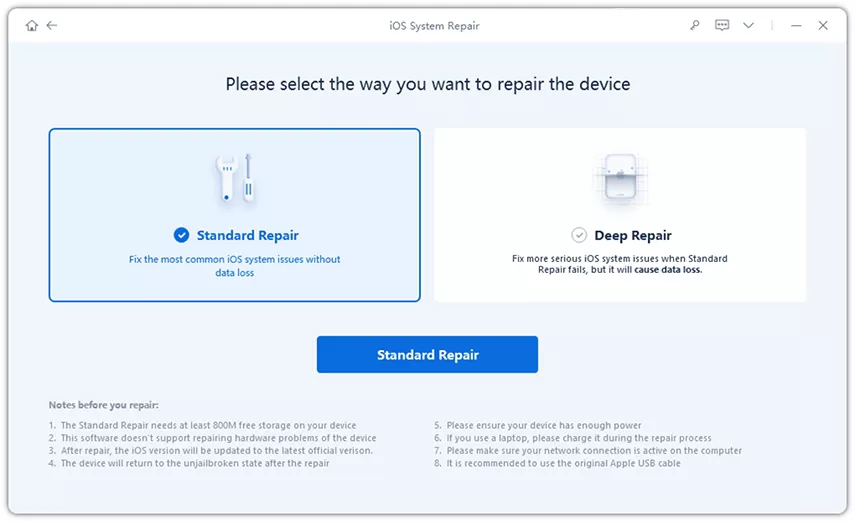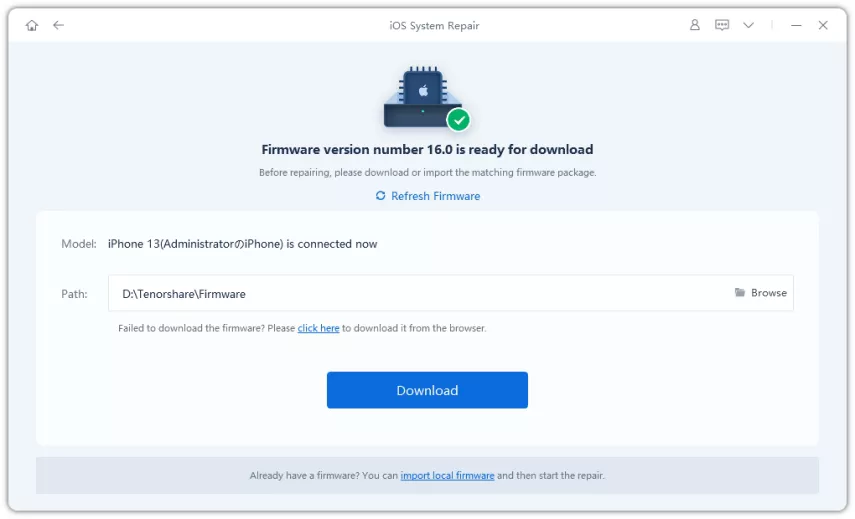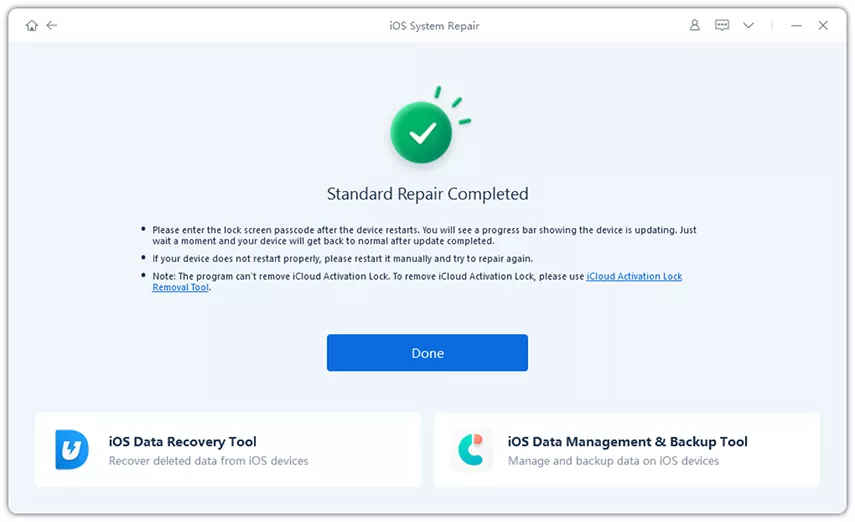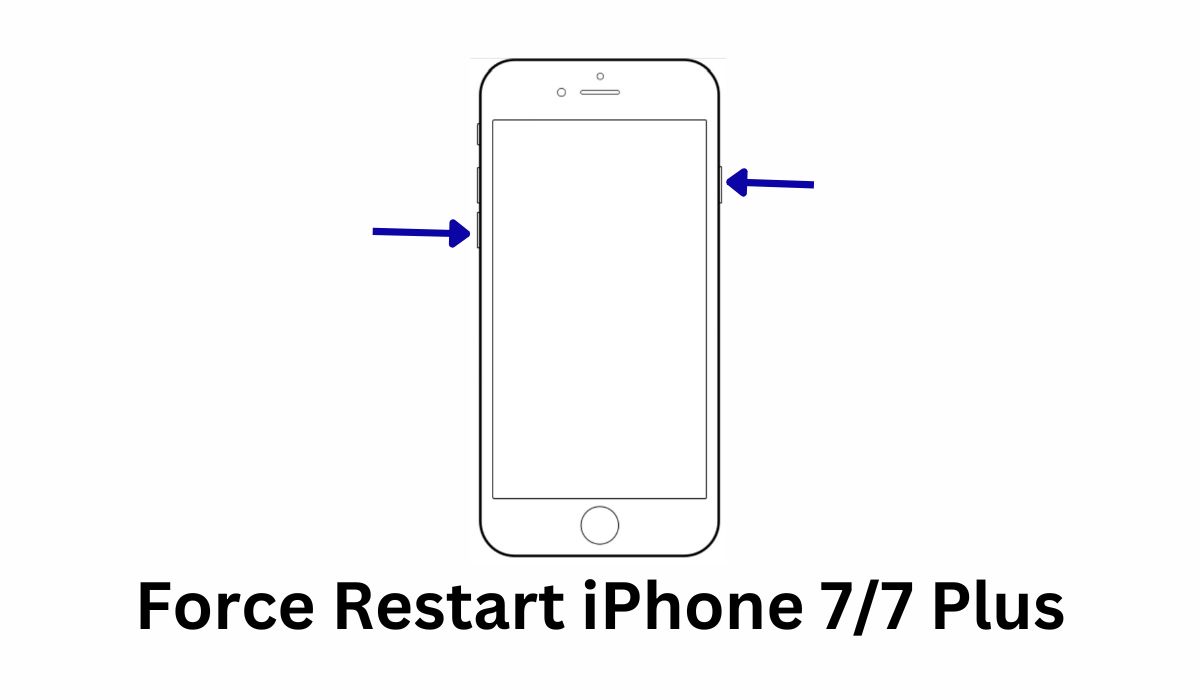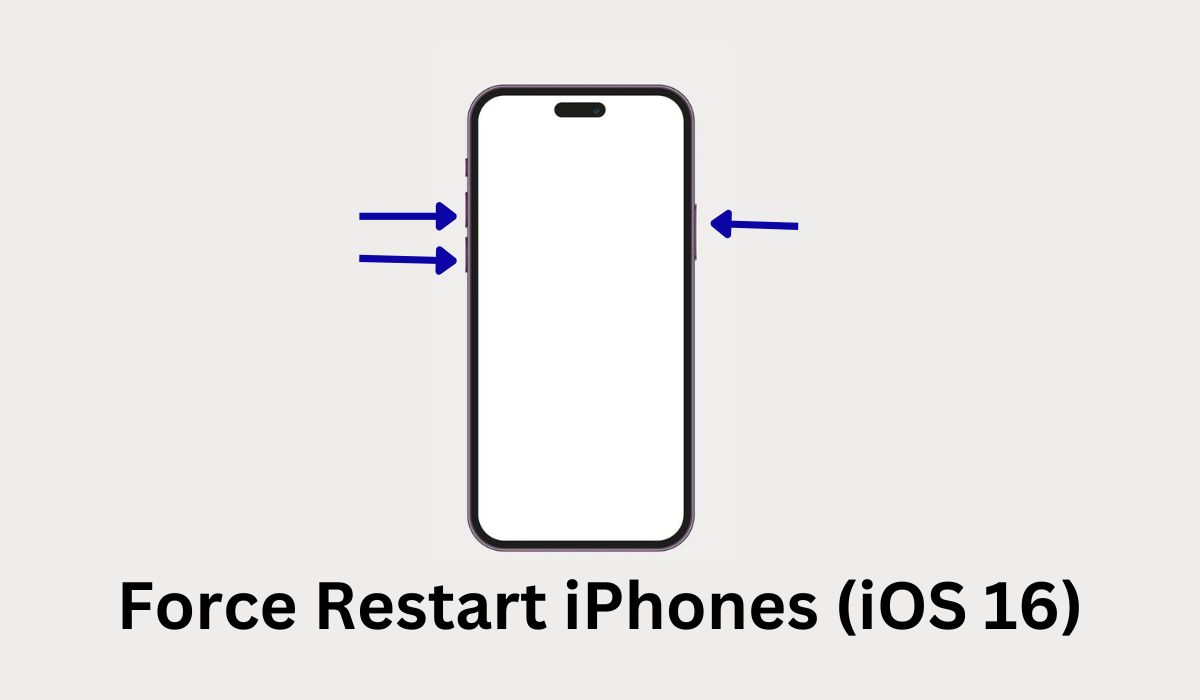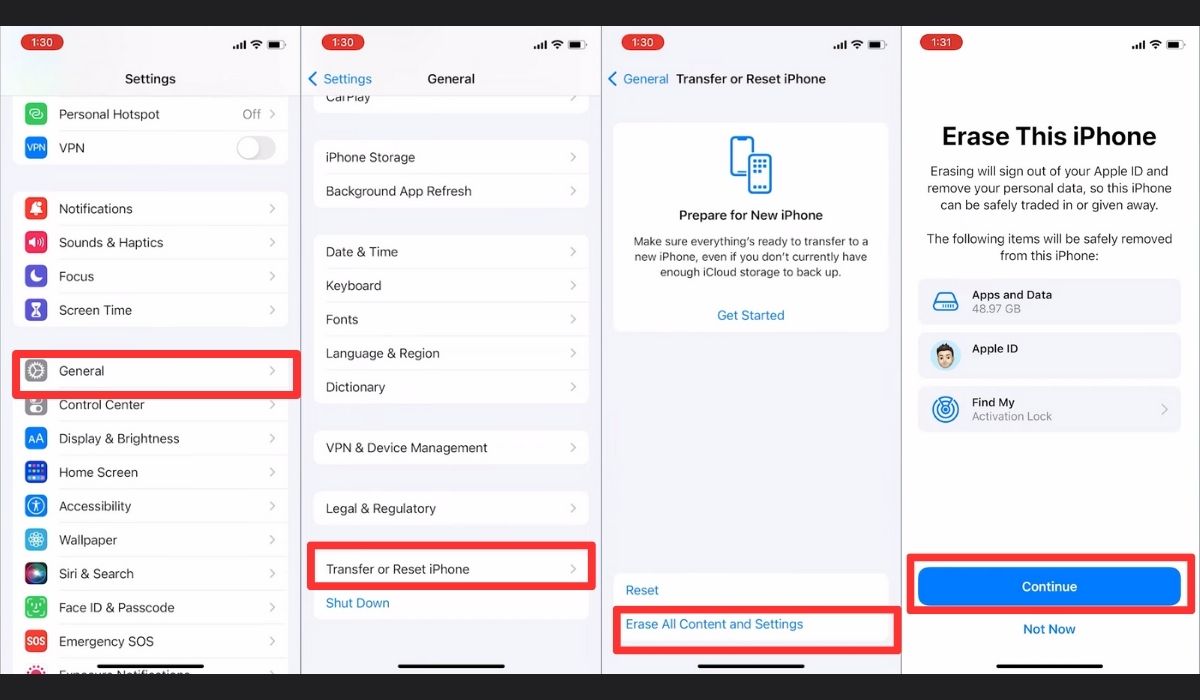Inside This Article
Key Takeaways
- Performing a force restart can often resolve minor software glitches and bring your iPhone back to life. Make sure to follow the appropriate steps based on your iPhone model.
- General checks such as restarting your iPhone, charging it, and cooling it down can help identify and potentially resolve the black screen issue.
- For deep software issues, tools like Tenorshare ReiBoot can be highly effective in fixing the black screen problem without data loss.
Have you ever been in a situation where your iPhone suddenly went black for no apparent reason? This dreadful scenario is known as the iPhone black screen of death. It can happen to anyone at any time, causing frustration and panic.
The iPhone black screen of death is a common issue experienced by many iPhone users, especially those who have an older model. It could be caused by a software malfunction, hardware damage, or even a drained battery.
Whatever the cause may be, it is essential to find a quick and efficient solution to fix this problem. In this article, we will cover eight ways to fix the iPhone black screen of death fix quickly and get your device back up and running in no time.
What Causes iPhone Black Screen of Death?

The black screen of death is a common issue on iPhones that can occur due to several reasons. Hardware problems, such as a damaged display or faulty battery, can cause the black screen of death on an iPhone. Additionally, software issues can also be the culprit, like outdated software or corrupt apps.
Hardware Problems
Hardware problems are one of the leading causes of the iPhone black screen of death. Some of the most common hardware problems that can cause this issue include a damaged display, a faulty battery, or a damaged charging port.
In some cases, the iPhone black screen of death issue could be as simple as a loose connection between the display and the logic board. In more severe cases, however, it may require professional assistance to diagnose and fix the hardware problem.
Software Problems
Software issues are another common cause of the black screen of death on iPhones. Outdated software, corrupt apps, or a failed iOS update can all lead to the black screen of death on an iPhone.
In some cases, simply restarting the device or performing a hard reset can fix the issue. However, if the iPhone black screen of death problem persists, restoring the device to its factory settings or updating to the latest iOS version may be necessary.
How to Fix the iPhone Black Screen of Death? (iPhone 14/13/12/11 Supported)
If the iPhone black screen of Death hard reset not working, first try the general checks.
General Check for iPhone Black Screen of Death
Before attempting any specific fixes, it’s essential to perform a check to identify the cause of the problem. Here are some things to check:
1. Restart Your iPhone
Restarting an iPhone is a straightforward process that can help resolve various software-related issues, including the Black Screen of Death, and potentially bring your device back to life. Here’s how you can perform a restart:
- For Phone X, 11, 12, 13, or later, press and hold either of the volume buttons (located on the left side) and the side button (located on the right side) simultaneously until the power-off slider appears on the screen. Drag the slider from left to right to power off your iPhone and wait for about 30 seconds for your device to turn off completely. Turn it back on after
- For iPhone 6, 7, 8, or SE (2nd or 3rd generation), press and hold the side button (located on the right side) until the power-off slider appears. Drag the slider from left to right to power off your iPhone and turn your iPhone back on after a few seconds.
2. Charge Your iPhone
A seemingly dead iPhone might just have a drained battery. If your phone is not charging or showing any signs of life, try plugging it into a power source using the original charger or a certified cable. Allow it to charge for at least 15 minutes before attempting to turn it on again.
3. Cool It Down or Give It a rest
When your iPhone gets too hot, it can lead to various issues, including the black screen problem. Excessive heat because of excessive usage can put a strain on the internal components and disrupt the normal functioning of your device. Therefore, taking steps to cool down your iPhone can provide temporary relief and potentially resolve the black screen issue. Let it rest, remove it from the case, or fan it to expedite the cooling process.
Deep Fixes for Software Issues
4. Fix iPhone Black Screen of Death Using ReiBoot Without Data Loss
Sometimes, the iPhone’s black screen of death can be caused by software issues such as corrupted applications or outdated software.
In such cases, performing a hard reset may not work. Fortunately, there are reliable solutions to fix the iPhone black screen of death without losing any data — Tenorshare ReiBoot – iOS System Repair is an example.
Tenorshare ReiBoot is an iOS system repair tool that can fix over 150 iOS/iPadOS/tvOS system problems, including the black screen of death.
This tool is compatible with all iPhone models, including the latest iPhone 14 models, and supports all iOS versions, including the iOS 17 beta. Here are some of its features:
- Easily enter and exit recovery mode with one click.
- Can fix over 150 iOS/iPadOS/tvOS system problems.
- Supports updating to the latest iOS 17 beta version.
- Can repair, downgrade, and upgrade macOS systems for free in minutes.
- Allows resetting iPhone, iPad, or iPod touch without iTunes or Finder.
Here is how to fix the iPhone 14 black screen of death:
1. Download and install Tenorshare ReiBoot on your PC or Mac. Connect your device to your computer using a USB cable.
2. Open Tenorshare ReiBoot and select “Standard Repair” from the main interface.
3. Download the latest firmware for your device by clicking the “Download” button.
4. Once the firmware is downloaded, click “Start Standard Repair.”
5. Wait for the program to complete the repair process. Do not disconnect your device during this time. When the repair process is complete, your iPhone will automatically reboot.
Note: Watch this video to understand it properly:
5. Put Your iPhone into Recovery Mode
If the force restart doesn’t work, you can try entering recovery mode to troubleshoot the Black Screen of Death. Here are simple steps to put your iPhone into Recovery Mode:
- Connect your iPhone to your computer using a USB cable.
- Open iTunes on your computer.
- Press and hold the Power button and either the Volume Up or Volume Down button until the “Slide to Power Off” slider appears.
- Slide the power off slider to turn off your iPhone.
- Press and hold the Power button while still holding the Volume up or down button.
- Release the Power button when the Apple logo appears, but continue to hold the Volume button until the Recovery mode screen appears on your iPhone.
- In iTunes, you will see a message that says, “iTunes has detected an iPhone in recovery mode.” From here, you can restore your iPhone to factory settings or update its software.
6. Hard Restart Your iPhone (For iPhone 6 series and older models)
One of the simplest and most effective solutions is to hard or force restart your iPhone. A force restart on an iPhone is a method used to forcibly restart the device when it becomes unresponsive or encounters a software issue. The steps to perform a force restart may vary slightly depending on the iPhone model you have.
For iPhone 7 series:
- Press and hold the Volume Down button and Power button simultaneously.
- Keep holding both buttons until the Apple logo appears on the screen.
- Release the buttons and wait for your iPhone to start up.
For iPhone 8 and newer series:
- Press and quickly release the Volume Up button.
- Press and quickly release the Volume Down button.
- Press and hold the Power button until the Apple logo appears on the screen.
- Release the button and wait for your iPhone to start up.
7. Back up and Factory Reset your iPhone
If all else fails and you’re still experiencing issues with your iPhone, you may need to back up your data and perform a factory reset. However, it’s important to note that this method is not 100% successful and can result in data loss.
Here are steps to back up and factory reset your iPhone:
- Open the “Settings” app on your iPhone.
- Tap on your Apple ID > iCloud > iCloud Backup.
- Turn on “iCloud Backup” and tap “Back Up Now.”
- Go back to Settings > General > Reset.
- Choose “Erase All Content and Settings,” enter your passcode if prompted, and confirm to reset your iPhone.
8. Contact Apple Support
If you’ve tried all the troubleshooting steps and your iPhone is still experiencing issues, it’s possible that there may be a hardware problem. This could include issues with the display, battery, or other internal components.
In order to determine if it’s a hardware issue, you can contact Apple Support or visit an Apple Store for assistance. Apple Support can provide guidance over the phone or through online chat, while an Apple Store can perform diagnostics on your iPhone to determine the root cause of the problem.
FAQs about iPhone Black Screen of Death
1. What Is the Black Screen of Death iPhone?
The Black Screen of Death iPhone is a term used to describe when the device’s screen becomes unresponsive or completely black. The phone may still be powered on, but the user is unable to see anything on the display or interact with the device. It can occur for various reasons, such as software updates, hardware issues, or system crashes.
2. What Is the iPhone Black Screen of Death Repair Cost?
The cost of repairing an iPhone with the black screen of death can vary depending on the model and the severity of the issue. If you take your device to an Apple Store for repair, the cost of a screen replacement can range from $129 to $329.
However, before jumping into a costly repair, you can try Tenorshare ReiBoot to fix the black screen of death issue. It is much cheaper than the Apple store and reliable as well. Tenorshare ReiBoot offers a free download that can help resolve iOS system issues, including the black screen of death, quickly and easily.
Conclusion
If you’re experiencing the iPhone black screen of death, there are several methods you can try to fix it. However, our recommended solution is Tenorshare ReiBoot, as it’s easy to use and highly effective in resolving iOS system issues, including the black screen of death.
Tenorshare ReiBoot offers a safe way to repair your iPhone without risking data loss or further damage to your device. Whether your iPhone is stuck in recovery mode, Apple logo, or a black screen, Tenorshare ReiBoot provides a quick and reliable solution.