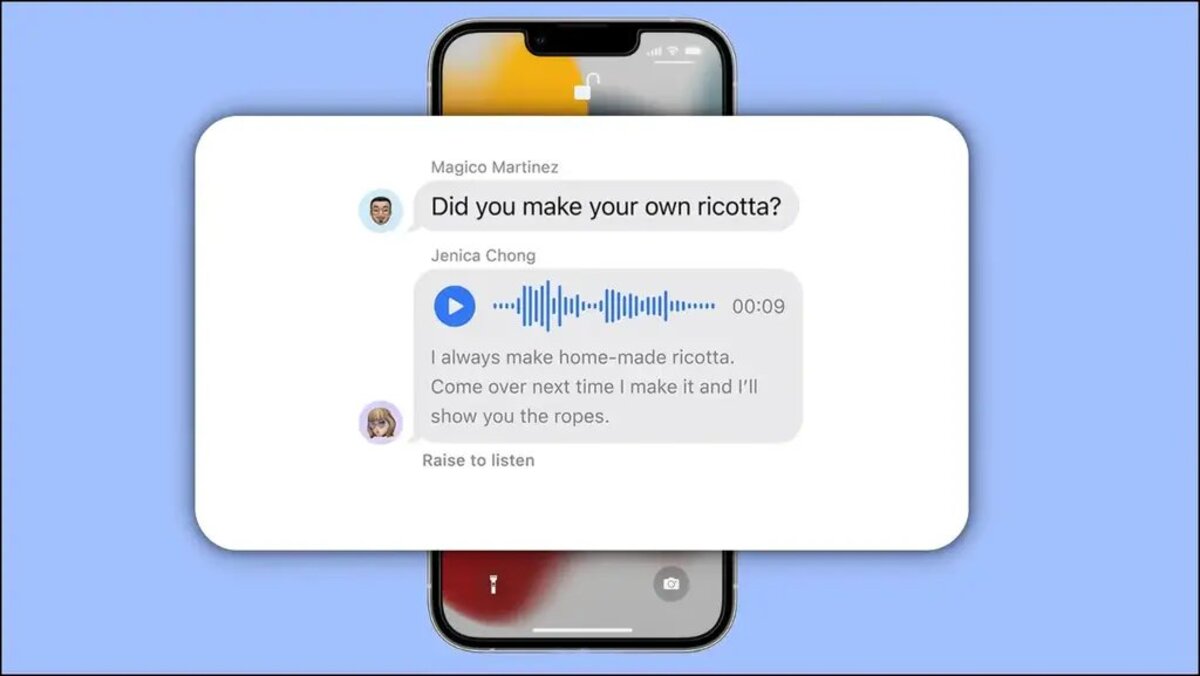
In the era of modern technology, mobile phones have become an integral part of our daily lives. Whether it’s for communication, entertainment, or accessing information, our reliance on mobile devices is undeniable. One of the most common features in mobile phones is the ability to send and receive audio messages. In the latest iOS 17 update, Apple has introduced a much-anticipated feature that allows users to view a transcript of audio messages. This feature not only enhances the accessibility of audio messages but also makes it easier to read and understand their content. In this article, we will explore this new functionality in detail, including how to access it, its benefits, and the steps involved in viewing audio message transcripts on your iOS 17 device. So, let’s dive in and discover how this feature can improve your mobile messaging experience!
Inside This Article
- Overview of Audio Messages
- How to Access Audio Message Transcripts
- Troubleshooting Tips for Transcripts
- Conclusion
- FAQs
Overview of Audio Messages
Audio messages have become a popular form of communication in today’s fast-paced world. With the advancements in technology, sending and receiving voice messages has never been easier. Whether you’re using your smartphone or computer, audio messages offer a convenient and personal way to connect with others.
Unlike traditional text messages or emails, audio messages allow you to convey tone, emotion, and nuance in your voice. This makes them ideal for expressing yourself in a more authentic and expressive manner. Whether you want to share a funny story, deliver a heartfelt message, or simply chat with a friend, audio messages add a personal touch to your communication.
Audio messages are not only convenient, but they also save you time and effort. Instead of typing out a lengthy message, you can simply record your voice and send it instantly. It’s a great way to stay in touch with loved ones, especially when you’re on the go or have limited time to type out a text message.
Audio messages are versatile and can be used for various purposes. From professional communication to personal conversations, audio messages give you the flexibility to express yourself in a way that suits your needs. Whether you’re discussing project details with a client, bonding with friends, or sharing important information with family, audio messages offer a unique communication experience.
Furthermore, audio messages are not limited to just one platform. They can be sent and received on various devices and messaging applications. Whether you’re using an iPhone, Android device, or computer, you can enjoy the benefits of audio messages across different platforms.
Overall, audio messages are a convenient, expressive, and time-saving way to communicate with others. They allow you to add a personal touch to your conversations and convey emotions effectively. With their versatility and compatibility across different devices, audio messages have truly revolutionized the way we communicate in the digital age.
How to Access Audio Message Transcripts
One of the convenient features of iOS 17 is the ability to access audio message transcripts. This feature allows you to view a written version of the audio messages you receive, making it easier to understand and respond to them. In this article, we will guide you through the steps to access audio message transcripts on your iOS device.
To access the audio message transcripts, follow these simple steps:
- Open the Messages app on your iOS device.
- Select the conversation that contains the audio message you want to access.
- Tap on the audio message to play it.
- While the audio message is playing, swipe up from the bottom of the screen.
- You will see a transcript of the audio message appear on the screen.
Once you have accessed the audio message transcript, you have the option to perform various actions. You can copy the transcript text, share it with others, or simply read it to understand the content of the message. This feature can be particularly useful in situations where you are unable to listen to the audio message or need to refer back to it at a later time.
It is important to note that the accuracy of the audio message transcript may vary depending on factors such as the clarity of the audio and background noise. However, the iOS 17 software utilizes advanced algorithms to transcribe the audio messages as accurately as possible.
If you are unable to access the audio message transcript, there are a few troubleshooting tips you can try:
- Ensure that you have the latest version of iOS installed on your device.
- Double-check that the audio message is playing before swiping up to access the transcript.
- Restart your device and try accessing the transcript again.
- If the issue persists, you can reach out to Apple Support for further assistance.
Troubleshooting Tips for Transcripts
While audio message transcripts can be a helpful feature on iOS 17, there may be situations where you encounter difficulties or errors. To ensure a smooth experience with transcripts, here are some troubleshooting tips:
1. Check your device compatibility: Make sure that your iPhone or iPad is running iOS 17 or later, as older operating systems may not support the transcription feature. Updating your device’s software to the latest version can resolve many issues.
2. Verify your language settings: Transcription accuracy heavily relies on the language settings on your device. Ensure that the language selected matches the language being spoken in the audio message. If the transcript is not appearing or is inaccurate, try changing the language settings and check if that resolves the problem.
3. Ensure a stable internet connection: The transcribing process requires an active internet connection. If you are experiencing issues with transcripts, check your Wi-Fi or cellular connection and make sure it is stable. Unstable or slow internet connections may result in incomplete or inaccurate transcripts.
4. Restart or force close the Messages app: Sometimes, the Messages app may encounter temporary glitches or errors that can affect the transcription feature. Try closing the app completely and reopening it. If the issue persists, consider restarting your device to clear any temporary software issues that may be interfering with the transcription process.
5. Give it some time: Transcription of audio messages may take some time, especially if the message is lengthy or contains complex speech patterns. Give the transcription process a few moments to complete. If the transcript does not appear even after waiting, you may need to troubleshoot further.
6. Contact Apple Support: If you have tried all the troubleshooting tips mentioned above and are still facing issues with audio message transcripts, reach out to Apple Support for further assistance. They can provide specialized guidance and help troubleshoot any complex problems you may be encountering.
By following these troubleshooting tips, you can overcome common issues and enjoy the convenience of audio message transcripts on iOS 17. Remember to regularly update your device’s software to benefit from any bug fixes or enhancements that may improve the transcript feature.
Conclusion
In conclusion, being able to view a transcript of audio messages on iOS 17 is a convenient and valuable feature that enhances the user experience. It eliminates the need to listen to lengthy voice messages, allowing users to quickly read the message content in a text format instead.
This feature not only saves time but also improves accessibility, as users with hearing impairments can easily read the message content. It provides a more efficient way of communicating, especially in situations where listening to audio messages may not be feasible, such as in crowded or noisy environments.
iOS 17’s transcript of audio messages feature demonstrates the continuous advancements in mobile technology, catering to the diverse needs of its users. Whether it’s for personal or professional use, having the ability to access message content through transcriptions offers a seamless and efficient communication experience.
Overall, this feature adds convenience, accessibility, and efficiency to the iOS 17 user experience, making it a valuable addition to the already extensive array of features and functionalities offered by Apple’s operating system.
FAQs
Q: Can I view a transcript of audio messages on iOS 17?
A: Yes, iOS 17 introduces a new feature that allows users to view transcripts of audio messages.
Q: How can I access the transcript of an audio message?
A: To access the transcript of an audio message on iOS 17, simply tap on the play button of the audio message and the transcript will automatically appear below the message playback controls.
Q: Can I edit the transcript of an audio message?
A: No, currently iOS 17 does not provide the ability to edit the transcript of an audio message. The transcript is generated based on the audio content and cannot be modified by the user.
Q: Are the transcripts accurate?
A: iOS 17 uses advanced speech recognition technology to generate transcripts of audio messages. While the accuracy is generally high, there might be instances where the transcript may not accurately capture all words or phrases. It is always recommended to listen to the audio message for complete understanding.
Q: Can I share the transcript of an audio message with others?
A: Yes, you can easily share the transcript of an audio message with others. Simply tap on the share button next to the audio message and choose the desired sharing method such as messaging, email, or social media.
