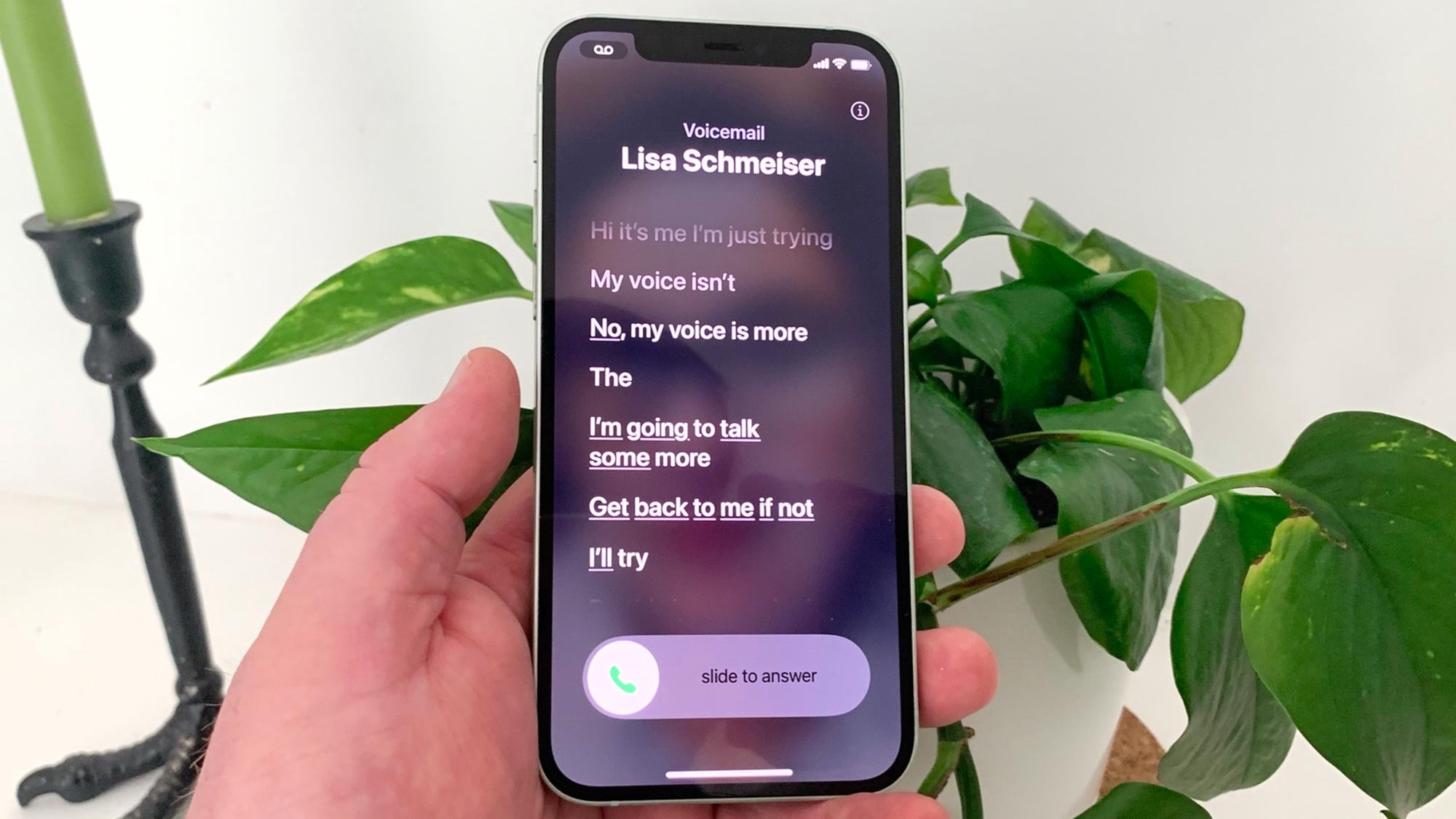
Voicemail transcription is a feature that automatically transcribes voicemail messages into text format, making it easier to read and understand your messages without having to listen to the audio. While this feature can be quite useful, there may be instances when you prefer to turn it off on your iPhone 13.
In this article, we will guide you on how to disable voicemail transcription on your iPhone 13. Whether you find the transcriptions inaccurate, prefer to listen to your voicemails instead, or simply want to conserve battery life, we’ve got you covered. We will walk you through the necessary steps to disable this feature and ensure that you can manage your voicemails in the way that suits you best.
Inside This Article
- Enabling or Disabling Voicemail Transcription on iPhone 13
- Step-by-Step Guide to Turn Off Voicemail Transcription on iPhone 13
- Benefits of Disabling Voicemail Transcription on iPhone 13
- Troubleshooting Tips for Turning Off Voicemail Transcription on iPhone 13
- Conclusion
- FAQs
Enabling or Disabling Voicemail Transcription on iPhone 13
Voicemail transcription is a handy feature on the iPhone 13 that automatically transcribes your voicemails into written text. While this can be useful for quickly scanning through the content of your voicemails, some users may prefer to disable this feature for various reasons. Whether you are looking to turn off voicemail transcription temporarily or permanently, the iPhone 13 provides an easy way to enable or disable this feature. In this article, we will guide you through the step-by-step process of turning off voicemail transcription on your iPhone 13.
Step 1: Open the Phone app on your iPhone 13. This is the green icon with a white phone receiver.
Step 2: Tap on the “Voicemail” tab at the bottom right corner of the screen. You will be taken to the voicemail inbox.
Step 3: Locate and tap on the “Transcribe Voicemail” option. This option is located below the voicemail message you want to disable transcription for.
Step 4: A pop-up menu will appear with two options: “Transcribe” and “Don’t Transcribe. Tap on “Don’t Transcribe” to disable voicemail transcription for that specific voicemail message.
Step 5: Repeat the above steps for any other voicemail messages you want to disable transcription for.
That’s it! You have successfully disabled voicemail transcription on your iPhone 13 for specific voicemail messages.
If you want to disable voicemail transcription for all incoming voicemail messages, follow these additional steps:
Step 6: Go back to the voicemail inbox by tapping on the “Voicemail” tab.
Step 7: Tap on the “Greeting” button located at the top right corner of the screen. This will take you to the voicemail greeting settings.
Step 8: Scroll down to find the “Transcribe Voicemails” option and tap on it.
Step 9: A pop-up menu will appear with two options: “Transcribe” and “Don’t Transcribe”. Tap on “Don’t Transcribe” to disable voicemail transcription for all incoming voicemail messages.
Note: Keep in mind that disabling voicemail transcription will remove the written transcriptions of your voicemails. If you decide to enable it again in the future, any previously transcribed voicemails may not have their transcriptions available.
By following these simple steps, you can easily enable or disable voicemail transcription on your iPhone 13 based on your preferences and needs. Whether you choose to turn it off completely or selectively disable it for certain voicemail messages, you have control over how you receive and interact with your voicemails.
Step-by-Step Guide to Turn Off Voicemail Transcription on iPhone 13
Voicemail transcription is a handy feature on the iPhone 13 that converts your voicemail messages into text for easier reading. However, if you prefer to listen to your voicemails instead of reading them, or if you find the transcription accuracy to be less than ideal, you may want to turn off this feature. Here’s a step-by-step guide on how to disable voicemail transcription on your iPhone 13.
- Unlock your iPhone 13 and open the Phone app.
- In the Phone app, tap on the “Voicemail” tab located at the bottom right corner of the screen.
- On the Voicemail tab, you’ll see a list of your voicemail messages. Scroll down to find the voicemail for which you want to disable transcription.
- Once you’ve located the voicemail, swipe left on the message to reveal a “Delete” button. Tap on the “Delete” button to remove the voicemail from your phone.
- After deleting the voicemail, go back to the main Voicemail tab by tapping on the “Voicemail” button at the top-left corner of the screen.
- In the Voicemail tab, you’ll see a “Greeting” option at the top-right corner. Tap on it to access your voicemail greeting settings.
- In the Voicemail Greeting settings, you’ll find an option called “Transcription”. Tap on the switch next to “Transcription” to toggle it off. The switch will turn gray when transcription is disabled.
- Once you’ve disabled voicemail transcription, you can exit the settings and return to the main Voicemail tab.
- From now on, any new voicemail messages you receive will not be transcribed into text. You’ll only have the option to listen to them.
That’s it! You have successfully turned off voicemail transcription on your iPhone 13. You can follow these steps anytime you want to re-enable the feature or disable it for specific voicemail messages.
Benefits of Disabling Voicemail Transcription on iPhone 13
Voicemail transcription is a useful feature that automatically transcribes voicemail messages you receive into text. However, there are several benefits to consider when disabling this feature on your iPhone 13:
- Enhanced privacy: By turning off voicemail transcription, you can ensure that sensitive or personal information shared in voicemail messages remains private. This can be especially important if you receive voicemails containing confidential details such as financial information or passwords.
- Reduced storage usage: Voicemail transcriptions take up storage space on your iPhone. Disabling this feature can help free up valuable storage capacity, allowing you to store more important data, such as photos, videos, or apps.
- Improved battery life: Voicemail transcriptions require processing power, which can drain your iPhone’s battery. By disabling this feature, you can extend your device’s battery life, ensuring it lasts longer between charges.
- Minimized distractions: Reading voicemail transcriptions can be a distraction, especially when you’re in the middle of an important task or conversation. By disabling this feature, you can remove the temptation to constantly check voicemail transcriptions, helping you stay focused and productive.
- Reduced potential for errors: While voicemail transcription technology has improved over the years, it is not always 100% accurate. Disabling this feature can prevent any potential misinterpretations or errors in the transcriptions, ensuring that you receive accurate information from your voicemail messages.
Keep in mind that disabling voicemail transcription on your iPhone 13 may require you to listen to voicemail messages directly, as you won’t have the convenience of reading them in text form. However, the benefits of enhanced privacy, reduced storage usage, improved battery life, minimized distractions, and reduced potential for errors make it a worthwhile trade-off for many users.
Troubleshooting Tips for Turning Off Voicemail Transcription on iPhone 13
If you’re facing difficulty in turning off voicemail transcription on your iPhone 13, don’t worry. We’ve got you covered with some helpful troubleshooting tips to resolve the issue. Follow these steps to ensure a smooth process.
1. Check Voicemail Transcription Compatibility: Before trying to turn off voicemail transcription, make sure your carrier supports this feature. Some carriers may not provide transcription services, so it’s important to verify compatibility.
2. Update to the Latest iOS Version: Ensure that your iPhone 13 is running on the latest iOS software. Sometimes, system updates include bug fixes and improvements that can resolve issues with voicemail transcription.
3. Restart Your iPhone: A simple restart can often solve minor glitches. Press and hold the Power button until the “slide to power off” screen appears. Slide to turn off your device, then turn it back on after a few seconds.
4. Disable and Re-Enable Cellular Data: Go to your iPhone’s Settings, select “Cellular,” and toggle off the “Cellular Data” option. Wait for a few seconds, then toggle the option back on. This can refresh the cellular connection and potentially resolve issues with voicemail transcription.
5. Reset Voicemail Settings: In some cases, resetting your voicemail settings can fix transcription issues. Go to Settings, select “General,” then “Reset,” and choose the “Reset Network Settings” option. Note that this will also reset your Wi-Fi and Bluetooth settings.
6. Contact Your Carrier: If the previous steps didn’t work, reach out to your carrier’s customer support. They can provide more specific troubleshooting steps based on their network and services.
7. Factory Reset: As a last resort, you can perform a factory reset on your iPhone 13. This will erase all data and settings, so make sure to back up your device before proceeding. Go to Settings, select “General,” then “Reset,” and choose the “Erase All Content and Settings” option.
By following these troubleshooting tips, you should be able to resolve any issues you may encounter while trying to turn off voicemail transcription on your iPhone 13. Remember to always back up your device before performing any major changes to ensure you don’t lose any important data.
The iPhone 13 has revolutionized the smartphone market with its advanced features and cutting-edge technology. One of the standout features of this new device is voicemail transcription, which converts your voicemail messages into text for easy reading and understanding.
However, as convenient as this feature may be, there might be instances where you prefer to turn off voicemail transcription. Whether it’s for privacy reasons or simply to experience a more traditional voicemail system, disabling this feature is a straightforward process on your iPhone 13.
By following the steps outlined in this article, you can easily turn off voicemail transcription on your iPhone 13 and revert to the traditional voicemail system. Remember, you always have the option to turn this feature back on if you change your mind or need it in the future.
With the ability to customize your voicemail settings, the iPhone 13 provides a personalized and streamlined experience. Embrace the power of choice and enjoy your iPhone 13 to the fullest!
FAQs
1. How can I turn off voicemail transcription on my iPhone 13?
To turn off voicemail transcription on your iPhone 13, go to the “Phone” app and select the “Voicemail” tab. Next, tap on a voicemail message and look for the “Transcribe” option. Toggle it off to disable voicemail transcription.
2. Why would I want to turn off voicemail transcription?
There can be several reasons to turn off voicemail transcription. Some users may find the feature unnecessary or inaccurate, while others may prefer to listen to the voicemail directly instead of reading a transcription.
3. Does turning off voicemail transcription delete existing transcriptions?
No, turning off voicemail transcription does not delete existing transcriptions. It simply disables the feature for future voicemail messages. You can still access and read any transcriptions that were previously generated.
4. Can I enable voicemail transcription on specific voicemail messages?
Yes, you have the flexibility to enable voicemail transcription on specific voicemail messages. Simply follow the steps mentioned earlier and toggle the “Transcribe” option for the desired message.
5. Are there any alternatives to voicemail transcription?
Yes, if you find voicemail transcription unreliable or prefer a different approach, you can rely on visual voicemail. This feature allows you to view a list of your voicemails, including caller information and details, without the need for transcriptions.
