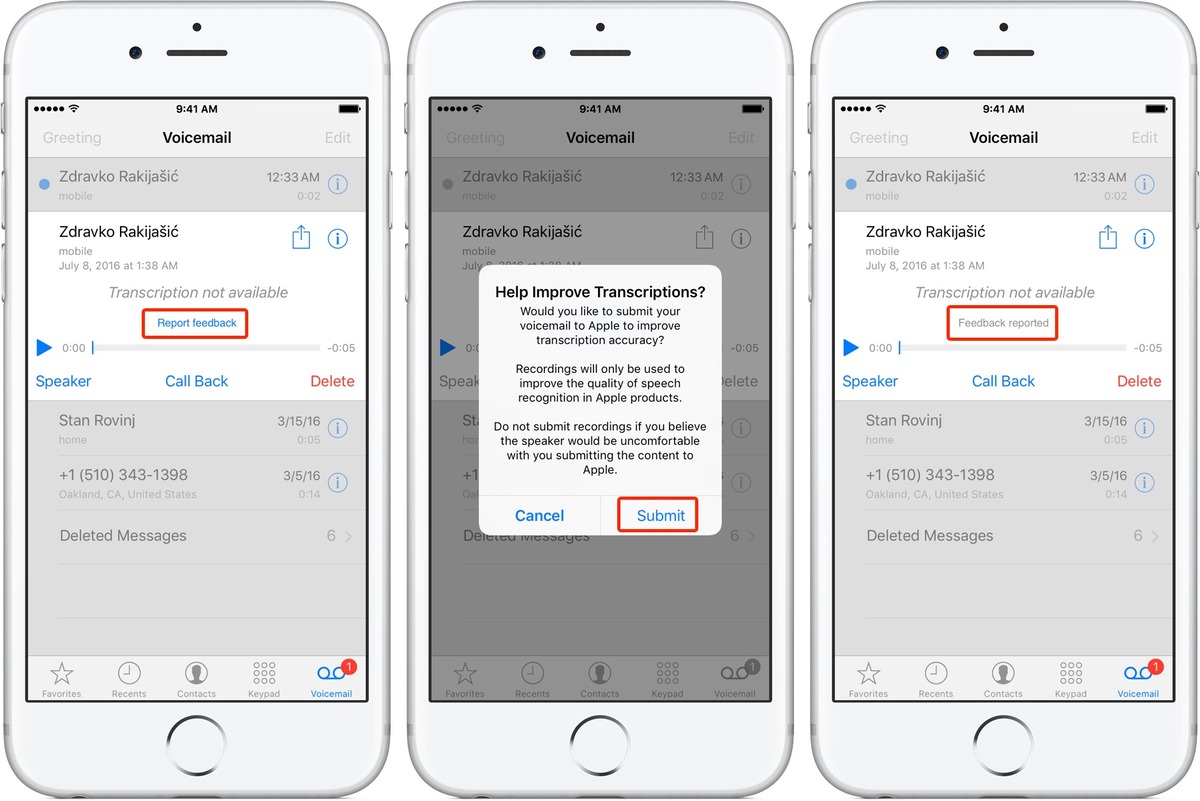
Are you looking to turn on voicemail transcription on your iPhone? Look no further! In this article, we will guide you through the process of enabling voicemail transcription on your iPhone, so you can conveniently read and access your voicemail messages. Voicemail transcription is a handy feature that converts your voicemail messages into text, allowing you to quickly skim through them and get the gist of the message without having to listen to the entire recording. Whether you want to save time, have difficulty hearing, or simply prefer reading your messages, voicemail transcription can be a game-changer. So, let’s dive in and learn how to turn on voicemail transcription on your iPhone.
Inside This Article
- How to Turn On Voicemail Transcription on iPhone
- Enabling Voicemail Transcription on iPhone
- Checking if Voicemail Transcription is Available
- Updating iPhone Software for Voicemail Transcription
- Troubleshooting Voicemail Transcription Issues
- Conclusion
- FAQs
How to Turn On Voicemail Transcription on iPhone
Voicemail transcription is a useful feature that allows you to read the text version of your voicemail messages. Instead of playing back an audio recording, you can quickly scan through the transcribed text to get the gist of the message. If you want to enable voicemail transcription on your iPhone, follow these simple steps:
Step 1: Open the Phone App
Unlock your iPhone and locate the Phone app on your home screen. Tap on it to open it. The Phone app is represented by a green icon with a white telephone receiver.
Step 2: Access the Voicemail Settings
At the bottom right corner of the Phone app, you’ll see the “Voicemail” option. Tap on it to access your voicemail settings.
Step 3: Enable Voicemail Transcription
In the Voicemail settings, you’ll find an option called “Transcript”. Toggle the switch next to it to enable voicemail transcription. The switch should turn green, indicating that voicemail transcription is now enabled.
Step 4: Save Changes
Once you’ve enabled voicemail transcription, make sure to save your changes. You can do this by tapping on the “Done” button at the top right corner of the screen. Your iPhone will now start transcribing your voicemail messages.
Voicemail transcription is a convenient feature that can save you time and effort, especially when you’re in a situation where you can’t listen to your voicemails. Now, instead of having to listen to lengthy messages, you can quickly read the transcriptions to get the important information.
Enabling Voicemail Transcription on iPhone
Voicemail transcription is a handy feature that allows you to read the contents of your voicemail messages as text on your iPhone. This feature can be especially useful in situations where you are unable to listen to your voicemails or if you prefer to read messages instead.
To enable voicemail transcription on your iPhone, follow these simple steps:
- Open the Phone app on your iPhone.
- Tap on the “Voicemail” tab located at the bottom right corner of the screen.
- Scroll down and find the voicemail message for which you want to enable transcription.
- Tap on the voicemail message to open it.
- On the voicemail details screen, look for the “Transcript” option and tap on it to enable transcription.
Once you have enabled voicemail transcription, your iPhone will automatically convert voicemail messages into text. You can access the transcription by opening the voicemail message as you normally would and scrolling down to read the transcription.
It’s important to note that voicemail transcription may not be available for all carriers or in all countries. If you do not see the transcript option in the voicemail details screen, it may be because your carrier does not support this feature.
Now that you know how to enable voicemail transcription on your iPhone, you can enjoy the convenience of reading your voicemails instead of listening to them. This feature can save you time and effort, allowing you to quickly understand the contents of your messages without having to play the voicemail.
Checking if Voicemail Transcription is Available
Voicemail transcription is a convenient feature that converts your voicemail messages into text, allowing you to read them instead of listening to them. However, it is not available on all iPhone models or in all regions. To check if voicemail transcription is available on your iPhone, you can follow these simple steps:
- Open the Phone app: Locate and open the Phone app on your iPhone’s home screen.
- Access Voicemail: Tap on the “Voicemail” tab at the bottom right corner of the screen.
- Choose a voicemail: Select any voicemail message that you have received.
- Look for the transcription: If voicemail transcription is available on your device, you will see a text version of the voicemail message below the audio playback controls.
If you follow these steps and do not see the transcription, it means that voicemail transcription is not available for your iPhone model or in your region. The availability of this feature can vary depending on the carrier and the iOS version you are using.
It’s worth noting that some older iPhone models may not support voicemail transcription due to hardware limitations. Additionally, if you have recently updated your iPhone’s software, you may need to enable voicemail transcription in your settings to make it available.
In the next section, we will discuss how to update your iPhone software to ensure that voicemail transcription is enabled and working properly.
Updating iPhone Software for Voicemail Transcription
Ensuring that your iPhone is running the latest software is crucial for enabling voicemail transcription. Here’s how you can update your iPhone’s software:
1. Connect to Wi-Fi: Before proceeding with the update, make sure your iPhone is connected to a Wi-Fi network. This is to ensure a stable and faster internet connection, as software updates can be quite large.
2. Charge Your iPhone: It is recommended to have your iPhone connected to a power source or fully charged before updating the software. This prevents any interruptions due to low battery during the update process.
3. Open Settings: On your iPhone’s home screen, locate and tap the “Settings” app. It is represented by a gear icon.
4. Navigate to General: In the settings menu, scroll down and tap on “General.” This is usually represented by a gear icon as well.
5. Tap on Software Update: In the General settings, look for the “Software Update” option. If there is an available update for your iPhone’s software, it will be displayed here.
6. Download and Install: If there is a software update available, tap on “Download and Install.” Your iPhone will start downloading the update file. Keep in mind that the update process can take some time, depending on your internet connection speed and the size of the update.
7. Install the Update: After the download is complete, tap on “Install.” Your iPhone will then restart to install the update. It is important not to interrupt the installation process to avoid any potential issues.
8. Setup Voicemail Transcription: Once your iPhone has finished updating, go back to the Phone app and check if the voicemail transcription option is now available. If it is, you can proceed to enable it and start enjoying the benefits of voicemail transcription.
By following these steps, you can ensure that your iPhone’s software is up to date and ready to support voicemail transcription. Keep in mind that software updates not only introduce new features but also address security vulnerabilities and improve overall performance, so it’s a good practice to keep your iPhone updated regularly.
Troubleshooting Voicemail Transcription Issues
If you are experiencing issues with voicemail transcription on your iPhone, don’t worry! There are a few troubleshooting steps you can take to resolve the problem and get your voicemail transcriptions working properly again. Here are some common issues and their potential solutions:
1. No Transcriptions: If you are not seeing any voicemail transcriptions on your iPhone, make sure that the feature is enabled. Go to the Phone app and tap on “Voicemail.” Check if the “Transcript” option is toggled on. If it is already enabled, try toggling it off and then back on to refresh the settings.
2. Partial or Inaccurate Transcriptions: If you are receiving partial or inaccurate transcriptions, there are a few factors that may be causing this issue. Firstly, ensure that you have a stable internet connection, as voicemail transcriptions are processed online. A weak or intermittent connection can result in incomplete or incorrect transcriptions. Additionally, ensure that your iPhone’s software is up to date, as new updates often include improvements to transcription accuracy.
3. Language Compatibility: The voicemail transcription feature on iPhone is designed to work with specific languages. If you are using a language that is not supported by Apple, you may encounter issues with transcriptions. Check if your preferred language is supported by going to “Settings,” selecting “General,” and then “Language & Region.” Make sure you have selected a language that is compatible with voicemail transcription.
4. Disable and Re-enable Voicemail Transcription: Sometimes, simply turning off and then on the voicemail transcription feature can help resolve any glitches or temporary issues. To do this, go to the Phone app, tap on “Voicemail,” and toggle off the “Transcript” option. Wait for a few seconds and then toggle it back on. This can refresh the feature and potentially resolve any problems.
5. Contact Your Network Provider: If none of the above solutions work, it is advisable to contact your network provider for further assistance. They might be able to provide specific guidance or check if there are any issues on their end that might be affecting the voicemail transcription service. They can also verify if voicemail transcription is supported by your plan or if there are any known outages or technical difficulties causing the problem.
By following these troubleshooting steps, you should be able to resolve most issues related to voicemail transcription on your iPhone. Enjoy the convenience of having your voicemails automatically transcribed, making it easier to read and comprehend important messages.
Conclusion
In conclusion, turning on voicemail transcription on your iPhone can greatly enhance your communication experience. By converting voicemails into written text, you can easily read and understand the content of the messages without the need to listen to the recordings. This feature not only saves you time but also allows for better organization and retrieval of important information.
Whether you’re in a noisy environment or simply prefer reading over listening, voicemail transcription offers convenience and accessibility. It is a valuable tool that can improve efficiency and productivity, helping you stay on top of your communications.
Now that you have learned how to enable voicemail transcription on your iPhone, you can take full advantage of this feature and enjoy the benefits it brings. Make sure to follow the steps outlined in this article to set up voicemail transcription successfully and start enjoying the convenience of reading your voicemails.
So, go ahead and turn on voicemail transcription on your iPhone today, and make your voicemail experience even better!
FAQs
1. How do I turn on voicemail transcription on my iPhone?
To turn on voicemail transcription on your iPhone, follow these steps:
- Open the Phone app on your iPhone.
- Tap on the “Voicemail” tab at the bottom of the screen.
- Scroll down and tap on “Transcribe Voicemail.”
- Toggle the switch to turn on voicemail transcription.
Once enabled, your iPhone will automatically transcribe incoming voicemail messages that can be viewed alongside the audio recording.
2. What versions of iPhone support voicemail transcription?
Voicemail transcription is supported on iPhones running iOS 10 or later. If you have an older version of iOS, consider updating your device to the latest available software version to access this feature.
3. Can I customize the voicemail transcription settings?
Unfortunately, the options for customizing voicemail transcription settings are limited. However, you can control the availability of transcription for individual voicemail messages. When viewing a voicemail, tap on “Transcript” to enable or disable the transcription for that specific message.
4. Are there any language limitations for voicemail transcription?
Currently, voicemail transcription on iPhone supports multiple languages, including English, Spanish, French, German, Italian, and more. However, the accuracy and availability of transcription may vary depending on the language and accents involved.
5. How accurate is the voicemail transcription feature?
While the voicemail transcription feature on iPhone is generally quite accurate, it may occasionally produce errors or miss certain words, especially in cases where the audio quality is poor or the speaker has a strong accent. It is always advisable to listen to the original voicemail message to ensure the accuracy of the transcription.
