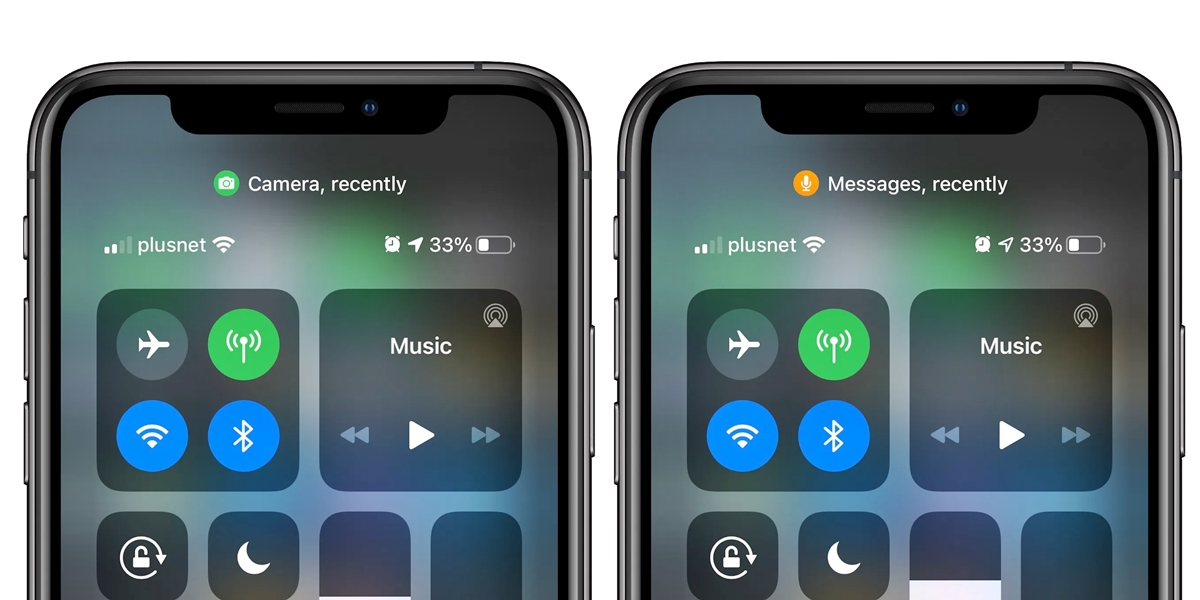
If you've ever glanced at the top right corner of your iPhone screen and noticed mysterious orange or green dots, you might have wondered what they signify. These tiny, colorful indicators are part of a new feature introduced in iOS 14, known as the Privacy Indicator. The orange dot appears when an app is using your microphone, while the green dot indicates that an app is accessing your camera. Understanding the significance of these dots is crucial for maintaining your privacy and security while using your iPhone. In this article, we'll delve into the meaning of these dots, why they appear, and how you can manage them effectively. So, let's unravel the mystery behind the orange and green dots on the iPhone status bar.
Inside This Article
- Understanding the Orange and Green Dots
- The Meaning of the Orange Dot
- The Significance of the Green Dot
- How to Manage the Orange and Green Dots
- Conclusion
- FAQs
Understanding the Orange and Green Dots
Have you ever noticed orange and green dots appearing on your iPhone’s status bar and wondered what they signify? These colored dots are more than just visual elements; they convey important information about your device’s privacy and security. Understanding their meanings can help you make informed decisions about your digital interactions.
The orange and green dots are part of Apple’s privacy features, introduced in iOS 14, to provide users with greater transparency and control over app permissions. These dots serve as indicators of when an app is accessing your device’s microphone (orange dot) or camera (green dot). By being aware of these signals, you can monitor and manage the access granted to various applications, enhancing your privacy and security.
When the orange dot appears in the status bar, it means that an app is currently using your iPhone’s microphone. This could indicate that the app is actively recording audio or listening to your surroundings. It’s essential to be mindful of when and why an app is accessing your microphone, as this feature can potentially compromise your privacy if misused.
On the other hand, the green dot signifies that an app is utilizing your iPhone’s camera. Seeing this dot alerts you to the fact that the app is actively accessing your device’s camera, whether for capturing photos, recording videos, or engaging in visual interactions. Being aware of this activity empowers you to evaluate and regulate the camera permissions granted to different apps.
Managing the orange and green dots involves taking proactive steps to safeguard your privacy. You can start by reviewing the permissions granted to each app through your iPhone’s settings. By assessing and adjusting these permissions, you can control which apps have access to your microphone and camera, thereby minimizing potential privacy risks.
Understanding the significance of the orange and green dots on your iPhone’s status bar enables you to make informed choices about app permissions and privacy settings. By staying attuned to these visual cues, you can actively protect your personal data and enhance your digital security while using your device.
The Meaning of the Orange Dot
Have you ever noticed an orange dot appearing on the status bar of your iPhone? This tiny dot is not just a random addition to your screen; it actually serves a specific purpose. The orange dot is a new privacy feature introduced in iOS 14, designed to alert you when an app is using your device’s microphone. This feature provides an added layer of transparency and control over your privacy settings, allowing you to stay informed about app activities that involve audio recording.
When you see the orange dot illuminated in the status bar, it indicates that an app is currently accessing your iPhone’s microphone. This could be due to a variety of reasons, such as recording audio for a video, facilitating a voice call, or using a voice command feature. While the orange dot serves as a helpful indicator, it’s essential to remain vigilant about the apps you grant microphone access to, ensuring that your privacy and security are always prioritized.
Sure, here's the content for "The Significance of the Green Dot" section:
html
The Significance of the Green Dot
The green dot on the iPhone status bar indicates that the camera or microphone of the device is currently being used by an app. This is a privacy feature introduced in iOS 14, designed to provide users with transparency and control over their device’s camera and microphone usage.
When you see the green dot, it’s a visual cue that an app is actively accessing your device’s camera or microphone. This could be during a video call, recording a voice message, or any other activity that requires access to these hardware components. It serves as a reminder to be mindful of potential privacy implications and to ensure that only trusted apps have access to these sensitive features.
By being aware of when the camera or microphone is in use, users can make informed decisions about their privacy and take action if they suspect any unauthorized access. This empowers users to protect their personal information and maintain control over their device’s hardware resources.
How to Manage the Orange and Green Dots
If you want to manage the orange and green dots on your iPhone, you have a few options to consider. These dots are indicators of your privacy settings and camera/microphone usage, so it’s important to understand how to control them.
1. Check App Permissions: To manage the orange and green dots, start by reviewing the permissions granted to your apps. Go to Settings, select Privacy, and then choose either Camera or Microphone. From there, you can see which apps have access to these features and can revoke permissions as needed.
2. Control App Access: If you notice an app activating your camera or microphone without your consent, you can restrict its access. Simply navigate to Settings, tap on the app in question, and adjust its permissions under the Camera and Microphone settings.
3. Update iOS: Keeping your iPhone’s operating system up to date is crucial for security and privacy. Apple regularly releases updates that address vulnerabilities and enhance privacy features. By ensuring that your device runs the latest iOS version, you can benefit from improved privacy controls.
4. Monitor Indicator Usage: Pay attention to the orange and green dots as you use your iPhone. If you notice unexpected or frequent activations, it could indicate unauthorized access. In such cases, it’s advisable to investigate further and take necessary precautions to safeguard your privacy.
5. Reset Privacy Settings: If you encounter persistent issues with the orange and green dots, you can reset your privacy settings to default. This can help resolve any underlying conflicts or glitches that may be causing irregular indicator behavior.
By following these steps, you can effectively manage the orange and green dots on your iPhone, ensuring that your privacy remains under your control.
Conclusion
Understanding the significance of the orange and green dots on the iPhone status bar is crucial for users who value their privacy and security. The orange dot indicates that an app is currently using the microphone, while the green dot signifies that the camera is in use. This simple yet effective feature provides users with valuable insights into their device’s activity, empowering them to make informed decisions about their privacy settings. By staying vigilant and regularly monitoring these indicators, iPhone users can maintain a greater sense of control over their personal data and ensure that their device usage aligns with their preferences and expectations.
FAQs
Q: What do the orange and green dots on the iPhone status bar indicate?
The orange and green dots on the iPhone status bar represent the microphone and camera usage by apps respectively. The orange dot indicates that an app is currently using the microphone, while the green dot signifies that the camera is in use.
Q: How can I tell which app is using the microphone or camera based on the dots?
By observing the orange or green dot in the status bar, you can determine which app is accessing your device's microphone or camera. When the dot appears, swipe down from the top right corner of the screen to access Control Center. Here, you'll see the app's name next to the dot, providing insight into which app is utilizing the microphone or camera.
Q: Can I disable the orange and green dots on the status bar?
The orange and green dots are integral to iOS privacy features, providing visibility into app activities. However, you can manage app permissions by navigating to Settings > Privacy. Here, you can review and modify app permissions for accessing the microphone and camera.
Q: Are the orange and green dots a cause for concern regarding privacy?
The orange and green dots are designed to enhance privacy awareness by alerting users to app activities involving the microphone and camera. While they serve as a privacy safeguard, it's essential to review and manage app permissions to ensure that your privacy preferences are upheld.
Q: Is there a way to customize the appearance of the orange and green dots on the status bar?
As of the current iOS version, there isn't a built-in feature to customize the appearance of the orange and green dots on the status bar. These indicators are standardized to ensure consistent recognition and understanding of microphone and camera usage by apps.
