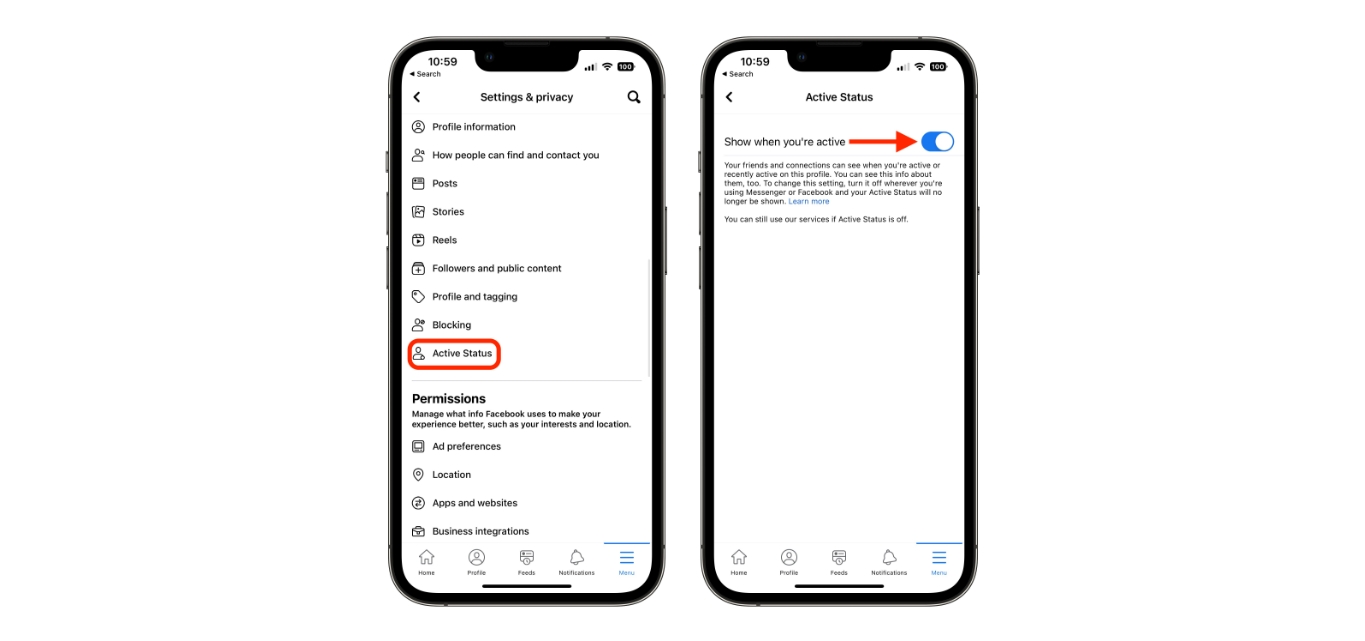
Are you tired of constantly being shown as “active” on Facebook Messenger whenever you’re using your mobile device? Well, you’re not alone! Many people find it intrusive and prefer to maintain their privacy while using the popular social media platform. In this article, we’ll provide step-by-step instructions on how to turn off the green dot on Facebook mobile, giving you the freedom to browse and use Facebook without the constant “active” status. Whether you’re concerned about privacy, trying to avoid certain conversations, or simply want to use Facebook without being interrupted, we’ve got you covered. So, let’s dive in and explore the methods to disable the green dot on Facebook Mobile.
Inside This Article
- Methods to Turn Off Green Dot on Facebook Mobile
- Method 1: Disabling Active Status
- Method 2: Turning Off Chat Availability
- Method 3: Logging out of Facebook Mobile App
- Method 4: Disabling Facebook Messenger
- Conclusion
- FAQs
Methods to Turn Off Green Dot on Facebook Mobile
Facebook’s green dot indicates whether your friends are active or online. While some people find this feature convenient for staying connected, others prefer more privacy. If you’re looking to turn off the green dot on Facebook Mobile, you’re in the right place. In this article, we’ll explore four easy methods to disable the green dot and maintain your privacy.
1. Method 1: Disabling Active Status
One way to turn off the green dot on Facebook Mobile is by disabling your active status. This will prevent others from seeing when you are online. To do this, follow these steps:
- Open the Facebook Mobile app on your device.
- Tap on the hamburger menu icon located at the top right corner of the screen.
- Scroll down and tap on “Settings & Privacy”.
- Select “Settings”.
- Tap on “Active Status”.
- Toggle the switch to turn off your active status.
2. Method 2: Turning Off Chat Availability
If you want to hide your chat availability and disable the green dot on Facebook Mobile, follow these steps:
- Launch the Facebook Mobile app.
- Tap on the hamburger menu icon.
- Scroll down and tap on “Settings & Privacy”.
- Select “Settings”.
- Tap on “Privacy”.
- Go to “Active Status”.
- Toggle the switch to turn off chat availability.
3. Method 3: Logging out of Facebook Mobile App
If you simply want to minimize your online presence and turn off the green dot on Facebook Mobile, try logging out of the app. Here’s how:
- Open the Facebook Mobile app.
- Tap on the hamburger menu icon.
- Scroll down and select “Log Out”.
4. Method 4: Disabling Facebook Messenger
If you primarily use Facebook Messenger and want to remove the green dot, consider disabling the app. This will prevent others from seeing when you are active. Follow these steps:
- Open the Facebook Mobile app.
- Tap on the hamburger menu icon.
- Scroll down and tap on “Settings & Privacy”.
- Select “Settings”.
- Tap on “App Settings”.
- Toggle the switch to turn off Facebook Messenger.
By using these methods, you can easily turn off the green dot on Facebook Mobile and maintain your privacy. Experiment with the different options to find the one that works best for you. Remember, it’s important to respect your own boundaries and prioritize your privacy preferences while using social media platforms like Facebook.
Method 1: Disabling Active Status
If you’re looking to turn off the green dot on Facebook mobile, one of the methods you can try is disabling your active status. When your active status is turned off, your Facebook friends won’t be able to see if you’re currently online or recently active.
To disable your active status, follow these simple steps:
- Launch the Facebook mobile app on your device.
- Tap on the menu icon, which is usually represented by three horizontal lines or dots.
- Scroll down and tap on “Settings & Privacy.”
- Select “Settings” from the dropdown menu.
- In the Settings menu, scroll down and tap on “Active Status.”
- You will see a toggle switch next to “Show when you’re active.” Simply toggle it off to disable your active status.
Once you’ve disabled your active status, the green dot indicating your online presence will no longer be visible to your Facebook connections. Keep in mind that this setting will apply to both the Facebook app and Messenger app, so you won’t appear active on either platform.
This method allows you to maintain your privacy and control over your online status on Facebook. Whether you want to reduce distractions or simply prefer to be more discreet about your online activity, disabling your active status can be a great solution.
Method 2: Turning Off Chat Availability
If you want to turn off the green dot on Facebook Mobile, another method you can try is to turn off chat availability. This means that others won’t be able to see if you’re online and active on the platform.
To do this, follow these steps:
- Open the Facebook Mobile app on your device.
- Tap on the three horizontal lines in the top right corner to open the menu.
- Scroll down and tap on “Settings & Privacy.”
- Tap on “Settings.”
- In the “Settings” menu, scroll down and tap on “Privacy.”
- Under the “Privacy Settings” section, tap on “Active Status.”
- On the “Active Status” page, you’ll see a toggle switch next to “Show when you’re active.” Make sure this switch is turned off.
- If the toggle switch is already turned off, you have successfully disabled chat availability and the green dot.
By turning off chat availability, you can maintain your privacy and prevent others from knowing when you’re active on Facebook Mobile. It gives you the flexibility to browse the platform without constantly being seen as “online.”
Keep in mind that although your chat availability will be turned off, you’ll still be able to send and receive messages on the Facebook Messenger app if you have it installed.
Method 3: Logging out of Facebook Mobile App
If you’re looking for a simple and effective way to turn off the green dot on Facebook mobile, logging out of the Facebook mobile app is a great option. By logging out, you can ensure that your online status is not visible to others, and the green dot will no longer appear next to your name.
To log out of the Facebook mobile app, follow these steps:
- Open the Facebook app on your mobile device.
- Tap on the three horizontal lines in the bottom right corner of the screen to open the menu.
- Scroll down and tap on “Settings & Privacy.”
- In the settings menu, tap on “Settings.”
- Scroll down and tap on “Security and Login.”
- Under the “Where You’re Logged In” section, you’ll see a list of devices where your Facebook account is active.
- Tap on the three dots next to the device you want to log out from.
- A menu will appear. Tap on “Log Out” to sign out of the Facebook app on that device.
Once you’ve successfully logged out of the Facebook app, the green dot will disappear, indicating that you are no longer active on Facebook. If you decide to log back in, the green dot will reappear next to your name.
Logging out of the Facebook mobile app is a temporary solution to turning off the green dot. If you want a more permanent solution, you may consider using one of the other methods mentioned earlier.
Method 4: Disabling Facebook Messenger
If you want to turn off the green dot on Facebook Mobile, another method you can try is disabling Facebook Messenger. Facebook Messenger is a separate app that allows you to chat and message with your Facebook friends. By disabling this app, you can effectively hide your online presence and the green dot will no longer appear next to your name.
To disable Facebook Messenger, follow these steps:
- Open the Facebook Mobile app on your smartphone.
- Tap on the Menu icon, which is typically represented by three horizontal lines.
- Scroll down and tap on “Settings & Privacy.”
- Tap on “Settings.”
- Scroll down and tap on “Privacy.”
- Tap on “Active Status.”
Here, you will find the option to disable your active status on Messenger. When you turn off your active status, the green dot will no longer be visible to your Facebook friends, indicating that you are online.
It’s important to note that disabling Facebook Messenger will also prevent you from receiving any messages or chat notifications. If you still want to use Messenger but don’t want your online status to be visible, you can explore the option to turn off chat availability.
By following these methods, you can effectively turn off the green dot on Facebook Mobile and regain your privacy. Whether you choose to disable your active status, turn off chat availability, or completely log out of the Facebook Mobile app, you have control over how your online presence is displayed. Experiment with these methods and find the best solution that suits your needs. Happy browsing without the constant green dot!
Conclusion
In conclusion, learning how to turn off the green dot on Facebook Mobile can offer users the privacy and flexibility they desire. By following the steps outlined in this article, you can easily disable the green dot indicator and prevent others from knowing when you are active on the platform. While the green dot feature serves as a useful tool for communication and connection, it’s important to remember that privacy is paramount. Understanding how to manage your online presence and control your visibility can help you maintain a level of confidentiality and choose when to engage with others. So, go ahead and customize your Facebook Mobile settings to align with your personal preferences and enjoy a more private social media experience.
FAQs
Q: How can I turn off the Green Dot on Facebook Mobile?
A: To turn off the Green Dot on Facebook Mobile, follow these steps:
- Open the Facebook app on your mobile device.
- Tap on the hamburger menu in the top-right corner of the screen.
- Scroll down and select “Settings & Privacy.”
- Tap on “Settings.”
- Under the Privacy section, tap on “Active Status.”
- Toggle off the “Show when you’re active” option.
Q: What is the Green Dot on Facebook Mobile?
A: The Green Dot on Facebook Mobile is a visual indicator that shows when a user is active and available for chat or messaging. It is displayed next to a person’s name in the chat or messaging section of Facebook. The Green Dot indicates that the person is currently online and actively using the Facebook app.
Q: Can I still receive messages when the Green Dot is turned off?
A: Yes, even if you turn off the Green Dot on Facebook Mobile, you will still be able to receive messages from your friends and contacts. Disabling the Green Dot simply makes it appear as if you are not active on the platform, but it does not affect your ability to send or receive messages.
Q: Will my friends know if I turn off the Green Dot?
A: No, your friends will not receive a notification or be alerted when you turn off the Green Dot on Facebook Mobile. The change in your active status will be visible only to you. Keep in mind that if you send or reply to a message, your friends may still see the “active” status indicator next to your name in the chat or messaging window.
Q: Can I turn off the Green Dot for specific friends on Facebook Mobile?
A: No, currently there is no option to disable the Green Dot for specific friends on Facebook Mobile. The Green Dot indicator applies to your overall presence on the platform and cannot be customized for individual contacts. However, by turning off the Green Dot altogether, your active status will be hidden from all of your friends and contacts.
