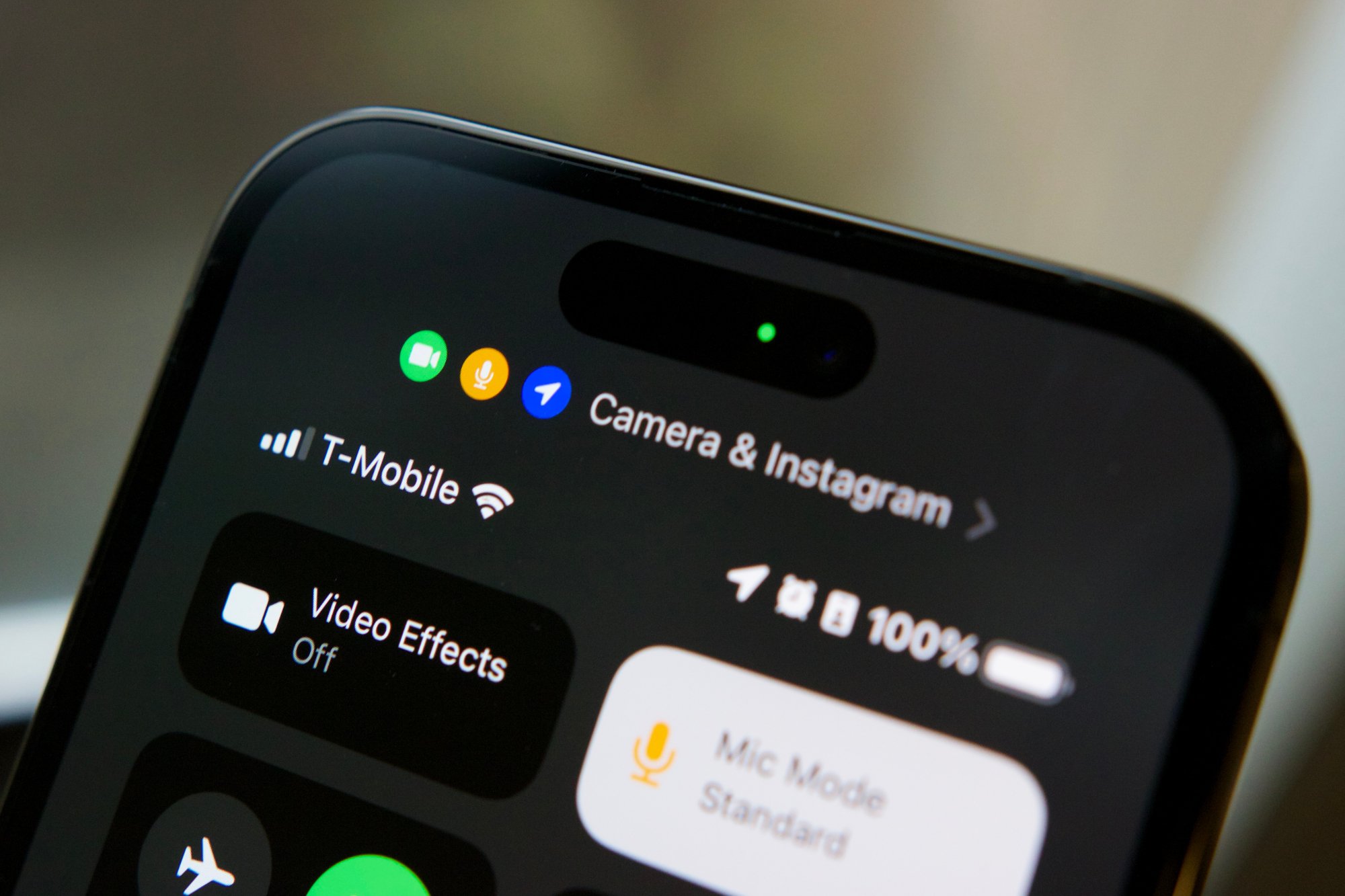
Sure, here's the introduction wrapped in the
tag:
Welcome to the fascinating world of iPhones, where every little detail holds a clue to the device’s functionality. Have you ever noticed colored dots appearing at the top of your iPhone screen and wondered what they signify? The orange and green dots that occasionally pop up in the status bar are not just random decorations; they actually serve a crucial purpose. In this article, we’ll delve into the significance of these dots, unraveling their meanings and shedding light on their implications for your privacy and security. So, let’s embark on this enlightening journey to understand the mysterious orange and green dots on your iPhone!
Inside This Article
- Understanding the Orange and Green Dots
- The Purpose of the Orange Dot
- The Purpose of the Green Dot
- Managing Privacy Settings for Orange and Green Dots
- Conclusion
- FAQs
Understanding the Orange and Green Dots
Have you ever noticed the orange or green dots that occasionally appear at the top of your iPhone screen? These small, unobtrusive indicators actually serve an important purpose, signaling when certain features of your phone are in use. Understanding the meaning behind these dots can help you take control of your privacy and security settings.
The orange and green dots were introduced as part of Apple’s ongoing commitment to user privacy. The orange dot indicates that an app is currently using the microphone, while the green dot signifies that the camera is in use. These visual cues provide a quick and easy way to monitor which apps are accessing these sensitive hardware components in real time.
By being aware of the significance of these dots, you can stay informed about the activities of your apps and identify any unexpected or unauthorized access to your microphone or camera. This knowledge empowers you to make informed decisions about your privacy settings and take action if necessary.
The Purpose of the Orange Dot
When you notice an orange dot appearing at the top right of your iPhone screen, it’s not just a random occurrence. This tiny indicator is a crucial element of the latest iOS privacy features, designed to keep you informed about your device’s camera and microphone usage.
The orange dot signifies that an app is currently accessing your iPhone’s microphone. This could be due to a voice call, a video recording, or any other feature that requires audio input. It serves as a visual cue, alerting you to the active use of your device’s microphone, even if the corresponding app is running in the background.
Apple’s introduction of the orange dot is a proactive step towards enhancing user privacy. By providing a clear and immediate indication of microphone activity, it empowers iPhone users to stay informed and in control of their device’s audio-related functions. This transparency is a fundamental aspect of Apple’s commitment to safeguarding user privacy and security.
The Purpose of the Green Dot
When you notice a green dot appearing at the top of your iPhone screen, it signifies that an app or service is currently using your device’s camera. This visual cue is a part of Apple’s commitment to transparency and privacy, aiming to keep users informed about when their camera is active. The green dot serves as a quick and convenient indicator, alerting you to the camera’s usage without requiring you to navigate through settings or menus.
By incorporating the green dot feature, Apple empowers users to stay vigilant and aware of potential camera access. Whether it’s a video call, taking a photo, or utilizing an augmented reality app, the green dot provides a valuable visual cue, offering peace of mind and control over your device’s camera activity. This proactive approach aligns with Apple’s dedication to privacy and user empowerment, ensuring that you have the necessary information to make informed decisions about your device’s camera usage.
Managing Privacy Settings for Orange and Green Dots
Managing privacy settings for the orange and green dots on your iPhone is crucial for safeguarding your personal information. These dots indicate when an app is using your microphone or camera, allowing you to monitor and control access to these sensitive features.
To manage privacy settings for the orange and green dots, navigate to the Settings app on your iPhone. From there, select “Privacy” and then choose either “Microphone” or “Camera” to view a list of apps that have requested access to these features. You can toggle the switches next to each app to grant or revoke access as needed, giving you full control over which apps can utilize your microphone and camera.
Furthermore, you can stay informed about app activity by regularly checking the Control Center. When an app is currently using your microphone or camera, an orange or green dot will appear in the upper-right corner of your screen, providing real-time visibility into app behavior. This allows you to promptly identify any unauthorized access and take appropriate action to protect your privacy.
It’s also advisable to review app permissions periodically to ensure that only trusted apps have access to your microphone and camera. By regularly auditing these settings, you can minimize the risk of unauthorized data collection and maintain a secure digital environment on your iPhone.
Conclusion
Understanding the meaning of the orange and green dots on your iPhone is essential for maintaining privacy and security. The orange dot indicates that an app is currently using the microphone, while the green dot signifies that the camera is in use. Being mindful of these indicators can help users stay informed about their device’s activity and prevent unauthorized access to sensitive information. By staying vigilant and regularly reviewing app permissions, iPhone users can ensure that their privacy remains protected. With this knowledge, you can confidently navigate your iPhone’s features and maintain control over your personal data and security.
FAQs
Q: What do the orange and green dots on my iPhone mean?
The orange and green dots on your iPhone indicate whether an app is using your microphone or camera. The orange dot signifies that an app is currently using your microphone, while the green dot indicates that the camera is in use.
Q: How can I check which app is using the microphone or camera on my iPhone?
You can check which app is using the microphone or camera on your iPhone by looking for the corresponding colored dot in the status bar at the top right of the screen. Tapping on the dot will display a notification revealing which app is accessing the microphone or camera.
Q: Can I disable app access to the microphone and camera on my iPhone?
Yes, you can control app access to the microphone and camera on your iPhone by adjusting the permissions in the Settings app. Under the Privacy section, you can manage which apps have permission to use the microphone and camera, allowing you to revoke access as needed.
Q: Are the colored dots on my iPhone a privacy feature?
Yes, the colored dots on your iPhone serve as a privacy feature, providing a visual indicator of when an app is actively using the microphone or camera. This allows users to be aware of potential privacy breaches and take action if necessary.
Q: Can the colored dots on my iPhone be disabled?
The colored dots indicating microphone and camera usage cannot be disabled on iPhones, as they are a built-in privacy feature designed to enhance user awareness and control over app permissions.
