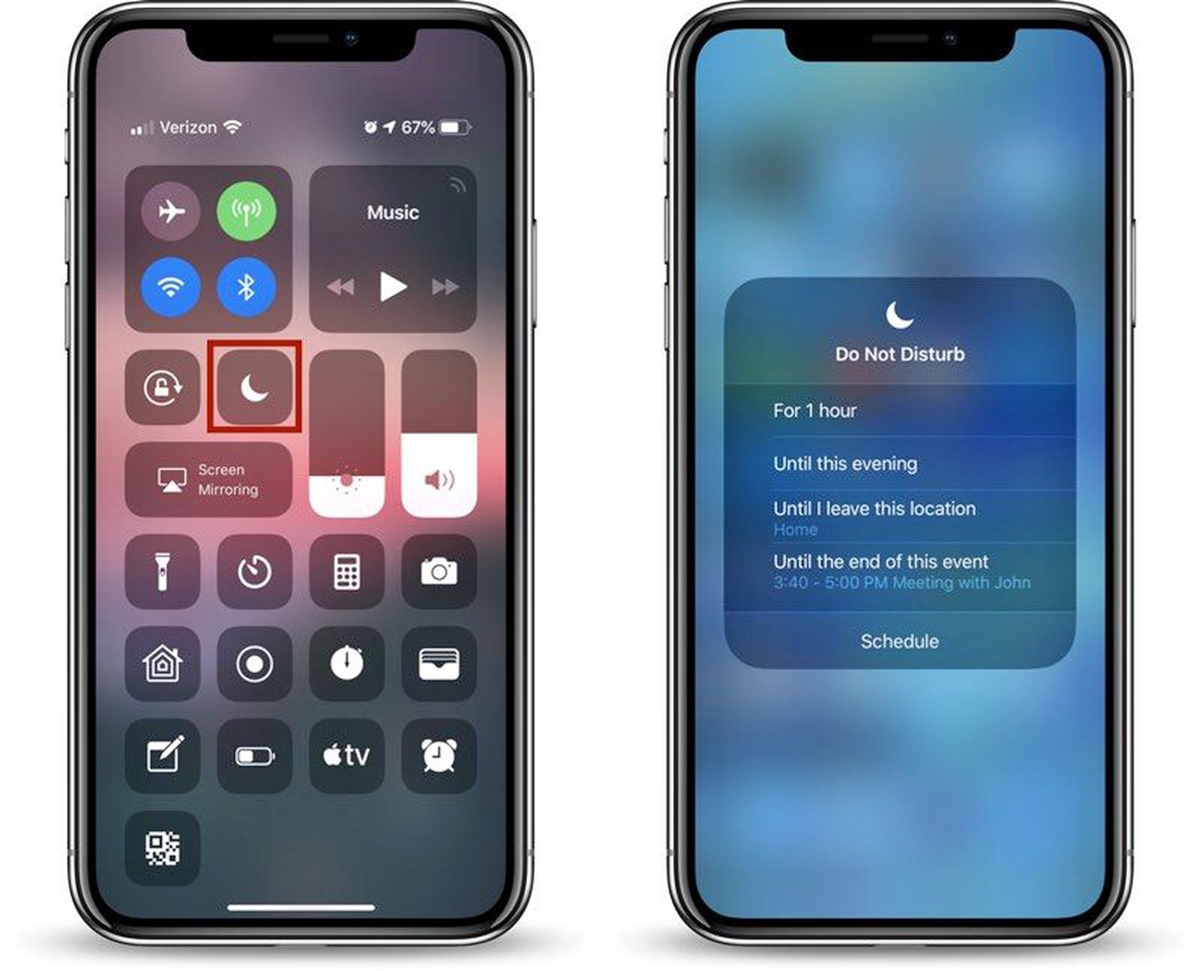
In today’s fast-paced and interconnected world, our smartphones have become an extension of ourselves. They keep us connected, informed, and entertained. And one of the most essential features of a smartphone is the ability to control notifications and interruptions. One such feature that has been a staple on iPhone devices for years is “Do Not Disturb.”
However, you may have noticed that something has changed with Do Not Disturb on your iPhone. Perhaps the familiar icon is not where it used to be, or maybe the functionality seems different. So, what happened to Do Not Disturb on iPhone? In this article, we will dive into the recent updates and changes to the Do Not Disturb feature on iPhone and explore how you can still control your notifications and maintain your peace of mind in our increasingly busy digital lives.
Inside This Article
Overview
If you’re wondering what happened to Do Not Disturb on your iPhone, you’re not alone. With the release of the latest iOS 15, Apple made some changes to the Do Not Disturb feature, leaving many users confused and searching for answers. In this article, we will provide an overview of these changes and explain how they might affect your usage of this handy feature.
Do Not Disturb has always been a popular feature among iPhone users, allowing them to silence all incoming calls, messages, and notifications, ensuring a peaceful and uninterrupted experience. In previous iOS versions, accessing Do Not Disturb was as simple as swiping up from the bottom of the screen and tapping the crescent moon icon in the Control Center.
However, with the introduction of iOS 15, Apple decided to streamline the Control Center and make it more customizable. As a result, the Do Not Disturb icon was removed from the default set of icons displayed in the Control Center.
So, what does this mean for you? Well, it just means that you’ll need to take an extra step to access Do Not Disturb. Instead of simply tapping the crescent moon icon in the Control Center, you’ll now need to customize your Control Center to include the Do Not Disturb icon.
To add the Do Not Disturb icon to your Control Center, follow these simple steps:
- Open the Settings app on your iPhone.
- Scroll down and tap on Control Center.
- Under the “Include” section, tap on the green plus icon next to Do Not Disturb.
Once you’ve added the Do Not Disturb icon to your Control Center, you can easily activate it by swiping down from the top-right corner of the screen (on iPhone models with Face ID) or swiping up from the bottom of the screen (on iPhone models with a Home button). Then, simply tap the crescent moon icon to activate Do Not Disturb.
It’s worth noting that these changes in iOS 15 not only allow you to add the Do Not Disturb icon to the Control Center but also give you the flexibility to include other icons and rearrange their order. This customization feature enables you to access your most frequently used controls with ease.
So, while the removal of the Do Not Disturb icon from the default Control Center may seem like a small inconvenience, it actually opens up a world of possibilities for customizing and personalizing your iPhone’s Control Center to suit your needs and preferences.
Changes in iOS 15
In iOS 15, Apple introduced some notable changes to the Do Not Disturb feature on iPhones. These changes were implemented to provide users with enhanced control over their notifications and to improve the overall user experience. Let’s delve into the key changes brought about by iOS 15.
1. Focus Mode: One of the major changes in iOS 15 is the introduction of the Focus mode. This feature allows users to create custom modes that filter notifications and prioritize specific apps and contacts. By enabling a Focus mode, users can minimize distractions and only receive alerts from the selected apps and contacts.
2. Focus Options: With iOS 15, users have the ability to customize their Focus mode even further. They can choose from pre-set Focus options such as Personal, Work, Sleep, and more, or create their own custom modes. Each mode can be tailored to allow specific notifications or calls, ensuring that users stay connected to what’s important to them while minimizing interruptions during specific activities.
3. Status Indicators: iOS 15 also introduced status indicators that visually represent the current Focus mode. These indicators appear in various parts of the user interface, such as in the status bar and in message threads. They provide a clear indication to the user and others that they may not be readily available for communication or that they are currently in a specific Focus mode.
4. Notification Summary: Another notable change in iOS 15 is the introduction of the Notification Summary. This feature allows users to receive a summary of non-urgent notifications at a specific time chosen by the user. By grouping less important notifications together, users can avoid constant interruptions and efficiently manage their time.
5. Enhanced Notification Management: iOS 15 provides users with improved control over their notifications. Users can choose to receive time-sensitive notifications even when in a Focus mode, set priority levels for contacts, and manage app notification settings more effectively. These enhancements allow users to have a more personalized and streamlined notification experience.
6. Automatic Switching: One of the standout features in iOS 15 is the automatic switching of Focus modes. Using on-device intelligence, iOS 15 can automatically suggest and switch to a relevant Focus mode based on contextual cues. For example, if a user has a calendar event labeled as “Meeting,” iOS 15 can prompt the user to switch to the Work Focus mode during that time.
With these changes, iOS 15 revolutionizes the Do Not Disturb feature on iPhones, making it more versatile and tailored to individual needs. Users now have greater control over their notifications, allowing them to strike a balance between staying connected and minimizing distractions.
Temporary Workaround
If you’re currently facing issues with the “Do Not Disturb” feature on your iPhone, don’t worry! There is a temporary workaround that you can try until Apple addresses the issue.
The first thing you can do is to manually enable the “Do Not Disturb” mode by going to your iPhone settings. Simply open the Settings app, scroll down and tap on “Do Not Disturb.” From there, you can toggle on the feature and customize the settings according to your preferences.
Another option is to utilize the “Silent Mode” on your iPhone. By switching your device to silent mode, you can temporarily block notifications and calls without relying on the “Do Not Disturb” feature. To activate silent mode, you can use the physical toggle switch located on the side of your iPhone. Simply flick the switch towards the back of the device, and your iPhone will be set to silent mode.
If you need more control over which calls or notifications to allow, you can manually configure the “Do Not Disturb” settings for specific contacts. In the “Do Not Disturb” section of the Settings app, you can enable the “Allow Calls From” option and choose either “Favorites” or “No One.” This allows you to only receive calls from your favorite contacts or block all calls, respectively.
Additionally, you can use the “Scheduled” option within the “Do Not Disturb” settings to set a specific time period during which you do not want to be disturbed. This can be particularly useful if you have a consistent daily routine or bedtime during which you prefer not to receive notifications.
It’s important to note that while these workarounds can help you manage interruptions temporarily, they may not provide the full functionality and convenience of the “Do Not Disturb” feature in its normal state. Therefore, it is advisable to keep an eye out for any software updates from Apple that may address the issue and restore the proper functioning of “Do Not Disturb” on your iPhone.
Until then, don’t let the temporary glitch in the “Do Not Disturb” feature disrupt your peace and concentration. Take advantage of these workarounds to maintain control over your notifications and enjoy uninterrupted moments on your iPhone.
Potential Future Solutions
As technology continues to evolve, it’s safe to say that potential future solutions for the missing “Do Not Disturb” feature on the iPhone are on the horizon. Apple is known for constantly improving its operating system and adding new features based on user feedback. While there is no official confirmation on what these future solutions might be, here are a few possibilities:
1. Enhanced Customization: One of the potential future solutions could be offering users more advanced customization options for the “Do Not Disturb” feature. This could include the ability to set different schedules for different days of the week or even specific timeframes during the day.
2. Location-Based Do Not Disturb: Another possibility is the integration of location-based triggers for “Do Not Disturb” mode. This means that the iPhone could automatically activate the feature when you enter a specific location, such as your workplace or a movie theater.
3. Intelligent Do Not Disturb: Apple could also introduce an intelligent “Do Not Disturb” mode that learns your usage patterns and adapts accordingly. This means that the iPhone could automatically enable or disable the feature based on your behavior, ensuring that you are not disturbed during important meetings or sleep hours.
4. Group-specific Do Not Disturb: Future solutions might include the ability to create groups and assign different “Do Not Disturb” settings to each group. For example, you could have a “work” group where calls and notifications are silenced, while allowing important contacts and apps to bypass the feature.
5. Integration with Digital Wellbeing: With the increasing focus on digital wellbeing, Apple may integrate the “Do Not Disturb” feature with other wellness functionalities. This could include features like screen time management, app usage tracking, or even mindfulness exercises when the feature is active.
6. Improved Notification Management: Apple could also enhance the notification management system in future updates, providing users with more control over how and when they receive notifications. This might include options to prioritize certain apps or contacts, further reducing the need for a separate “Do Not Disturb” feature.
While these are speculative ideas, it’s important to note that Apple is constantly working to improve the user experience on its devices. It wouldn’t be surprising to see some innovative solutions introduced in the near future, addressing the need for a more advanced and customizable “Do Not Disturb” feature on the iPhone.
The evolution of technology has significantly transformed the way we communicate and interact with our mobile phones. With the constant advancements in software and features, it is no surprise that certain functions, such as the Do Not Disturb feature on the iPhone, undergo changes and updates over time.
In this article, we explored the question, “What happened to Do Not Disturb on iPhone?” We learned that the Do Not Disturb feature still exists on iPhones, but it has undergone improvements and refinements with each new iOS update. With the revamped Focus mode in iOS 15, users now have greater control over notifications and can customize their settings based on their personal preferences and activities.
As Apple continues to prioritize user experience and device functionality, it is essential for users to stay informed about these updates and embrace the latest features available to them. So, whether you’re looking to maintain a distraction-free environment or customize your notifications for different scenarios, the Do Not Disturb feature on the iPhone remains a valuable tool in managing interruptions and maximizing productivity.
FAQs
1. What happened to Do Not Disturb on iPhone?
Do Not Disturb is a feature on the iPhone that allows you to silence calls, notifications, and alerts. It is still available on iPhone devices, but its location and accessibility may have changed due to software updates or interface modifications. To access Do Not Disturb on most iPhones, simply swipe down from the top right corner of the screen to reveal the Control Center. Look for the crescent moon icon, which represents Do Not Disturb, and tap on it to activate or deactivate the feature. If you don’t see the crescent moon icon, it may be hidden in the expanded Control Center, so you may need to customize the Control Center settings to include it.
2. How do I customize my iPhone’s Do Not Disturb settings?
To customize the Do Not Disturb settings on your iPhone, go to the Settings app and select “Do Not Disturb.” Here, you can set a scheduled time for Do Not Disturb to automatically activate and deactivate, enable or disable the feature while the phone is locked, allow calls from specific contacts to bypass Do Not Disturb, and choose whether to allow repeated calls to come through even when in Do Not Disturb mode. Additionally, you can customize the behavior of alerts and decide whether to receive them while in Do Not Disturb mode or have them completely silenced.
3. Can I still receive emergency calls while Do Not Disturb is active?
Yes, you can still receive emergency calls even when Do Not Disturb is active on your iPhone. The emergency call functionality is designed to bypass Do Not Disturb and alert you in case of emergencies. If someone tries to call you multiple times within a short period, the call will be allowed to go through, even if your iPhone is in Do Not Disturb mode.
4. Why is Do Not Disturb important?
Do Not Disturb is an important feature on the iPhone because it allows you to control when and how your device notifies you of calls, messages, and other notifications. It is particularly useful in situations where you need to focus, such as during meetings, presentations, or when you simply want uninterrupted time for yourself. By enabling Do Not Disturb, you can prevent distractions and interruptions, ensuring that you can work, relax, or sleep without being disturbed by incoming notifications.
5. What other features are similar to Do Not Disturb on iPhone?
Aside from Do Not Disturb, there are other similar features on the iPhone that can help you manage notifications and control interruptions. One such feature is “Silent Mode” or the physical mute switch located on the side of the device. This switch mutes all sounds and vibrations, including calls and notifications. Another feature is “Bedtime Mode” (available in the Clock app), which silences calls and notifications during your scheduled sleep hours and displays a dimmed lock screen for a peaceful night’s sleep. Additionally, you can use “Focus Mode” (introduced in iOS 15) to customize your notification preferences based on different context like work, sleep, or personal time.
