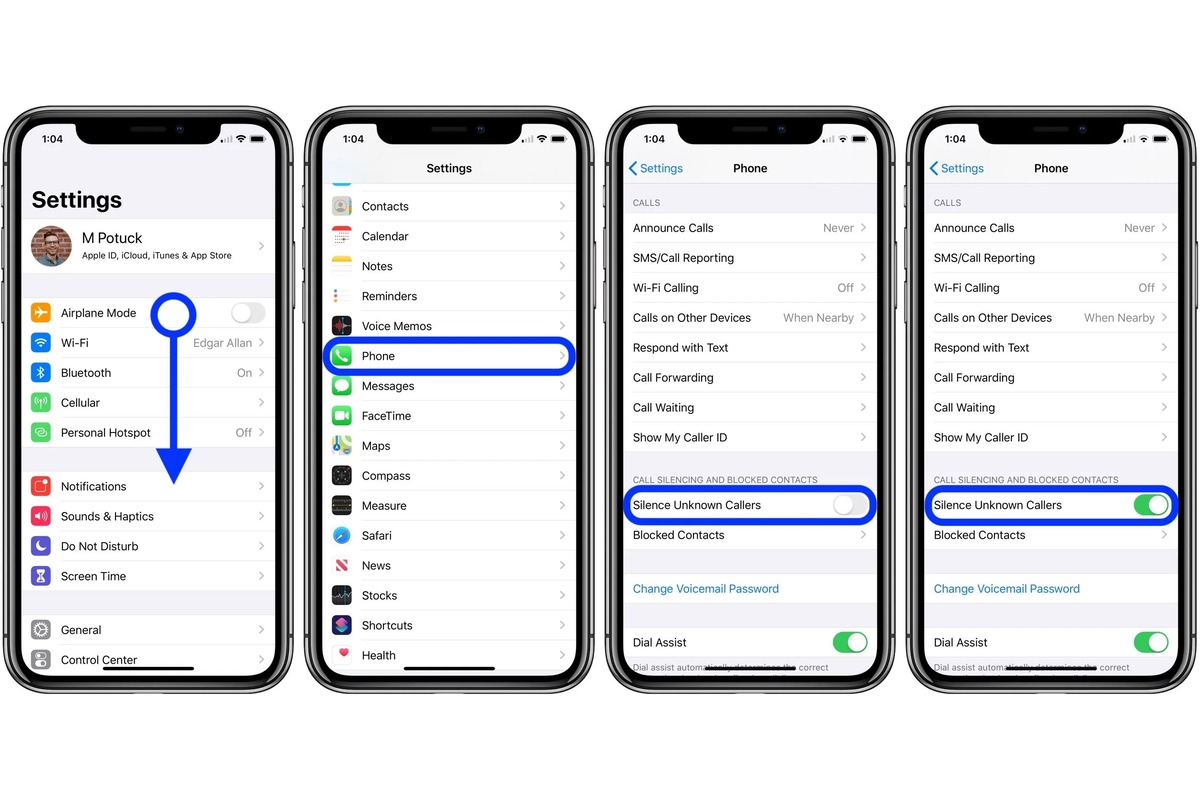
Do you ever find yourself frustrated with your iPhone constantly alerting you to silenced calls? Whether you’re in an important meeting, at a movie, or simply enjoying some peace and quiet, those unwanted interruptions can be a real annoyance. But fear not, because we’re here to help! In this article, we’ll show you how to turn off silenced calls on your iPhone, so you can enjoy uninterrupted moments without being disturbed. We’ll walk you through the step-by-step process, explaining the different settings and options along the way. So, grab your iPhone and get ready to regain control over your silenced calls. Let’s dive in!
Inside This Article
Silenced Calls on iPhone: A Guide to Turning Them Off
Have you ever been in a situation where you missed an important call on your iPhone because it was silenced? It can be frustrating and sometimes even lead to missed opportunities. But fear not, because in this guide, we’ll show you how to turn off silenced calls on your iPhone, allowing you to never miss an important call again.
Method 1: Disable Do Not Disturb Mode
The first method to turn off silenced calls on your iPhone is by disabling the “Do Not Disturb” mode. This mode is designed to silence calls and notifications when you don’t want to be bothered. To disable it, follow these steps:
- Open the Settings app on your iPhone.
- Scroll down and tap on “Do Not Disturb”.
- Toggle off the “Do Not Disturb” switch to disable the mode.
Method 2: Remove Contacts from Blocked List
If you have certain contacts that are being silenced on your iPhone, it’s possible that they have been added to your blocked list. To remove them and allow their calls to come through, follow these steps:
- Open the Settings app on your iPhone.
- Scroll down and tap on “Phone”.
- Tap on “Blocked Contacts”.
- Locate the contact you want to unblock and swipe left on their name.
- Tap on “Unblock” to remove them from the blocked list.
Method 3: Adjust Call Blocking and Identification Settings
Another possible reason for silenced calls on your iPhone is the call blocking and identification settings. To ensure that calls are not being silenced, follow these steps:
- Open the Settings app on your iPhone.
- Scroll down and tap on “Phone”.
- Tap on “Call Blocking & Identification”.
- Disable any blocking features or options you have enabled.
With these methods, you can easily turn off silenced calls on your iPhone and ensure that you never miss an important call again. Whether it’s disabling the “Do Not Disturb” mode, removing contacts from the blocked list, or adjusting call blocking and identification settings, you have the power to take control of your incoming calls.
So, go ahead and implement these steps to make sure that your iPhone is not silencing any important calls. Stay connected and never miss out on any opportunities.
Remember, communication is key, and with your silenced calls now turned off, you can confidently answer every call that comes your way on your iPhone.
An overwhelming number of mobile phone users rely on iPhones for their communication needs. The ability to turn off silenced calls is a useful feature on iPhones that allows users to maintain their privacy and avoid interruptions. By following a few simple steps, users can easily customize their settings and enjoy a quieter phone experience.
With the “Do Not Disturb” feature, users can silence calls from specific contacts or activate it manually to limit interruptions during important meetings or moments of relaxation. Additionally, the “Emergency Bypass” feature enables important calls from specific contacts to bypass the silent setting and ring audibly. These features provide users with the flexibility to control their phone’s accessibility without completely disconnecting from their network.
The iPhone’s ability to turn off silenced calls showcases the device’s user-friendly interface and the emphasis on personalization. By customizing these settings, users can strike a balance between staying connected and maintaining their privacy, ultimately enhancing their overall mobile phone experience.
FAQs
Q: How do I turn off silenced calls on my iPhone?
A: To turn off silenced calls on your iPhone, simply go to Settings, then tap on Sounds & Haptics. From there, you can toggle off the option for “Silent Mode” or adjust the volume of your ringer using the slider.
Q: Can I customize the settings for silenced calls?
A: Yes, you can customize the settings for silenced calls on your iPhone. In the Sounds & Haptics settings, you have the option to set custom ringtones, vibration patterns, and even enable or disable vibrations for incoming calls.
Q: What happens when I turn off silenced calls?
A: When you turn off silenced calls on your iPhone, your device will ring audibly for incoming calls, regardless of the current sound settings. This means that even if your phone is set to silent or vibrate mode, you will still hear the ringtone when someone calls you.
Q: Is it possible to turn off silenced calls for specific contacts?
A: Unfortunately, there is no built-in feature on iPhones to turn off silenced calls for specific contacts. However, you can customize the ringtone or vibration pattern for individual contacts to differentiate them from others, which can help you identify important calls even when your phone is set to silent mode.
Q: Can I schedule when silenced calls should be turned back on?
A: Currently, iPhones do not have a built-in scheduling feature to automatically turn off silenced calls at specific times. However, you can use the Do Not Disturb feature to set a schedule for when you do not want to be disturbed by calls or notifications.
