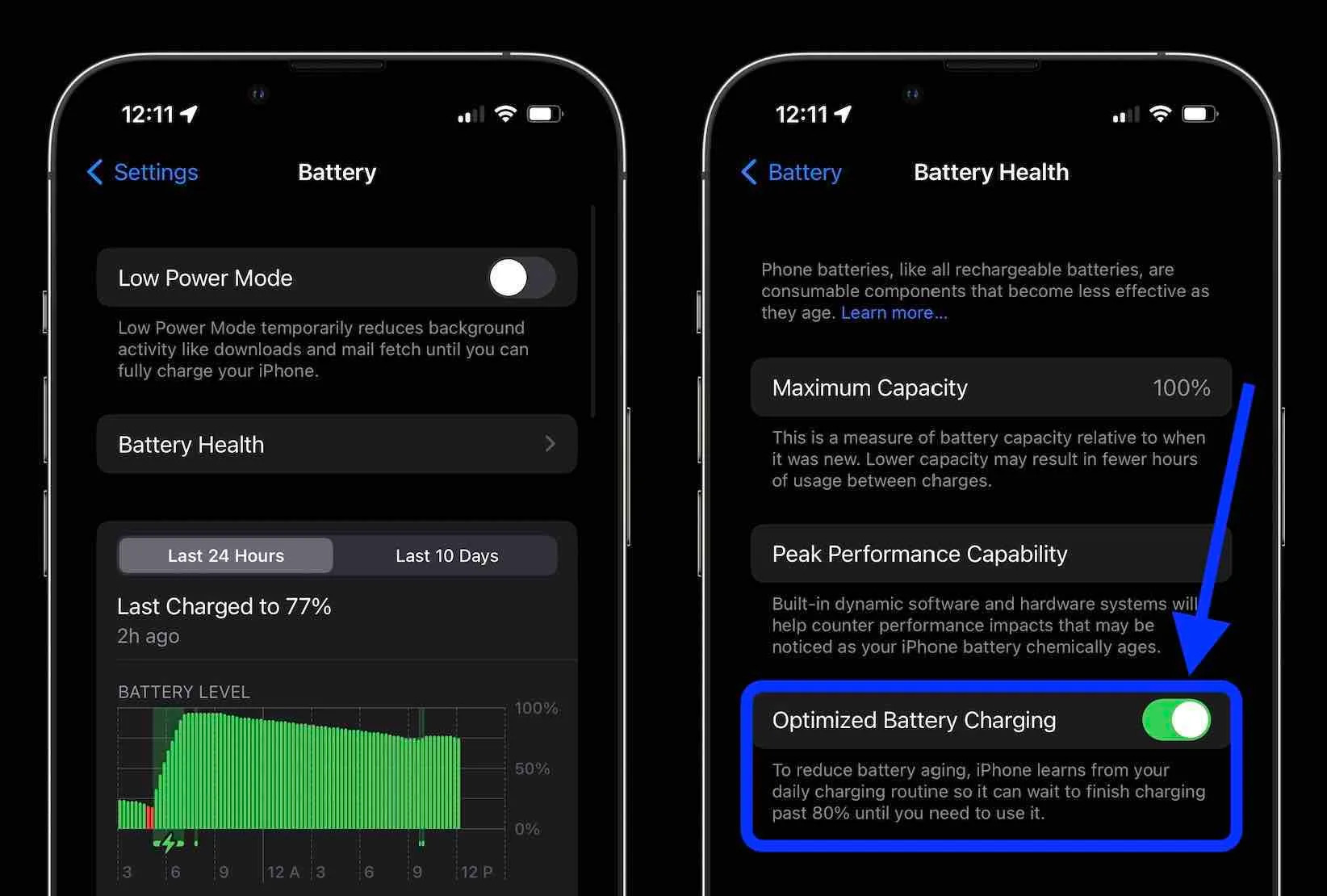
When your iPhone won’t charge, it can be a frustrating experience. Your phone is a lifeline, keeping you connected to the world and providing essential functionalities. So, what should you do when you find yourself in this predicament? Don’t panic! In this article, we will walk you through some common reasons why your iPhone might not be charging and provide you with practical solutions to get your device up and running again. Whether it’s a software glitch, a faulty charging cable, or a problem with the charging port, we’ve got you covered. So, grab your notepad and let’s troubleshoot your iPhone charging issue together!
Inside This Article
- Common Causes of iPhone Not Charging
- Troubleshooting Steps for iPhone Not Charging Issue
- Hardware Solutions for a Non-Charging iPhone
- Common Myths and Misconceptions about iPhone Charging
- Conclusion
- FAQs
Common Causes of iPhone Not Charging
When your iPhone refuses to charge, it can be incredibly frustrating. But before you rush to the nearest Apple store, it’s important to understand the common causes behind this issue. Here are some of the usual suspects:
- 1. Faulty charging cable: A damaged or frayed charging cable can prevent your iPhone from charging properly. Inspect the cable for any visible signs of wear and tear.
- 2. Dirty charging port: Dust, lint, or debris can accumulate in the charging port over time, obstructing the connection between the cable and the iPhone. Use a flashlight to check for any visible buildup.
- 3. Software glitch: Sometimes, a software bug or glitch can cause charging issues. This can be due to an outdated iOS version or a conflicting app. Ensure your iPhone is running the latest software version.
- 4. Power source problems: The outlet or power source you’re using may be faulty or not providing enough power to charge your iPhone. Try using a different power source or charging your iPhone with a computer.
- 5. Battery health: Over time, iPhone batteries can deteriorate and lose their capacity to hold a charge. If your iPhone is several years old, it’s possible that the battery needs to be replaced.
Identifying the root cause of your iPhone not charging is the first step towards finding a solution. Understanding these common causes will help you troubleshoot the issue effectively and get your iPhone back up and running.
Troubleshooting Steps for iPhone Not Charging Issue
It can be frustrating when your iPhone doesn’t charge, especially when you’re in need of a fully charged device. Before rushing to the Apple store or considering a costly repair, there are several troubleshooting steps you can take to fix the issue. Here are some steps to follow:
1. Check the charging cable and adapter: Sometimes, the problem lies with the charging accessories rather than the iPhone itself. Make sure the charging cable and adapter are not damaged or frayed. Try using a different charging cable and adapter to see if that resolves the issue.
2. Clean the charging port: Over time, lint, dust, and debris can accumulate in the charging port, preventing a proper connection between the charging cable and the iPhone. Gently clean the charging port using a soft cloth or a toothpick to remove any obstructions.
3. Restart your iPhone: Sometimes, a simple restart can fix minor software glitches that may be causing the charging issue. Press and hold the power button until you see the slider, then slide to power off. Wait a few seconds, then press and hold the power button again until the Apple logo appears.
4. Update your iPhone’s software: Outdated software can sometimes lead to charging problems. Make sure your iPhone is running the latest version of iOS. Go to Settings > General > Software Update to check for any available updates and install them if necessary.
5. Reset the settings: If the above steps don’t work, try resetting the settings on your iPhone. Go to Settings > General > Reset > Reset All Settings. This will not erase your data, but it will reset all your personalized settings back to default.
6. Try a different power source: It’s possible that the power source you’re using is not providing enough power to charge your iPhone. Try using a different outlet or USB port, or consider using a wall adapter instead of charging through a computer.
7. Restore your iPhone: If all else fails, you can try restoring your iPhone to its original factory settings. Before doing this, make sure to back up your data to iCloud or iTunes. Connect your iPhone to your computer, open iTunes, and select the Restore iPhone option. Follow the on-screen instructions to complete the restore process.
These troubleshooting steps should help resolve most common charging issues with iPhones. If none of these steps work, it’s recommended to visit an authorized Apple service center or contact Apple support for further assistance.
Hardware Solutions for a Non-Charging iPhone
If your iPhone is not charging despite following the troubleshooting steps, there might be a hardware issue that needs to be addressed. Here are some hardware solutions that can help you resolve the non-charging problem:
1. Check the charging port: Inspect the charging port of your iPhone for any debris, dust, or lint that might be blocking the connection. Use a small, clean brush or a toothpick to gently remove any obstructions. Be careful not to damage the charging port while cleaning.
2. Replace the charging cable: Sometimes, a faulty charging cable can prevent your iPhone from charging properly. Try using a different charging cable to see if that solves the issue. Make sure the new cable is an Apple-certified cable to ensure compatibility and safety.
3. Use a different power adapter: The power adapter you are using may also be the culprit. Try using a different power adapter or connect your iPhone to a computer via USB to see if it starts charging. If it does, it means that the original power adapter is faulty.
4. Inspect the charging port for damage: Carefully examine the charging port on your iPhone for any signs of physical damage. Look for bent or broken pins, corrosion, or loose components. If you notice any damage, it’s recommended to take your iPhone to a professional technician or an authorized service center for repair.
5. Reset the iPhone: Sometimes, a software glitch can cause charging issues. Try resetting your iPhone by holding down the power button and the volume down button (or the home button for iPhones with a physical home button) simultaneously until the Apple logo appears. This will restart your device and might fix any underlying software issues.
6. Battery replacement: If none of the above solutions work, it’s possible that your iPhone’s battery needs to be replaced. Over time, batteries can degrade, leading to charging problems. It’s best to take your iPhone to an authorized service center or contact Apple support to get a professional battery replacement.
Remember, if your iPhone is still under warranty or you have AppleCare+, it’s advisable to contact Apple support for assistance. They will guide you through the necessary steps or help you arrange a repair if needed. Hardware solutions should only be attempted if you are confident in your technical skills, or else seek professional help to avoid further damage to your device.
Common Myths and Misconceptions about iPhone Charging
When it comes to charging our beloved iPhones, there are many myths and misconceptions that have circulated over the years. These misconceptions often lead to confusion and unnecessary worry for iPhone users. In this section, we will debunk some of the most common myths about iPhone charging, allowing you to make informed decisions and get the most out of your device’s battery life.
Myth 1: Charging your iPhone overnight will damage the battery.
One common belief is that leaving your iPhone plugged in overnight will result in battery damage, causing it to degrade faster. However, this is simply not true. iPhones, like most modern smartphones, have built-in protection mechanisms to prevent overcharging. Once the battery reaches full capacity, the charging circuitry automatically stops providing power to the battery, preventing any potential damage.
Myth 2: You should only use the official Apple charger.
While it is generally recommended to use the official Apple charger that came with your iPhone, it is not the only option. As long as you use a charger from a reputable brand that meets the necessary safety standards, you can safely charge your iPhone without any issues. Third-party chargers may even offer additional features such as fast charging or multiple device compatibility.
Myth 3: Closing background apps will improve charging speed.
Some believe that closing all background apps will somehow make the iPhone charge faster. However, this is purely a myth. Closing apps does not have any significant impact on the charging speed. Charging speed primarily depends on the power output of the charger and the capacity of the iPhone’s battery. So, feel free to keep your favorite apps running while your device charges.
Myth 4: Using your iPhone while charging will damage the battery.
Contrary to popular belief, using your iPhone while it is charging will not cause any harm to the battery. Apple’s devices are designed to handle simultaneous charging and usage without any issues. It is worth noting, though, that depending on the amount of power the apps and features are consuming, the charging process may be slightly slower.
Myth 5: The battery should always be drained to 0% before charging.
This is a common misconception that dates back to the early days of nickel-cadmium batteries. Modern iPhones use lithium-ion batteries, which function optimally with partial charge cycles. In fact, it is recommended to charge your iPhone before the battery level drops too low, as deep discharge can actually reduce the battery’s lifespan. Regular charging between 20% and 80% is considered ideal for battery health.
Now that we have debunked some common myths and misconceptions about iPhone charging, you can enjoy charging your device without unnecessary worry. Remember to use a reputable charger, keep your favorite apps running, and charge your iPhone regularly for optimal battery health.
Conclusion
When your iPhone won’t charge, it can be a frustrating experience. However, by following the troubleshooting steps outlined in this article, you can often resolve the issue and get your phone charging again. Remember to check the charging cable and power adapter, clean the charging port, try a different power source, and restart your device. It’s also important to keep your iPhone and charging accessories in good condition to prevent charging problems in the future.
If you’ve gone through all the troubleshooting steps and your iPhone still won’t charge, it may be time to seek professional help. Contacting Apple Support or visiting an Apple Store can provide you with expert assistance and guidance to resolve the issue.
Remember, a properly functioning iPhone charger is crucial for keeping your device powered up and ready for use. By being proactive and taking the necessary steps to troubleshoot charging issues, you can ensure that your iPhone remains charged and ready to go whenever you need it.
FAQs
Q: Why won’t my iPhone charge?
There could be several reasons why your iPhone won’t charge. It could be a problem with the charging cable or adapter, a software issue, or a hardware problem with the charging port on your iPhone. Try using a different cable and adapter, restart your iPhone, or check for any visible damage to the charging port.
Q: How do I know if my iPhone is charging?
When you connect your iPhone to a power source, such as a charger or computer, the battery icon should appear on the screen, indicating that your iPhone is charging. Additionally, you may see a lightning bolt icon next to the battery icon. The battery percentage may also increase gradually while charging.
Q: What should I do if my iPhone is not charging when plugged in?
If your iPhone is not charging when plugged in, first, check the charging cable and adapter for any damage. Try using a different cable and adapter to see if that solves the problem. If the issue persists, try cleaning the charging port on your iPhone using a soft, dry brush or compressed air. If none of these solutions work, you may need to visit an Apple Store or authorized service center for further assistance.
Q: Can I charge my iPhone without a charger?
Yes, you can charge your iPhone without a charger by connecting it to a computer or a power source with a USB port. You can also use a wireless charging pad or a portable power bank to charge your iPhone on the go. However, keep in mind that charging your iPhone with a computer or a power source with a lower wattage may result in slower charging speeds.
Q: Why is my iPhone charging slowly?
There are several reasons why your iPhone may be charging slowly. It could be due to a low-power USB port, a faulty charging cable or adapter, background app activity, or a software issue. Try using a different charging cable and adapter, and make sure you are using a high-power USB port. Closing unnecessary background apps and updating your iPhone’s software may also help improve charging speeds.
