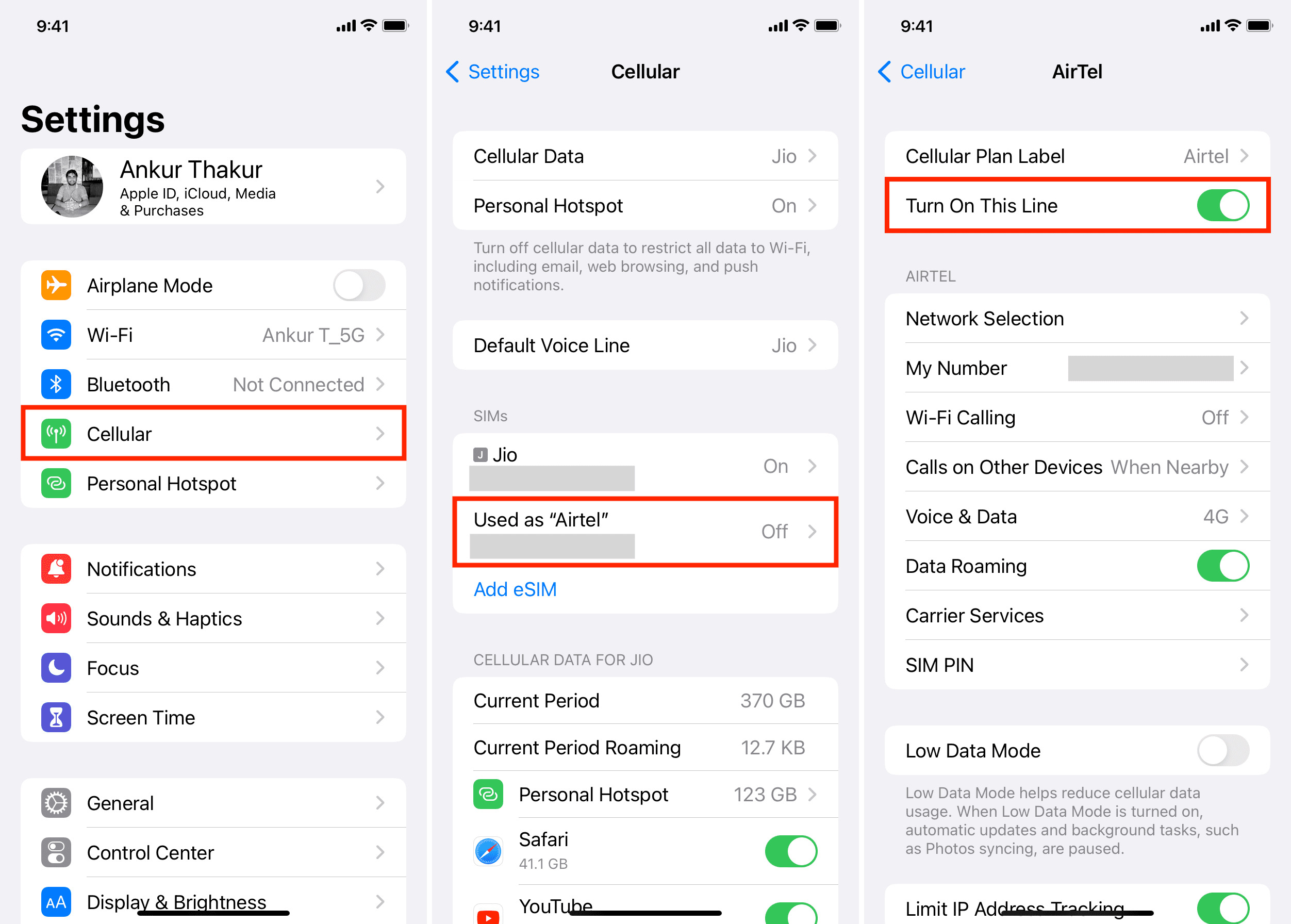
Are you frustrated and wondering why you’re not receiving text messages on your iPhone? You’re not alone. Many iPhone users have experienced this issue at some point, and it can be incredibly frustrating to miss out on important messages or feel disconnected from friends and family.
There can be various reasons why you’re not receiving text messages on your iPhone, from software glitches to network issues. In this comprehensive guide, we will delve into the common causes of this problem and provide you with practical solutions to get your text messages flowing again.
Whether it’s an issue with your settings, a software bug, or an underlying network problem, we’ve got you covered. So, let’s dive in and troubleshoot together to get your iPhone back in action for seamless communication!
Inside This Article
- Possible Reasons for Not Receiving Text Messages on iPhone
- Possible Reasons for Not Receiving Text Messages on iPhone
- Troubleshooting Steps to Resolve Text Message Issues on iPhone
- Additional Solutions for Fixing Text Message Problems on iPhone
- Possible Reasons for Not Receiving Text Messages on iPhone
- Troubleshooting Steps to Resolve Text Message Issues on iPhone
- Additional Solutions for Fixing Text Message Problems on iPhone
- When to Seek Further Help for Text Message Issues on iPhone
- Conclusion
- FAQs
Possible Reasons for Not Receiving Text Messages on iPhone
Experiencing issues with not receiving text messages on your iPhone can be frustrating, especially when you rely on text communication for both personal and professional matters. Several factors can contribute to this problem. Let’s explore some possible reasons why you may not be receiving text messages on your iPhone:
- Device Software Issues: Outdated or incompatible software can potentially cause issues with message delivery. It’s essential to keep your iPhone’s operating system up to date to ensure optimal performance.
- Cellular Network Problems: Poor network coverage, network congestion, or other network-related issues can lead to problems with receiving text messages. It’s worth checking if your iPhone has a strong and stable cellular network connection.
- Message Settings Misconfiguration: Sometimes, accidental changes in message settings can prevent text messages from reaching your iPhone. Incorrect settings such as airplane mode, Do Not Disturb mode, or message forwarding settings should be checked and corrected if necessary.
- Blocked Contacts or Numbers: If you have unintentionally blocked a contact or number, or if you suspect that someone might have blocked you, it could prevent text messages from being received. Review your blocked contacts list to ensure that you haven’t inadvertently blocked any important contacts.
These are just a few potential causes for not receiving text messages on your iPhone. Now, let’s move on to the troubleshooting steps you can take to resolve these issues and get your text messages back on track.
Possible Reasons for Not Receiving Text Messages on iPhone
If you find yourself unable to receive text messages on your iPhone, there could be several possible reasons for this issue. It’s important to understand these reasons so that you can troubleshoot and resolve the problem. Here are some common reasons why you might not be receiving text messages:
- Device Software Issues: Outdated or glitchy software on your iPhone can sometimes cause issues with text message delivery. It’s important to make sure that your device is running the latest software updates to avoid any compatibility problems.
- Cellular Network Problems: Poor network coverage or network issues can lead to text message delivery failures. If you are in an area with weak cellular reception or experiencing network disruptions, it can affect your ability to receive text messages.
- Message Settings Misconfiguration: Incorrect message settings on your iPhone can prevent you from receiving text messages. It’s essential to check and ensure that your message settings are properly configured.
- Blocked Contacts or Numbers: If you have accidentally blocked someone or blocked a specific phone number, you may not receive text messages from them. It’s worth checking your blocked contacts list to see if any numbers need to be unblocked.
Troubleshooting Steps to Resolve Text Message Issues on iPhone
When you encounter text message delivery issues on your iPhone, there are several troubleshooting steps you can take to resolve the problem. Try the following methods to troubleshoot and fix text message issues:
- Check and Update Software: Make sure that your iPhone is running the latest software version. Go to Settings > General > Software Update to check for any available updates and install them if necessary.
- Restart the iPhone: Sometimes a simple restart can fix minor software glitches. Press and hold the power button until the “slide to power off” option appears. Slide the power off switch, wait for a few seconds, then turn on your iPhone again.
- Reset Network Settings: Resetting your network settings can help resolve any network-related issues. Go to Settings > General > Reset > Reset Network Settings. Note that this will remove your saved Wi-Fi passwords, so make sure to have them handy.
- Check Cellular Network Coverage: Ensure that you have adequate cellular network coverage in your area. If you are in a weak signal area, try moving to a different location or contacting your carrier for assistance.
- Verify Message Settings: Double-check your message settings to ensure they are properly configured. Go to Settings > Messages and review options such as iMessage, MMS, and cellular data settings.
- Remove any Blocked Contacts or Numbers: Check your blocked contacts list and remove any numbers or contacts that you may have inadvertently blocked. Go to Settings > Messages > Blocked Contacts.
By following these troubleshooting steps, you can often resolve text message issues on your iPhone and start receiving messages again.
Additional Solutions for Fixing Text Message Problems on iPhone
While the previous troubleshooting steps can resolve most text message issues on an iPhone, there are additional solutions you can try if the problem persists. Here are some further steps you can take to fix text message problems:
1. Disable Do Not Disturb Mode
Do Not Disturb mode can prevent incoming messages from appearing or sounding notifications. To ensure that Do Not Disturb mode is turned off, swipe up from the bottom of the screen to access the Control Center. Look for the crescent moon icon and tap on it to disable Do Not Disturb mode.
2. Enable Airplane Mode and Disable it
Enabling and disabling Airplane mode can help reset the cellular connection on your iPhone, which may resolve any network-related issues. To do this, go to the Control Center again by swiping up from the bottom of the screen and tap on the airplane icon to enable Airplane mode. Leave it enabled for a few seconds and then tap on it again to disable Airplane mode.
3. Reset iMessage
If you are experiencing text message problems specifically with iMessage, resetting the iMessage settings might be the solution. Go to the Settings app on your iPhone, scroll down and tap on Messages. Then, toggle off the iMessage switch. Wait for a few seconds before toggling it back on. This will reset the iMessage settings and may resolve any issues with sending or receiving messages.
4. Check for Carrier Settings Update
Carrier settings updates can provide bug fixes and improvements related to text messaging and cellular connectivity. To check if there is an available carrier settings update, go to the Settings app, tap on General, and then select About. If there is an update available, you will see a prompt to download and install it. Make sure you are connected to Wi-Fi before proceeding with the update.
5. Contact Your Carrier for Assistance
If none of the previous steps have resolved the text message issues on your iPhone, it is advisable to contact your mobile carrier for further assistance. There might be network-related problems or specific settings on your account that need to be adjusted. The carrier’s technical support team can guide you through additional troubleshooting steps or escalate the issue if necessary.
By following these additional solutions, you should be able to troubleshoot and fix most text message problems on your iPhone. However, if the issue persists or you require further assistance, it’s always good to reach out to the experts.
Possible Reasons for Not Receiving Text Messages on iPhone
There could be several reasons why you are not receiving text messages on your iPhone. It’s important to identify the cause of the issue in order to find an effective solution. Here are some possible reasons:
- Device Software Issues: Outdated or corrupted software can interfere with the proper functioning of your device, including receiving text messages.
- Cellular Network Problems: Issues with your cellular network connection can prevent the delivery of text messages to your iPhone.
- Message Settings Misconfiguration: Incorrect or misconfigured message settings on your iPhone can lead to problems with receiving text messages.
- Blocked Contacts or Numbers: If you have blocked certain contacts or numbers on your iPhone, you may not receive their text messages.
Troubleshooting Steps to Resolve Text Message Issues on iPhone
If you are experiencing difficulties with receiving text messages on your iPhone, there are several troubleshooting steps you can take to address the problem:
- Check and Update Software: Make sure that your iPhone is running the latest software version. Updates often include patches for known issues and bugs.
- Restart the iPhone: Restarting your iPhone can help refresh its system and resolve minor software glitches.
- Reset Network Settings: Resetting network settings can help resolve connectivity issues that may be causing problems with text message delivery.
- Check Cellular Network Coverage: Ensure that you have a strong cellular network signal. Poor coverage can lead to difficulties in receiving text messages.
- Verify Message Settings: Double-check your message settings to ensure that they are properly configured to receive text messages.
- Remove any Blocked Contacts or Numbers: Review your blocked contacts or numbers list and remove any entries that you want to receive text messages from.
Additional Solutions for Fixing Text Message Problems on iPhone
If the basic troubleshooting steps do not resolve the issue, here are some additional solutions you can try:
- Disable Do Not Disturb Mode: Make sure that your iPhone’s Do Not Disturb mode is turned off, as it can silence all notifications, including text messages.
- Enable Airplane Mode and Disable it: Enable Airplane mode for a few seconds and then disable it. This can help refresh your device’s network settings.
- Reset iMessage: Go to Settings > Messages and toggle off iMessage, then toggle it back on. This can reset iMessage settings and resolve any related issues.
- Check for Carrier Settings Update: Sometimes, carrier settings updates can resolve text message problems. Check if there is a carrier settings update available for your iPhone.
- Contact Your Carrier for Assistance: If you have tried all the troubleshooting steps and still cannot receive text messages, it’s best to reach out to your cellular carrier for further assistance.
When to Seek Further Help for Text Message Issues on iPhone
In some cases, you may encounter persistent issues with text message delivery on your iPhone or find yourself unable to resolve the issue with the provided troubleshooting steps. In such situations, you may need to seek further help:
- Persistent Problems with Text Message Delivery: If you consistently experience problems with receiving text messages, despite trying different solutions, it may indicate a deeper issue that requires expert attention.
- Inability to Resolve the Issue with Troubleshooting Steps: If you have followed all the recommended troubleshooting steps and the problem persists, it is advisable to seek assistance from a knowledgeable professional.
- Need for Expert Assistance or Counseling on iPhone Usage: If you require guidance or counseling on using your iPhone effectively, consulting an expert can provide valuable insights and help you overcome text message issues.
Remember, resolving text message problems on your iPhone requires patience and a systematic approach. By following the appropriate troubleshooting steps and seeking professional assistance when needed, you can ensure a smooth text messaging experience on your device.
Conclusion
In conclusion, if you are facing the issue of not receiving text messages on your iPhone, there are several possible reasons and solutions to consider. It could be due to network issues, a software glitch, or even insufficient storage space. Taking the time to troubleshoot and address these potential problems can help you get back to receiving text messages promptly and without any interruptions.
Remember to check your network connection, reset network settings, update your device’s software, and ensure you have sufficient storage. If the issue persists, contacting your service provider or reaching out to Apple support can provide further assistance in resolving the problem.
Having a fully functional text messaging feature is crucial in today’s interconnected world. By following the steps and solutions provided, you can regain the ability to receive text messages and stay connected with your contacts effortlessly.
FAQs
Q: Why am I not receiving text messages on my iPhone?
A: There can be several reasons why you might not be receiving text messages on your iPhone. It could be due to a poor network connection, a software issue, or a problem with your iPhone’s settings. To troubleshoot the issue, try the following steps:
- Make sure you have a stable internet connection.
- Check if you have enabled the “Do Not Disturb” mode, which could be blocking incoming text messages.
- Ensure that your iPhone’s software is up to date.
- Reset your network settings by going to Settings > General > Reset > Reset Network Settings.
- If the problem persists, contact your service provider or visit an Apple Store for further assistance.
Q: Can a full storage on my iPhone cause issues with receiving text messages?
A: Yes, a full storage on your iPhone can potentially cause issues with receiving text messages. When your iPhone’s storage is full, it can affect the performance of your device, including the ability to receive incoming text messages. To free up storage space, you can try deleting unnecessary files, apps, or media, or consider backing up your data and transferring it to a cloud storage service or a computer.
Q: Is there a way to check if my iPhone is blocking certain contacts from sending me text messages?
A: Yes, there is a way to check if your iPhone is blocking certain contacts from sending you text messages. Follow these steps:
- Open the Messages app on your iPhone.
- Select the conversation with the contact you suspect is being blocked.
- If there is a crescent moon icon next to the contact’s name, it means that you have enabled the “Do Not Disturb” mode for that specific conversation.
- To unblock the contact, swipe left on the conversation and tap on “Unblock”.
Q: What should I do if I still can’t receive text messages after trying the troubleshooting steps?
A: If you have tried the troubleshooting steps mentioned earlier and you are still unable to receive text messages on your iPhone, it is recommended to contact your service provider or visit an authorized Apple service center for further assistance. They will be able to diagnose the issue more accurately and provide you with the necessary solutions.
Q: Can a SIM card issue affect the reception of text messages on my iPhone?
A: Yes, a SIM card issue can affect the reception of text messages on your iPhone. If your SIM card is damaged, not properly inserted, or if there are issues with your SIM card provider, it can interfere with the functioning of your iPhone’s messaging services. Try removing and reinserting the SIM card or contacting your service provider to check if there are any known issues with your SIM card or account.
