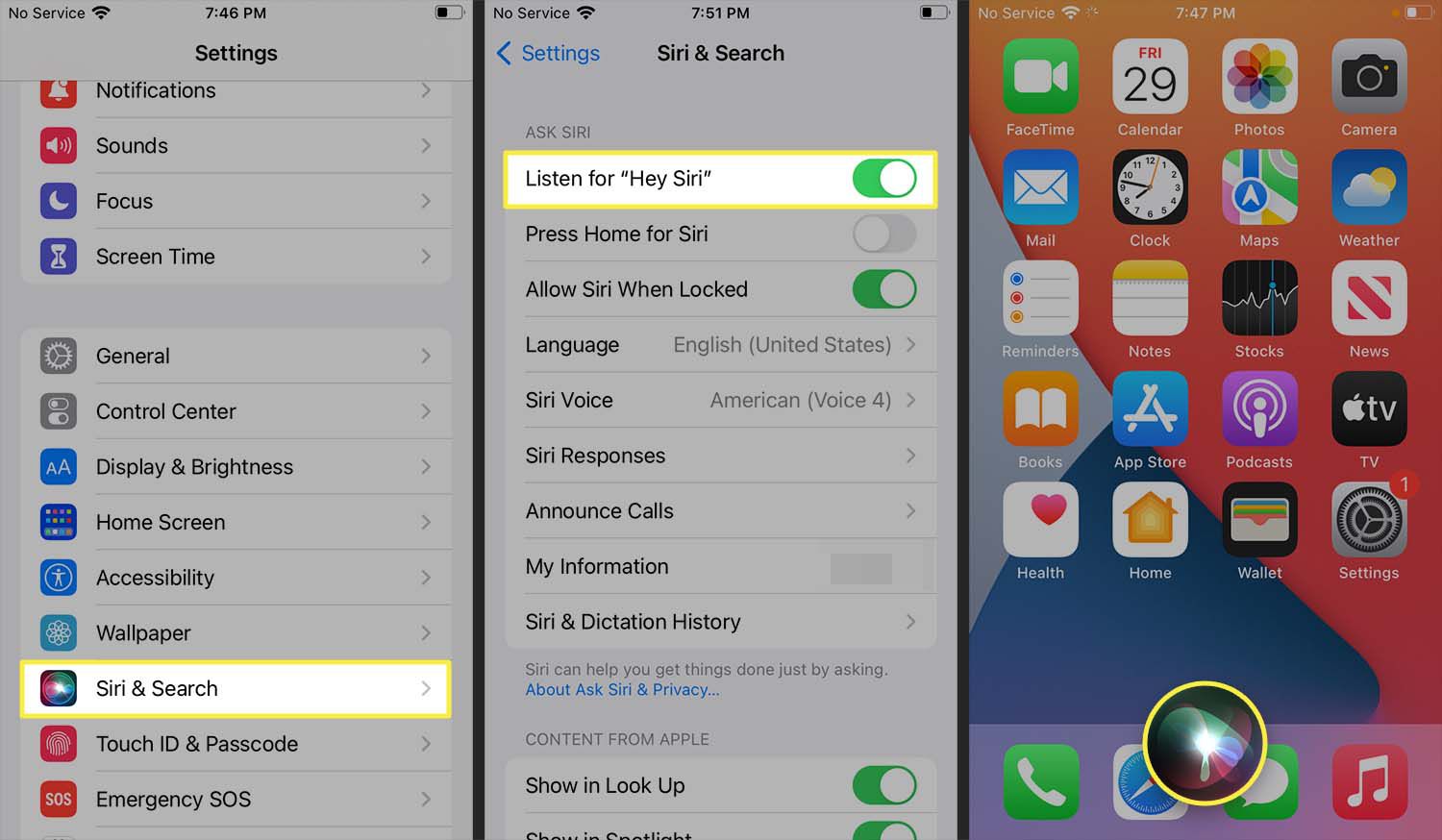
Are you a proud owner of the new iPhone 13? If so, you’re probably excited about all the amazing features and capabilities it offers. One particularly popular feature is Siri, the intelligent virtual assistant that can help you with a variety of tasks. But how do you call Siri on your iPhone 13? In this article, we’ll guide you through the different methods you can use to summon Siri and make your life easier. Whether it’s sending a text message, making a phone call, setting a reminder, or simply asking a question, Siri is always ready to assist you. So let’s dive in and unlock the full potential of Siri on your iPhone 13!
Inside This Article
- Activating Siri on iPhone 13
- Using Siri for basic commands
- Accessing Siri through the Side button or voice activation
- Customizing Siri settings on iPhone 13
- Conclusion
- FAQs
Activating Siri on iPhone 13
If you’re a proud owner of the iPhone 13, you may be wondering how to activate Siri on your shiny new device. Siri, Apple’s virtual assistant, can help you with various tasks, from making phone calls to setting reminders and sending texts. Activating Siri is a breeze, and there are a couple of different methods you can use.
The first method to activate Siri on your iPhone 13 is by pressing and holding the Side button, which is located on the right side of the device. Simply press and hold the Side button until you see the Siri interface appear on the screen. Once Siri is activated, you can start giving voice commands and ask Siri to perform tasks for you.
Another way to access Siri on your iPhone 13 is through voice activation. Apple devices have a feature called “Hey Siri” that allows you to activate Siri hands-free. To enable this feature, open the Settings app on your iPhone 13 and navigate to Siri & Search. Toggle on the “Listen for Hey Siri” option and follow the on-screen instructions to set it up. Once enabled, you can simply say “Hey Siri” followed by your command, and Siri will spring into action.
It’s worth noting that both methods of activating Siri are designed to be quick and convenient, allowing you to access Siri on the go without the need for manual input. Whether you prefer pressing and holding the Side button or using the “Hey Siri” voice command, you can choose the method that suits your needs best.
Now that you know how to activate Siri on your iPhone 13, you can start enjoying the benefits of this helpful virtual assistant. Just remember to speak clearly and concisely when giving commands to ensure that Siri accurately understands your requests.
Using Siri for basic commands
Siri on the iPhone 13 is a powerful virtual assistant that can help you perform various tasks with just a voice command. From making calls to sending messages, checking the weather, and controlling smart home devices, Siri is there to assist you. Here are some basic commands you can use with Siri on your iPhone 13:
-
Call or text someone: You can easily ask Siri to make a phone call or send a text message on your behalf. Simply say “Hey Siri, call [name of contact]” or “Hey Siri, send a message to [name of contact]” followed by your desired message.
-
Set reminders and alarms: Siri can help you stay organized by setting reminders and alarms. Just say “Hey Siri, set a reminder for [task or event]” or “Hey Siri, set an alarm for [time]” and Siri will take care of it.
-
Get directions: Need to find your way to a specific location? Ask Siri for directions by saying “Hey Siri, how do I get to [destination]?” Siri will provide you with step-by-step directions using Apple Maps.
-
Play music or podcasts: Siri can be your personal DJ. Just say “Hey Siri, play [song or artist name]” or “Hey Siri, play [podcast name]” and Siri will start playing your favorite tunes or podcasts.
-
Check the weather: Wondering if you need to grab an umbrella before heading out? Just ask Siri, “Hey Siri, what’s the weather like today?” and Siri will provide you with the current weather conditions and forecast.
-
Control smart home devices: If you have smart home devices connected to your iPhone 13, you can use Siri to control them. Simply say “Hey Siri, turn on/off the [device name]” or “Hey Siri, dim the [device name]” to adjust the settings.
-
Ask for information: Siri is a great source of information. Ask questions like “Hey Siri, what’s the capital of France?” or “Hey Siri, who won the last Super Bowl?” and Siri will provide you with the answers.
These are just a few examples of the many basic commands you can use with Siri on your iPhone 13. Experiment with different commands and discover how Siri can make your life easier with its intuitive and quick assistance.
Accessing Siri through the Side button or voice activation
One of the easiest ways to access Siri on your iPhone 13 is by using the Side button. The Side button is located on the right side of the device, above the volume buttons. To get Siri’s attention, simply press and hold the Side button until the Siri interface appears on the screen.
Alternatively, if you prefer a more hands-free approach, you can activate Siri using voice commands. By default, you can activate Siri by saying “Hey Siri” followed by your request. This feature is especially useful when you have your hands busy or when your iPhone is out of reach.
Before you can use “Hey Siri,” make sure it is enabled on your iPhone 13. Go to the Settings app, select Siri & Search, and toggle on the “Listen for ‘Hey Siri'” option. You may also need to train Siri to recognize your voice by following the on-screen instructions.
Once you have activated Siri through the Side button or voice activation, you can start issuing commands or asking questions. You can ask Siri to perform various tasks, such as sending text messages, making phone calls, setting reminders, playing music, and much more.
It’s worth noting that Siri utilizes natural language processing, meaning you can speak to Siri in a conversational manner. For example, instead of saying, “Set an alarm for 7 AM,” you can simply say, “Hey Siri, wake me up at 7 AM.”
Siri on the iPhone 13 is designed to understand context and follow-up questions. This means you can ask Siri a series of related questions without having to repeat the entire context. For instance, you can ask, “Hey Siri, how tall is the Eiffel Tower?” followed by, “When was it built?” Siri will understand the connection between the two questions and provide the appropriate answers.
When you’re done interacting with Siri, you can simply swipe away the Siri interface or press the Side button to exit. This will return you to your home screen or the app you were using.
Overall, accessing Siri through the Side button or voice activation on your iPhone 13 provides a convenient and efficient way to interact with your device. Whether you need to send a quick text message, make a phone call, or get answers to your questions, Siri is always there to assist you.
Customizing Siri settings on iPhone 13
Siri is a powerful virtual assistant that can be customized to suit your preferences and needs on your iPhone 13. By adjusting Siri’s settings, you can enhance its functionality and tailor it to better assist you. Here are some ways to customize Siri settings on your iPhone 13:
1. Language and Voice: You can choose the language and voice for Siri. To do this, go to the Settings app on your iPhone 13, select “Siri & Search,” then tap on “Language.” Choose your preferred language and accent. You can also change the voice by selecting “Siri Voice” and choosing from the available options.
2. Siri Suggestions: Siri Suggestions on iPhone 13 can provide proactive recommendations based on your usage patterns. You can enable or disable Siri Suggestions for various apps. To adjust these settings, go to the Settings app, select “Siri & Search,” and toggle on or off “Suggestions on Lock Screen” or “Suggestions in App.”
3. Home Button Shortcut: If you have an iPhone model with a Home button, you can customize Siri to activate when you press and hold the Home button. To configure this, go to the Settings app, select “Siri & Search,” and toggle on “Press Home for Siri.”
4. Voice Feedback: You can choose whether Siri provides voice feedback when you interact with it. To customize this, go to the Settings app, select “Siri & Search,” and toggle on or off “Voice Feedback.” Keep in mind that enabling voice feedback might consume more battery power.
5. App Support: Siri can integrate with various third-party apps on your iPhone 13. To manage the app support for Siri, go to the Settings app, select “Siri & Search,” and scroll down to “Supported Apps.” Here, you can enable or disable Siri access for specific apps.
6. My Information: Siri can access your personal information to better assist you. You can customize the contact information Siri uses, like your name, email, and home address. To set this up, go to the Settings app, select “Siri & Search,” and tap on “My Information.” Choose the contact card you want to use for Siri.
7. Announce Messages: Siri can announce incoming messages when you’re using headphones, driving, or using CarPlay. You can customize this feature by going to the Settings app, selecting “Siri & Search,” and toggling on or off “Announce Messages.”
8. Hey Siri: To activate Siri hands-free, you can use the “Hey Siri” feature. To enable this, go to the Settings app, select “Siri & Search,” and toggle on “Listen for ‘Hey Siri.'” You might need to train Siri to recognize your voice by following the on-screen instructions.
By customizing Siri settings on your iPhone 13, you can make the virtual assistant work exactly the way you want it to. Whether it’s adjusting the language, enabling Siri Suggestions, or configuring voice feedback, these settings allow you to personalize your Siri experience and unlock the full potential of your iPhone 13.
Conclusion
The iPhone 13 is an incredible device that offers a wealth of features and functionalities, including the ability to call Siri. By simply using the wake phrase “Hey Siri” or pressing the dedicated Siri button, you can effortlessly access this intelligent virtual assistant and have your commands and queries answered in no time. Whether you want to make a call, send a message, set a reminder, or ask for directions, Siri is there to assist you.
With its advanced technology and seamless integration, the iPhone 13 takes the user experience to a whole new level. The convenience of using Siri adds an extra layer of efficiency and convenience to your everyday smartphone use. So go ahead, take full advantage of this amazing feature and make the most out of your iPhone 13.
FAQs
1. How do I call Siri on iPhone 13?
2. Can I change the activation phrase for Siri on my iPhone 13?
3. Is Siri available on all iPhone 13 models?
4. Can I use Siri hands-free on my iPhone 13?
5. What can Siri help me with on my iPhone 13?
