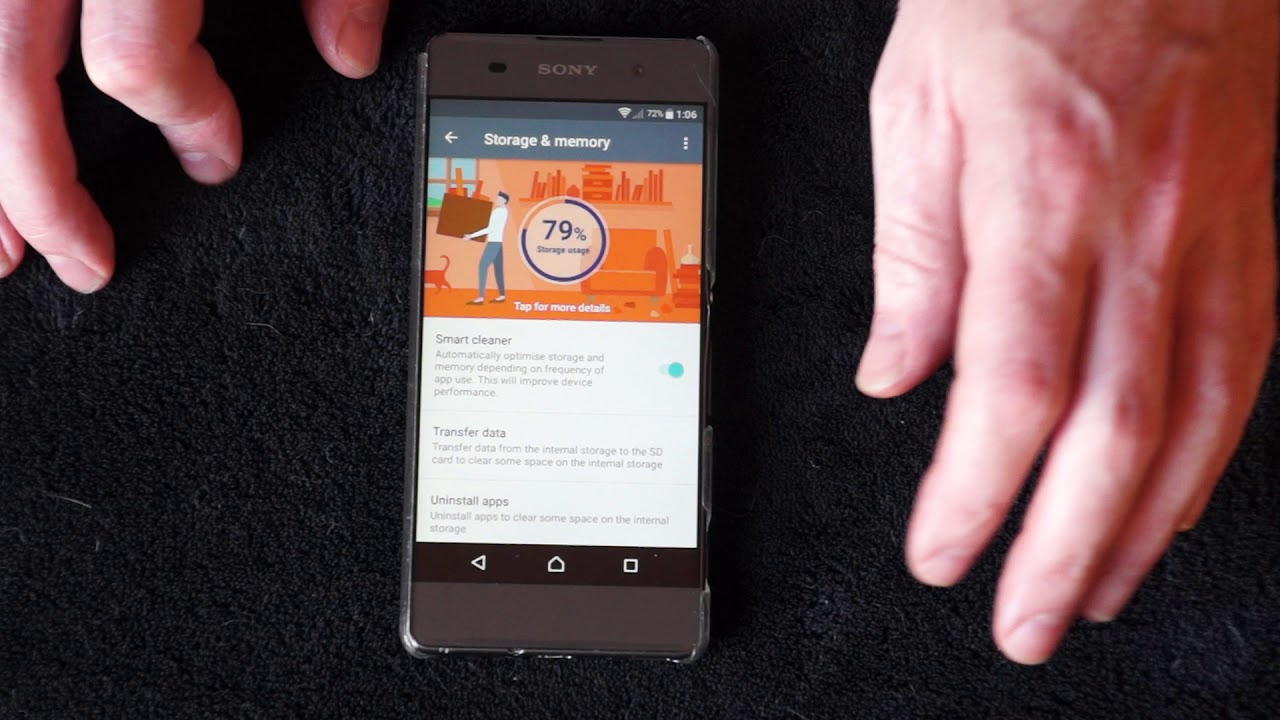
Are you a proud owner of a Sony Xperia Z5 but frustrated with the inability to transfer data to the SD card? You’re not alone! Many Xperia Z5 users have encountered this issue, and it can be quite frustrating, especially when you’re running out of internal storage space. But why does this problem occur? In this article, we’ll dive into the reasons behind the Xperia Z5’s inability to transfer data to the SD card and explore potential solutions to overcome this limitation. So, if you’re ready to unleash the full potential of your Xperia Z5 and make the most of your SD card’s storage capacity, read on to find out why this issue occurs and how you can overcome it.
Inside This Article
- Possible reasons for Xperia Z5’s inability to transfer data to SD card
- Incompatibility between Android version and SD card
- Corrupted or malfunctioning SD card
- Insufficient permissions or settings to transfer data
- Software or firmware issues with Xperia Z5
- Conclusion
- FAQs
Possible reasons for Xperia Z5’s inability to transfer data to SD card
There could be several reasons why your Xperia Z5 is unable to transfer data to the SD card. Below are some potential factors that might be causing this issue:
1. Incompatibility between Android version and SD card: One possible reason might be an incompatibility between the Android version running on your Xperia Z5 and the SD card you are trying to use. Certain versions of Android may have limitations or compatibility issues with specific SD card models or capacities. Ensure that your SD card is compatible with your device’s operating system.
2. Corrupted or malfunctioning SD card: Another possible cause for the transfer failure could be a corrupted or malfunctioning SD card. If the SD card has been damaged or undergone a software error, it may result in data transfer issues. Try inserting a different SD card into your Xperia Z5 to see if the problem persists. If the new card works properly, it indicates that the issue lies with the original SD card.
3. Insufficient permissions or settings to transfer data: It is also worth checking if you have the appropriate permissions or settings enabled to transfer data to the SD card. Sometimes, certain apps or settings on your Xperia Z5 may restrict data transfer to the external storage. Go to the device’s settings and ensure that permissions for SD card access are granted for the apps you wish to transfer data from.
4. Software or firmware issues with Xperia Z5: Lastly, the problem might be related to software or firmware issues on your Xperia Z5 itself. Outdated or buggy software can affect the device’s ability to transfer data to the SD card. Make sure that your device is running the latest software update. If the problem persists after updating, you may need to consider performing a factory reset or seeking assistance from Sony’s customer support.
By identifying and addressing these possible causes, you can troubleshoot the issue and get your Xperia Z5 to successfully transfer data to the SD card.
Incompatibility between Android version and SD card
One possible reason for the inability of Xperia Z5 to transfer data to the SD card is an incompatibility between the Android version and the SD card itself. Android devices come with different versions, each with its own set of features and compatibility requirements.
When you try to transfer data to an SD card that is not compatible with the Android version running on your Xperia Z5, you may encounter issues. The device may not recognize the SD card or fail to transfer data properly.
To determine if incompatibility is the issue, you can check the specifications of both your device’s Android version and the SD card. Ensure that they meet the required compatibility criteria. If not, consider using a different SD card that is compatible with your device.
Additionally, it’s worth checking for any Android system updates for your Xperia Z5. Manufacturers often release firmware updates that address compatibility issues and improve overall device performance. Updating your device’s software may resolve the incompatibility problem and allow you to transfer data to the SD card successfully.
Corrupted or malfunctioning SD card
One of the possible reasons why the Xperia Z5 is unable to transfer data to the SD card is due to a corrupted or malfunctioning SD card. SD cards are susceptible to various issues, such as physical damage, file system errors, or internal component failures.
When an SD card becomes corrupted or malfunctions, it can result in data transfer issues. The Android operating system may not be able to recognize the card properly, leading to errors or failed attempts to transfer data.
To determine if the SD card is the culprit, you can try using the card on another device or computer. If it is still not functioning properly or if you encounter similar data transfer problems, then it is likely that the SD card is indeed corrupted or malfunctioning.
In such cases, you may need to consider formatting the SD card. However, please note that formatting the card will permanently erase all data stored on it. Therefore, it is crucial to backup any important files before proceeding with the formatting process.
If formatting the SD card does not resolve the issue, it may be necessary to replace the card altogether. Purchasing a new SD card from a reputable brand and ensuring compatibility with the Xperia Z5 can help ensure smooth data transfer and storage capabilities.
It is also advisable to avoid removing the SD card while data transfer is in progress to minimize the risk of corruption. Properly ejecting the card from the device can help prevent any potential damage.
Insufficient permissions or settings to transfer data
Another possible reason why the Xperia Z5 may be unable to transfer data to the SD card is due to insufficient permissions or incorrect settings. When you connect your phone to a computer or try to transfer data, certain permissions and settings need to be in place for the process to be successful.
Firstly, ensure that the SD card is inserted correctly and recognized by your Xperia Z5. You can do this by going to the phone’s settings and navigating to the “Storage” or “SD card” section. Check if the card is detected and properly mounted.
Next, make sure that the necessary permissions are granted to access and transfer data to the SD card. Go to the phone’s settings, find the “Apps” or “Applications” section, and locate the specific app or file manager you are using to transfer data. Check if the app has permission to access external storage or SD card. If not, grant the necessary permissions.
If you are using a file manager app, ensure that it has the necessary permissions to read and write to the SD card. Sometimes, default file managers may have limited access to external storage. In such cases, consider using third-party file manager apps that offer more flexibility in managing files and transferring data.
Additionally, it is crucial to check if the files you are trying to transfer are restricted by any DRM (Digital Rights Management) or copy protection measures. DRM protected files may not be transferable to the SD card, as they are tied to specific devices or accounts.
Lastly, check if there are any restrictions set by the phone’s administrator or device policies that prevent data transfer to the SD card. This is particularly relevant if you are using a work phone or device managed by an organization. In such cases, you may need to consult the IT department or system administrator for assistance in adjusting the settings.
Software or firmware issues with Xperia Z5
The inability to transfer data to the SD card on your Xperia Z5 may also be caused by software or firmware issues. Over time, the software or firmware on your device may become outdated or encounter glitches that affect its functionality.
In some cases, a software update may have been released by the manufacturer to address such issues. It’s important to ensure that your Xperia Z5 is running on the latest software or firmware version. You can check for updates by going to the settings menu, selecting “About Phone,” and then tapping on “Software Updates” or a similar option.
If a software update is available, it is recommended to install it as it may include bug fixes and improvements that can resolve the problem of transferring data to the SD card. Keep in mind that updating the software or firmware may require a stable internet connection and sufficient battery life.
In addition to updating the software, you can also try rebooting your Xperia Z5. Sometimes, a simple restart can help resolve software-related issues and restore the functionality of the device. To reboot your phone, press and hold the power button until the power menu appears. Then, select the “Restart” option and wait for your device to restart.
If updating the software and rebooting the device do not solve the issue, you may need to consider performing a factory reset on your Xperia Z5. A factory reset will erase all data on your device, so it is essential to back up your important files and data before proceeding. You can perform a factory reset by going to the Settings menu, selecting “Backup & Reset,” and then tapping on “Factory Data Reset.”
After the reset is complete, you can set up your Xperia Z5 again and see if the problem with transferring data to the SD card has been resolved. However, keep in mind that a factory reset should be considered as a last resort, and it is recommended to consult with the manufacturer’s support or visit an authorized service center before proceeding.
Conclusion
In conclusion, the Xperia Z5’s inability to transfer data to the SD card can be frustrating for users who want to take advantage of the expandable storage feature. However, it is important to understand that this limitation is not unique to the Xperia Z5 and is a common issue with many smartphones. Manufacturers often restrict the transfer of certain types of data to the SD card for security concerns and to ensure optimal performance.
While it may seem inconvenient, there are alternative methods to manage storage on the Xperia Z5. Users can utilize cloud storage services, such as Google Drive or Dropbox, to store and access their files remotely. Additionally, regular device maintenance, such as clearing cache and uninstalling unused apps, can help free up space on the internal storage.
Overall, the Xperia Z5 remains a powerful and feature-rich smartphone despite the limitations of data transfer to the SD card. Users can still enjoy a seamless user experience and ample storage by employing alternative storage solutions and practicing efficient storage management habits.
FAQs
1. Why does my Xperia Z5 phone unable to transfer data to the SD card?
There could be a few reasons why your Xperia Z5 phone is unable to transfer data to the SD card. One possible reason is that the SD card is not properly inserted or recognized by the phone. Make sure the SD card is securely inserted into the designated slot and check if it is detected by going into the phone’s settings and looking for the storage or media options.
2. Can I transfer apps to the SD card on my Xperia Z5?
Unfortunately, the Xperia Z5 does not have the built-in capability to transfer apps to the SD card. This limitation is imposed by the phone’s operating system. However, you can still move other types of data like photos, videos, music, and documents to the SD card to free up internal storage space.
3. How do I fix the issue of the SD card not being recognized by my Xperia Z5?
If you are facing the problem of your Xperia Z5 not recognizing the SD card, try the following troubleshooting steps:
1. Remove the SD card from the phone.
2. Power off the phone.
3. Power on the phone without the SD card.
4. Once the phone has fully booted up, power it off again.
5. Insert the SD card back into the phone.
6. Power on the phone again.
If the SD card is still not recognized, it could be a problem with the SD card itself. Try using a different SD card or use the current SD card in another device to determine if it is functioning properly.
4. Is there any way to increase the internal storage on my Xperia Z5?
Unfortunately, the internal storage of the Xperia Z5 cannot be increased. The amount of internal storage is fixed and cannot be expanded or upgraded. However, as mentioned earlier, you can use an SD card to store additional data and free up space on the internal storage.
5. Can I use a high-capacity SD card with my Xperia Z5?
Yes, the Xperia Z5 supports the use of high-capacity SD cards. It is compatible with SD cards up to 256GB in capacity. You can use a high-capacity SD card to store a large amount of data, such as photos, videos, music, and documents, giving you ample storage space on your device.
