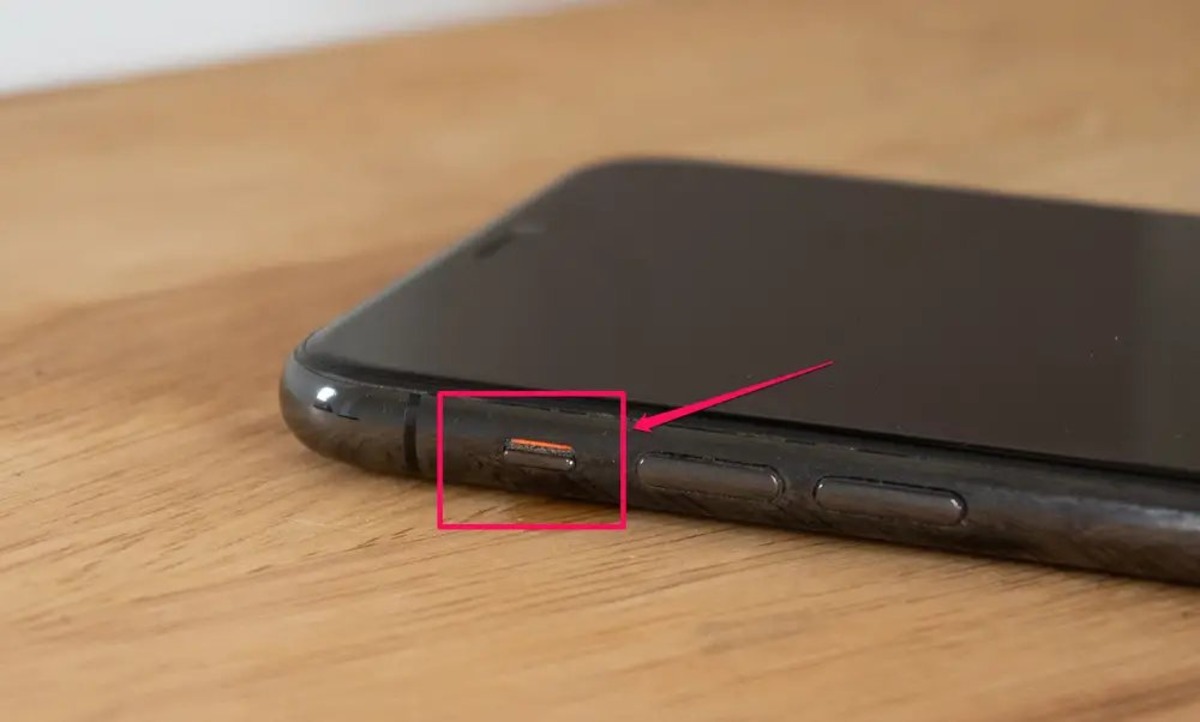
Are you frustrated because the speaker on your mobile phone isn’t working? Don’t worry, you’re not alone. Many people find themselves in this predicament and are left wondering why their phone’s speaker is malfunctioning. A functioning speaker is essential for making phone calls, listening to music, and watching videos on your device. Whether you’re unable to hear the other person during a call or there’s no sound output when playing audio or video, it can be incredibly frustrating. In this article, we’ll explore the common reasons why your phone’s speaker may not be working and provide you with some solutions to get it up and running again.
Inside This Article
- Common Causes of Speaker Issues
- Troubleshooting Steps to Fix Speaker Problems
- Software-related Solutions for Speaker Malfunctions
- Hardware-related Solutions for Speaker Malfunctions
- Conclusion
- FAQs
Common Causes of Speaker Issues
When your phone’s speaker stops working, it can be frustrating, especially if you rely on it for calls, music, and other audio-related tasks. There can be several reasons why your speaker is not functioning properly. Here are some common causes to consider:
1. Settings: One possible cause could be that the volume settings on your phone are turned down or muted. Make sure to check the volume levels and ensure that your phone is not in silent mode.
2. Software glitches: Sometimes, software glitches can result in speaker problems. Updates or changes to your phone’s operating system may disrupt the speaker’s functionality. Restarting your phone or performing a software update can help resolve these issues.
3. Physical damage: Drops, liquid spills, or other physical damage can impact your phone’s speaker. If there are visible signs of damage, such as cracks or water damage, it’s likely the speaker will need to be repaired or replaced.
4. Software conflicts: Certain apps or settings on your phone may cause conflicts with the speaker, resulting in issues. Try closing any recently opened apps or disabling unnecessary features to see if the speaker starts working again.
5. Headphone mode: Sometimes, your phone might mistakenly detect that headphones are plugged in when they are not. This can cause the audio to be redirected to the non-existent headphones instead of playing through the speaker. Try plugging and unplugging headphones to see if it resolves the issue.
6. Speaker hardware malfunction: Over time, the speaker hardware itself may develop faults or wear out, leading to reduced or no sound output. In such cases, professional repair or replacement may be necessary.
7. Network or signal issues: In rare cases, network or signal issues can affect the phone’s audio output. Test your speaker with different network connections or in areas with a stronger signal to rule out this possibility.
It’s important to note that these are general causes of speaker issues, and the exact cause will vary depending on your phone model and specific circumstances. If basic troubleshooting steps do not resolve the problem, it is advisable to seek professional assistance or contact the manufacturer for further support.
Troubleshooting Steps to Fix Speaker Problems
If you’re experiencing issues with your phone’s speaker, there are several troubleshooting steps you can take to try and resolve the problem. Follow these steps to fix common speaker issues:
1. Check the volume level: Ensure that the volume on your phone is not set to mute or at a very low level. Adjust the volume using the physical buttons or the volume slider in the settings.
2. Clean the speaker: Dust, lint, or debris can accumulate in the speaker grille, obstructing the audio output. Gently clean the speaker grille using a soft brush, toothbrush, or compressed air.
3. Restart your phone: Sometimes, a simple restart can resolve software glitches that may be affecting the speaker. Turn off your phone, wait for a few seconds, and then turn it back on.
4. Check for software updates: Ensure that your phone’s software is up to date. Manufacturers often release updates to address bugs and improve overall device performance. Go to the settings and check for any available updates.
5. Disable Bluetooth connections: If your phone is connected to a Bluetooth device, such as headphones or a car audio system, try disconnecting it and check if the speaker starts working. Sometimes, Bluetooth connections can interfere with the phone’s audio output.
6. Clear cache and data for media apps: Some media apps may store temporary files or have corrupt data that can cause issues with the speaker. Go to the settings, select the specific app, and clear the cache and data.
7. Perform a factory reset: This should be considered as a last resort if none of the previous steps have resolved the issue. A factory reset will erase all data and settings from your phone, so make sure to back up your important files before proceeding.
8. Contact technical support: If none of the troubleshooting steps have worked, it’s best to reach out to the technical support of your phone manufacturer. They can provide further assistance and determine if there’s a hardware issue with your phone’s speaker.
By following these troubleshooting steps, you can often resolve common speaker problems on your mobile phone. Remember to always handle your phone with care and avoid exposing it to excessive moisture or dropping it, which can lead to physical damage and affect the speaker’s functionality.
Software-related Solutions for Speaker Malfunctions
When your phone’s speaker is not working properly, it can be frustrating to miss important calls or not be able to enjoy your favorite music and videos. While hardware issues can sometimes be the cause of speaker problems, many times the culprit lies in software-related issues. Here are some software-related solutions to help you fix speaker malfunctions on your phone:
1. Check for Software Updates: Outdated software can sometimes lead to speaker issues. Make sure that your phone’s operating system and all apps are up to date. Software updates often come with bug fixes and improvements that can address speaker problems.
2. Restart your Phone: Sometimes a simple restart can work wonders. A restart can help refresh the software system and clear any temporary glitches that might be affecting the speaker. Power off your phone, wait for a few seconds, and then turn it back on.
3. Adjust Volume and Sound Settings: It is worth checking the volume and sound settings on your phone to ensure that they are properly configured. Increase the volume gradually to see if the speaker starts working. Also, make sure that the sound is not set to mute or on a low level.
4. Disable Bluetooth and Other Audio Accessories: If you have connected your phone to Bluetooth devices or other audio accessories, try disconnecting them. Sometimes, these connections can interfere with the phone’s speaker. Disable Bluetooth and unplug any connected accessories, then check if the speaker starts functioning again.
5. Clear Cache and Data of Media Apps: If the speaker issue is specific to certain media apps like music or video players, try clearing their cache and data. Go to your phone’s settings, find the app in question, and clear the cache and data. This can help resolve any software conflicts that are impacting the speaker’s functionality.
6. Reset Network Settings: Resetting the network settings on your phone can also help fix speaker malfunctions. This option can be found in the settings menu, usually under the “General” or “System” tab. Keep in mind that this will erase your saved Wi-Fi networks and Bluetooth pairings, so be prepared to set them up again after the reset.
7. Perform a Factory Reset: If none of the above solutions work, you can try performing a factory reset on your phone. This will restore the device to its original settings, eliminating any software issues that might be causing the speaker malfunction. However, make sure to backup your important data before proceeding, as a factory reset will erase all data on your phone.
These software-related solutions can help you troubleshoot and fix speaker malfunctions on your phone. If the problem persists even after trying these solutions, it might be worth contacting the manufacturer’s customer support or taking your phone to a professional technician for further assistance.
Hardware-related Solutions for Speaker Malfunctions
If you’ve tried the software-related solutions and your phone’s speaker is still not working, it’s possible that the issue is related to the hardware. Here are some hardware-related solutions to consider:
1. Check the speaker grille: Dust, debris, or even small particles can accumulate in the speaker grille over time, obstructing sound output. Use a soft brush or can of compressed air to gently clean the grille and remove any obstructions that may be affecting the speaker’s performance.
2. Inspect the speaker connections: Occasionally, the speaker connections inside the phone can become loose or disconnected. Open up your phone following the manufacturer’s instructions and check if the speaker is securely connected to the motherboard. If not, carefully reconnect it and secure it in place.
3. Replace the speaker: If the speaker is physically damaged or has stopped working completely, replacing it may be necessary. Consult your phone’s manufacturer or a professional technician to get a compatible replacement speaker and have it installed correctly.
4. Test in safe mode: Boot your phone in safe mode to determine if any third-party apps are causing conflicts with the speaker. In safe mode, only pre-installed apps are allowed to run, so if the speaker works fine in safe mode, it suggests that an app you installed is causing the problem. Uninstall recently added apps one by one to identify the culprit.
5. Reset or restore your phone: If all else fails, performing a factory reset or restoring your phone’s software to its original state may help resolve the speaker issue. Be sure to back up your data before doing this, as a factory reset will erase all data on your phone.
6. Seek professional help: If you’re uncomfortable with attempting hardware fixes yourself or if the speaker problem persists after trying the solutions mentioned above, it’s best to seek professional help. Take your phone to an authorized service center or contact the manufacturer’s customer support for further assistance.
Remember, dealing with hardware-related issues can be challenging, and it’s important to exercise caution while working with your phone’s internal components. If you’re unsure about any step, consult a professional to avoid causing further damage.
Conclusion
In conclusion, when faced with an issue where your phone’s speaker is not working, there are several troubleshooting steps you can take to diagnose and resolve the problem. Begin by checking the basic settings of your phone, such as volume level and audio settings, to ensure they are properly configured. If that doesn’t solve the issue, try restarting your phone or performing a soft reset. If the problem persists, it may be hardware-related and require professional assistance.
Remember, troubleshooting your phone’s speaker can be a process of trial and error. Be patient and try different solutions until you find the one that works for you. If all else fails, don’t hesitate to seek help from a qualified technician or contact the manufacturer’s support team for further assistance. With a little persistence and the right steps, you can get your phone’s speaker working again and enjoy all the sounds and conversations it brings to your life.
FAQs
Q: Why isn’t my phone’s speaker working?
A: There could be several reasons why your phone’s speaker is not functioning properly. It could be a software issue, such as a glitch or a setting that needs to be adjusted. It could also be a hardware problem, such as a damaged speaker or a loose connection. You can try troubleshooting steps, such as checking the volume settings, restarting your phone, or performing a factory reset. If the issue persists, it is best to take your phone to a professional technician for further diagnosis and repair.
Q: How can I fix low volume on my phone’s speaker?
A: If you are experiencing low volume on your phone’s speaker, there are a few things you can try to fix the issue. First, make sure that the volume on your phone is turned up and not on silent or vibrate mode. You can also check if the media or call volume settings are set to the maximum level. If the volume is still low, try cleaning the speaker grill or removing any obstructions that might be blocking the sound. If none of these steps work, you may need to consider getting your phone’s speaker repaired or replaced.
Q: Why does my phone’s speaker crackle or sound distorted?
A: If your phone’s speaker is crackling or producing distorted sound, it could be due to a few reasons. First, check if there is any dust or debris lodged in the speaker grill, as this can disrupt the sound quality. You can gently clean the grill using a soft brush or a can of compressed air. If the issue persists, it might be a hardware problem, such as a damaged speaker or a loose connection. In such cases, it is recommended to seek professional help and have your phone repaired or replaced.
Q: Can software updates fix issues with my phone’s speaker?
A: Yes, software updates can sometimes resolve issues with your phone’s speaker. Manufacturers often release software updates that include bug fixes and improvements to audio performance. Updating your phone’s software can address any software-related glitches that might be causing problems with the speaker. It is advisable to regularly check for software updates and install them to ensure optimal performance of all phone components, including the speaker.
Q: Why does my phone’s speaker work during calls but not during media playback?
A: If your phone’s speaker works during calls but remains silent when playing media, it could be a problem with the media player app or the media file itself. Try playing different media files or using a different media player app to see if the issue persists. If the problem only occurs with specific media files or apps, the files may be corrupted or the apps may require updating. If the speaker still doesn’t work for any media playback, it could indicate a hardware issue and professional assistance may be needed.
