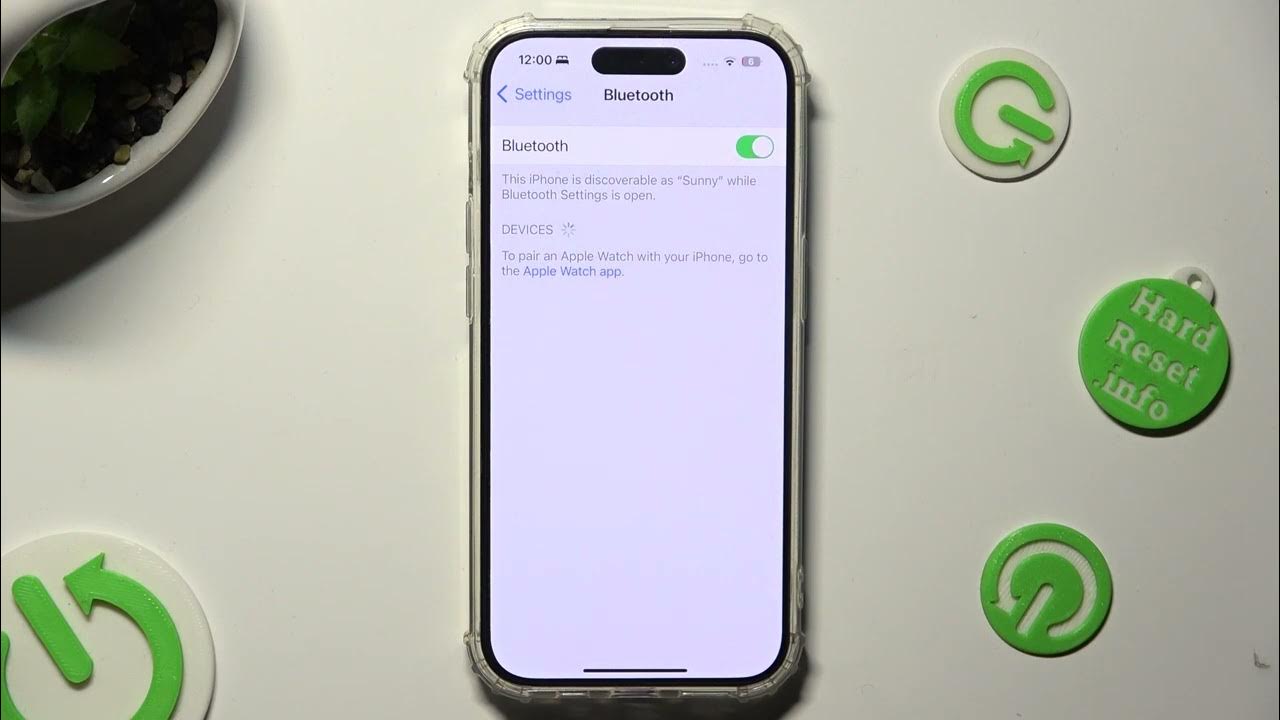
Have you recently upgraded to the latest iPhone 13, only to find that it’s not discovering your Bluetooth devices? You’re not alone. Many users have encountered this frustrating issue, preventing them from connecting to their favorite accessories or using their wireless headphones.
Bluetooth connectivity is essential for a seamless and convenient experience with your iPhone 13. From pairing to transferring files, it plays a crucial role in our daily lives. So, why is your iPhone 13 having trouble finding your Bluetooth devices, and what can you do to fix it? In this article, we will explore some common reasons behind this issue and provide you with practical solutions to resolve it.
Whether you’re struggling with connecting to your car’s audio system, speakers, or other Bluetooth devices, read on to discover why this problem occurs and how to get your iPhone 13 to recognize your Bluetooth devices once again.
Inside This Article
- Possible Reasons for iPhone 13 not Finding Bluetooth Devices
- Bluetooth Compatibility Issues
- Bluetooth Settings and Pairing Problems
- Software Glitches or Bugs
- Hardware Issues or Malfunctions
- Conclusion
- FAQs
Possible Reasons for iPhone 13 not Finding Bluetooth Devices
Bluetooth connectivity issues can be frustrating, especially when your iPhone 13 is unable to find nearby Bluetooth devices. Several factors can contribute to this problem. Let’s explore some possible reasons why your iPhone 13 may not be detecting Bluetooth devices:
1. Bluetooth is turned off: It’s possible that Bluetooth is not enabled on your iPhone 13. To check if Bluetooth is turned on, go to the Control Center by swiping down from the top right corner of the screen. Look for the Bluetooth icon and make sure it is highlighted. If not, tap on the icon to enable Bluetooth.
2. Device compatibility: Not all Bluetooth devices are compatible with the iPhone 13. Ensure that the device you are trying to connect to is compatible with your iPhone model. Refer to the device’s manual or contact the manufacturer for compatibility information.
3. Distance and interference: Bluetooth has a limited range, typically around 33 feet (10 meters). If the Bluetooth device you are attempting to connect to is too far away, your iPhone 13 may not be able to detect it. Additionally, interference from other electronic devices or walls can weaken the signal. Try moving closer to the device or eliminating any potential sources of interference.
4. Bluetooth device in pairing mode: Some Bluetooth devices require you to put them in pairing mode before they can be discovered by your iPhone 13. Consult the device’s manual to learn how to activate pairing mode.
5. Software issues: A software glitch or bug can sometimes prevent your iPhone 13 from finding Bluetooth devices. Ensure that your iPhone 13’s software is up to date by going to Settings > General > Software Update. If an update is available, download and install it.
6. Resetting network settings: If none of the above solutions work, you can try resetting your iPhone 13’s network settings. This will remove all saved Wi-Fi networks and Bluetooth connections. To do this, go to Settings > General > Reset > Reset Network Settings. Note that you will need to re-enter Wi-Fi passwords after resetting the network settings.
If your iPhone 13 still cannot detect Bluetooth devices after trying these solutions, it may be a hardware issue. Contact Apple Support or visit an authorized service center for further assistance.
Bluetooth Compatibility Issues
If you’re experiencing Bluetooth connectivity problems on your iPhone 13, it may be due to compatibility issues with the devices you’re trying to connect to. Here are a few potential reasons why your iPhone may not be finding your Bluetooth devices:
Outdated Bluetooth version: It’s possible that the Bluetooth version on your iPhone 13 is not compatible with the Bluetooth version of the device you’re trying to connect to. Bluetooth technology has evolved over the years, and older devices may not be compatible with the latest Bluetooth versions.
Device pairing limitations: Some Bluetooth devices have restrictions on the number of devices they can pair with at the same time. If you’ve reached the maximum number of paired devices on your Bluetooth device, it may not show up on your iPhone’s Bluetooth settings.
Interference from other devices: Bluetooth signals can be affected by interference from other electronic devices, such as Wi-Fi routers, microwaves, or cordless phones. Try moving away from potential sources of interference to see if it improves Bluetooth connectivity.
Incompatible device protocols: Bluetooth devices use different protocols to communicate with each other. If the device you’re trying to connect to uses a different protocol than your iPhone, they may not be able to establish a connection. Check the device specifications to ensure compatibility.
Software compatibility issues: Sometimes, Bluetooth connectivity problems can arise due to software issues. Ensure that your iPhone 13 is running the latest iOS version, as software updates often include bug fixes and improvements that can help resolve compatibility issues.
To troubleshoot Bluetooth compatibility issues, try the following steps:
- Restart your iPhone 13 and the Bluetooth device you’re trying to connect to.
- Ensure that both devices are in pairing mode and within close proximity to each other.
- Forget the Bluetooth device on your iPhone and then re-pair it.
- If possible, update the firmware or software on your Bluetooth device.
- If the issue persists, try connecting your Bluetooth device to another compatible device to determine if the problem lies with the device itself.
If none of the above steps resolve the compatibility issues, it may be necessary to consult the support resources of both the Bluetooth device manufacturer and Apple for further assistance.
Bluetooth Settings and Pairing Problems
If you’re experiencing issues with your iPhone 13 not finding or pairing with Bluetooth devices, there are a few troubleshooting steps you can take to resolve the problem. Start by checking your Bluetooth settings and ensuring that everything is set up correctly.
Here are some common Bluetooth settings and pairing problems you may encounter:
- Bluetooth not enabled: The first thing to check is whether Bluetooth is enabled on your iPhone 13. Go to Settings > Bluetooth and make sure the toggle switch is turned on. If it’s already on, try turning it off and then back on again to refresh the connection.
- Device visibility: Some Bluetooth devices require visibility to be enabled on your iPhone in order to be detected. In the Bluetooth settings, make sure the “Discoverable” or “Visible” option is turned on. This will allow your iPhone to detect nearby devices.
- Pairing mode: For certain Bluetooth devices, you may need to put them into pairing mode before they can be detected by your iPhone. Refer to the device’s instructions manual to activate pairing mode and then try to connect it to your iPhone.
- Forget and reconnect: If you’re experiencing issues with a specific Bluetooth device, you can try forgetting the device in your iPhone’s Bluetooth settings and then reconnecting it. Go to Settings > Bluetooth, tap on the device name, and choose “Forget This Device.” Afterward, try pairing the device again as if it were new.
- Update device firmware: Sometimes, Bluetooth connectivity issues can be resolved by updating the firmware or software of your Bluetooth device. Check the manufacturer’s website or product documentation for instructions on how to update the firmware.
- Restart and reset: If none of the above steps work, try restarting your iPhone and the Bluetooth device. Sometimes, a simple restart can resolve temporary connection issues. Additionally, you can try resetting your iPhone’s network settings, which will clear any saved Bluetooth connections. Go to Settings > General > Reset and choose “Reset Network Settings.” Keep in mind that this will also delete saved Wi-Fi networks and VPN settings.
By following these troubleshooting steps, you should be able to resolve most Bluetooth settings and pairing problems on your iPhone 13. If you’re still experiencing issues, it’s advisable to contact the Apple support team or the manufacturer of your Bluetooth device for further assistance.
Software Glitches or Bugs
Another possible reason why your iPhone 13 is not finding your Bluetooth devices is due to software glitches or bugs. Sometimes, the Bluetooth functionality on your device may encounter issues or conflicts that prevent it from properly scanning and connecting to nearby devices.
This can happen if there are any bugs or errors in the iOS software that affect the Bluetooth feature. In such cases, it is recommended to update your iPhone to the latest version of iOS. Apple often releases software updates that include bug fixes and improvements to enhance the overall performance of the device.
To update your iPhone, follow these steps:
- Connect your iPhone 13 to a stable Wi-Fi network.
- Go to “Settings” on your home screen.
- Scroll down and tap on “General.”
- Select “Software Update.”
- If an update is available, tap on “Download and Install.”
- Follow the on-screen instructions to complete the update.
Updating your iPhone 13 to the latest iOS version can help resolve any known software-related Bluetooth issues and improve the overall performance of your device.
Hardware Issues or Malfunctions
If you’re experiencing Bluetooth connectivity issues on your iPhone 13 and have ruled out any software-related problems, the culprit could be hardware issues or malfunctions. Here are some possible hardware-related reasons why your iPhone 13 may not be able to find or connect to Bluetooth devices:
1. Faulty Bluetooth Antenna: The Bluetooth antenna in your iPhone 13 may be damaged or malfunctioning. This can result in weak or no Bluetooth signal, making it difficult for your device to detect nearby Bluetooth devices.
2. Physical Damage: If your iPhone 13 has suffered physical damage, such as a drop or impact, it’s possible that the Bluetooth hardware components have been affected. Cracked or damaged internal components can disrupt Bluetooth connectivity.
3. Outdated Hardware: While the iPhone 13 is a relatively new device, incompatibility issues can still arise if you are using older Bluetooth devices. The older hardware may not be able to establish a seamless connection with your iPhone 13, resulting in pairing problems.
4. Firmware Issues: Occasionally, firmware glitches or bugs can impact Bluetooth functionality on your iPhone 13. These issues may require a software update or even a complete restore of your device to resolve.
If you suspect that hardware issues or malfunctions are the cause of your iPhone 13’s Bluetooth connectivity problems, it is recommended to contact Apple Support or visit an authorized service provider. They can diagnose and repair any hardware-related issues and get your iPhone 13 back to full functionality.
Conclusion
In conclusion, if you’re experiencing difficulties with your iPhone 13 not being able to find your Bluetooth devices, there are a few steps you can take to resolve the issue. Begin by ensuring that both your iPhone and the Bluetooth devices are in pairing mode and within close proximity. Check for any software updates for your iPhone and the Bluetooth devices, as compatibility issues can sometimes arise. If the problem persists, try resetting your iPhone’s network settings or even performing a factory reset, but be sure to backup your data before doing so.
Remember to follow the troubleshooting tips provided in this article to enhance your iPhone 13’s Bluetooth connectivity. With the right approach, you’ll be able to enjoy seamless connections with your favorite Bluetooth devices, enabling a truly immersive and convenient user experience.
FAQs
1. Why isn’t my iPhone 13 finding my Bluetooth devices?
There could be several reasons why your iPhone 13 is not finding your Bluetooth devices. It’s important to troubleshoot the issue to determine the cause. Here are a few possible solutions:
– Make sure the Bluetooth device is turned on and in pairing mode.
– Check if your iPhone 13 has Bluetooth enabled. You can do this by going to Settings > Bluetooth.
– Restart your iPhone 13 and the Bluetooth device.
– Reset the network settings on your iPhone 13 by going to Settings > General > Reset > Reset Network Settings.
– Ensure that your Bluetooth device is within the range of your iPhone 13.
If none of these solutions work, there may be a hardware issue with either your iPhone 13 or the Bluetooth device. In such cases, it’s best to contact Apple support or the manufacturer of the Bluetooth device for further assistance.
2. Can I connect multiple Bluetooth devices to my iPhone 13 at once?
Yes, you can connect multiple Bluetooth devices to your iPhone 13 at the same time. The number of devices you can connect simultaneously depends on the Bluetooth version supported by your iPhone 13. Most newer iPhones, including the iPhone 13, support Bluetooth 5.0, which allows for connections with up to five devices simultaneously. However, keep in mind that connecting too many devices at once may impact the battery life of your iPhone 13.
3. Why does my iPhone 13 keep disconnecting from Bluetooth?
If your iPhone 13 keeps disconnecting from Bluetooth devices, it can be frustrating. Here are a few potential reasons and solutions to consider:
– Ensure that the Bluetooth device is fully charged and within range of your iPhone 13.
– Turn Bluetooth off and back on on your iPhone by going to Settings > Bluetooth.
– Forget the Bluetooth device on your iPhone 13 and then re-pair it.
– Update your iPhone 13 to the latest software version.
– Reset the settings on your iPhone 13 by going to Settings > General > Reset > Reset All Settings.
If the problem persists, it’s possible that there is a compatibility issue between your iPhone 13 and the Bluetooth device. In this case, you can try connecting the device to another compatible device to see if the issue persists. If it does, it may be necessary to contact Apple support or the device manufacturer for further assistance.
4. How can I improve Bluetooth connection quality on my iPhone 13?
If you’re experiencing poor Bluetooth connection quality on your iPhone 13, there are a few steps you can take to improve it:
– Make sure that the Bluetooth device and your iPhone 13 are in close proximity to each other.
– Remove any physical barriers or interference that may be blocking the Bluetooth signal, such as walls or other electronic devices.
– Restart your iPhone 13 and the Bluetooth device.
– Update your iPhone 13 to the latest software version.
– Try unpairing and re-pairing the Bluetooth device on your iPhone 13.
– Reset the network settings on your iPhone 13 by going to Settings > General > Reset > Reset Network Settings.
By following these steps, you can often resolve connectivity issues and improve the overall Bluetooth connection quality on your iPhone 13.
5. Does my iPhone 13 support Bluetooth 5.0?
Yes, the iPhone 13 supports Bluetooth 5.0, which is the latest version of the Bluetooth technology. Bluetooth 5.0 offers several advantages, including longer range, faster data transfer speeds, and the ability to connect to multiple devices simultaneously. This means that you can take full advantage of the enhanced Bluetooth capabilities on your iPhone 13 and enjoy a more seamless and reliable wireless connection with compatible devices.
