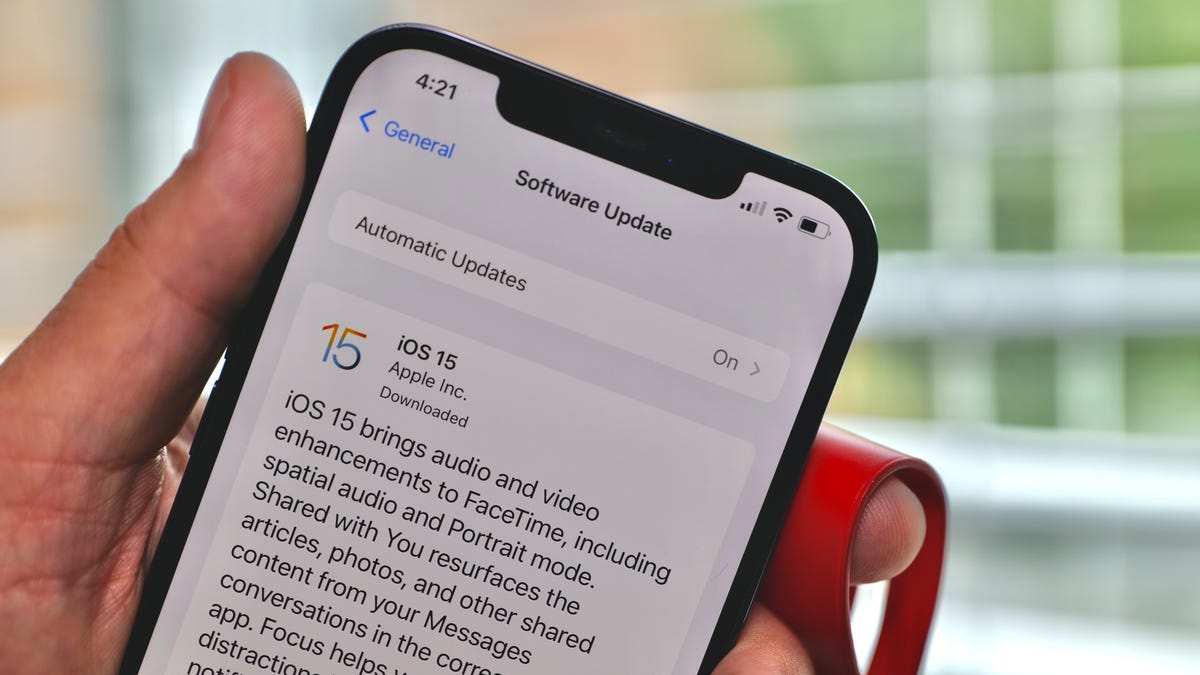
Are you experiencing trouble with installing iOS 15 on your iPhone? You’re not alone. Many iOS users have encountered issues while attempting to install the latest iOS update. It can be frustrating when you’re eagerly awaiting new features and improvements, only to be met with installation problems.
In this article, we will delve into the common reasons why your iOS 15 installation might be failing and provide you with solutions to overcome these challenges. From insufficient storage space to incompatible devices, we will break down each potential hurdle and guide you on how to troubleshoot them effectively.
Whether you’re encountering error messages, long installation times, or the update simply gets stuck, we will help you troubleshoot these issues and get your iOS 15 update up and running smoothly. So, let’s dive in and understand why your iOS 15 installation isn’t going as planned and how you can fix it.
Inside This Article
- Common Reasons for iOS 15 Installation Issues
- Troubleshooting Steps for iOS 15 Installation Problems
- Resolving Compatibility Issues with iOS 15 Installation
- Dealing with Insufficient Storage during iOS 15 Installation
- Conclusion
- FAQs
Common Reasons for iOS 15 Installation Issues
As exciting as it is to update your iPhone to the latest iOS 15, it can be frustrating when you encounter installation issues. Thankfully, most of these problems have common underlying causes that can be easily resolved. Understanding these common reasons can help you troubleshoot and successfully install iOS 15. Here are some of the most prevalent reasons for iOS 15 installation issues:
- Insufficient storage: One of the most common reasons for installation problems is insufficient available storage on your device. iOS updates can require a significant amount of free space to install. Before attempting to install iOS 15, make sure you have enough storage by going to Settings > General > iPhone Storage. If you’re running low on space, consider deleting unnecessary apps, photos, or other large files to free up storage.
- Slow or unstable internet connection: A stable and fast internet connection is crucial for downloading and installing iOS updates. If you’re experiencing slow or unreliable internet, it can impede the installation process. Make sure you’re connected to a reliable Wi-Fi network and consider resetting your network settings if you’re still facing issues.
- Outdated software: Before installing iOS 15, it’s important to ensure that your device’s software is up to date. Sometimes, outdated software can cause compatibility issues and prevent the installation of the latest iOS version. Update your device to the latest available version by going to Settings > General > Software Update.
- Incompatible device: Not all devices are compatible with the latest iOS updates. If your device is older, it may not be able to handle iOS 15. Apple typically provides a list of compatible devices for each iOS release. Make sure your device is on the list before attempting to install iOS 15.
- Software conflicts: Occasionally, software conflicts can arise during installation, leading to errors and difficulties. It’s a good idea to close all other running apps and restart your device before initiating the installation. This can help minimize potential conflicts and improve the installation process.
By understanding these common reasons for iOS 15 installation issues, you can troubleshoot the problem and increase your chances of success. Remember to ensure you have enough storage, a stable internet connection, updated software, a compatible device, and minimize potential software conflicts. By doing so, you’ll be well on your way to enjoying all the new features and enhancements that iOS 15 has to offer.
Troubleshooting Steps for iOS 15 Installation Problems
Installing a major software update like iOS 15 can occasionally run into issues. However, there are some troubleshooting steps you can follow to overcome common problems and ensure a smooth installation. Here are some steps to help you troubleshoot iOS 15 installation problems:
- Check device compatibility: Before attempting to install iOS 15, make sure your device is compatible with the latest operating system. iOS 15 is compatible with a wide range of devices, but if you have an older model, it might not be supported. Visit the Apple website to verify device compatibility.
- Ensure sufficient storage: Insufficient storage space can hinder the installation process. Before updating, check your device’s available storage and make sure you have enough space for the update. You can delete unnecessary apps, photos, or videos to free up storage space.
- Restart your device: Sometimes, a simple restart can resolve installation issues. Press and hold the power button until the “Slide to power off” slider appears. Slide it to turn off your device, then press and hold the power button again to turn it back on. Once your device restarts, try installing iOS 15 again.
- Check your internet connection: A stable and reliable internet connection is crucial for successful installation. Ensure that you are connected to a network with a strong signal. If you’re experiencing issues with your Wi-Fi, try switching to a different network or connect your device to a computer with a USB cable for a wired installation.
- Update via iTunes: If you’re having trouble installing iOS 15 over the air, you can try updating through iTunes. Connect your device to a computer with iTunes installed, select your device, and click on the “Check for Update” button. Follow the on-screen instructions to proceed with the installation.
- Reset network settings: Incorrect network settings can sometimes cause installation problems. To reset your network settings, go to “Settings” on your device, select “General,” then scroll down and tap on “Reset.” Choose “Reset Network Settings” and enter your passcode when prompted. Keep in mind that this will remove saved Wi-Fi passwords and other network settings.
- Restore your device: If all else fails, you can try restoring your device to factory settings and then installing iOS 15. Before doing this, make sure to back up your data to avoid losing any important information. To restore your device, connect it to a computer with iTunes, select your device, and click on the “Restore” button. Follow the on-screen instructions to complete the process.
By following these troubleshooting steps, you should be able to resolve common installation problems with iOS 15. Remember to have a stable internet connection, sufficient storage space, and a compatible device to ensure a successful installation. If the issue persists, it may be helpful to reach out to Apple support for further assistance.
Resolving Compatibility Issues with iOS 15 Installation
One common challenge that users may encounter when trying to install iOS 15 is compatibility issues. This occurs when either the device hardware or third-party apps are not fully compatible with the new operating system. Here are some steps to address compatibility problems:
- Check Device Compatibility: The first step is to ensure that your device is compatible with iOS 15. Apple provides a list of compatible devices on their website. If your device is not on this list, unfortunately, you won’t be able to install iOS 15. In such cases, you may want to consider upgrading to a newer device that supports the latest iOS version.
- Update Apps: Outdated third-party apps can sometimes hinder the installation process. Before installing iOS 15, make sure to update all the apps on your device. Open the App Store, go to the update section, and install any available updates. This will ensure that your apps are optimized for iOS 15 and reduce the chances of compatibility issues.
- Remove Problematic Apps: If you are still experiencing compatibility issues after updating your apps, it might be necessary to remove certain apps temporarily. Some apps may not be fully compatible with iOS 15, and having them installed may cause conflicts during the installation process. Identify any recently installed apps that might be causing the problem and uninstall them. You can reinstall them later once the iOS 15 installation is complete.
- Update Device Software: If you are using an older version of iOS, it’s crucial to update your device to the latest available version before attempting to install iOS 15. Updating to the latest version can ensure that your device has the necessary updates and fixes to support the new operating system.
- Reset Device Settings: If none of the above steps resolve the compatibility issues, you can try resetting your device settings. This will not erase any data or apps on your device but will reset the settings to their default values. To reset your device settings, go to the Settings app, navigate to General > Reset, and select “Reset All Settings.” After the reset, try installing iOS 15 again.
- Contact Apple Support: If you have followed all the troubleshooting steps and are still unable to resolve the compatibility issues, it is recommended to reach out to Apple Support for further assistance. They will be able to provide more specific guidance based on your device and its unique compatibility challenges.
By following these steps, you can increase the likelihood of successfully resolving compatibility issues and proceed with the installation of iOS 15 without any hurdles.
Dealing with Insufficient Storage during iOS 15 Installation
One common issue that many users encounter when attempting to install iOS 15 is insufficient storage on their device. iOS updates require a certain amount of free space to be available in order to be installed successfully. If you’re facing this problem, here are some steps you can take to deal with it:
- Check your available storage: Start by checking how much storage space you currently have on your device. To do this, go to Settings, tap on General, and then select Storage. Here, you’ll see a breakdown of how much space is being used by different apps and data.
- Free up space: If you find that your available storage is insufficient, it’s time to free up some space. Start by deleting any unnecessary apps, photos, or videos that you no longer need. You can also offload unused apps, which will remove the app from your device but keep its data intact in case you reinstall it later. Additionally, consider transferring files to iCloud or an external storage device to create more space.
- Delete temporary files: Another way to free up space is by clearing temporary files and caches. Some apps store temporary files that can take up a significant amount of space. Go to Settings, tap on General, then select iPhone Storage. Look for apps that are taking up a large amount of space and delete their data or clear their cache.
- Use iTunes or Finder: If you’re still facing storage issues, you can try updating your iOS device using iTunes (for Windows) or Finder (for Mac). Connect your device to your computer, open iTunes or Finder, and click on the device icon. From there, you can initiate the update process, which will download and install iOS 15 directly from your computer without requiring additional storage space on your device.
- Reset and restore: If none of the above solutions work, you may need to reset your device and restore it from a backup. This will remove all data from your device, so make sure to backup your data first. To do this, go to Settings, tap on General, select Reset, and choose Erase All Content and Settings. Once your device is reset, you can restore it from iCloud or iTunes backup and then attempt to install iOS 15 again.
By following these steps, you should be able to successfully deal with insufficient storage issues during the iOS 15 installation process. Remember to always backup your data before attempting any major changes to your device, and ensure you have a stable internet connection to download the update smoothly.
Conclusion
In conclusion, if you are experiencing issues with your iOS 15 installation, there are several possible reasons and solutions to consider. From insufficient storage space to network connectivity problems or incompatible devices, troubleshooting the installation process can be frustrating. However, by following the steps provided in this article, you can increase your chances of successfully installing iOS 15 on your device.
Remember to always check for available storage, ensure a stable internet connection, and make sure your device is compatible with iOS 15. If you encounter any error messages during the installation process, it’s best to consult Apple’s support documentation or reach out to their customer support for further assistance. With patience and perseverance, you can overcome any obstacles and enjoy the latest features and enhancements that iOS 15 has to offer on your device. Happy updating!
FAQs
1. Why isn’t my iOS 15 installing?
There could be several reasons why you’re experiencing issues installing iOS 15. Here are a few possible causes and solutions:
- Insufficient storage: iOS updates require a significant amount of free space on your device. Check if you have enough available storage and remove any unnecessary apps or files if needed.
- Slow or unstable internet connection: A poor internet connection can cause installation problems. Ensure you have a strong and stable Wi-Fi or cellular data connection.
- Software compatibility: If your device is not compatible with iOS 15, you won’t be able to install it. Check the list of compatible devices on Apple’s website to verify if your device supports the update.
- Software update failure: Sometimes, the downloading or installation process may fail due to various reasons. Try force restarting your device and attempting the update again.
2. Can I install iOS 15 on older iPhone models?
iOS 15 is compatible with a range of iPhone models, including the iPhone 6s and later. However, it’s important to note that older devices may not support all the new features introduced in iOS 15. It’s recommended to check the list of compatible devices on Apple’s website to ensure your device is eligible for the update.
3. How can I free up storage on my iPhone for the iOS 15 update?
To free up storage on your iPhone, you can take the following steps:
- Review and delete unused apps
- Delete unwanted photos and videos
- Offload unused apps (Settings > General > iPhone Storage > Offload Unused Apps)
- Clear Safari cache and data (Settings > Safari > Clear History and Website Data)
- Remove unnecessary downloads and files
- Back up your photos and videos to cloud storage or a computer and delete them from your device
4. How long does it take to install iOS 15?
The installation time for iOS 15 can vary depending on several factors, such as the speed of your internet connection and the device you’re using. Generally, it can take anywhere from 30 minutes to an hour or more. It’s recommended to have your device connected to a power source during the update to avoid any interruptions.
5. What should I do if the iOS 15 installation fails?
If the installation of iOS 15 fails, try the following troubleshooting steps:
- Restart your device and try the update again
- Ensure you have enough storage space available
- Reset network settings (Settings > General > Reset > Reset Network Settings)
- Update using a computer and iTunes or Finder
- Contact Apple Support for further assistance if the issue persists
