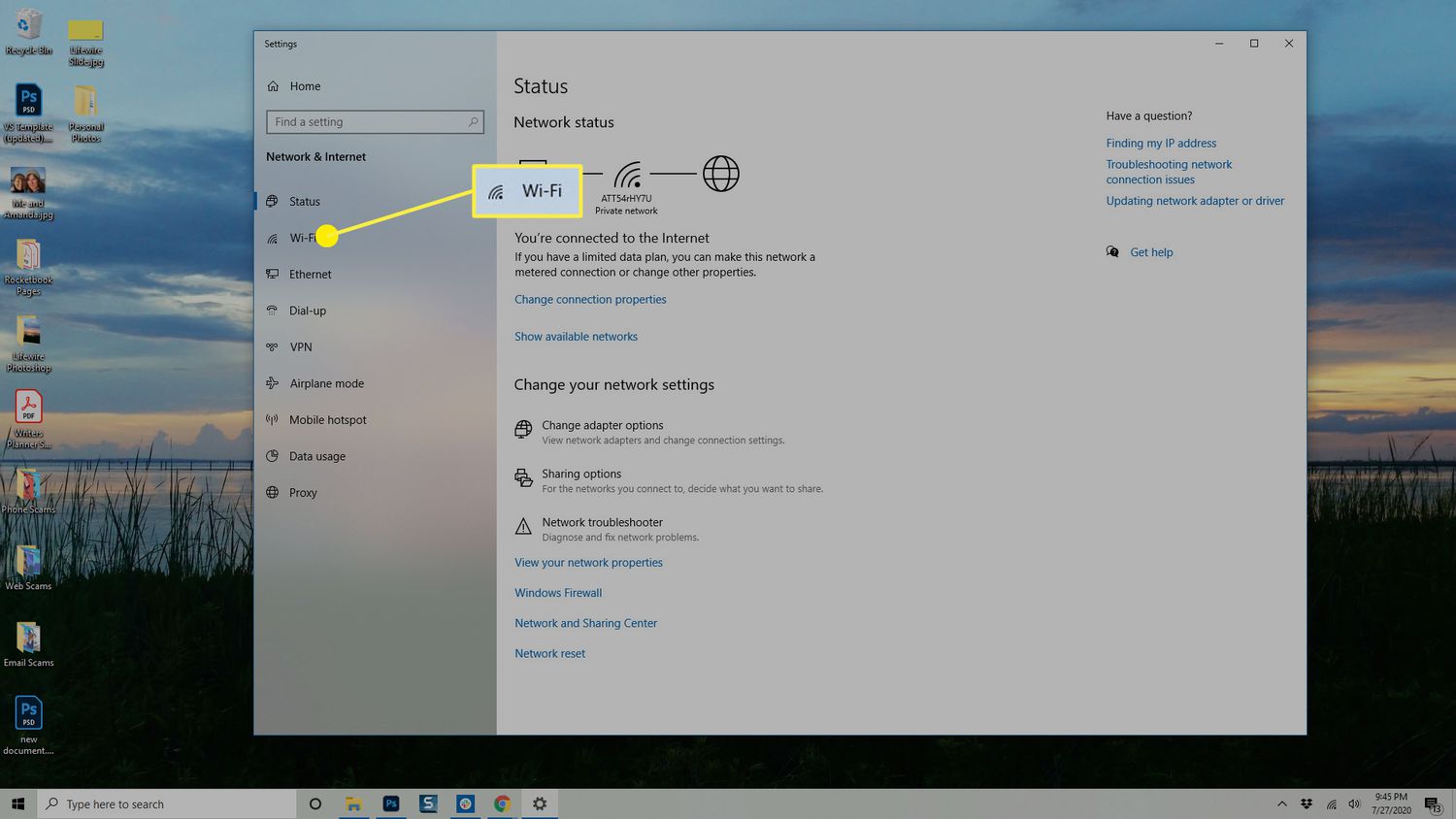
Have you ever wondered how fast your wireless connection is? In today’s fast-paced digital world, a reliable and efficient internet connection is crucial. Whether you’re streaming your favorite shows, gaming, or working from home, the speed of your wireless connection can greatly impact your online experience.
Fortunately, there are several ways to check the speed of your wireless connection and ensure you’re getting the best performance possible. In this article, we will explore different methods and tools you can use to measure the speed of your wireless connection. By doing so, you can diagnose any potential issues, optimize your network settings, and enjoy seamless browsing, streaming, and downloading.
So, if you’re ready to put your wireless connection to the test and find out just how fast it is, read on to discover how you can check the speed of your wireless connection.
Inside This Article
- Understanding Wireless Connection Speed
- Different Methods to Check Wireless Connection Speed
- Method 1: Speed Test Websites
- Method 2: Built-in Operating System Tools
- Method 3: Third-party Speed Testing Applications
- Method 4: Analyzing Network Performance
- Conclusion
- FAQs
Understanding Wireless Connection Speed
Wireless connection speed refers to the rate at which data travels between your device and the wireless network. It determines how quickly you can load web pages, stream media, download files, and perform other online activities. Understanding wireless connection speed is crucial as it directly impacts your internet browsing experience.
Wireless connection speed is measured in megabits per second (Mbps) or gigabits per second (Gbps). The higher the speed, the faster your online activities will be. It is important to note that the actual speed you experience may differ from the maximum speed advertised by your internet service provider (ISP) due to various factors like network congestion, distance from the router, and device capabilities.
One common way to categorize wireless connection speeds is through different generations of Wi-Fi technology. The most prevalent Wi-Fi standards currently in use are 802.11n, 802.11ac, and the latest 802.11ax (also known as Wi-Fi 6). Each generation offers improved speed, stability, and other enhancements over its predecessor.
When it comes to wireless networks, it is essential to differentiate between the actual speed and the bandwidth. The speed refers to how quickly data is transmitted, while bandwidth refers to the maximum capacity of the network to handle data. A higher bandwidth allows for more devices to connect simultaneously without experiencing a decrease in performance.
Factors that affect wireless connection speed include the distance between your device and the wireless router, the number of devices connected to the network, the layout of your home or office, the interference from other electronic devices, and the signal strength of the wireless network.
By understanding the basics of wireless connection speed, you can make informed decisions when choosing an internet plan, optimizing your network setup, and troubleshooting any connectivity issues that may arise.
Different Methods to Check Wireless Connection Speed
Checking the speed of your wireless connection is essential to ensure you are getting the best performance out of your network. Luckily, there are several different methods you can use to test your wireless connection speed. In this section, we will explore four popular methods to help you determine the speed of your wireless connection.
Method 1: Speed Test Websites
One of the easiest and most common ways to check your wireless connection speed is by using online speed test websites. These websites work by sending and receiving data packets to measure your network’s upload and download speeds. Popular speed test websites include Ookla Speedtest, Fast.com, and SpeedOf.me. Simply visit one of these websites using your computer or mobile device, and click the “Begin Test” button to start the speed test. Within a few moments, it will provide you with the upload and download speeds of your connection.
Method 2: Built-in Operating System Tools
Many operating systems, such as Windows, macOS, and Linux, have built-in tools that allow you to check your wireless connection speed. For example, on Windows, you can open the Task Manager by pressing Ctrl+Shift+Esc, go to the “Performance” tab, and select your network connection to view the current speed. On macOS, you can hold the Option key and click the Wi-Fi icon in the menu bar to see your wireless connection speed. These built-in tools provide a quick and convenient way to check your connection speed without the need for additional software.
Method 3: Third-party Speed Testing Applications
If you prefer a more detailed analysis of your wireless connection speed, third-party speed testing applications can provide additional features and insights. Applications like Speedtest by Ookla, NetSpot, and iPerf allow you to perform advanced tests, analyze network stability, and even troubleshoot connectivity issues. These applications often provide more comprehensive data, such as ping latency, jitter, and packet loss, giving you a better understanding of your network’s performance.
Method 4: Analyzing Network Performance
Another way to check your wireless connection speed is by analyzing the network performance through tools like Network Analyzer Lite, Wireshark, or PingPlotter. These tools help you monitor and diagnose network issues by capturing and analyzing network packets. They can give you valuable insights into packet loss, latency, and other performance metrics, helping you identify any potential bottlenecks or problems within your network.
By utilizing these different methods, you can accurately check and monitor the speed of your wireless connection. Whether you prefer a simple speed test or a more in-depth analysis, these options will help you ensure that your wireless network is performing optimally and delivering the speeds you expect.
Method 1: Speed Test Websites
One of the most convenient and popular ways to check the speed of your wireless connection is by using speed test websites. These websites are designed to measure the download and upload speeds of your internet connection, giving you an accurate assessment of its performance.
When using speed test websites, it’s essential to choose a reliable and reputable platform. Some popular options include Ookla’s Speedtest, Fast.com by Netflix, and Google’s Measurement Lab (M-Lab). These websites offer simple and user-friendly interfaces, allowing you to quickly initiate the speed test and view the results.
To perform a speed test, you typically visit the website of your choice and click on the “Begin Test” or similar button. The website will then measure the download and upload speeds, as well as other metrics like ping or latency. After a few moments, the results will be displayed, showing you the current speeds of your wireless connection.
Speed test websites provide valuable information about the performance of your wireless connection. The results will show you the download and upload speeds in Mbps (megabits per second), which indicate how fast data can be transferred to and from your device. This information can help you troubleshoot any issues you may be experiencing and determine if you’re getting the internet speeds you’re paying for.
It’s important to note that the speeds measured by speed test websites may vary depending on various factors. These factors include your distance from the nearest server, network congestion, and the capabilities of your devices. Therefore, it’s recommended to perform multiple tests at different times of the day to get an average speed reading and a more accurate representation of your wireless connection’s performance.
Method 2: Built-in Operating System Tools
Another efficient way to check the speed of your wireless connection is by utilizing the built-in tools provided by your operating system. Both Windows and macOS have integrated tools that allow you to monitor and evaluate the performance of your wireless connection.
In Windows, you can use the built-in Network Connection Status Indicator (NCSI) to check the speed of your wireless connection. To access it, simply right-click on the network icon in your taskbar and select “Open Network & Internet settings.” From there, click on “Network and Sharing Center” and then choose “Change adapter settings.” Right-click on your wireless connection and select “Status.” You will be able to see the speed of your wireless connection under the “Speed” section.
On the other hand, macOS users can utilize the Network Utility tool to check their wireless connection speed. To access it, go to “Finder” and navigate to the “Applications” folder. From there, open the “Utilities” folder and locate the “Network Utility” application. Launch the application and click on the “Info” tab. Under the “Link Speed” section, you will find the speed of your wireless connection.
Using the built-in operating system tools to check your wireless connection speed is convenient and reliable. It eliminates the need for third-party applications and provides you with accurate information about the performance of your wireless connection. This way, you can troubleshoot any issues or assess the need for an upgrade based on your current speed.
Method 3: Third-party Speed Testing Applications
When it comes to checking the speed of your wireless connection, one of the most convenient methods is to utilize third-party speed testing applications. These applications are designed specifically to measure the speed and quality of your internet connection, providing you with detailed insights and statistics.
There are numerous third-party speed testing applications available, each offering unique features and functionality. Some of the most popular and reliable ones include Ookla’s Speedtest, Fast.com by Netflix, and Google’s Measurement Lab. These applications can be accessed through your web browser or by downloading their dedicated apps onto your smartphone or tablet.
To use these applications, simply launch them and click the “Start” button to begin the speed test. The application will then analyze your network connection, measuring factors such as download speed, upload speed, and latency. Once the test is complete, it will display the results on your screen, giving you an accurate assessment of your wireless connection’s speed.
Third-party speed testing applications often provide additional features such as historical data tracking, comparison with global averages, and recommendations for optimizing your network performance. These features can be particularly useful if you want to monitor your internet speed over time or troubleshoot any potential issues with your wireless connection.
It’s essential to note that the results provided by third-party speed testing applications may vary slightly from one another due to factors such as server location and network congestion. However, using multiple applications and comparing the results can give you a more comprehensive understanding of your wireless connection’s speed and performance.
In addition to measuring your internet speed, some third-party applications also offer additional services such as checking your IP address, testing your VPN connection, or identifying potential security vulnerabilities in your network. These added functionalities make them a valuable tool for assessing and optimizing your overall network performance.
Remember, while third-party speed testing applications offer a convenient and straightforward method to check your wireless connection speed, it’s essential to use them as one of several diagnostic tools. Other methods such as speed test websites and built-in operating system tools can also provide valuable insights into your network’s performance.
By utilizing a mix of different methods, you can ensure a more accurate and well-rounded assessment of your wireless connection’s speed. Armed with this knowledge, you can identify any potential issues and take appropriate steps to optimize your network for a faster and more reliable internet experience.
Method 4: Analyzing Network Performance
When it comes to checking the speed of your wireless connection, analyzing network performance can provide valuable insights into the overall health and efficiency of your network. This method involves examining various factors that can impact your connection speed, such as signal strength, interference, and network congestion.
One way to analyze your network performance is by using network monitoring tools. These tools allow you to monitor the performance of your network in real-time, providing detailed information about your connection speed, latency, and packet loss. They can help identify any bottlenecks or issues affecting your wireless connection.
Another aspect of analyzing network performance is assessing the signal strength of your wireless network. Weak signal strength can significantly impact the speed of your connection. You can use tools like WiFi analyzers to measure signal strength and identify any areas where the signal is weak or experiencing interference.
In addition to signal strength, network congestion can also affect your wireless connection speed. If multiple devices are connected to your network and using up bandwidth, it can lead to slower speeds. Analyzing network performance can help you identify if network congestion is a contributing factor to your slow connection.
Furthermore, analyzing network performance can involve examining the quality of your wireless router. Older or low-quality routers may not be capable of delivering high-speed connections. Upgrading your router to a more advanced model that supports the latest wireless standards can significantly improve your connection speed.
Overall, analyzing network performance is a comprehensive method for checking the speed of your wireless connection. It allows you to identify and address any issues or bottlenecks that may be impacting your connection speed, ensuring that you can enjoy fast and reliable internet access.
Conclusion
In conclusion, checking the speed of your wireless connection is crucial for optimizing your internet experience. By understanding the speed at which your device connects to the internet, you can take appropriate measures to troubleshoot and enhance your connectivity. Whether you are experiencing slow browsing, buffering videos, or laggy online gaming, performing a speed test can shed light on the issue.
With several online tools and smartphone apps available, it’s easy to check your wireless connection speed at any time. Remember to conduct the test while in close proximity to your router for accurate results. Additionally, take note of the download and upload speeds provided by your internet service provider to assess if you’re getting the promised service.
By regularly monitoring your wireless connection speed, you can identify any issues and take appropriate action. Whether it’s upgrading your internet plan, optimizing your router settings, or seeking technical support, understanding your connection speed is the first step towards a seamless internet experience.
FAQs
1. How can I check the speed of my wireless connection?
To check the speed of your wireless connection, you can perform a speed test using online tools or applications. There are several popular speed test websites like Ookla’s Speedtest or Fast.com that provide real-time measurements of your download and upload speeds. Simply visit one of these websites, click the “Go” or “Start” button, and wait for the test to finish. The results will indicate the speed of your wireless connection in terms of megabits per second (Mbps).
2. What factors can affect my wireless connection speed?
There are several factors that can impact the speed of your wireless connection. Some common factors include the distance between your device and the wireless router, the presence of physical obstructions like walls or furniture, the number of devices connected to the network, the quality of your internet service provider (ISP), and the capabilities of your router or modem. Additionally, network congestion can also play a role in slowing down your wireless connection speed, especially during peak usage times.
3. How can I improve the speed of my wireless connection?
There are several steps you can take to improve the speed of your wireless connection. Firstly, make sure that your router is placed in a central location to minimize signal interference and maximize coverage. Additionally, reducing the number of devices connected to the network, especially those that are not actively in use, can help improve performance. Updating your router’s firmware, ensuring that you have the latest wireless drivers on your devices, and using a wired connection instead of wireless whenever possible can also enhance your connection speed.
4. Is there an optimal wireless connection speed?
The optimal wireless connection speed can vary depending on your needs and activities. For general web browsing, emailing, and social media usage, speeds of around 10-25 Mbps are usually sufficient. However, for tasks that require higher bandwidth, such as streaming HD videos, online gaming, or video conferencing, faster speeds of 50 Mbps or more are recommended. It’s important to consider your specific requirements and select an internet plan that offers speeds that align with your usage patterns.
5. What should I do if my wireless connection speed is consistently slow?
If your wireless connection speed is consistently slow, there are a few troubleshooting steps you can try. Firstly, check if other devices on the network are experiencing similar issues as it could point to a larger network problem. Power cycling your router by unplugging it for a few seconds and then plugging it back in can often resolve minor connectivity issues. You can also try reducing the number of devices connected to the network or updating the firmware of your router. If the problem persists, contacting your internet service provider (ISP) for further assistance is recommended.
