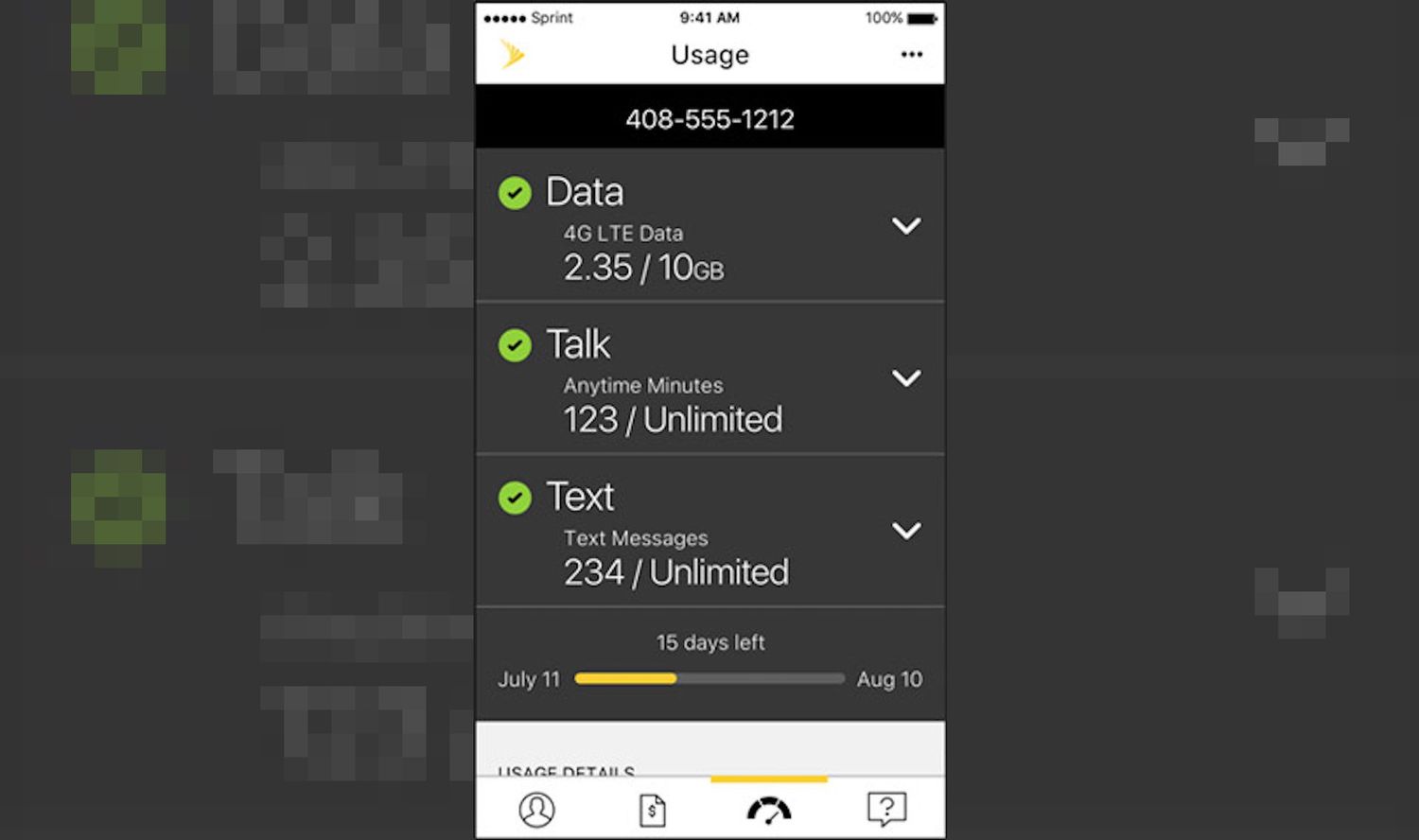
Are you a Cricket wireless customer seeking to monitor your data usage? In this day and age, staying on top of your data consumption is essential to avoid unexpected charges and ensure you remain connected. Thankfully, Cricket provides its users with an easy and convenient way to check their data usage. Whether you’re streaming videos, sending emails, or scrolling through social media, knowing how much data you have used and how much is left can help you manage your mobile experience. In this article, we will guide you through the process of checking your data usage on Cricket, ensuring that you have complete control over your cellular data usage. Let’s dive in and learn how to monitor your data usage on Cricket wireless!
Inside This Article
- Overview of Cricket’s Data Usage
- Using the Cricket Mobile App to Check Data Usage
- Checking Data Usage through Cricket’s Online Account
- Contacting Cricket Customer Service to Check Data Usage
- Conclusion
- FAQs
Overview of Cricket’s Data Usage
Curious about how much data you’ve been using on your Cricket wireless plan? Knowing your data usage can help you stay on top of your billing and prevent unexpected charges. Cricket provides a few different methods to easily check your data usage, allowing you to monitor your internet consumption and make informed decisions about your mobile data usage.
Whether you’re a heavy data user or only occasionally browse the web from your phone, keeping track of your data usage is essential. Cricket offers various ways to check your data usage, including using the Cricket mobile app, accessing your online account, or contacting their customer service. Let’s explore these options in more detail.
Using the Cricket Mobile App to Check Data Usage
The Cricket mobile app is a handy tool that allows you to manage your account and keep track of your data usage on the go. To check your data usage through the app, download it from your device’s app store and log in to your Cricket account. Once you’re logged in, navigate to the “Usage” section, where you’ll find details about your data consumption.
The app provides a breakdown of your data usage by billing cycle, showing you the total amount used and how much data is remaining in your current billing cycle. It also offers detailed information about the usage of individual apps, enabling you to identify which apps are consuming the most data.
Checking Data Usage through Cricket’s Online Account
If you prefer managing your Cricket account through a web browser, you can easily check your data usage online. Visit the Cricket website and log in to your account using your credentials. Once logged in, navigate to the account dashboard, where you’ll find a section dedicated to data usage.
In the data usage section, you’ll see a summary of your data consumption, including the total usage and the remaining data in your current billing cycle. You can also view a detailed breakdown of your data usage by selecting specific time periods or filtering by individual apps or devices.
Contacting Cricket Customer Service to Check Data Usage
In case you encounter any difficulties checking your data usage through the app or online account, you can always reach out to Cricket’s customer service for assistance. Simply dial Cricket’s customer service number and follow the prompts to speak with a representative.
The customer service representative will be able to provide you with accurate information about your data usage, helping you understand how much data you’ve consumed and how much is remaining in your current cycle. They can also answer any questions you may have about your data plan or provide guidance on managing your data usage more efficiently.
By using any of these methods – the Cricket mobile app, the online account, or contacting customer service – you can easily check your data usage and stay informed about your internet consumption. Keeping track of your data usage ensures you have control over your mobile plan, helping you avoid overage charges and make the most of your data allowance.
Using the Cricket Mobile App to Check Data Usage
If you’re a Cricket Wireless customer, checking your data usage is a breeze with the Cricket mobile app. This powerful tool allows you to keep track of your data consumption right from the palm of your hand. Here are the steps you need to follow to check your data usage using the Cricket mobile app:
- Download and install the Cricket mobile app from the App Store (for iOS) or the Google Play Store (for Android).
- Open the app and log in to your Cricket account using your username and password. If you don’t have an account yet, you can easily create one within the app.
- Once you’re logged in, navigate to the main dashboard of the app. Here, you’ll find an overview of your account, including your current plan, remaining data, and other relevant details.
- To check your data usage in more detail, tap on the “Usage” or “Data” tab within the app. This will provide you with a detailed breakdown of your data consumption, including the amount of data used and the date range. You can also view your usage history and set data usage alerts to avoid going over your limit.
- If you have multiple lines under your Cricket account, you can easily switch between them within the app to check the data usage for each line individually.
- Additionally, the Cricket app offers additional features, such as bill payment, plan changes, and device upgrades, making it a convenient all-in-one solution for managing your Cricket Wireless account.
Using the Cricket mobile app to check your data usage not only provides you with real-time information but also helps you stay on top of your data consumption and avoid any surprises on your monthly bill. Whether you want to monitor your usage, set limits, or make necessary adjustments to your plan, the Cricket mobile app puts the power in your hands.
Checking Data Usage through Cricket’s Online Account
If you’re a Cricket Wireless customer, you can easily keep track of your data usage by accessing your online account. Here’s a step-by-step guide on how to check your data usage through Cricket’s online portal:
- First, open your preferred web browser and go to Cricket’s official website.
- Click on the “My Account” tab located at the top right corner of the homepage.
- If you haven’t registered before, you will need to sign up for an account. Click on the “Sign Up” or “Register” button and follow the prompts to create your account. Make sure to have your Cricket Wireless phone number and account PIN handy.
- Once you’re logged in to your account, navigate to the “Usage” or “My Usage” section. This is where you’ll find detailed information about your data consumption.
- Within the “Usage” section, you’ll see a breakdown of your data usage including how much data you’ve used, how much is remaining, and the total data allowed on your plan.
- Cricket’s online account also provides a graphical representation of your data usage, allowing you to easily visualize your consumption patterns over time.
- If you need more detailed information, you can click on specific dates or billing cycles to view a comprehensive data usage history.
- Additionally, some online accounts offer the option to set up alerts when you reach a certain percentage or amount of data usage. This can help you stay on top of your data usage and avoid any unexpected charges.
By regularly checking your data usage through Cricket’s online account, you can have a clear understanding of how much data you’ve used and how much is remaining. This can help you manage your data effectively and make informed decisions about your usage habits. Whether you’re streaming videos, browsing the web, or using social media, knowing your data consumption is crucial to avoiding overage charges and optimizing your plan.
Contacting Cricket Customer Service to Check Data Usage
If you’re experiencing any issues or have questions regarding your data usage on Cricket, reaching out to their customer service team is a great option. By contacting them, you can get the most accurate and up-to-date information about your data usage. Here are a few ways to get in touch with Cricket customer service:
1. Phone Support: The most direct and immediate way to contact Cricket customer service is by calling their support line. You can find the Cricket customer service phone number on their official website. Be prepared to provide your account details and answer security questions to verify your identity. Once connected, explain that you’d like to check your data usage, and their representative will assist you accordingly.
2. Live Chat: Cricket also provides a live chat feature on their website, allowing you to communicate with a customer service representative in real-time. Simply visit their official website, navigate to the support section, and look for the option to chat with a representative. Once connected, explain your query about checking your data usage, and they will guide you through the process.
3. Social Media: Another way to contact Cricket customer service and check your data usage is through social media platforms. Many companies, including Cricket, have accounts on popular social media platforms like Twitter and Facebook. Simply send them a direct message or leave a comment, explaining your query about data usage. Their social media team will respond and provide the necessary assistance.
4. Email Support: If you prefer a written communication method, you can send an email to Cricket customer support. Check their official website for the designated email address to contact their support team. Compose an email expressing your concern about checking your data usage, providing your account details, and any other relevant information. They will review your email and respond with the necessary information.
Remember to have your account details and relevant information readily available when contacting Cricket customer service. This will help expedite the process and ensure you receive accurate information about your data usage. The customer service team is there to help, so don’t hesitate to reach out if you have any questions or concerns.
Using any of the methods mentioned above, you can conveniently contact Cricket’s customer service and get all the information you need about your data usage.
Conclusion
Checking your data usage on Cricket is essential to ensure you stay within your plan limits and avoid any unexpected charges. By following the simple steps outlined in this article, you can easily keep track of your data usage and make informed decisions on how to manage your mobile data effectively.
Remember, being aware of your data consumption not only helps you avoid overage fees but also lets you optimize your usage for better performance and a more seamless mobile experience. Whether you choose to monitor your data through the Cricket website, the MyCricket app, or by dialing a shortcode, staying on top of your usage will allow you to stay connected without any interruptions.
So, take advantage of the resources available to you and make data management a priority. By doing so, you can enjoy your Cricket wireless plan to the fullest and make the most out of your mobile data without any surprises.
FAQs
Here are some frequently asked questions about checking data usage on Cricket:
1. How can I check my data usage on Cricket?
Cricket offers several methods to check your data usage. One way is to use the Cricket Wireless app, which provides a detailed breakdown of your data consumption. Alternatively, you can dial *3282# on your phone’s keypad and follow the prompts to receive a text message with your data usage information.
2. Can I check my data usage online?
Yes, Cricket provides an online portal where you can access your account information, including data usage. Simply log in to your Cricket account on their website, and you will be able to view your data usage in the account dashboard.
3. Does Cricket send notifications when I am close to reaching my data limit?
Yes, Cricket offers data usage notifications to help you keep track of your usage and avoid any unexpected overage charges. You can customize these notifications through the Cricket Wireless app or the online account portal.
4. What happens if I exceed my data limit on Cricket?
If you exceed your data limit on Cricket, your data speed may be temporarily reduced to as low as 128 kbps for the remainder of your billing cycle. However, you will not incur any additional charges for going over your limit.
5. Can I purchase additional data if I run out on Cricket?
Yes, Cricket offers data add-ons that you can purchase if you need extra data before your next billing cycle begins. These add-ons are available in different sizes and can be easily added to your account through the Cricket Wireless app or the online account portal.
Remember to close the
tag.
