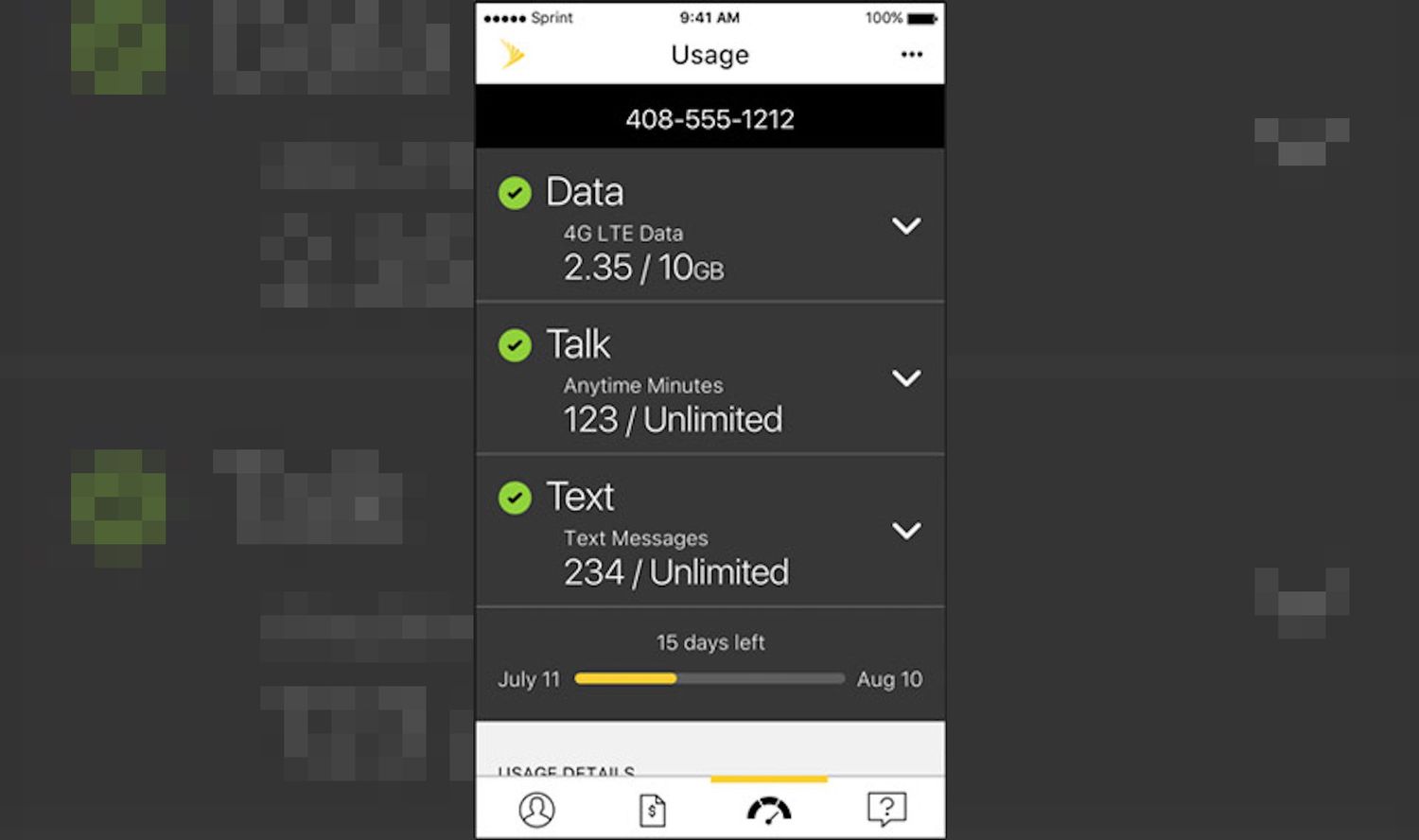
In today’s digitally connected world, staying on top of your data usage is more important than ever. Whether you’re binge-watching your favorite shows, streaming music, or using data-intensive apps, it’s crucial to monitor your data usage to avoid unexpected overage charges. If you’re a Cricket Wireless customer, you’ll be pleased to know that checking your data usage is a breeze. In this article, we’ll guide you through the simple steps to track your data usage on Cricket Wireless. With this knowledge at your fingertips, you can make informed decisions about your data consumption and ensure that you remain within your monthly allowance. Let’s get started and take control of your data usage on Cricket Wireless!
Inside This Article
- MyCricket App
- Online Account Management
- Dialing a USSD Code
- Contacting Customer Service
- Using the Cricket Wireless App
- Via SMS
- Online through the Cricket Wireless website
- Dialing *DATA# on your phone
- Conclusion
- FAQs
Are you a Cricket Wireless user? Do you often find yourself wondering how much data you have left in your plan? Well, you’re in luck! In this article, we will guide you through the various methods to check your data usage on Cricket Wireless.
MyCricket App
The easiest and most convenient way to check your data usage is through the MyCricket app. Simply download the app from the App Store or Google Play Store and log in using your Cricket Wireless account credentials. Once logged in, navigate to the account section and look for the data usage tab. Here, you will find a detailed breakdown of your data usage, including how much data you have used, how much is remaining, and when your next billing cycle begins.
Online Account Management
If you prefer checking your data usage through a web browser, you can do so by logging into your Cricket Wireless online account. Go to the Cricket Wireless website and click on the login button. Enter your account details and once logged in, locate the data usage section. Similar to the MyCricket app, you will be able to see your data usage details, including usage, remaining data, and billing cycle information.
Dialing a USSD Code
If you’re unable to access the app or online account, you can still check your data usage by dialing a USSD code on your phone. Simply open your phone’s dialer app and dial *DATA# (*3282#). Within a few seconds, you should receive a text message with your current data usage information. Keep in mind that standard data rates may apply for this method.
Contacting Customer Service
If you’re still having trouble checking your data usage or if you prefer to speak to someone directly, you can contact Cricket Wireless customer service. Dial 611 from your Cricket Wireless phone or 1-800-CRICKET (1-800-274-2538) from any other phone. A customer service representative will be able to provide you with your data usage information and assist you with any other inquiries you may have.
Now that you know the different methods to check your data usage on Cricket Wireless, you can easily keep track of your data and ensure you stay within your plan limits. Happy surfing!
Using the Cricket Wireless App
One of the easiest ways to check your data usage on Cricket Wireless is by using their official mobile app. The Cricket Wireless app provides a convenient and user-friendly interface that allows you to keep track of your data usage in real-time, right from your smartphone.
To get started, simply download the Cricket Wireless app from your device’s app store and install it on your phone. Once installed, open the app and log in to your Cricket Wireless account.
Once logged in, you will be able to view your account balance, remaining data, and other details. To check your data usage, navigate to the “Usage” or “My Usage” section of the app. Here, you will find a breakdown of your data usage, including how much data you have used and how much is remaining in your current billing cycle.
The app may also provide additional information, such as a breakdown of data usage by individual apps or categories. This can help you identify which apps are consuming the most data and make adjustments as needed.
By using the Cricket Wireless app, you can easily stay on top of your data usage and avoid unexpected data overage charges. It’s a convenient and efficient way to monitor your data usage and ensure that you remain within your plan’s limits.
Via SMS
If you prefer a quick and convenient way to check your data usage on Cricket Wireless, you can do so by using the SMS feature on your mobile device. Simply follow these easy steps:
Step 1: Open the messaging app on your phone.
Step 2: Compose a new message to the Cricket Wireless shortcode, which is 288.
Step 3: In the text field, type the keyword “USAGE” or “DATA” (without quotation marks) to request your data usage information.
Step 4: Send the message.
Step 5: Wait a few moments for Cricket Wireless to process your request.
Step 6: You will receive a text message reply containing your current data usage details, including the amount of data used and the remaining data in your plan.
Using the SMS feature to check your data usage on Cricket Wireless is a convenient option for those who prefer not to use the MyCricket app, have limited internet access, or simply find SMS more accessible.
Keep in mind that standard messaging rates may apply when sending the SMS to Cricket Wireless shortcode 288, so it’s always a good idea to check with your mobile service provider if you have any concerns about potential charges.
Online through the Cricket Wireless website
Another convenient way to check your data usage on Cricket Wireless is by logging in to your account on the Cricket Wireless website. Here’s how you can do it:
1. Open your preferred web browser and visit the Cricket Wireless website.
2. Click on the “Sign In” button located at the top right corner of the webpage.
3. Enter your Cricket Wireless phone number and password in the respective fields, then click on the “Sign In” button.
4. Once you are logged in, you will be directed to your account dashboard. Look for the “Usage” or “Account Summary” section, which will display your data usage information.
5. You can now view your current data usage, as well as any data usage details for previous billing cycles.
6. If you want more specific information about your data usage, such as the amount of data used by each individual line on your account, you may need to click on a specific line or navigate to a separate “Usage Details” page.
7. On the “Usage Details” page, you will be able to see a breakdown of your data usage, including how much data you have used for each line, the date range of the usage, and any additional data-related charges.
By checking your data usage online through the Cricket Wireless website, you can easily keep track of your data consumption and prevent unexpected overage charges. It provides you with a comprehensive overview of your data usage on a user-friendly interface.
Dialing *DATA# on your phone
If you’re a Cricket Wireless customer and want to check your data usage quickly and conveniently, you can do so by dialing *DATA# on your phone. This USSD code is a simple and efficient way to access important information about your data usage right from your device.
To use this method, follow these steps:
- Access the dialer on your phone.
- Enter *DATA# (or *3282#) and press the Call button.
- Wait for a moment while the system retrieves your data usage details.
- A message will appear on your screen displaying your data usage information, including how much data you have used and how much is remaining in your current billing cycle.
By dialing this USSD code, you can quickly and easily keep track of your data usage without the need to navigate through menus or access external apps. It provides a straightforward and convenient way to stay informed about your data usage at any time.
Please note that while this method is effective for checking your data usage on Cricket Wireless, it may not provide the same level of detail as other methods such as using the MyCricket app or online account management. If you require more comprehensive information about your usage, consider exploring those options as well.
Conclusion
Monitoring your data usage is crucial in today’s connected world, especially when it comes to your cell phone plan. Cricket Wireless offers several easy ways to check your data usage and stay on top of your usage to avoid any overage charges or unexpected surprises on your bill. Whether you prefer to use the Cricket Wireless app, dial a shortcode, or visit the Cricket Wireless website, you have convenient options at your disposal.
By keeping an eye on your data usage, you can make informed decisions about your online activities and optimize your usage accordingly. Whether you’re streaming videos, browsing social media, or downloading files, being aware of your data consumption helps you stay within your plan’s limits and avoid unnecessary charges. With Cricket Wireless, staying in control of your data usage is effortless and ensures you make the most out of their reliable network.
FAQs
1. How can I check my data usage on Cricket Wireless?
To check your data usage on Cricket Wireless, you can follow these steps:
- Log in to your Cricket Wireless account online or through the MyCricket app on your smartphone.
- Navigate to the account settings or usage section.
- Look for the data usage option, which may be displayed as a separate tab or section.
- Click or tap on the data usage option to view the details of your data consumption.
- You should be able to see the amount of data you have used, as well as any remaining data for your billing cycle.
2. Can I check my data usage without a Cricket Wireless account?
If you do not have a Cricket Wireless account, you may still be able to check your data usage. One way is by using the Cricket Wireless mobile app. Download the app onto your smartphone and follow the prompts to enter your phone number. While you may not have access to the full account features without a registered account, you should still be able to view basic information such as your data usage.
3. Is there a way to track my data usage in real-time on Cricket Wireless?
Cricket Wireless does not offer real-time data usage tracking. However, you can check your data usage periodically through the methods mentioned earlier. Keep in mind that the data usage displayed may have a slight delay, as it may take some time for the system to update the usage information.
4. What should I do if I exceed my data limit on Cricket Wireless?
If you exceed your data limit on Cricket Wireless, there are a few options you can consider:
- Upgrade your plan to one with more data to accommodate your usage.
- Enable Cricket’s Safety Mode for an additional $5 fee, which allows you to continue using data at a reduced speed once you’ve reached your limit.
- Disable data usage on certain apps or services to conserve data.
- Connect to Wi-Fi whenever possible to reduce reliance on cellular data.
5. Can I view my data usage history on Cricket Wireless?
Yes, you can view your data usage history on Cricket Wireless. Login to your account online or through the MyCricket app and navigate to the data usage section. Here, you should find a history of your data usage for previous billing cycles. This can help you track patterns and better understand your data consumption habits.
