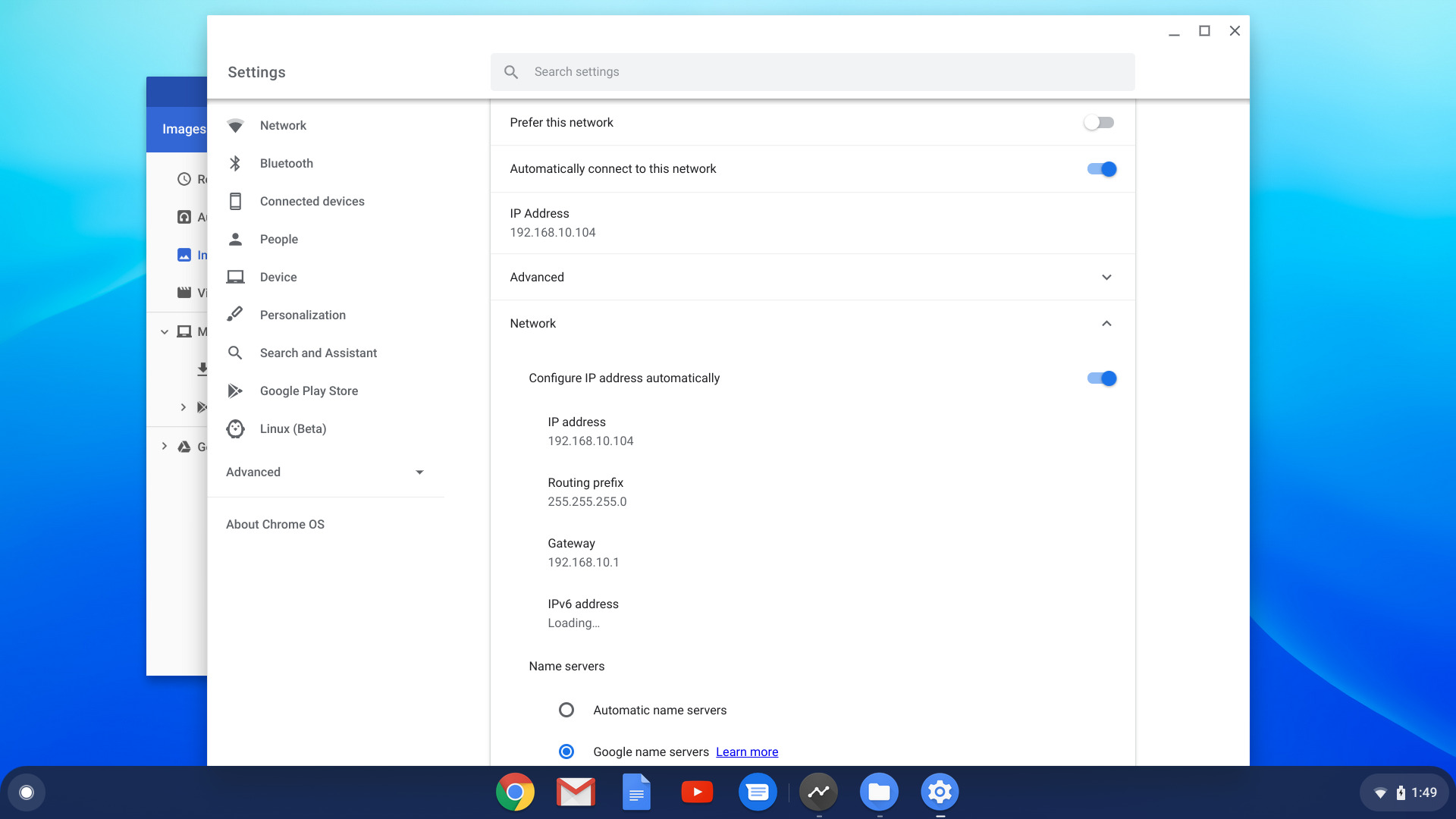
Are you tired of slow internet speeds and constant buffering? If so, it may be time to upgrade your wireless connection to 5.0 Ghz. The 5.0 Ghz wireless frequency provides faster speeds, less interference, and improved overall performance compared to the standard 2.4 Ghz frequency.
Connecting to a 5.0 Ghz wireless network may seem daunting, but fear not! In this article, we will guide you through the process of connecting to a 5.0 Ghz wireless network, whether you are using a computer, smartphone, or other devices.
By the end of this article, you will have a clear understanding of how to connect to a 5.0 Ghz wireless network, allowing you to enjoy faster and more reliable internet speeds for seamless browsing, streaming, and gaming.
Inside This Article
- Benefits of 5.0 GHz Wireless
- Requirements for Connecting to 5.0 GHz Wireless
- Step-by-Step Guide to Connect to 5.0 GHz Wireless
- Troubleshooting Tips for Connecting to 5.0 GHz Wireless
- Conclusion
- FAQs
Benefits of 5.0 GHz Wireless
5.0 GHz wireless networks offer several advantages over their 2.4 GHz counterparts. Here are some of the key benefits:
1. Faster Speeds: One of the major benefits of 5.0 GHz wireless is the potential for faster data transfer speeds. This frequency band has a wider bandwidth, allowing for more data to be transmitted simultaneously. As a result, you can enjoy smoother and more efficient online activities such as streaming high-definition videos, downloading large files, and playing online games without lag.
2. Less Interference: The 2.4 GHz frequency band is crowded with various devices such as Wi-Fi routers, cordless phones, microwaves, and baby monitors, which can cause interference and degrade the signal quality. In contrast, the 5.0 GHz band is less congested, resulting in a cleaner and more reliable wireless connection. This means fewer disruptions and a more stable network for your online activities.
3. Improved Range: While it’s true that 5.0 GHz signals have a shorter range compared to 2.4 GHz signals, they can still offer better coverage in certain scenarios. The higher frequency signals are less likely to be absorbed by walls, furniture, and other obstacles, allowing them to penetrate through obstacles more effectively. This can be particularly beneficial in environments with many obstacles, such as apartments or densely populated areas.
4. Support for Newer Technologies: 5.0 GHz wireless networks are more capable of supporting newer and advanced wireless technologies. It is compatible with the latest Wi-Fi standards such as 802.11ac and 802.11ax (Wi-Fi 6). These standards offer features like improved network capacity, lower latency, and better performance in high-density environments. By connecting to a 5.0 GHz wireless network, you can take advantage of these cutting-edge technologies for a superior online experience.
5. Enhanced Security: 5.0 GHz wireless networks generally offer a higher level of security compared to 2.4 GHz networks. This is because most newer devices, such as smartphones and laptops, are designed to be compatible with the 5.0 GHz band and support modern encryption protocols. This added security can help protect your personal information and keep your network safe from unauthorized access.
Overall, connecting to a 5.0 GHz wireless network can provide you with faster speeds, less interference, improved range, support for newer technologies, and enhanced security. These benefits make it a compelling choice for those who require a reliable and high-performance wireless connection.
Requirements for Connecting to 5.0 GHz Wireless
Connecting to a 5.0 GHz wireless network offers several advantages, including faster speeds and less interference. However, before you can enjoy these benefits, there are a few requirements you need to fulfill. Here are the key things you will need to connect to a 5.0 GHz wireless network:
1. A compatible device: To connect to a 5.0 GHz wireless network, your device must have a wireless adapter that supports the 5.0 GHz frequency band. Most modern laptops, smartphones, and tablets are 5.0 GHz compatible, but it’s always a good idea to double-check the specifications of your device.
2. A 5.0 GHz capable router: You will also need a wireless router that supports the 5.0 GHz frequency band. Not all routers have this capability, so make sure to check the specifications of your router or consult the manufacturer’s documentation.
3. A stable internet connection: Connecting to a 5.0 GHz wireless network requires a reliable internet connection. Ensure that your internet service provider is delivering stable and consistent speeds to make the most out of your 5.0 GHz connection.
4. Proximity to the router: The 5.0 GHz frequency band has shorter range compared to the 2.4 GHz band. Therefore, you need to be within close proximity to the router to maintain a strong and stable connection. If you are too far away, you may experience weaker signal strength and slower speeds.
5. Secured network credentials: Finally, make sure you have the necessary network credentials to connect to the 5.0 GHz wireless network. This includes the network name (SSID) and password, which are usually provided by the network administrator or can be found on the router’s label.
By ensuring you meet these requirements, you can successfully connect to a 5.0 GHz wireless network and enjoy the benefits it offers. So, check your device’s compatibility, ensure you have a 5.0 GHz capable router, maintain a stable internet connection, stay within range of the router, and have the necessary network credentials at hand.
Step-by-Step Guide to Connect to 5.0 GHz Wireless
Connecting to a 5.0 GHz wireless network can provide you with faster and more stable internet speeds, making it ideal for tasks like streaming, gaming, and downloading large files. If you’re ready to take advantage of the benefits of a 5.0 GHz wireless connection, follow this step-by-step guide:
- Check your device compatibility: Not all devices support the 5.0 GHz frequency. Make sure your smartphone, laptop, or other devices are compatible before proceeding.
- Access your router settings: Open your web browser and type in your router’s IP address. This is usually found on a sticker at the back of your router or in the router’s manual.
- Enter your login credentials: You will need to enter your router’s username and password to access the settings. This information is often printed on the router or provided by your internet service provider.
- Navigate to the wireless settings: Once you’re logged in, find the wireless settings tab or menu. Look for options related to frequency, such as “Wireless mode” or “Network settings.”
- Select the 5.0 GHz frequency: In the wireless settings, locate the option to choose between 2.4 GHz and 5.0 GHz. Select the 5.0 GHz frequency and save the settings.
- Restart your router: After saving the settings, it’s a good idea to restart your router for the changes to take effect. Simply unplug it from the power source, wait for a few seconds, and then plug it back in.
- Connect your device to the 5.0 GHz network: On your device, go to the Wi-Fi settings and scan for available networks. Look for the network name (SSID) of your 5.0 GHz network and select it.
- Enter the network password: If your network is secured, you will be prompted to enter a password. Enter the password you configured for your 5.0 GHz network during the router setup.
- Enjoy the 5.0 GHz wireless connection: Once you have successfully connected to the 5.0 GHz network, you can enjoy faster internet speeds and a more reliable connection for all your online activities.
By following this step-by-step guide, you can easily connect to a 5.0 GHz wireless network and experience improved performance on your devices. Remember to check device compatibility and consult your router’s manual for specific instructions if needed. Enjoy the benefits of faster and more stable internet speeds with your 5.0 GHz wireless connection!
Troubleshooting Tips for Connecting to 5.0 GHz Wireless
Connecting to a 5.0 GHz wireless network can provide faster and more reliable internet speeds compared to a 2.4 GHz network. However, like any technology, it’s not uncommon to encounter connectivity issues. If you’re having trouble connecting to a 5.0 GHz wireless network, don’t worry! Below are some troubleshooting tips to help you get back online.
1. Check Device Compatibility
Before diving into troubleshooting, ensure that your device supports 5.0 GHz wireless connectivity. Not all devices are equipped with the necessary hardware to connect to this network. Check your device’s specifications or consult the manufacturer’s website to confirm compatibility.
2. Verify Router Settings
The issue may lie in the router settings. Access your router’s admin interface by typing its IP address into your web browser. Once logged in, check if 5.0 GHz wireless is enabled. Also, ensure that the SSID (network name) and password are correctly entered. Mistyped or mismatched credentials can prevent a successful connection.
3. Position the Device and Router Correctly
The physical position of your device and router can affect the wireless connection. Make sure that your device is within range of the router and that there are no physical obstructions like walls or furniture blocking the signal. Adjust the router’s antennas for optimal coverage.
4. Avoid Signal Interference
Other wireless devices or household appliances can interfere with the 5.0 GHz signal. Keep your device away from devices like cordless phones, microwave ovens, and wireless speakers. Additionally, check if there are any other nearby networks on the same channel as yours, as this can cause interference. Changing the channel on your router’s settings might help alleviate this issue.
5. Update Device Drivers and Firmware
Outdated device drivers or router firmware can cause connectivity problems. Ensure that your device’s network card drivers and your router’s firmware are up to date. Visit the manufacturer’s website for the latest updates and follow the instructions to install them properly.
6. Restart the Device and Router
Perform a simple restart of both your device and router. Sometimes, a temporary glitch can be resolved by power cycling the hardware. Turn off your device and unplug the router for a few seconds before plugging them back in and turning them on.
7. Reset Router Settings
If all else fails, you can try resetting your router to its factory default settings. Be cautious as this will erase any customized settings, and you will need to reconfigure them. Refer to your router’s manual or the manufacturer’s website for instructions on performing a reset.
8. Seek Professional Help
If none of the above troubleshooting tips work, and you are still experiencing issues connecting to the 5.0 GHz wireless network, it may be time to seek professional assistance. Contact your internet service provider or a specialized technician who can diagnose and resolve the problem.
By following these troubleshooting tips, you can increase your chances of successfully connecting to a 5.0 GHz wireless network. Enjoy the benefits of faster speeds and more reliable internet connectivity on your compatible devices!
Conclusion
In conclusion, connecting to a 5.0 GHz wireless network can provide you with a faster and more reliable internet experience. By following the steps mentioned in this article, you can ensure a seamless connection to a 5.0 GHz network on your devices. Remember to check your device compatibility and update your router settings to enable the 5.0 GHz frequency.
With the increasing demand for high-speed internet connectivity, utilizing the 5.0 GHz band can significantly enhance your online activities, such as streaming movies, gaming, and downloading large files. The increased bandwidth and reduced interference of the 5.0 GHz network make it an ideal choice for power users and those seeking a seamless online experience.
Now that you have gained a better understanding of how to connect to a 5.0 GHz wireless network, go ahead and upgrade your connectivity to enjoy the benefits of faster internet speeds and improved performance. Stay connected, stay productive!
FAQs
Q: Can all devices connect to a 5.0 GHz wireless network?
A: Not all devices are capable of connecting to a 5.0 GHz wireless network. Older devices, such as some smartphones, laptops, or tablets, may only support the older 2.4 GHz frequency. It’s always a good idea to check the specifications of your device to ensure compatibility.
Q: How do I know if my device supports connecting to a 5.0 GHz network?
A: To determine if your device supports a 5.0 GHz wireless network, you can check the device’s user manual or look up the specifications of your device online. Another way is to go into the settings on your device and check if there is an option to connect to a 5.0 GHz network.
Q: What are the benefits of connecting to a 5.0 GHz wireless network?
A: There are several benefits of connecting to a 5.0 GHz wireless network. The 5.0 GHz frequency provides less interference from other devices compared to the more crowded 2.4 GHz frequency. This can result in a more stable and reliable connection, especially in areas with many neighboring networks. Additionally, the 5.0 GHz frequency often provides faster speeds, which is beneficial for tasks such as streaming HD video or online gaming.
Q: How do I connect to a 5.0 GHz wireless network?
A: To connect to a 5.0 GHz wireless network, you will first need to make sure your device supports the 5.0 GHz frequency. If it does, you can go into the network settings on your device and look for the available wireless networks. Choose the 5.0 GHz network from the list and enter the password if prompted. Once connected, your device will be able to access the internet through the 5.0 GHz wireless network.
Q: Can I use both the 2.4 GHz and 5.0 GHz frequencies simultaneously?
A: In most cases, yes, you can use both the 2.4 GHz and 5.0 GHz frequencies simultaneously. This is known as dual-band functionality. Many modern wireless routers are capable of broadcasting both frequencies simultaneously, allowing devices to connect to either frequency based on their capabilities and needs. This can be particularly useful if you have older devices that only support the 2.4 GHz frequency but also want to take advantage of the benefits of the 5.0 GHz frequency for newer devices.
