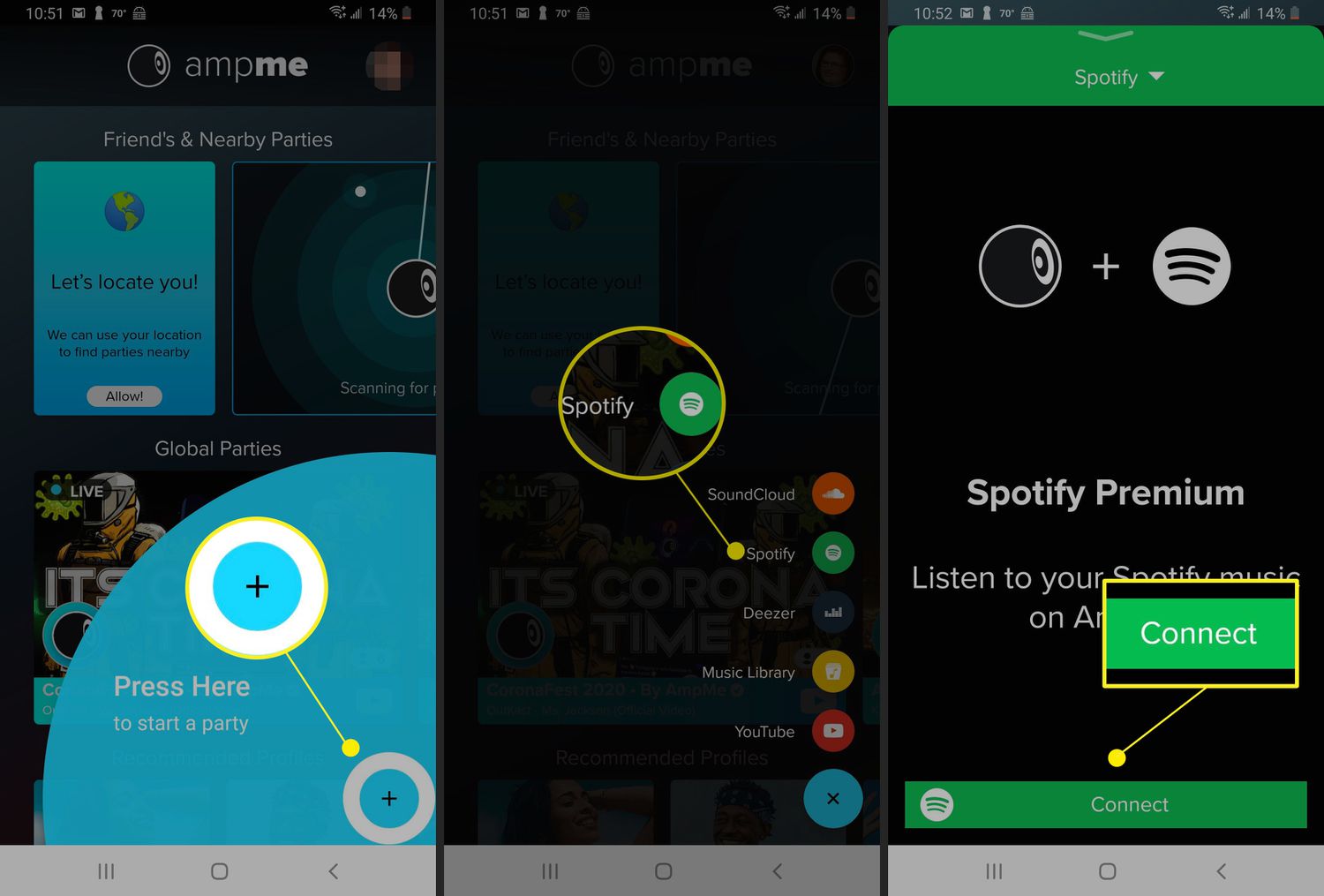
In today’s world of wireless technology, the ability to connect multiple devices to a single device has become a common need. One such scenario is connecting two wireless headphones to one phone. Whether you want to enjoy music or watch a movie with a friend or partner, connecting two wireless headphones to a single phone can enhance the experience and allow you to share audio content without disturbing others.
However, figuring out how to connect two wireless headphones to one phone can be a bit tricky if you’re not familiar with the process. In this article, we will guide you through the steps to successfully connect two wireless headphones to one phone, enabling you and your companion to enjoy audio entertainment together. So, let’s dive in and explore the methods that will help you achieve this multi-listening experience with ease.
Inside This Article
- Method 1: Using a Bluetooth splitter
- Method 2: Using a Bluetooth adapter with multiple outputs
- Method 3: Using a headphone splitter
- Method 4: Using a Headphone Sharing App
- Conclusion
- FAQs
Method 1: Using a Bluetooth splitter
If you want to connect two wireless headphones to one phone, one of the most convenient ways to do so is by using a Bluetooth splitter. A Bluetooth splitter is a device that allows you to split the audio signal from your phone and send it wirelessly to multiple headphones at the same time.
To use this method, you will need a Bluetooth splitter that supports multiple connections. These devices come in various forms, ranging from compact adapters to more advanced hubs. Make sure to choose one that is compatible with your phone and headphones.
Here’s how you can connect two wireless headphones to one phone using a Bluetooth splitter:
- Start by ensuring that your Bluetooth splitter is charged or connected to a power source.
- Turn on the Bluetooth function on your phone and put it in pairing mode. The process of entering pairing mode may vary depending on your phone model, so refer to the user manual if necessary.
- Next, pair the Bluetooth splitter with your phone. Follow the instructions provided with the splitter to enter pairing mode.
- Once the Bluetooth splitter is paired with your phone, turn on your wireless headphones and put them in pairing mode.
- Connect both of your wireless headphones to the Bluetooth splitter. Again, refer to the user manual for specific instructions on how to do this. In most cases, you will need to press and hold a button on the splitter to enable pairing mode for the headphones.
- Once the headphones are paired with the Bluetooth splitter, you should be able to hear audio simultaneously on both headphones when playing music or watching a video on your phone.
Keep in mind that the range of the Bluetooth connection may vary depending on the specific devices you are using. Ensure that the headphones are within the effective range of the Bluetooth splitter to maintain a stable connection.
This method is a convenient way to share audio with a companion without the hassle of cables. Whether you are watching a movie together or enjoying music with a friend, using a Bluetooth splitter allows both of you to have a great audio experience.
Method 2: Using a Bluetooth adapter with multiple outputs
If you’re looking to connect two wireless headphones to one phone, using a Bluetooth adapter with multiple outputs is a convenient and efficient method. This solution allows you to enjoy your favorite music, podcasts, or movies with a friend or loved one without sacrificing audio quality or convenience.
A Bluetooth adapter with multiple outputs works by connecting to your phone’s audio output and then transmitting the audio signals to multiple devices simultaneously, such as two pairs of wireless headphones. This adapter acts as a bridge, connecting the audio source (your phone) with the headphones, enabling both pairs to receive and play the audio content.
To use this method, follow these steps:
- Choose a Bluetooth adapter with multiple outputs: Look for a Bluetooth adapter that specifically supports multiple connections or has dual audio outputs. These adapters are designed to split the audio signals and transmit them to multiple devices.
- Pair the Bluetooth adapter with your phone: Put the adapter in pairing mode and follow the manufacturer’s instructions to connect it to your phone via Bluetooth. Make sure your phone’s Bluetooth is enabled and ready to pair.
- Connect the wireless headphones: Put both pairs of wireless headphones in pairing mode. Once in pairing mode, they should appear as available devices on your phone’s Bluetooth menu. Select and connect both pairs of headphones to the Bluetooth adapter.
- Test the connection: Play some audio on your phone and check if both pairs of headphones are receiving the audio signals. Adjust the volume levels as needed to ensure a balanced listening experience.
Using a Bluetooth adapter with multiple outputs is a straightforward solution that allows you to connect two wireless headphones to one phone without any complicated setup or additional equipment. It offers flexibility and convenience, making it an ideal choice for sharing your audio experience with another person.
Method 3: Using a headphone splitter
If you want to connect two wireless headphones to one phone, using a headphone splitter is an easy and convenient option. A headphone splitter is a small audio device that allows you to connect multiple headphones to a single audio source.
The first thing you need to do is get a headphone splitter that matches the connector type of your wireless headphones and your phone. There are different types of headphone splitters available, such as those with 3.5mm audio jacks or USB connectors.
Once you have the right headphone splitter, simply plug one end into the audio output port of your phone and then connect your wireless headphones to the other ends of the splitter. Make sure the headphones are securely plugged in to ensure a stable connection.
Now, both wireless headphones should be able to receive audio from your phone simultaneously. You can adjust the volume using the controls on your headphones or by using the volume buttons on your phone. It’s as simple as that!
Using a headphone splitter is a great option if you want to share audio with someone else without the need for additional devices or apps. It’s ideal for situations like watching movies together or listening to music with a friend.
However, it’s important to note that using a headphone splitter may result in a slight decrease in audio quality compared to using a single pair of wireless headphones. This is because the signal is split between the two headphones, which can impact the overall sound experience.
Additionally, keep in mind that not all wireless headphones are compatible with headphone splitters. Some wireless headphones may have specific requirements or limitations that prevent them from being used with splitters. It’s always a good idea to check the compatibility of your headphones before purchasing a splitter.
Method 4: Using a Headphone Sharing App
If you want to connect two wireless headphones to one phone without the need for additional hardware, you can use a headphone sharing app. These apps allow you to share audio from your phone with multiple devices simultaneously, including wireless headphones.
One popular app that enables this functionality is “Headphone Connect.” It’s available for both Android and iOS devices and offers a seamless way to connect multiple headphones to one phone.
To use the app, follow these steps:
- Download and install the “Headphone Connect” app from the respective app store for your device.
- Launch the app and grant the necessary permissions for it to access your device’s audio settings.
- Make sure both wireless headphones are connected to your phone via Bluetooth.
- In the app, select the option to “Create a New Listening Session.”
- Choose the audio source you want to share with the connected headphones. This can be music, podcasts, videos, or any other audio content on your phone.
- Invite the other person or people you want to share the audio with by sending them the generated listening session link.
- Your recipients will need to download the “Headphone Connect” app and join the listening session by clicking on the shared link.
- Once everyone has joined the session, the audio from your phone will be streamed to all connected wireless headphones simultaneously.
Using a headphone sharing app provides an easy and convenient way to connect two wireless headphones to one phone without any additional cables or adapters. It’s a great option for when you want to enjoy audio content with a friend or family member without disturbing others around you.
However, it’s important to note that not all headphone sharing apps may support multiple wireless headphones. It’s recommended to check the app’s compatibility and functionality before downloading and installing it on your device.
With the help of a headphone sharing app, you can transform your smartphone into a wireless audio hub, connecting multiple headphones for a shared listening experience.
Conclusion
Connecting two wireless headphones to one phone can bring about a whole new level of convenience and enjoyment, allowing you to share your favorite songs, movies, or podcasts with a friend or loved one. Whether you’re traveling together or simply lounging at home, this feature can enhance your audio experience and create lasting memories.
By following the steps outlined in this guide, you can easily pair two wireless headphones to your phone and enjoy synchronized audio. Remember to check if your phone supports this feature and ensure that both headphones are compatible with your device. In case you encounter any difficulties, refer to the user manuals or reach out to the support teams of your headphones or phone manufacturer for further assistance.
So, grab your wireless headphones, invite a friend, and immerse yourself in a world of shared audio bliss!
FAQs
1. Can I connect two wireless headphones to one phone?
Yes, it is possible to connect two wireless headphones to one phone. However, not all smartphones support this feature natively. You may need to use third-party apps or devices that allow multiple audio outputs to connect multiple headphones simultaneously.
2. How can I connect two wireless headphones to one phone?
There are a few different methods to connect two wireless headphones to one phone. One option is to use a Bluetooth splitter or adapter that has multiple audio outputs. These devices can split the audio signal and transmit it to both headphones. Another option is to use a wireless audio transmitter that supports multiple connections and pair both headphones with the transmitter.
3. What if my phone doesn’t support connecting two wireless headphones?
If your phone doesn’t have the built-in capability to connect two wireless headphones, you can still achieve this functionality using third-party apps or devices. Look for Bluetooth splitters or audio transmitters that support multiple connections. These devices can act as intermediaries between your phone and the headphones, allowing you to connect both headphones simultaneously.
4. Are there any limitations or drawbacks to connecting two wireless headphones to one phone?
Some limitations and drawbacks may apply when connecting two wireless headphones to one phone. Firstly, the audio quality may be affected as the audio signal is split and transmitted to multiple devices. Additionally, the range of each headphone may be reduced compared to when they are used individually. It is also worth noting that not all apps or media players may support this feature, so compatibility can vary.
5. Can I use different models or brands of wireless headphones when connecting two to one phone?
Yes, you can use different models or brands of wireless headphones when connecting two to one phone. However, it is important to ensure that both headphones support the necessary Bluetooth profiles and codecs to maintain a stable and synchronized audio experience. Compatibility can vary between different devices, so it is recommended to check the specifications of your headphones and phone to ensure they are compatible.
