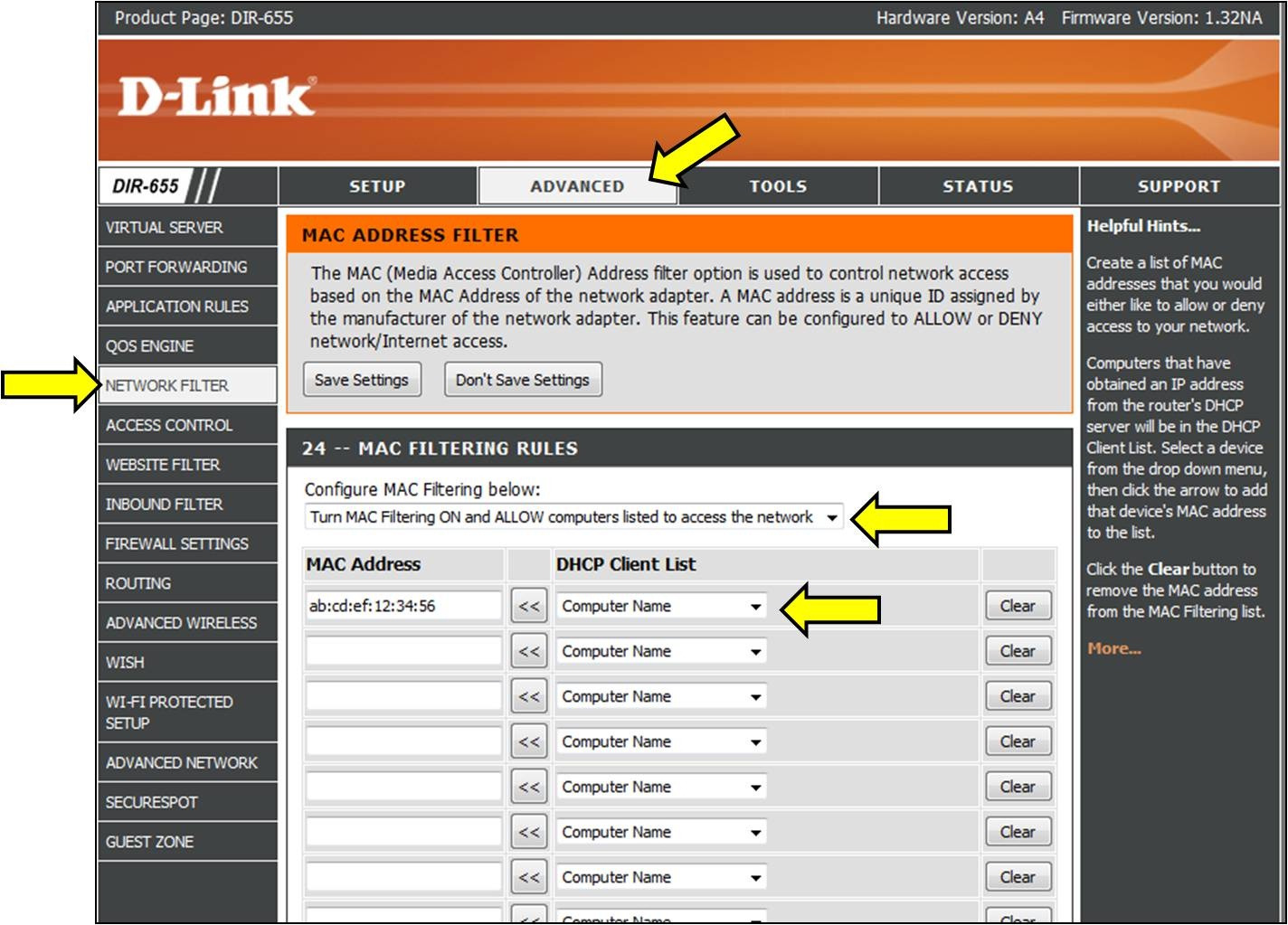
Are you concerned about the security of your wireless network? One effective way to enhance the protection of your network is by enabling MAC address filtering on your wireless router. MAC address filtering allows you to control which devices can connect to your network based on their unique hardware addresses.
By customizing the MAC address filter list on your wireless router, you can permit specific devices to access your network while blocking unauthorized devices. This additional layer of security can help prevent unauthorized access, theft of sensitive information, and unwanted network congestion.
In this article, we will guide you through the process of enabling MAC address filtering on your wireless router. Whether you want to safeguard your home network or secure your business network, this step-by-step guide will ensure that only authorized devices can connect.
Inside This Article
- What is MAC Address Filtering?
- Benefits of Enabling Mac Address Filtering
- How to Enable Mac Address Filtering on a Wireless Router
- Conclusion
- FAQs
What is MAC Address Filtering?
MAC address filtering is a security feature found in many wireless routers that allows you to control which devices can connect to your network. MAC, short for Media Access Control, is a unique identifier assigned to each network capable device. It is like a digital fingerprint for your device, allowing it to be identified on a network.
MAC address filtering works by creating a whitelist or blacklist of MAC addresses. A whitelist contains the approved MAC addresses that are allowed to connect to your wireless network, while a blacklist contains the MAC addresses that are blocked from accessing your network.
When MAC address filtering is enabled on your wireless router, any device attempting to connect to your network must first pass through this filter. If the device’s MAC address matches a MAC address on the whitelist, it is allowed to connect. Conversely, if the MAC address matches a MAC address on the blacklist, it is denied access to the network.
MAC address filtering adds an extra layer of security to your wireless network by preventing unauthorized devices from connecting. It is especially useful in situations where you want to limit access to specific devices or ensure that only trusted devices can connect.
It is worth noting that MAC address filtering is not foolproof and can be bypassed by more advanced users. However, for the average user, it provides an additional level of security and control over who can connect to their network.
Benefits of Enabling Mac Address Filtering
Enabling MAC address filtering on your wireless router comes with several key benefits. Let’s take a look at some of the advantages you can enjoy by enabling this security feature:
- Enhanced Network Security: Mac address filtering adds an extra layer of security to your wireless network. By specifying which devices are allowed to connect to your network based on their MAC addresses, you can prevent unauthorized devices from accessing your network.
- Protection against Unauthorized Access: With MAC address filtering, only devices with registered MAC addresses will be allowed to connect to your network. This helps keep out intruders who may try to connect to your network without your permission or knowledge.
- Prevention of IP Spoofing: MAC address filtering can help prevent IP spoofing attacks. Since the MAC address is unique to each device, filtering based on MAC addresses ensures that only devices with legitimate MAC addresses can access your network.
- Control over Network Usage: MAC address filtering allows you to have control over which devices can connect to your network. This can be particularly useful in a busy household or office environment where you want to limit the number of devices connected to your network for better bandwidth allocation.
- Reduced Network Congestion: By enabling MAC address filtering, you can prevent unauthorized devices from connecting to your network, reducing network congestion. This can result in improved network performance and faster internet speeds for the devices that are legitimately connected.
- Protection against Wi-Fi Attacks: MAC address filtering can provide an additional line of defense against common Wi-Fi attacks, such as MAC address spoofing or WiFi jamming. By limiting access only to known devices, you minimize the risk of falling victim to these types of attacks.
By leveraging the benefits of MAC address filtering, you can enjoy a more secure and controlled wireless network environment. It gives you peace of mind knowing that only authorized devices can connect, reducing the risk of unauthorized access and potential security breaches on your network.
How to Enable Mac Address Filtering on a Wireless Router
Mac address filtering is a powerful security feature that allows you to control the devices that can connect to your wireless router. By enabling mac address filtering, you can specify which devices are allowed to access your network based on their unique mac addresses.
To enable mac address filtering on a wireless router, follow these steps:
- Access your router’s administrative interface by entering its IP address in your web browser. The IP address is usually found on the back of the router or in the router’s user manual.
- Once you are logged into the administrative interface, locate the section for wireless settings or security settings. The exact location may vary depending on the make and model of your router.
- In the wireless settings or security settings section, you should find an option for mac address filtering. Click on this option to enable it.
- Next, you will need to add the mac addresses of the devices that you want to allow access to your network. You can usually find the mac address of a device in the device’s settings or network information.
- Enter the mac addresses in the designated field or table provided in the mac address filtering settings. Some routers may allow you to add multiple mac addresses, while others may require you to add them one by one.
- After adding the mac addresses, save the changes and exit the administrative interface. Your router will now only allow the devices with the specified mac addresses to connect to your wireless network.
It’s important to note that mac address filtering is not foolproof and can be bypassed by someone with technical knowledge. However, it adds an extra layer of security and makes it more difficult for unauthorized devices to connect to your network.
Remember to regularly review and update the mac addresses in the filtering list as you add new devices or remove old ones from your network.
By enabling mac address filtering on your wireless router, you can have better control over the devices that access your network and enhance the security of your home or office wireless network.
Conclusion
Enabling MAC address filtering on your wireless router is a straightforward process that can greatly enhance the security of your network. By allowing only specific devices with authorized MAC addresses to connect, you can prevent unauthorized access and potential security breaches. Additionally, MAC address filtering can help manage and control the number of devices connected to your network, ensuring optimal performance.
When setting up MAC address filtering, make sure to compile a list of the MAC addresses of all the devices you want to grant access. This can be done by accessing the network settings of each device and locating the MAC address. Once you have the MAC addresses, you can easily enable the filtering feature on your wireless router’s administration panel.
Remember to regularly review and update the list of authorized MAC addresses as you add or remove devices from your network. This way, you can maintain a secure and controlled wireless network environment.
With MAC address filtering in place, you can have peace of mind knowing that only trusted devices can connect to your wireless network, keeping your data and personal information safe.
FAQs
1. What is Mac Address Filtering?
Mac Address Filtering is a security feature commonly found on wireless routers. It allows you to control which devices can connect to your network based on their unique MAC addresses.
2. Why should I enable Mac Address Filtering on my wireless router?
Enabling Mac Address Filtering adds an extra layer of security to your network. By specifying which MAC addresses are allowed to connect, you can prevent unauthorized devices from accessing your network.
3. How does Mac Address Filtering work?
When Mac Address Filtering is enabled, the wireless router checks the MAC address of any device attempting to connect to the network. If the MAC address is on the allowed list, the device is granted access. Otherwise, it is denied access.
4. How do I enable Mac Address Filtering on my wireless router?
The process of enabling Mac Address Filtering varies depending on your router’s brand and model. Generally, you would need to access the router’s web interface, navigate to the Wireless Settings or Security section, and enable the Mac Address Filtering option. You will then need to enter the MAC addresses of the devices you want to allow access.
5. How can I find the MAC address of my device?
To find the MAC address of your device, you can follow these steps:
– For Windows: Go to Start, type “cmd” in the search bar, open the Command Prompt, and type “ipconfig /all”. Look for the physical address or MAC address.
– For macOS: Go to the Apple menu, click on System Preferences, then Network. Select your active network adapter, and you will find the MAC address listed as “Ethernet Address” or “Wi-Fi Address.”
– For iOS and Android: Go to the settings menu, tap on the Wi-Fi or Network section, and look for the MAC address listed under the device’s network details.
