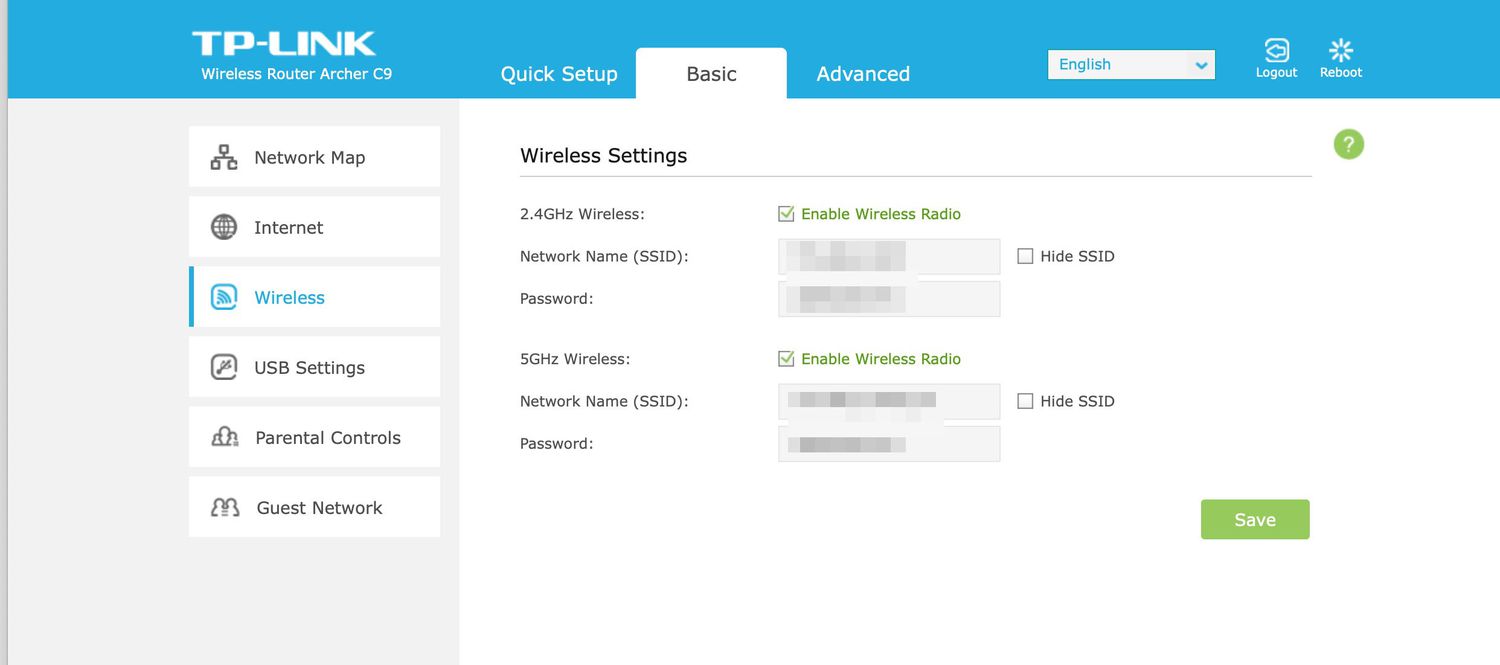
Ensuring the security of your wireless network is of utmost importance in today’s digital age. With the increasing reliance on wireless connectivity, it is crucial to implement proper measures to protect your network from unauthorized access.
In this article, we will guide you through the steps to set up wireless security for your network. We will explore the different types of wireless security protocols available, such as WPA, WPA2, and WEP, and help you choose the most suitable option for your needs.
By following our easy-to-understand instructions, you can safeguard your wireless network against potential vulnerabilities and keep your personal information, as well as your devices, safe from cyber threats. So, let’s dive in and learn how to set up wireless security for a worry-free browsing experience.
Inside This Article
- Understanding the Importance of Wireless Security
- Step 1: Change the Default Password
- Step 2: Enable Encryption
- Step 3: Configure a Strong Network Name (SSID)
- Step 4: Disable Remote Management
- Step 5: Enable MAC Address Filtering
- Step 6: Regularly Update Firmware
- Conclusion
- FAQs
Understanding the Importance of Wireless Security
Wireless networks have become an integral part of our daily lives, allowing us to connect devices effortlessly and enjoy the benefits of a connected world. However, with this convenience comes the potential for security vulnerabilities. It is essential to understand the importance of wireless security to protect the privacy of your information and prevent unauthorized access to your network.
Wireless security ensures that only authorized users can access your network and safeguards your data from interception and unauthorized use. Without proper security measures in place, your network becomes vulnerable to attacks, such as eavesdropping, data theft, and unauthorized access to sensitive information.
By implementing robust wireless security protocols, you can protect your network from these threats and ensure the privacy of your data. It also prevents unauthorized users from leeching off your internet connection, which can result in slower speeds or increased costs if they exceed your data limits.
Another critical aspect of wireless security is guarding against potential cyber attacks. Hackers and cybercriminals are constantly on the lookout for vulnerable networks to exploit. By securing your wireless network, you reduce the risk of falling victim to these malicious activities and protect yourself and your devices from compromise.
Furthermore, wireless security is crucial for businesses, especially those that handle sensitive customer information. Breaches in wireless security can lead to significant financial losses, damage to the company’s reputation, and even legal consequences. Implementing strong security measures not only protects the business but also builds trust with customers who rely on secure interactions with the organization.
Overall, understanding the importance of wireless security is essential in today’s interconnected world. By taking proactive steps to secure your wireless network, you can safeguard your personal and sensitive information, prevent unauthorized access, and maintain a safe and reliable internet connection.
Step 1: Change the Default Password
When it comes to setting up wireless security for your cell phone, one of the most crucial steps is changing the default password. Many cell phone manufacturers use a default password for their devices, making them vulnerable to unauthorized access.
By changing the default password, you create a unique and more secure password that only you know. This prevents anyone from easily accessing your cell phone and its sensitive information.
To change the default password, follow these simple steps:
- Open the settings menu on your cell phone.
- Navigate to the “Wireless” or “Network” settings.
- Locate the section that allows you to change the password.
- Enter a strong and memorable password that includes a combination of letters, numbers, and special characters.
- Save the new password and exit the settings menu.
It is essential to choose a password that is not easily guessable and to avoid using common words or personal information. Passwords that are at least 8 characters long and include a mix of uppercase and lowercase letters, numbers, and symbols provide an added layer of security.
Remember to keep your new password private and avoid sharing it with anyone else. Regularly changing your password is also a good practice to ensure the ongoing security of your cell phone.
By changing the default password, you significantly reduce the risk of unauthorized access to your cell phone, protecting your personal data and ensuring a safer online experience.
Step 2: Enable Encryption
Enabling encryption is one of the most crucial steps in ensuring the security of your wireless network. Encryption helps protect your data from being intercepted and accessed by unauthorized users.
There are different encryption standards available, such as Wired Equivalent Privacy (WEP), Wi-Fi Protected Access (WPA), and WPA2. However, it is recommended to use WPA2 encryption as it provides stronger security compared to the older WEP and WPA protocols.
To enable encryption, you need to access your wireless router’s settings. Open a web browser and type in the IP address of your router (e.g., 192.168.1.1) in the address bar. Log in with your username and password, which are usually provided with the router documentation or set during the initial setup process.
Once logged in, look for the wireless security settings. The exact location may vary depending on the router model, but it is often found under the “Wireless” or “Security” section. Select WPA2 as the encryption method and choose a strong, unique passphrase.
It’s important to create a passphrase that is not easily guessable and contains a combination of letters, numbers, and special characters. Avoid using common words or personal information that can be easily associated with you or your household.
After setting up the encryption, remember to click the “Apply” or “Save” button to save your changes. Your wireless network will now require the passphrase to connect, adding an extra layer of security.
It’s worth mentioning that enabling encryption alone is not enough to ensure complete security. It’s also important to regularly update your router’s firmware, change default settings, and implement other security measures as discussed in the previous steps.
By enabling encryption, you can significantly reduce the risk of unauthorized access to your wireless network, safeguarding your data and ensuring a secure online experience.
Step 3: Configure a Strong Network Name (SSID)
Configuring a strong network name, also known as the Service Set Identifier (SSID), is an essential step in securing your wireless connection. The SSID is the name that identifies your wireless network to devices trying to connect to it. Creating a strong and unique SSID helps to prevent unauthorized access and makes it more difficult for hackers to identify your network.
When choosing an SSID, avoid using default names or common phrases, as these can make your network more susceptible to attacks. Instead, opt for a name that is unique and does not reveal any personal information or details about your network.
Here are a few tips to help you configure a strong SSID:
- Avoid using default names: Change the default SSID that came with your router, as hackers often know the default names for various router models.
- Use a combination of letters, numbers, and symbols: Create a memorable but complex SSID by using a mix of alphanumeric characters and special symbols.
- Avoid using personal information: Steer clear of using any personal information, such as your name, address, or phone number, in the SSID.
- Make it unique: Choose an SSID that is distinct and unlikely to be used by others in the vicinity. This helps to reduce the chance of confusion or connection errors.
Remember, the SSID is visible to anyone in range of your wireless network, so make sure to choose a name that doesn’t reveal anything sensitive or personal. By configuring a strong and unique SSID, you add an extra layer of protection to your wireless network.
Step 4: Disable Remote Management
Enabling remote management on your wireless router can make it susceptible to unauthorized access and control from malicious individuals. By disabling remote management, you can significantly enhance the security of your wireless network. Here are the steps to follow:
1. Open your web browser and enter the default IP address of your router in the address bar. This is usually something like 192.168.1.1 or 192.168.0.1. If you are unsure about the default IP address, consult the user manual or manufacturer’s website for your particular router model.
2. Enter the administrator username and password to access the router settings. If you haven’t changed the default login credentials, check the user manual or search for the default login details based on your router’s brand and model.
3. Once you have logged in, look for the remote management settings. It is often located under the “Administration” or “Management” tab in the router’s settings interface.
4. Disable remote management by unchecking the option or toggle switch that enables it. This effectively prevents anyone from accessing your router’s settings and making unauthorized changes from a remote location.
5. Save the changes and exit the router’s settings interface.
Disabling remote management adds an extra layer of protection to your wireless network by limiting access to your router’s control panel. This ensures that only individuals with physical access to the router can make changes to its settings, reducing the risk of unauthorized configurations or breaches.
Remember to choose strong and unique passwords for your router’s administrator account to further enhance the security of your wireless network.
Step 5: Enable MAC Address Filtering
When it comes to wireless security, enabling MAC (Media Access Control) Address Filtering is an effective measure to add an extra layer of protection to your network. MAC Address Filtering allows you to specify which devices are allowed to connect to your wireless network based on their unique MAC addresses.
Every network device has a MAC address assigned to it, which serves as a unique identifier. By enabling MAC Address Filtering, you can create a whitelist of approved devices that can access your network, while blocking all other devices.
To enable MAC Address Filtering, follow these steps:
- Access your router’s administration settings by typing its IP address into a web browser.
- Login to the router’s admin interface using your username and password.
- Navigate to the MAC Address Filtering section, typically found under the “Wireless” or “Security” tab.
- Enable MAC Address Filtering and select the option to only allow specific devices.
- Enter the MAC addresses of the devices you want to allow access to your network.
- Save the settings and restart your router for the changes to take effect.
Once MAC Address Filtering is enabled, only the approved devices with their MAC addresses added to the whitelist will be able to connect to your wireless network. Any unauthorized device attempting to connect will be denied access, enhancing the security of your network.
It’s important to note that MAC Address Filtering alone is not foolproof and should be used in combination with other security measures like encryption and strong passwords. However, it adds an additional barrier that can deter potential intruders and keep your network more secure.
Step 6: Regularly Update Firmware
Updating the firmware of your wireless device is an essential step in maintaining strong security and protecting your network from vulnerabilities. Firmware refers to the software that manages the functionality of your wireless device, including its security protocols.
Manufacturers regularly release firmware updates to address security vulnerabilities, improve performance, and add new features. By keeping your firmware up to date, you ensure that your device is equipped with the latest security patches, reducing the risk of unauthorized access to your network.
Here are some key reasons why regularly updating firmware is crucial:
- Improved Security: Firmware updates often contain security enhancements that protect against new types of attacks and vulnerabilities discovered since the device’s release.
- Bug Fixes: Firmware updates can fix software bugs that may impact the device’s performance or stability, ensuring that it operates optimally.
- New Features: Sometimes, firmware updates introduce new features or improvements that enhance the functionality and user experience of your wireless device.
Updating the firmware of your wireless device typically involves accessing its administrative settings through a web interface. Here are the general steps:
- Identify the make and model of your wireless device.
- Visit the manufacturer’s website and navigate to the support or downloads section.
- Search for your specific device model and locate the firmware updates.
- Download the latest firmware update specific to your device.
- Access your device’s administrative interface by entering its IP address in a web browser.
- Navigate to the firmware update section within the interface.
- Upload the downloaded firmware update file and follow the on-screen instructions to initiate the update process.
Note: It is essential to read the manufacturer’s instructions and follow the specific steps provided for your device, as the firmware update process may vary.
Remember, regular firmware updates are crucial for maintaining the security and integrity of your wireless network. Make it a habit to check for firmware updates periodically and apply them as recommended by the manufacturer. By doing so, you are taking proactive measures to safeguard your network and ensure the continued protection of your data and privacy.
Conclusion
Securing your wireless network is crucial in today’s digital age. By implementing the steps outlined in this article, you can ensure that your network is protected from unauthorized access and potential security threats.
Remember to change the default credentials, enable encryption protocols, such as WPA2, regularly update your router’s firmware, and regularly monitor your network for any suspicious activity.
By taking these precautions, you can enjoy a safe and secure wireless network environment, giving you peace of mind knowing that your personal information and sensitive data are protected.
So don’t delay, follow these guidelines and set up wireless security today to safeguard your network and keep your digital life secure.
FAQs
Q: Why is wireless security important?
A: Wireless security is important because it helps protect your network and data from unauthorized access or manipulation. By implementing proper security measures, you can prevent unauthorized users from connecting to your network, stealing sensitive information, or carrying out malicious activities.
Q: What are the common wireless security protocols?
A: The common wireless security protocols include WEP (Wired Equivalent Privacy), WPA (Wi-Fi Protected Access), and WPA2 (Wi-Fi Protected Access 2). WPA2 is the most secure and widely used protocol, providing strong encryption and authentication mechanisms.
Q: How do I set up wireless security for my home network?
A: To set up wireless security for your home network, access your router’s settings page through a web browser. Look for the Wireless Security or Security section. From there, you can choose the security protocol (WPA2 is recommended), set a strong password, and configure other security settings like the network SSID (name) and firewall options.
Q: How can I ensure a strong and secure wireless password?
A: To ensure a strong and secure wireless password, follow these guidelines:
- Use a combination of uppercase and lowercase letters, numbers, and special characters.
- Use a password with at least 8 characters, but longer passwords are more secure.
- Avoid using common words, dictionary words, or personal information that can be easily guessed or hacked.
- Regularly update your wireless password to maintain security.
Q: What other measures can I take to enhance wireless security?
A: In addition to setting up wireless security protocols, you can further enhance your wireless security by:
- Changing your router’s default login credentials to prevent unauthorized access.
- Disabling remote management to reduce the risk of remote attacks.
- Enabling MAC address filtering to only allow specific devices to connect to your network.
- Regularly updating your router’s firmware to benefit from the latest security patches and enhancements.
- Using a virtual private network (VPN) for an extra layer of encryption when accessing your network remotely.
